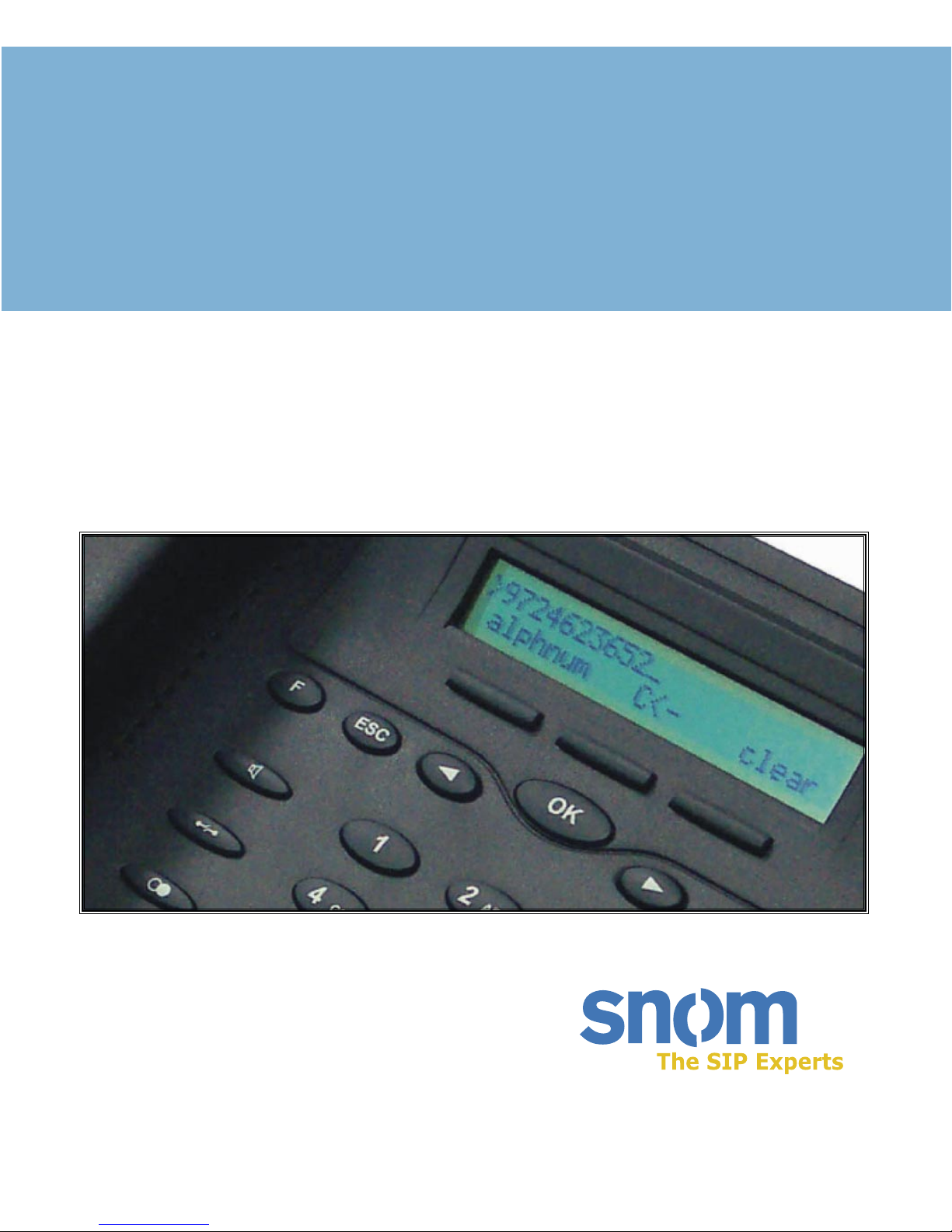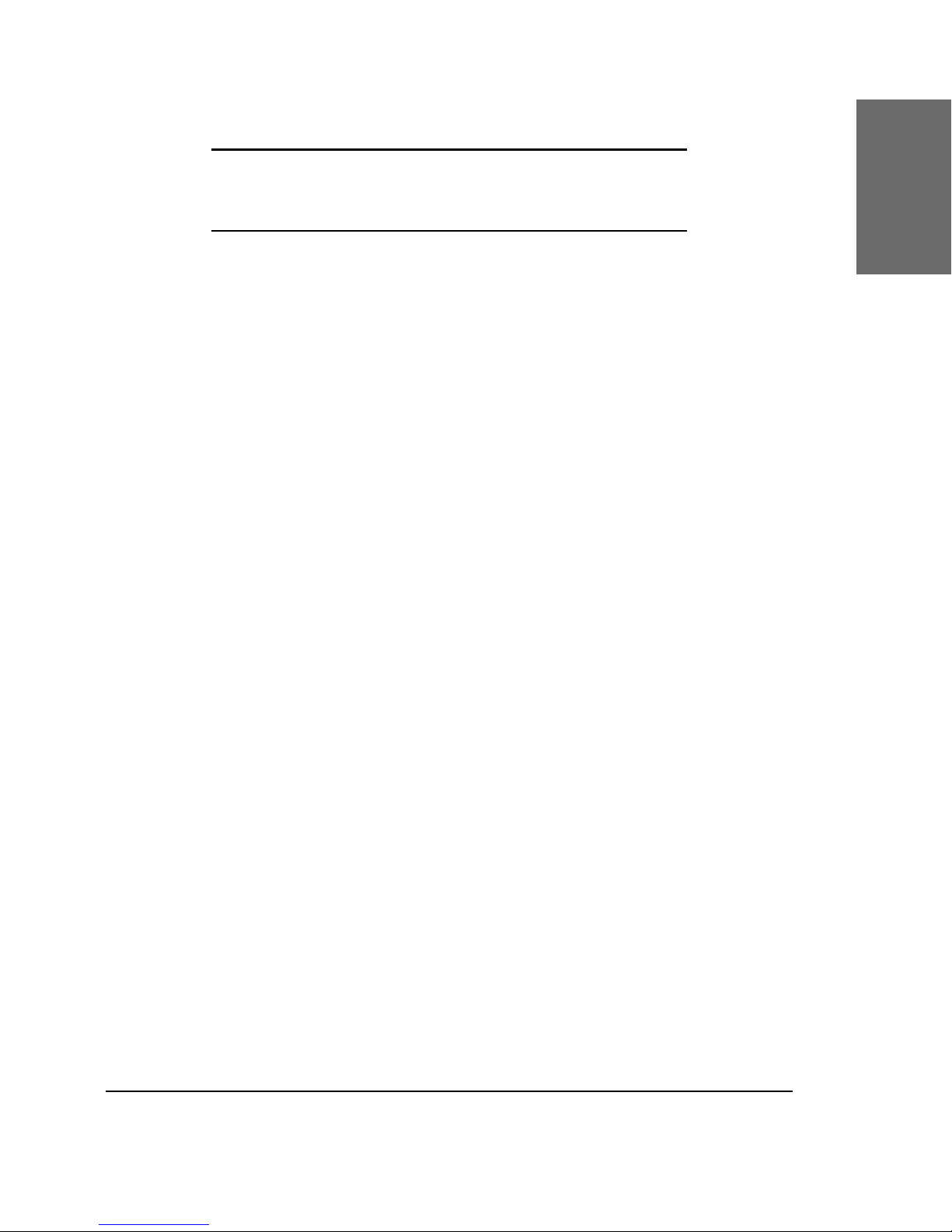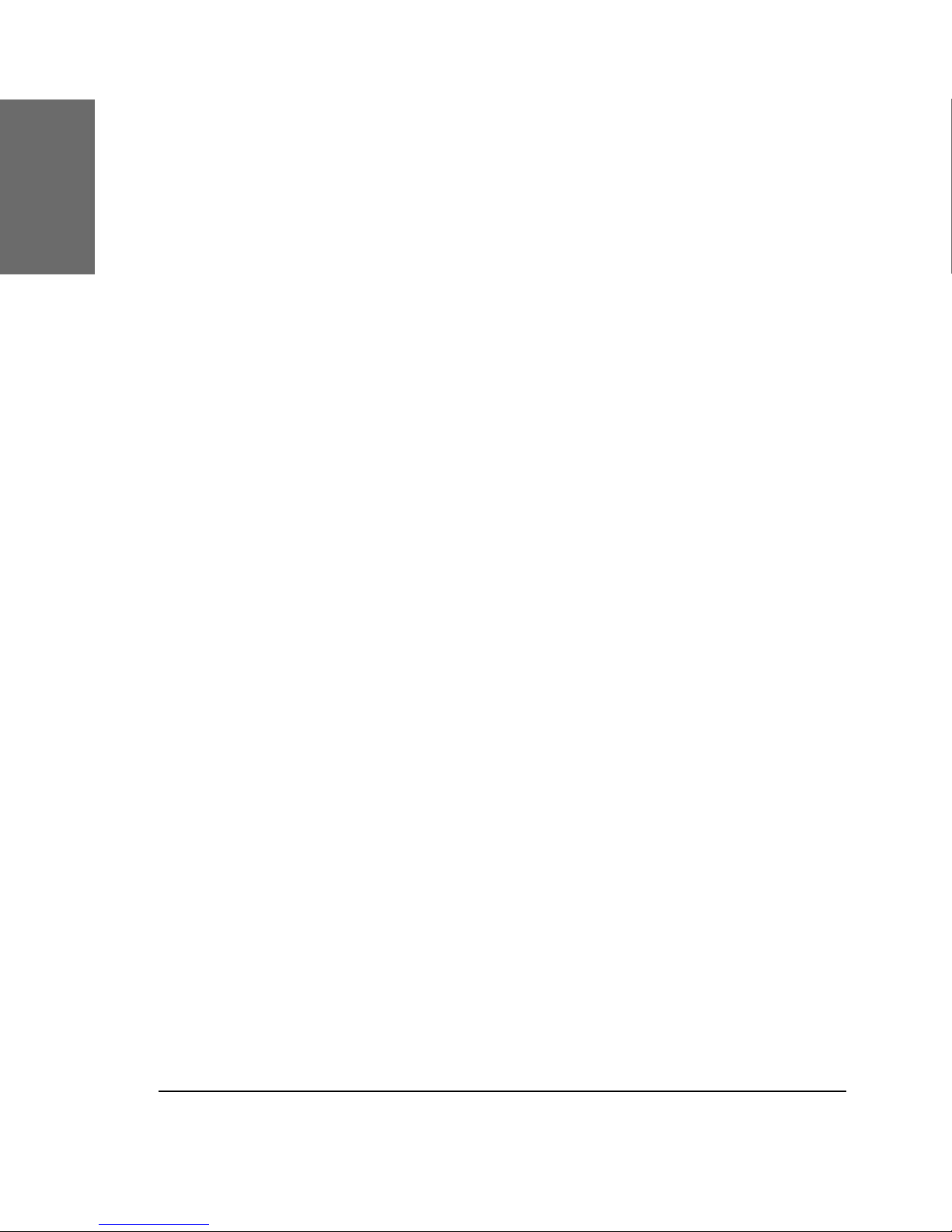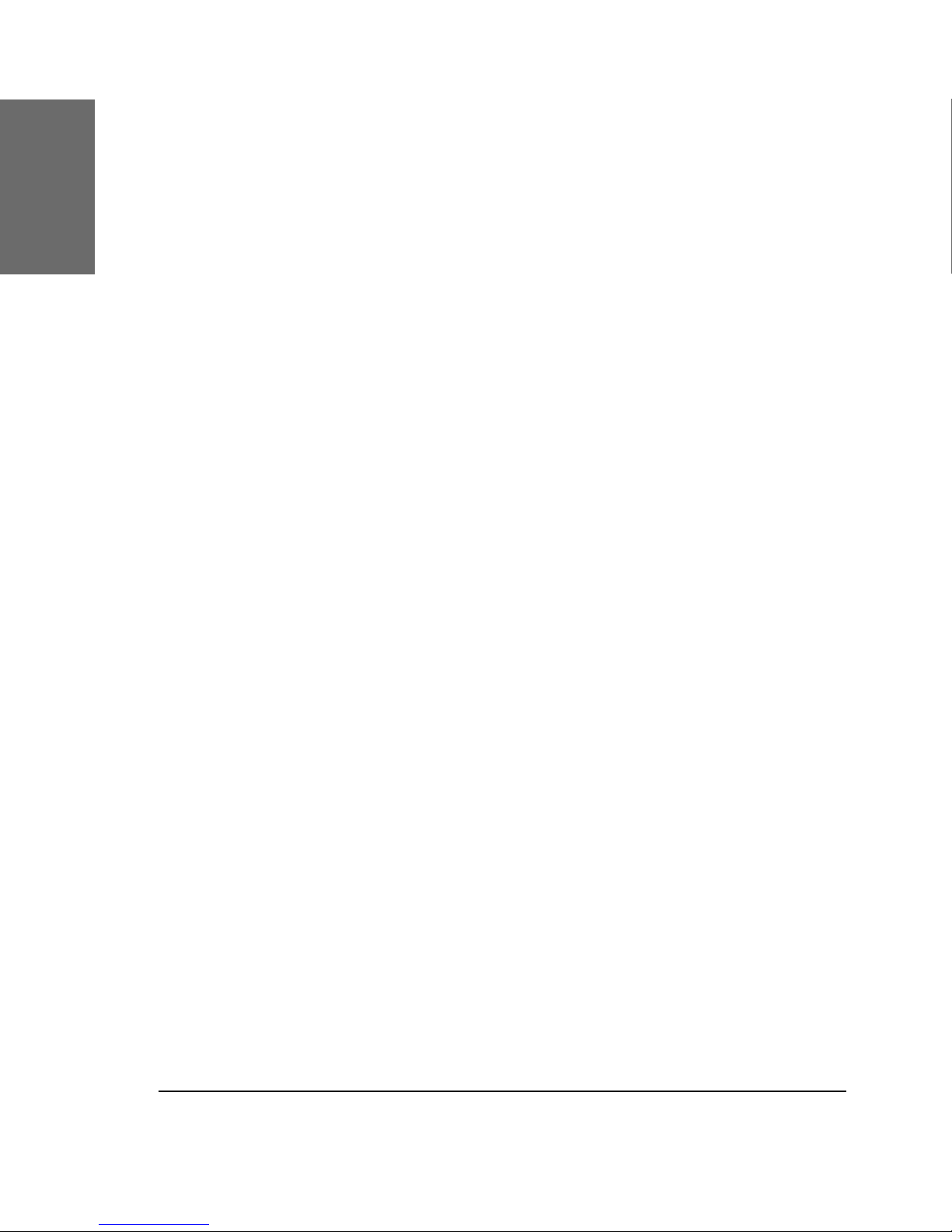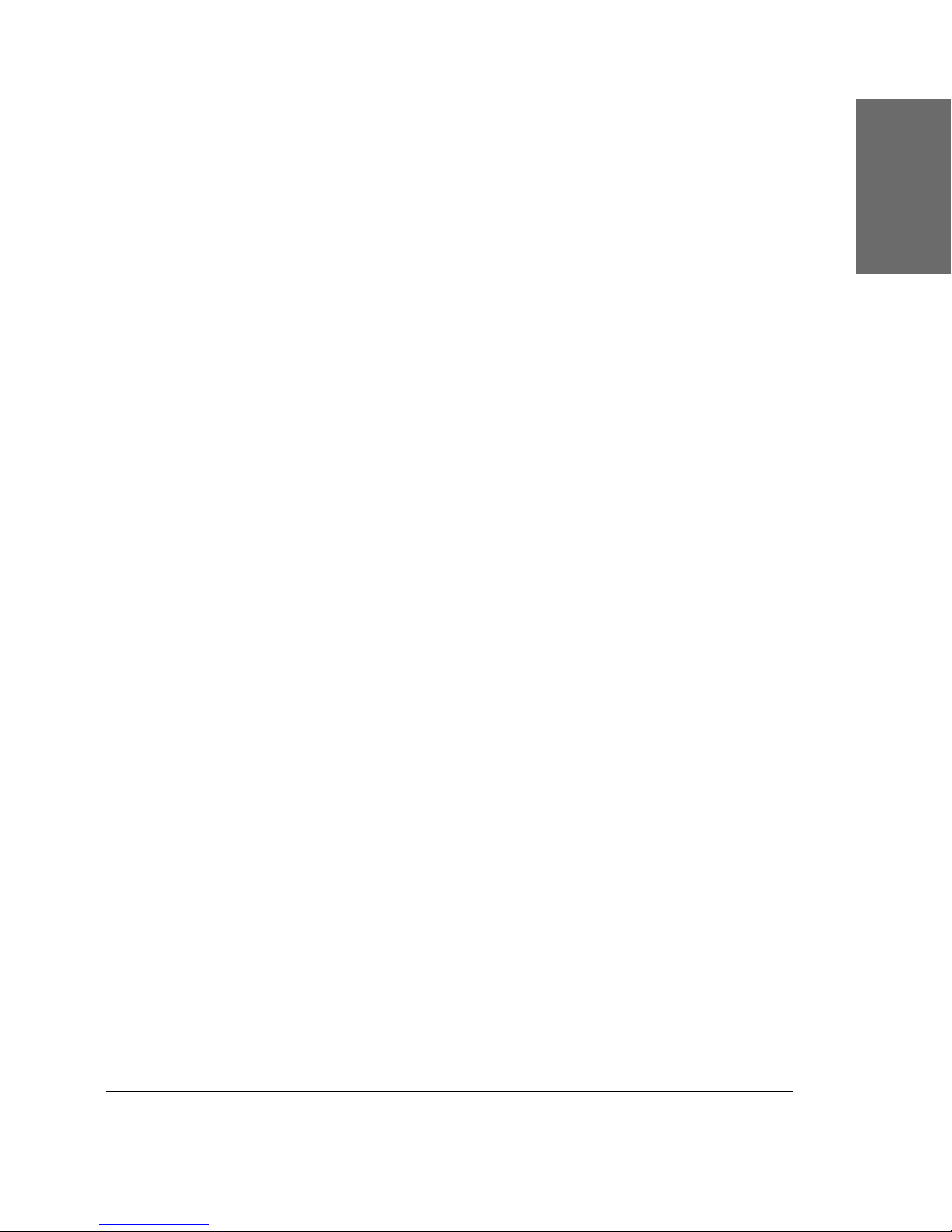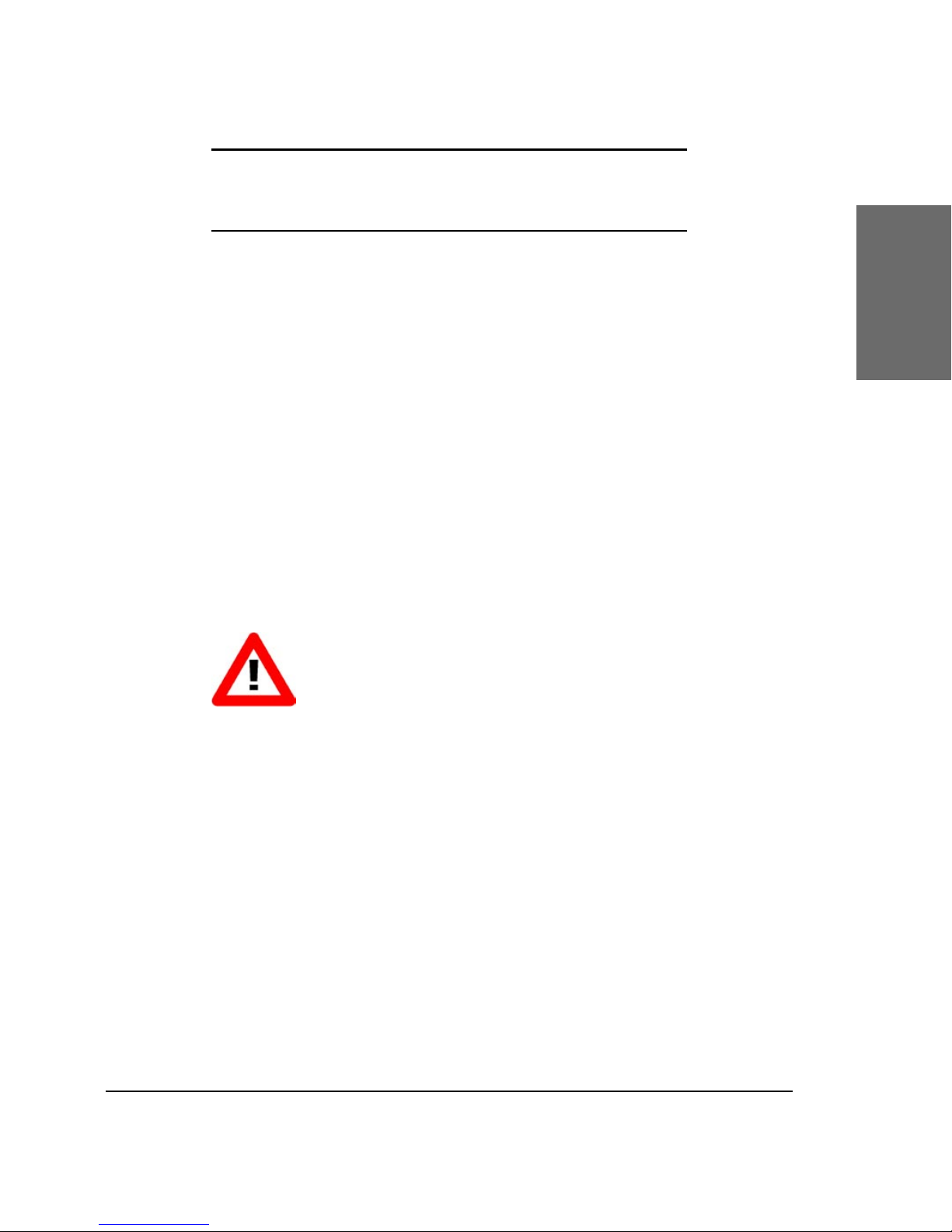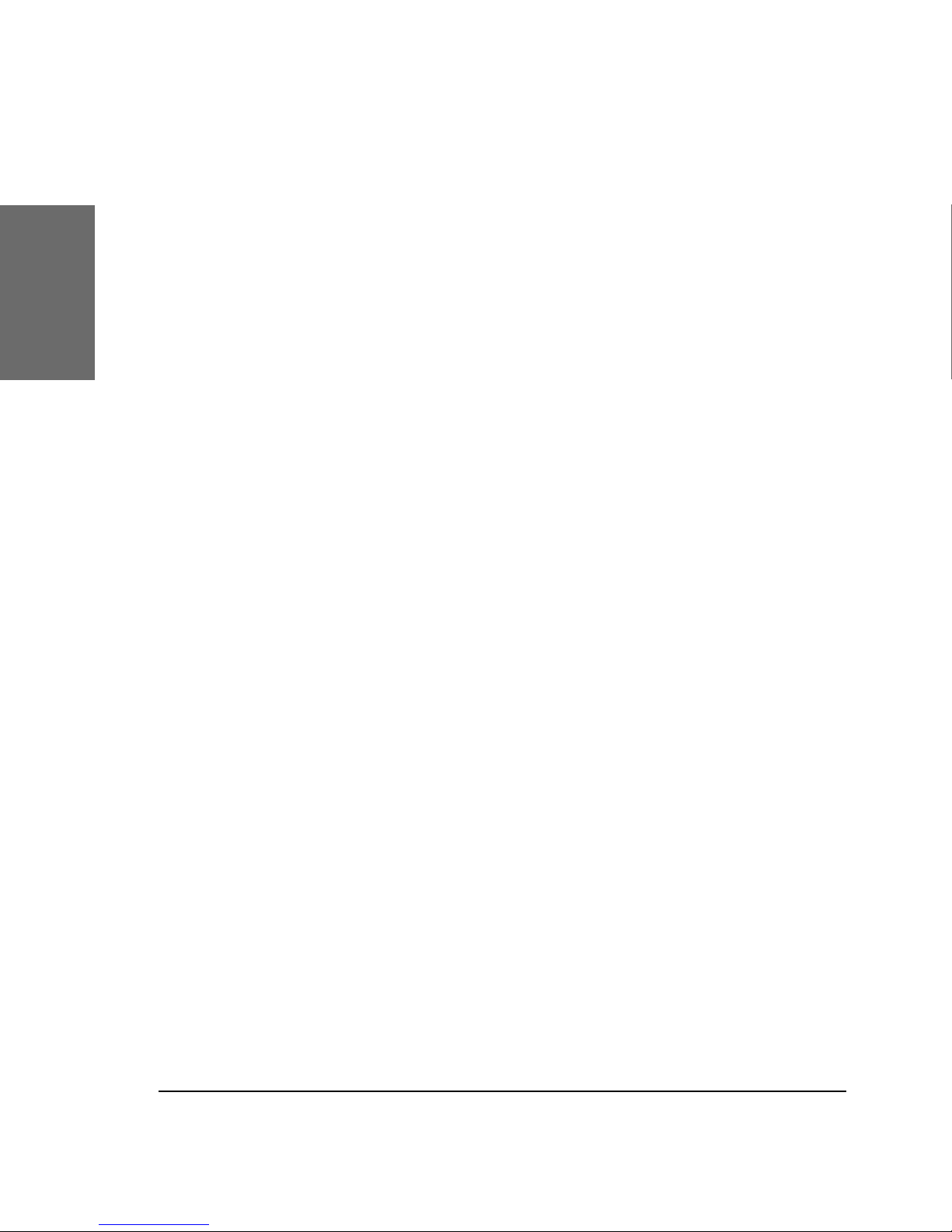snom technology AG • 7
[ S N O M 200 AD M I N I S T R A T O R M ANUAL V2.03 ]
Call completion......................................................................... 46
On busy............................................................................................................................................................................................................ 46
DTMF Tones ............................................................................. 47
Message Waiting Indication (MWI) .............................................. 47
Conducting a Software Update.................................................... 48
Additional PBX Features............................................................. 48
Pickup.................................................................................................................................................................................................................. 48
Conference................................................................................................................................................................................................... 49
Call Register ............................................................51
Phone book.............................................................................. 51
Adding an entry.................................................................................................................................................................................... 52
Editing an entry.................................................................................................................................................................................... 53
Export.................................................................................................................................................................................................................. 54
Import................................................................................................................................................................................................................. 56
Call Lists.......................................................................................................................................................................................................... 58
Speed Dial ............................................................................... 60
Dialing................................................................................................................................................................................................................. 60
Editing speed dial entries ....................................................................................................................................................... 60
Deny List ................................................................................. 61
Browsing ......................................................................................................................................................................................................... 61
Adding a number ................................................................................................................................................................................ 62
Removing a number....................................................................................................................................................................... 63
Settings ................................................................................. 63
................................................................................................................................................................................................................................. 63
Settings Files ............................................................................................................................................................................................ 63
Downloading procedure............................................................................................................................................................. 64
Settings Details ........................................................................ 65
Redirection ................................................................................................................................................................................................. 66
Basic .................................................................................................................................................................................................................... 66
SIP Line Settings ............................................................................................................................................................................... 68
SIP Stack Settings .......................................................................................................................................................................... 70
SIP Authentication .......................................................................................................................................................................... 74
H.323 Settings ..................................................................................................................................................................................... 74
Gateway prexes (H.323 only) .................................................................................................................................... 76
PBX key codes (H.323 only) ............................................................................................................................................. 77
Codec and DTMF settings ..................................................................................................................................................... 79
Base Network Settings ............................................................................................................................................................. 80
Advanced Network Settings .............................................................................................................................................. 82
Update .............................................................................................................................................................................................................. 83
Miscellaneous ......................................................................................................................................................................................... 83