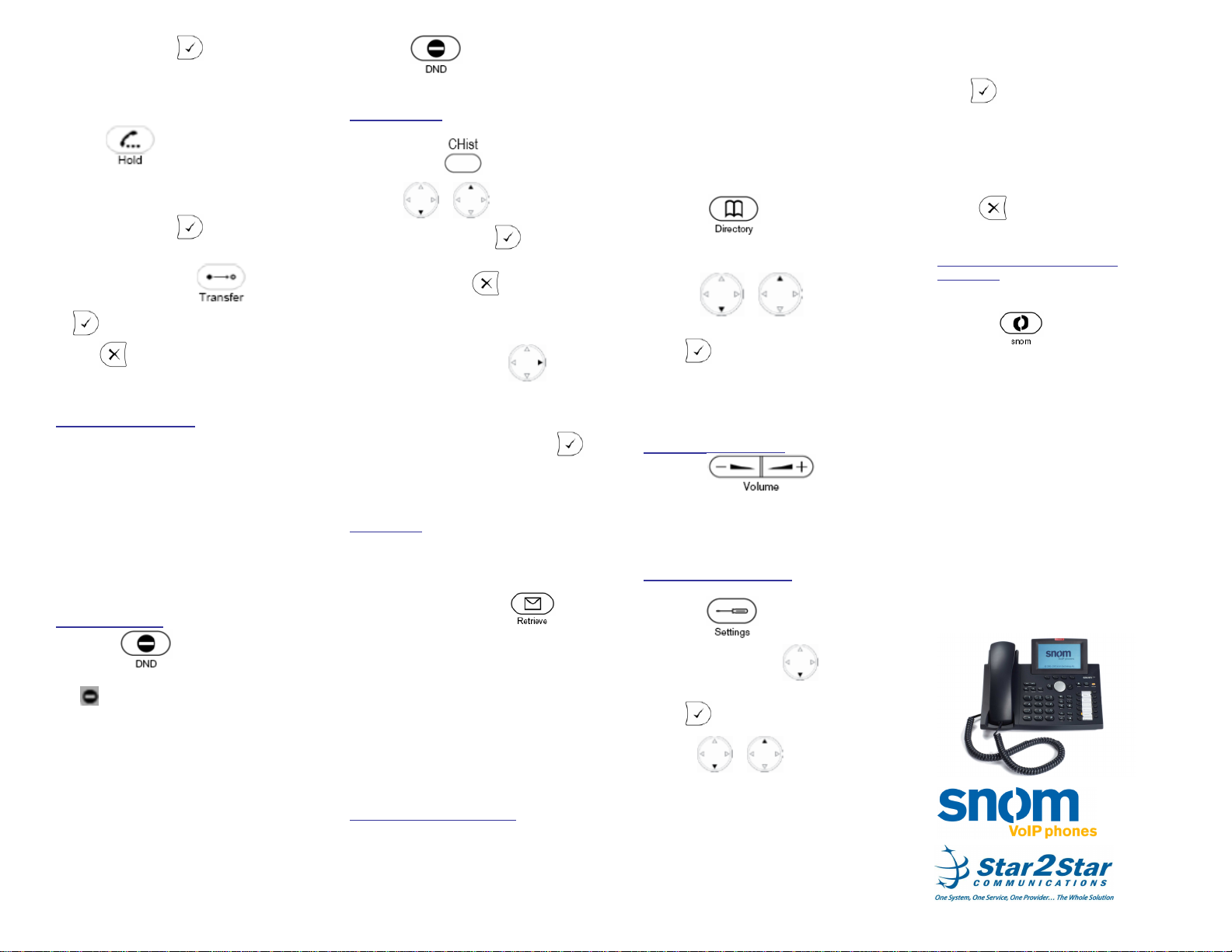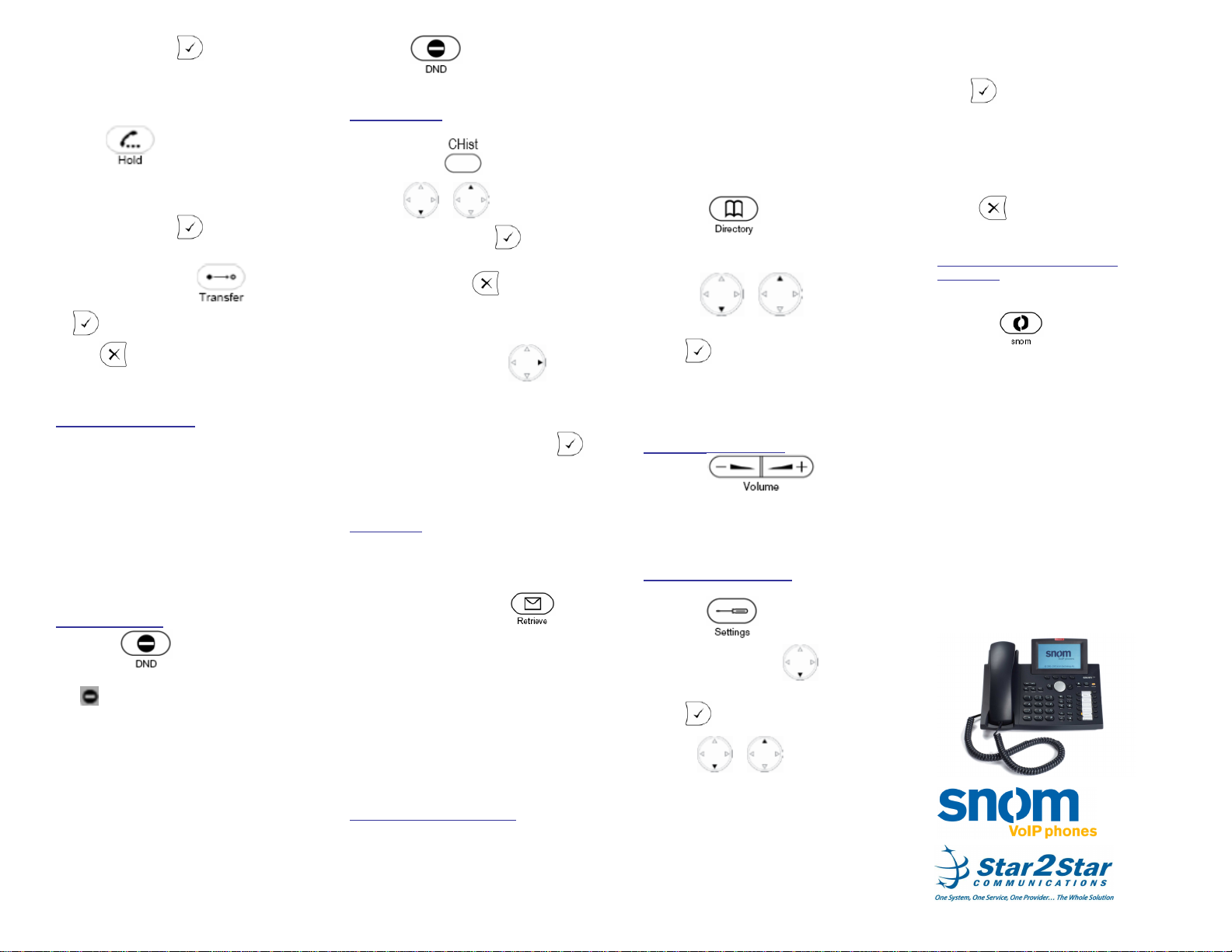
snom 370 Quick User Guide. 3/5/09 2
call to then press the Confirm key to
complete the transfer.
Transfer (Announced):
- Place your caller on hold by
pressing . Your caller will hear
Music or Message on hold if enabled on
your system.
- Dial the number you want to transfer the
call to then press the Confirm key.
- When the called party answers,
announce the call, press twice
or to complete the transfer.
- Press to cancel the transfer i.e. the
called party does not wish to accept the
call.
FIND-ME / FOLLOW-ME
Use the Star2Star Find-Me / Follow-Me
feature in the Star2Star Web portal to
forward calls from your extension.
Follow Me (Immediate) -- Calls to your
extension will be sent automatically to the
number you define.
Find Me (Sequential) -- Calls to your
extension will ring your extension and any
other numbers that you define, in order.
Find Me (All) -- Calls to your extension will
ring your extension and any other numbers
that you define, all at once.
DO NOT DISTURB
- Press the key on the phone or
the DND soft key.
The icon will appear in the display to
indicate that the Do Not Disturb feature is
active.
Incoming calls will not ring the phone with
this feature activated. Callers will be
directed to your voicemail or Find-Me /
Follow-Me if invoked.
You can still make outgoing calls with the
DND feature activated.
- Pressing again deactivates the
feature.
MISSED CALLS
- To view missed calls and clear the missed
call display press .
- Use the or navigation keys to
select Missed Calls. Press .
- Use the navigation keys to navigate
through the list. Press to return to the
previous screen.
(Note) you may also view Received and
Dialed calls.
- Press the Next soft key and to
displaymore information about the call
(Date/Time etc).
- To dial a number using the Missed,
Received or Dialed call list, press the
Confirm key over a displayed or
highlighted entry to complete the call.
- Press the Clear soft key to remove entries.
VOICE MAIL
The message waiting light will flash red
to indicate that a newmessage(s) is
waiting.When you lift the handset
Stuttering Dial Tone is played.
- To listen to voice messages
key or dial 1000.
- Alternatively you may press the VMail
soft key as indicated on the phone
display.
The system will prompt for your
password.
(Note) when accessing the voice mail
system for the first time your password is
your extension#. Change this to a 4 digit
number you can recall easily.
SPEED DIALS / DIRECTORY
To add or edit a contact in your local
phone directory:
- Access the Star2Star Web Portal and
navigate to the Individual Phone Settings
section for your phone. Click the Speed
Dials link to add contacts and other options
to your phone. For more detailed
instruction follow the Star2Star Phone and
Features Guide available for
view/download via the Star2Star Web
Portal.
To search for a contact:
- Press the button or select the
Directory/Dir soft key.
Your Speed Dial entries will be displayed.
- Use the or navigation
keys to browse the entries.
- Press over a highlighted or
displayed entry to dial.
You can also add Speed Dials to utilize the
remaining available buttons on the phone
or an expansion module(s) if fitted.
VOLUME ADJUSTMENT
- Press the keys to
adjust handset, headset and hands-free
speaker phone volume during a call.
Pressing these keys in an idle state will
adjust the ringer volume.
CHANGING RING TONES
To change the incoming ring:
- Press the key.
- Use the navigation keys to
select option 2 Ring Tone.
- Press or the Ok soft key to select.
- Use the or navigation keys to
select the line appearance.
Generally all calls to your phone will
appear on the first Line appearance,
unless your system administrator or
Dealer has configured the system to
use the second line appearance.
When Line1 is displayed or highlighted
press or the Ok soft key to
select.
A list of available Ring Tones will appear.
- Use the navigation keys to select the
required Ring Tone.
A displayed or highlighted Ring Tone is
played back.
- Press to return to the previous
screen after making your selection.
STAR2STAR CALL PARK AND
RETRIEVE
If your system is configured to operate in
“Key System Mode”:
- Press the key to park the call.
- To retrieve the parked call from any local
extension, press the respective
illuminated park/line position.
The caller will hear music or message on
hold if configured on your system.
- Alternatively you may perform an
Attended transfer to the park code 7000.
- Listen to the system retrieval code
announcement e.g. 7001
- Transfer the call.
- The caller is now parked.
- The caller will hear music or message on
hold if configured on your system.
- Dial the system retrieval code e.g. 7001
on any local extension to retrieve the call.
For further details view/download the
Star2Star Phone and Features Guide
available via the Star2Star Web Portal.