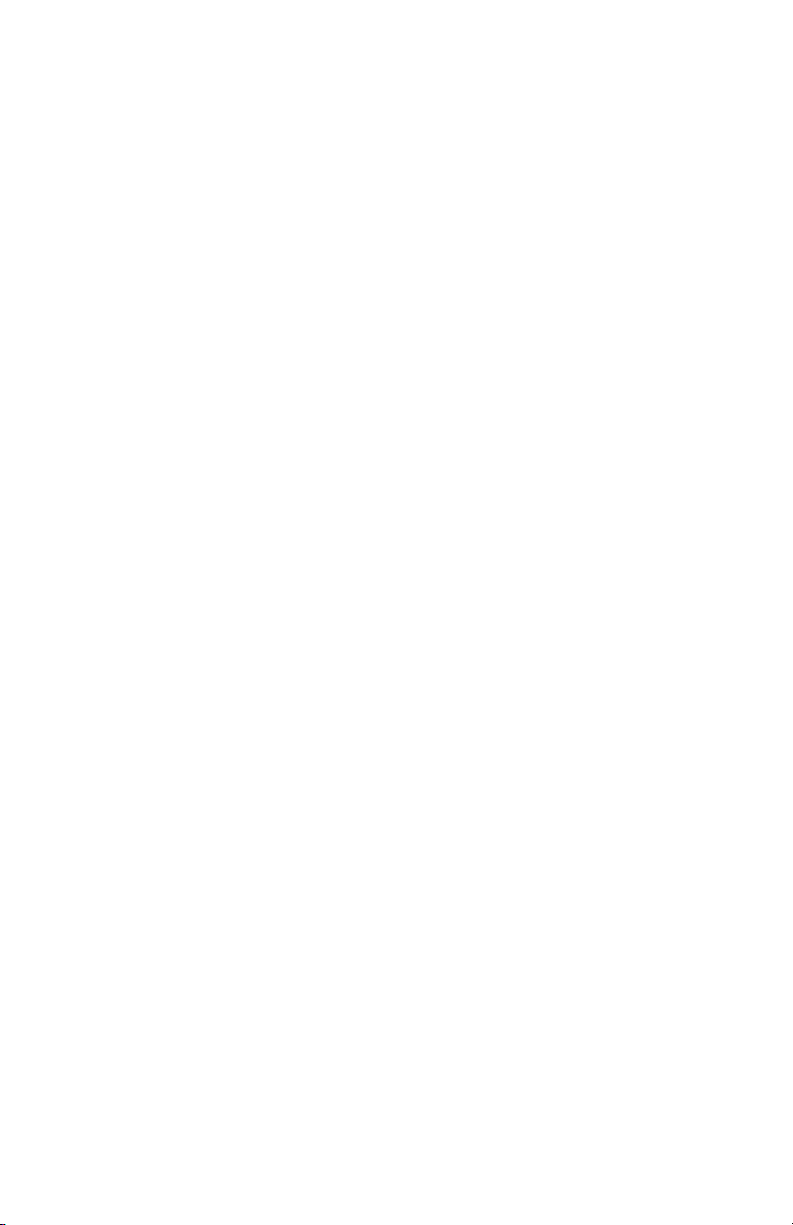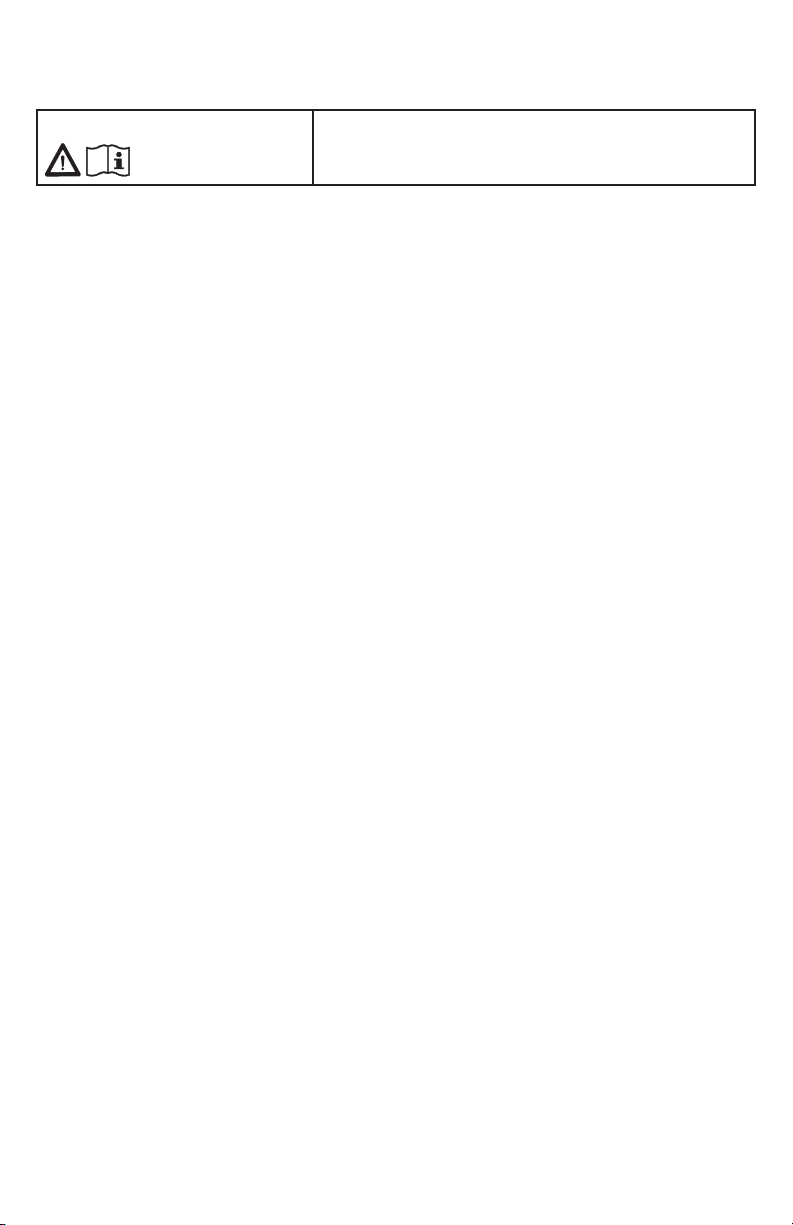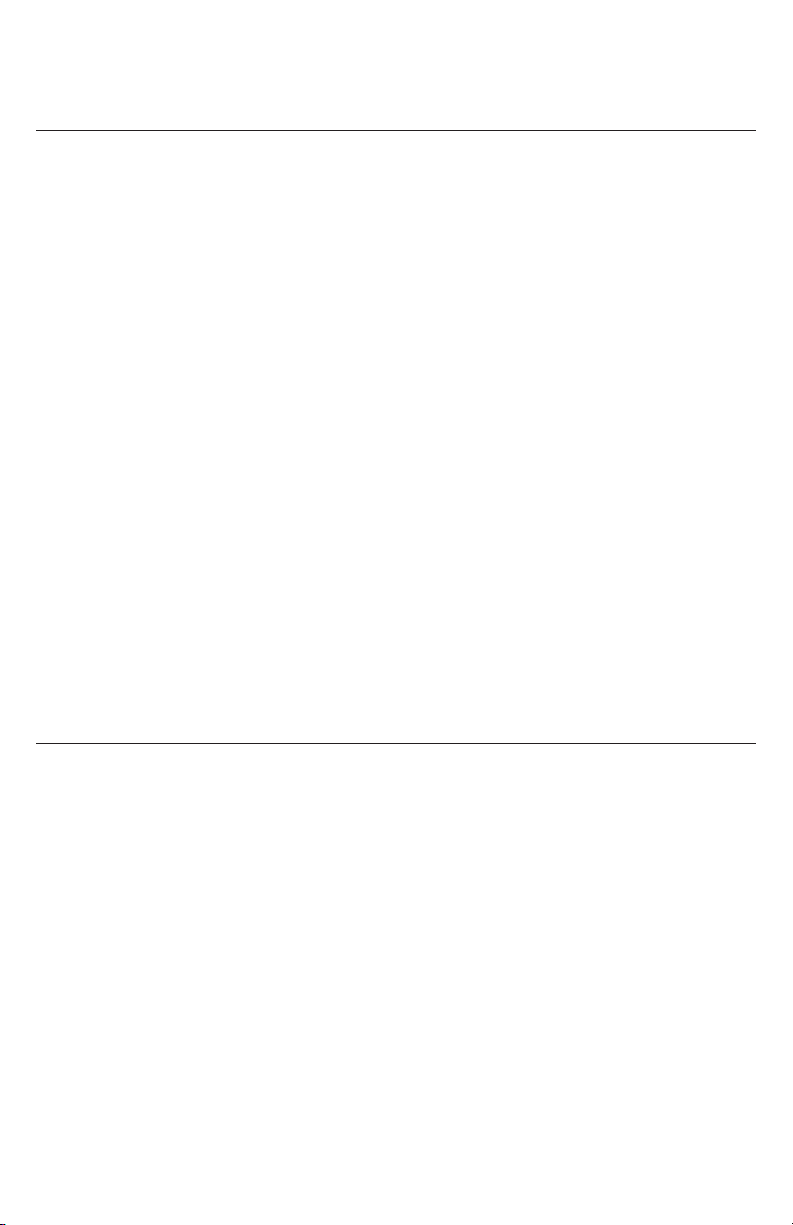2
User Manual
M58
SIP DECT Deskset
Table of Contents
Copyright, Trademarks, Legal
Disclaimers ������������������������������������������4
Important Safety Information ���������������5
Important Safety Instructions ����������������5
For cUL compliance only������������������������7
Mesures de sécurité importantes ���������7
Mesures de sécurité importantes�����������7
Compliance������������������������������������������10
FCC part 15 ������������������������������������������10
FCC Part 68 ������������������������������������������10
Industry Canada����������������������������������� 11
Introduction�����������������������������������������12
About this manual ��������������������������������12
Product overview���������������������������������13
Quick Reference Guide ������������������������14
Factory Default Line Key Settings �������15
Deskset Installation ����������������������������16
Attaching the footstand������������������������17
Connecting the phone �������������������������� 18
Adding a corded headset����������������������18
Deskset Registration���������������������������19
Auto-registering the deskset to the base
station��������������������������������������������������19
Registering by entering the deskset’s IPEI
on the Web UI���������������������������������������20
Manually registering via the LINK key on
base station �����������������������������������������21
Manually registering via the Web UI �����22
Deregistering the deskset�������������������� 23
Screen icons ����������������������������������������24
Using the Deskset��������������������������������26
Idle screen �������������������������������������������26
Multiple pages of PFKs�������������������������26
Main Menu �������������������������������������������27
Making calls����������������������������������������� 28
Answering calls������������������������������������ 30
Missed Calls�����������������������������������������30
Multiple Incoming Calls������������������������ 31
Ending a call�����������������������������������������31
Volume�������������������������������������������������31
Mute�����������������������������������������������������31
Speakerphone�������������������������������������� 31
Corded Headset �����������������������������������32
Bluetooth headset�������������������������������� 32
Call Waiting������������������������������������������32
Putting a call on hold���������������������������� 33
Putting a call on private hold���������������� 33
Switching between two calls���������������� 34
Paging another handset/desket �����������35
Receiving a page ���������������������������������� 35
About Shared Calls������������������������������� 36
Displaying calls on the Call List������������38
Barging In �������������������������������������������� 39
Call Privacy������������������������������������������40
Using Shared Call Emulation���������������� 41
Transferring a call��������������������������������43
Setting up a conference call�����������������44
Listening to messages ������������������������� 45
Using the Directory ������������������������������46
Using the Call History���������������������������48