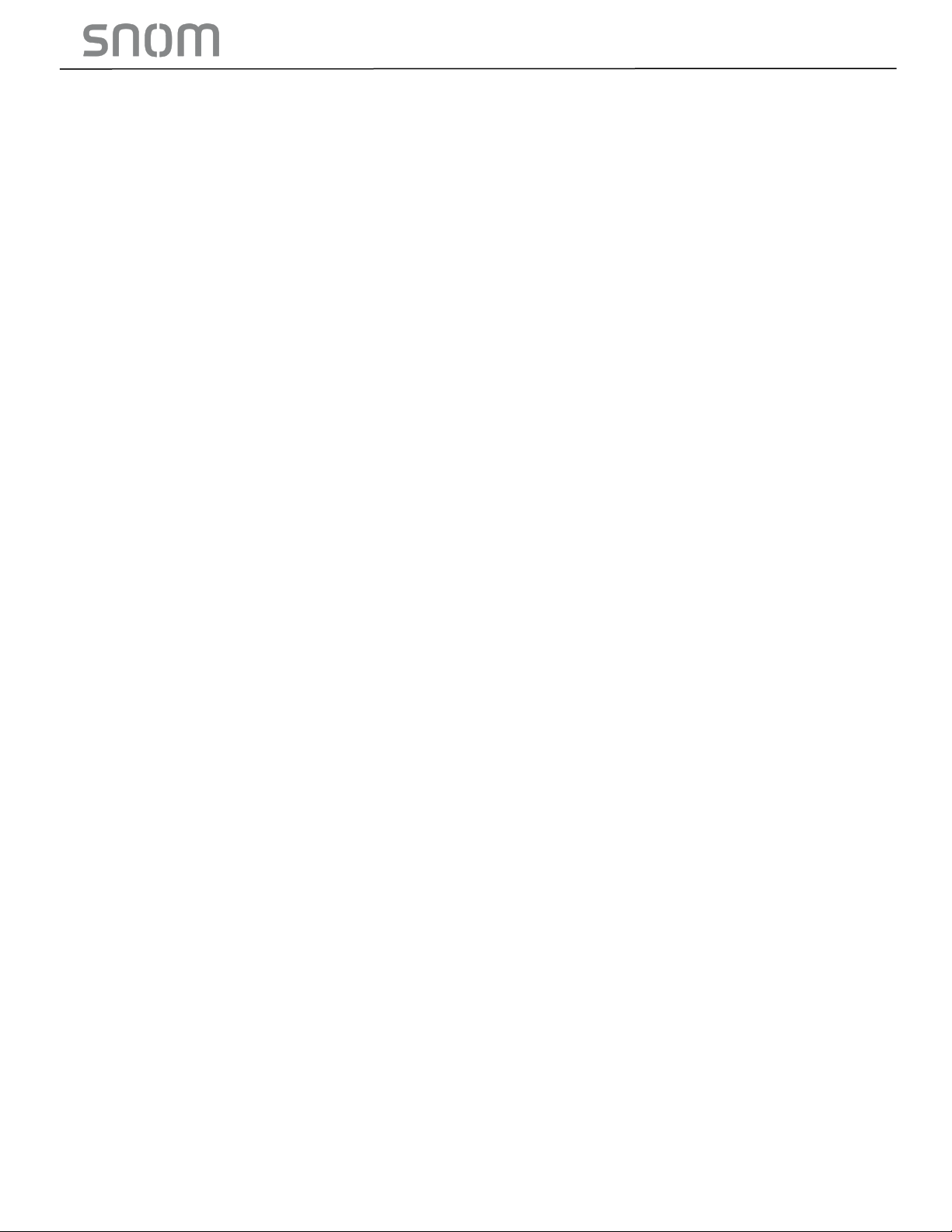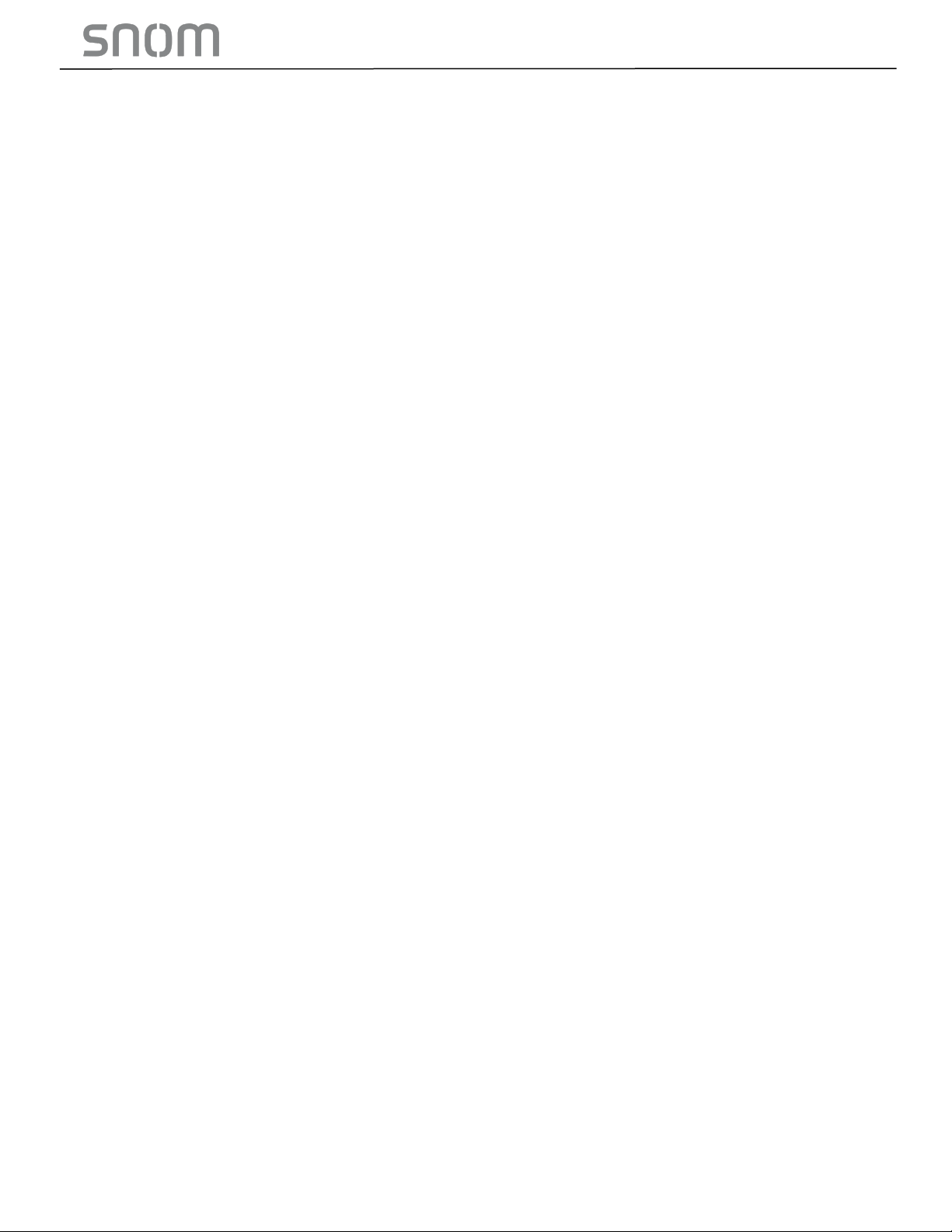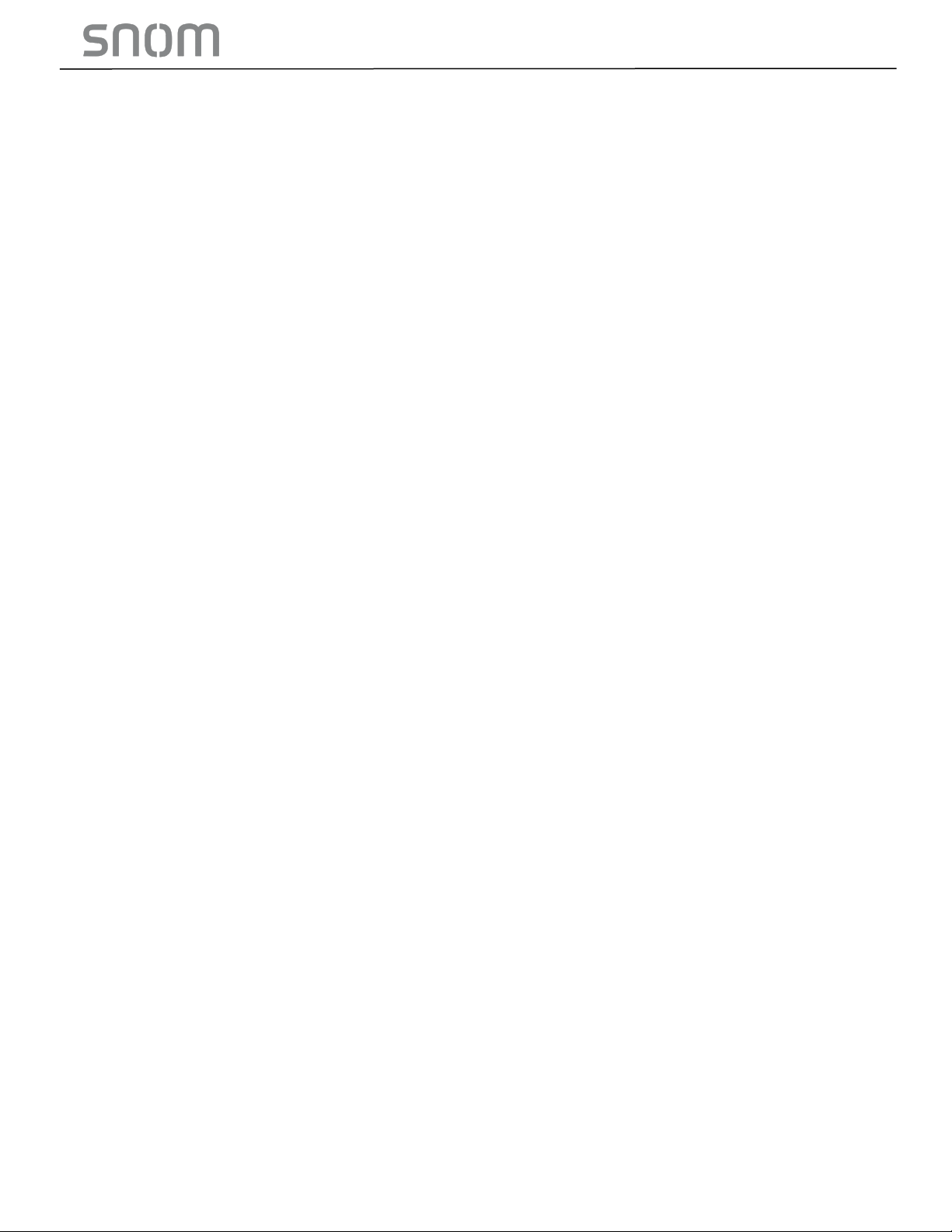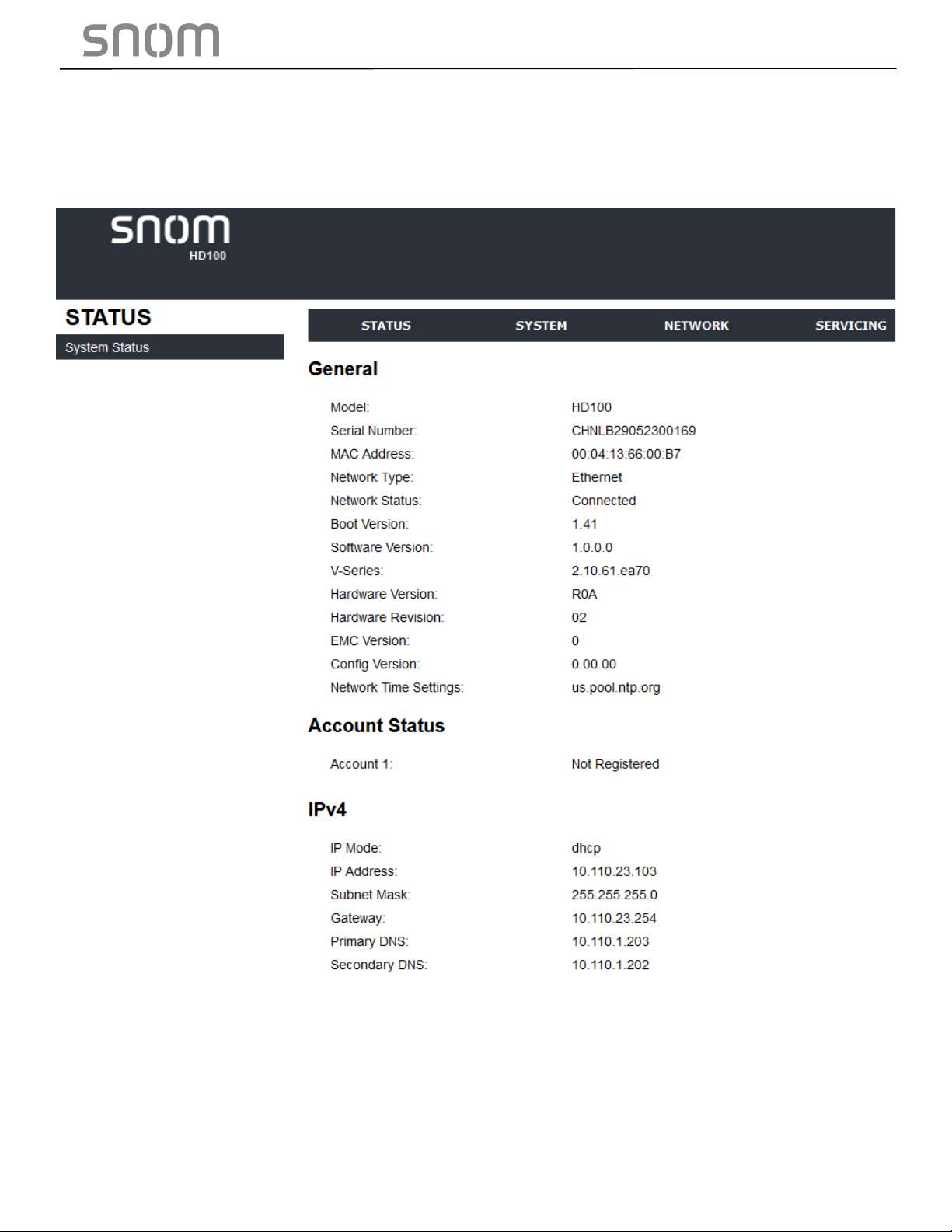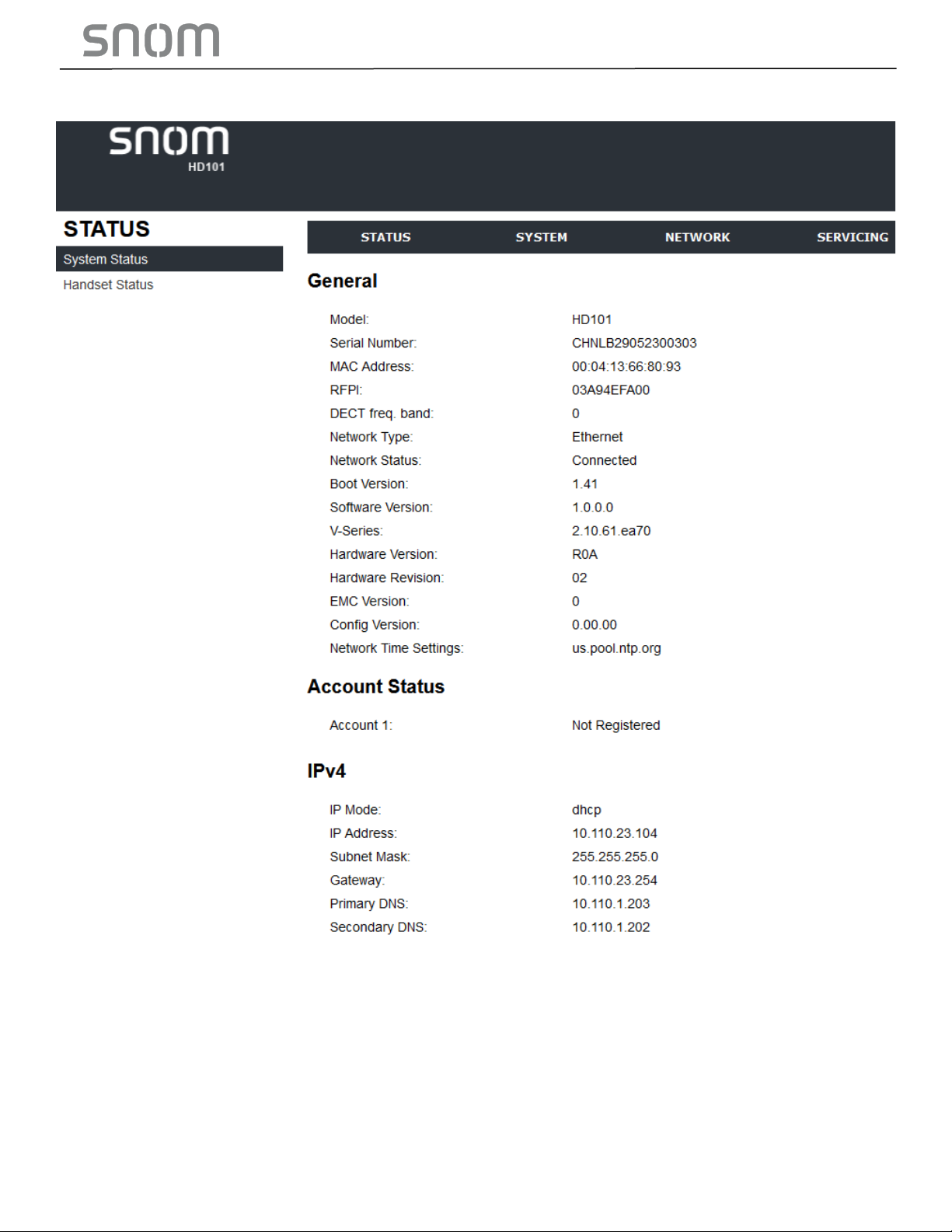- 3 -
3.3.2.1 VLAN............................................................................................................................ 36
3.3.2.2 LLDP-MED .................................................................................................................. 37
3.3.2.3 802.1x........................................................................................................................... 37
3.4 Configure Servicing Pages............................................................................................................... 37
3.4.1 Reboot........................................................................................................................................ 37
3.4.2 Time and Date........................................................................................................................... 38
3.4.2.1 Time and Date Format............................................................................................... 38
3.4.2.2 Network Time Settings .............................................................................................. 39
3.4.2.3 Time Zone and Daylight Savings Settings ............................................................. 39
3.4.2.4 Manual Time Settings................................................................................................ 40
3.4.3 Firmware Upgrade.................................................................................................................... 40
3.4.3.1 Firmware Server Settings ......................................................................................... 41
3.4.3.2 Manual Firmware Update and Upload.................................................................... 41
3.4.3.3 Updating a Cordless Handset .................................................................................. 42
3.4.4 Provisioning............................................................................................................................... 44
3.4.4.1 Provisioning Server.................................................................................................... 45
3.4.4.2 Plug-and-Play Settings.............................................................................................. 45
3.4.4.3 DHCP Settings............................................................................................................ 45
3.4.4.4 Resynchronization...................................................................................................... 46
3.4.4.5 Import Configuration .................................................................................................. 47
3.4.4.6 Export Configuration.................................................................................................. 47
3.4.4.7 Reset Configurations................................................................................................. 48
3.4.5 Security....................................................................................................................................... 49
3.4.5.1 Passwords................................................................................................................... 50
3.4.5.2 Web Server.................................................................................................................. 50
3.4.5.3 Trusted Servers.......................................................................................................... 50
3.4.5.4 Trusted IP.................................................................................................................... 52
3.4.6 Certificates................................................................................................................................. 53
3.4.6.1 Device Certificate....................................................................................................... 53
3.4.6.2 Trusted Certificate...................................................................................................... 54
3.4.7 TR-069 Settings........................................................................................................................ 54
3.4.8 System Logs.............................................................................................................................. 55
3.4.8.1 Syslog Settings........................................................................................................... 56
3.4.8.2 Network Trace............................................................................................................. 57
4Configure via Star Code................................................................................................................................. 58
4.1 Base Star Codes Provisioning HD100, HD100W, HD101, HD101W........................................ 58
4.2 Handset Star Codes Provisioning HD101, HD101W.................................................................... 58
4.3 Handset Star Codes Provisioning HD100, HD100W.................................................................... 58
4.4 Handset Star Codes Provisioning HD101, HD101W.................................................................... 58
4.5 Base Star Codes Provisioning HD151............................................................................................ 58
4.6 Handset Star Codes Provisioning HD151...................................................................................... 59
4.7 Base Star Codes Provisioning HD130, HD150............................................................................. 59
5Configure with Voice Menu............................................................................................................................ 60
6Provisioning Using Configuration Files........................................................................................................ 62
6.1 Provisioning Process......................................................................................................................... 62
6.1.1 Resynchronization: Configuration File Checking................................................................. 63
6.1.2 HD10X Reboot.......................................................................................................................... 63
6.2 Configuration File Types................................................................................................................... 63
6.3 Data Files............................................................................................................................................. 64