SOMFY inteo CHRONIS UNO User manual
Other SOMFY Control Unit manuals

SOMFY
SOMFY CONTROL BOX 3S RTS User manual

SOMFY
SOMFY inteo CENTRALIS UNO IB VB User manual

SOMFY
SOMFY Animeo IB+ Flush Mounting Box TouchBuco User manual

SOMFY
SOMFY QuickCopy User manual

SOMFY
SOMFY MATIC Series User manual

SOMFY
SOMFY Control Box 3S io User manual

SOMFY
SOMFY SMOOVE LIGHTING io User manual

SOMFY
SOMFY P.TILT RTS M+L User manual

SOMFY
SOMFY CB 230 RTS User manual

SOMFY
SOMFY Scenario Player for TaHoma Assembly instructions

SOMFY
SOMFY animeo 1860114 User manual

SOMFY
SOMFY Oximo 40 Solar io User manual

SOMFY
SOMFY Control Box 3S io User manual

SOMFY
SOMFY 1810880 User manual

SOMFY
SOMFY Control Box 3S io User manual

SOMFY
SOMFY SLIDYMOOVE User manual

SOMFY
SOMFY Control Box 3S io User manual

SOMFY
SOMFY animeo User manual

SOMFY
SOMFY animeo KNX Master Control W8 User manual
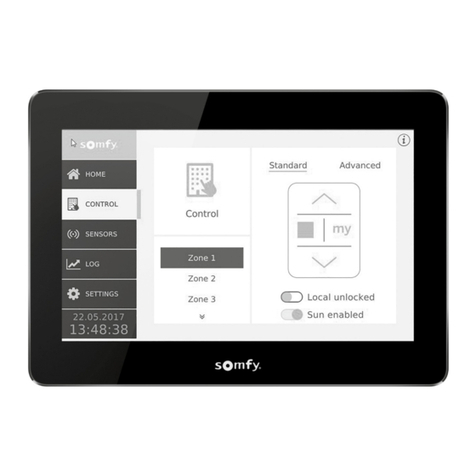
SOMFY
SOMFY animeo IB+ 4 Zone Touch Building Controller User manual
Popular Control Unit manuals by other brands

Festo
Festo Compact Performance CP-FB6-E Brief description

Elo TouchSystems
Elo TouchSystems DMS-SA19P-EXTME Quick installation guide

JS Automation
JS Automation MPC3034A user manual

JAUDT
JAUDT SW GII 6406 Series Translation of the original operating instructions

Spektrum
Spektrum Air Module System manual

BOC Edwards
BOC Edwards Q Series instruction manual

KHADAS
KHADAS BT Magic quick start

Etherma
Etherma eNEXHO-IL Assembly and operating instructions

PMFoundations
PMFoundations Attenuverter Assembly guide

GEA
GEA VARIVENT Operating instruction

Walther Systemtechnik
Walther Systemtechnik VMS-05 Assembly instructions

Altronix
Altronix LINQ8PD Installation and programming manual













