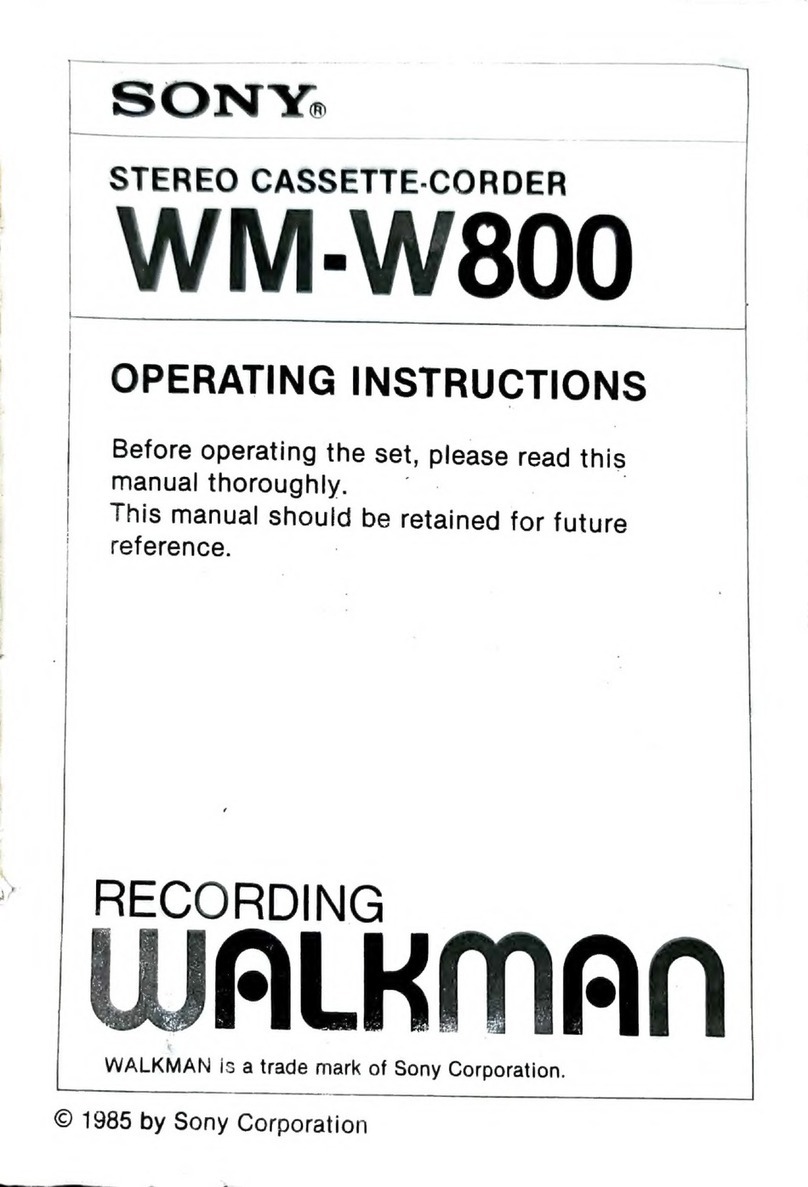Sony PCM-A10 Reference guide
Other Sony Measuring Instrument manuals

Sony
Sony DK812FR User manual

Sony
Sony TC-260 User manual
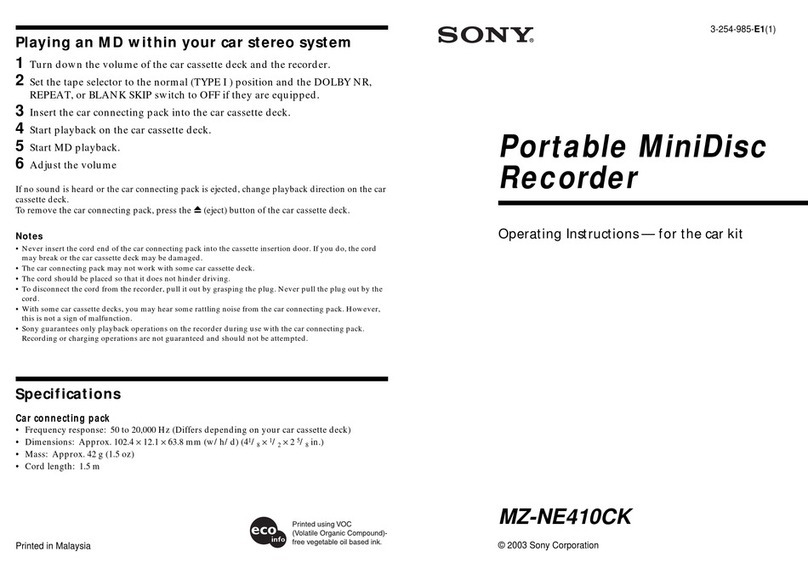
Sony
Sony PMA8000C User manual

Sony
Sony AXS-R7 User manual

Sony
Sony MSZ-2100G User manual

Sony
Sony ICD-LX30 User manual

Sony
Sony DG805FL User manual

Sony
Sony M-640V - Microcassette Recorder User manual

Sony
Sony DG10B Series User manual

Sony
Sony MAV-555A User manual
Popular Measuring Instrument manuals by other brands

Powerfix Profi
Powerfix Profi 278296 Operation and safety notes

Test Equipment Depot
Test Equipment Depot GVT-427B user manual

Fieldpiece
Fieldpiece ACH Operator's manual

FLYSURFER
FLYSURFER VIRON3 user manual

GMW
GMW TG uni 1 operating manual

Downeaster
Downeaster Wind & Weather Medallion Series instruction manual

Hanna Instruments
Hanna Instruments HI96725C instruction manual

Nokeval
Nokeval KMR260 quick guide

HOKUYO AUTOMATIC
HOKUYO AUTOMATIC UBG-05LN instruction manual

Fluke
Fluke 96000 Series Operator's manual

Test Products International
Test Products International SP565 user manual

General Sleep
General Sleep Zmachine Insight+ DT-200 Service manual