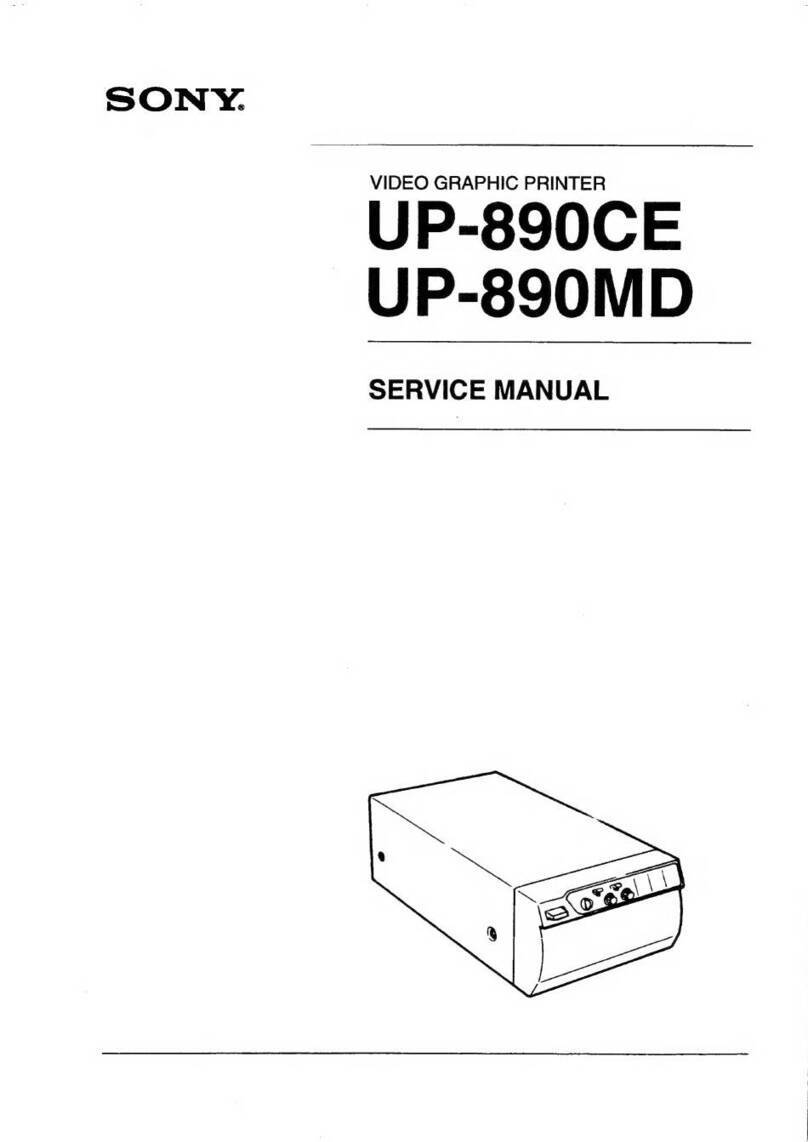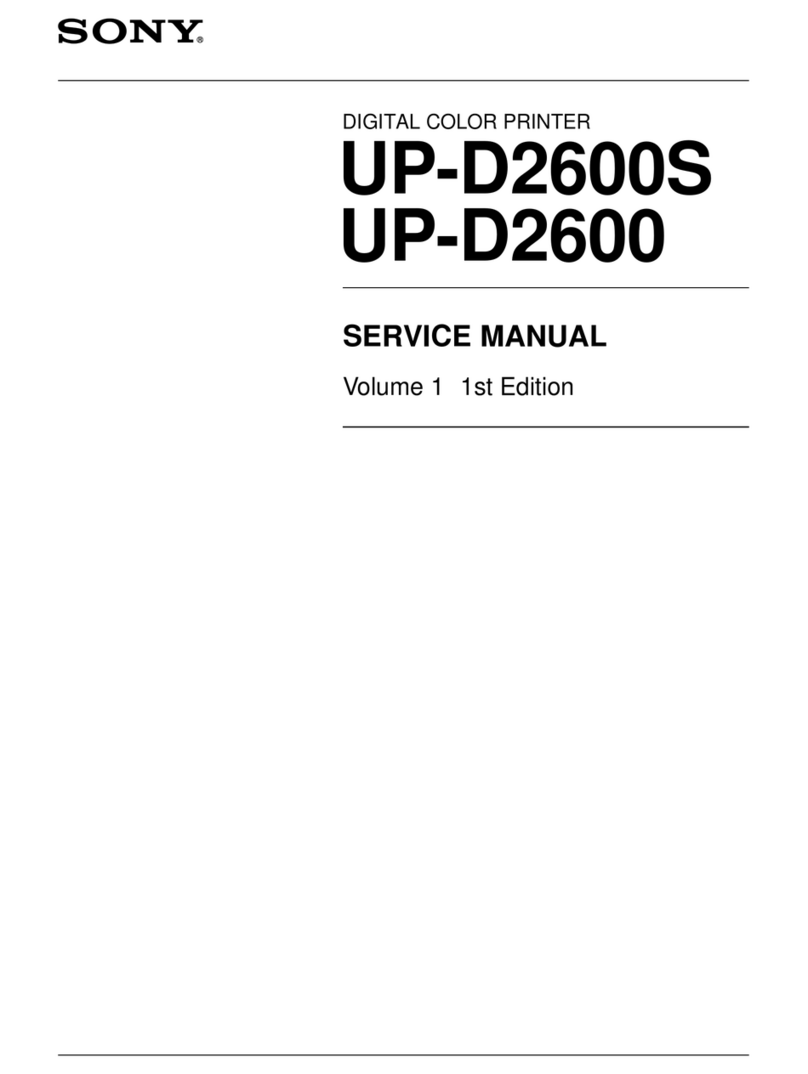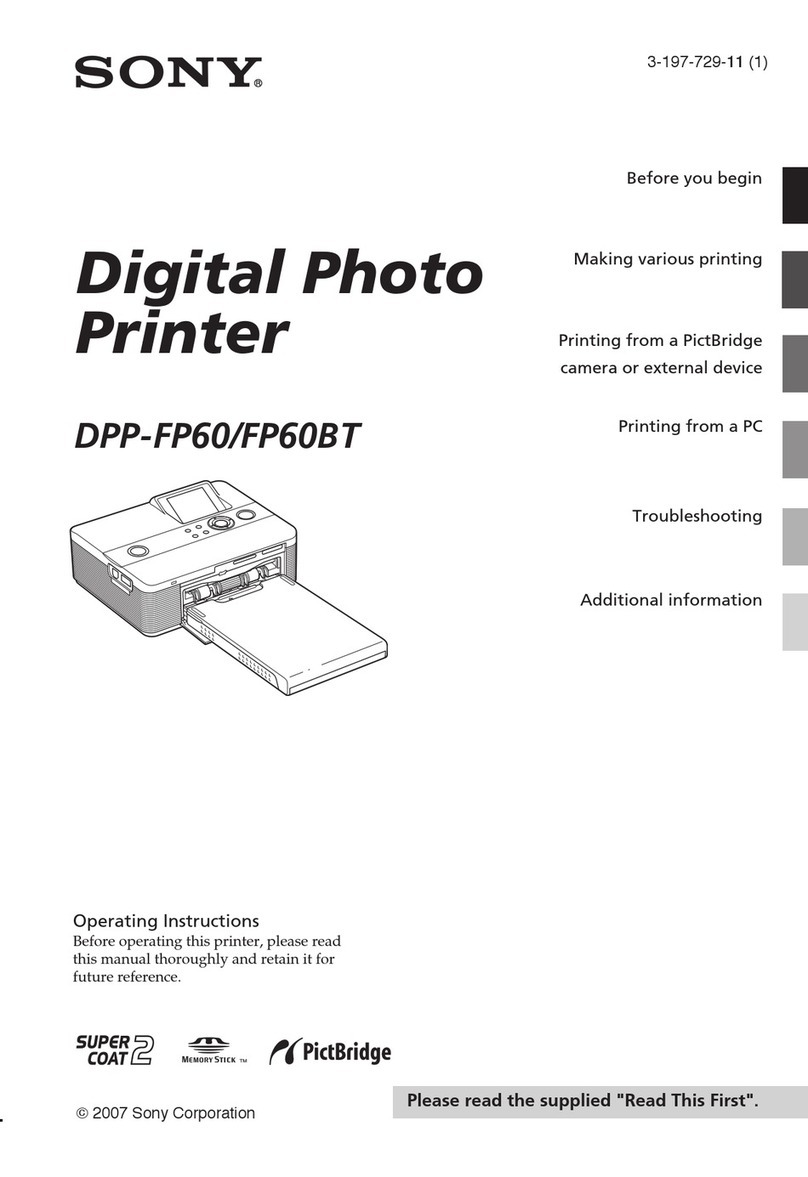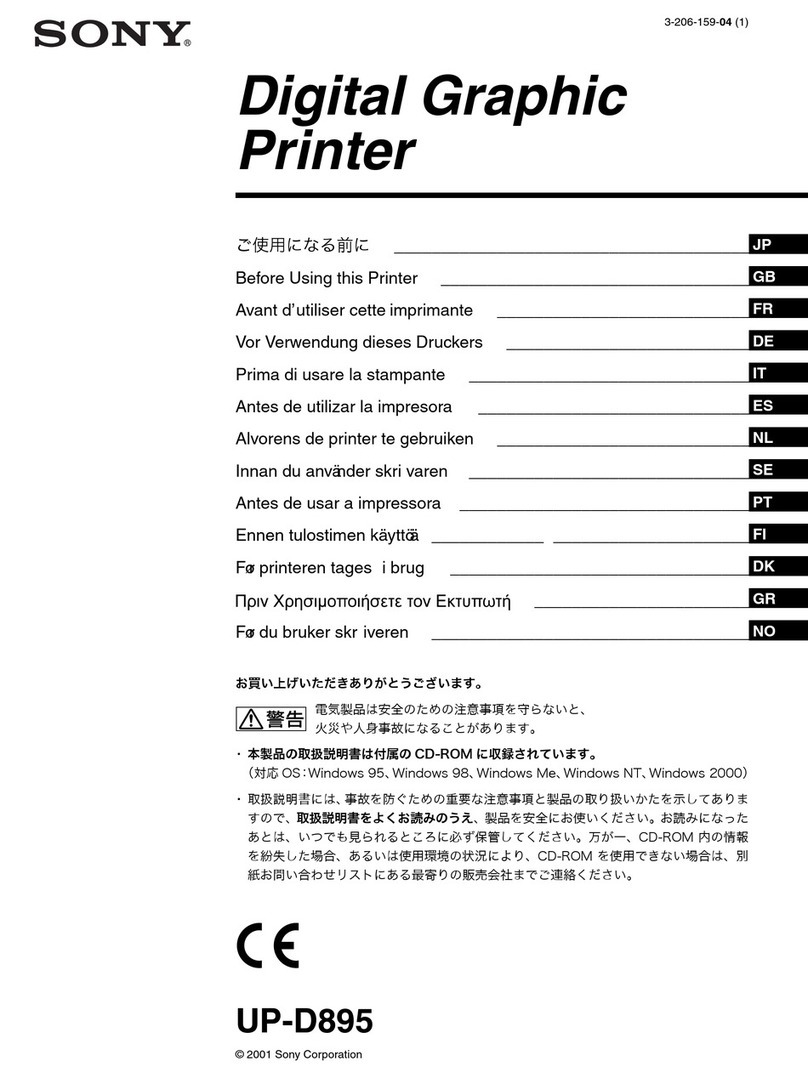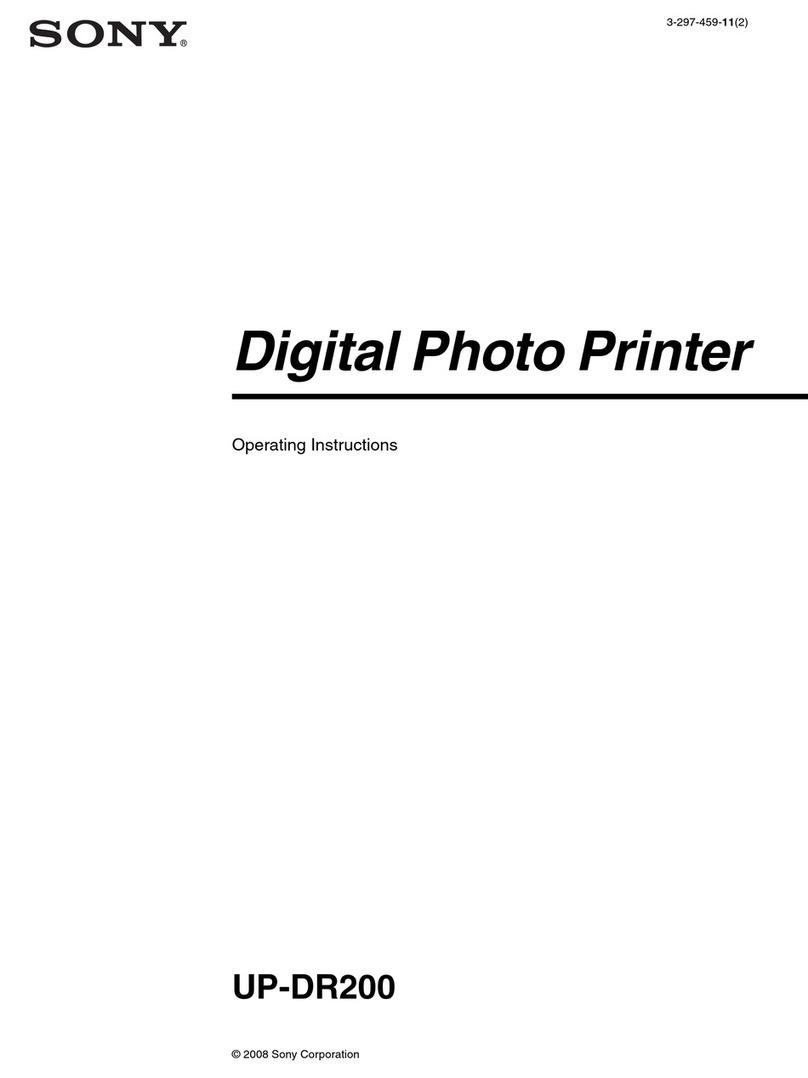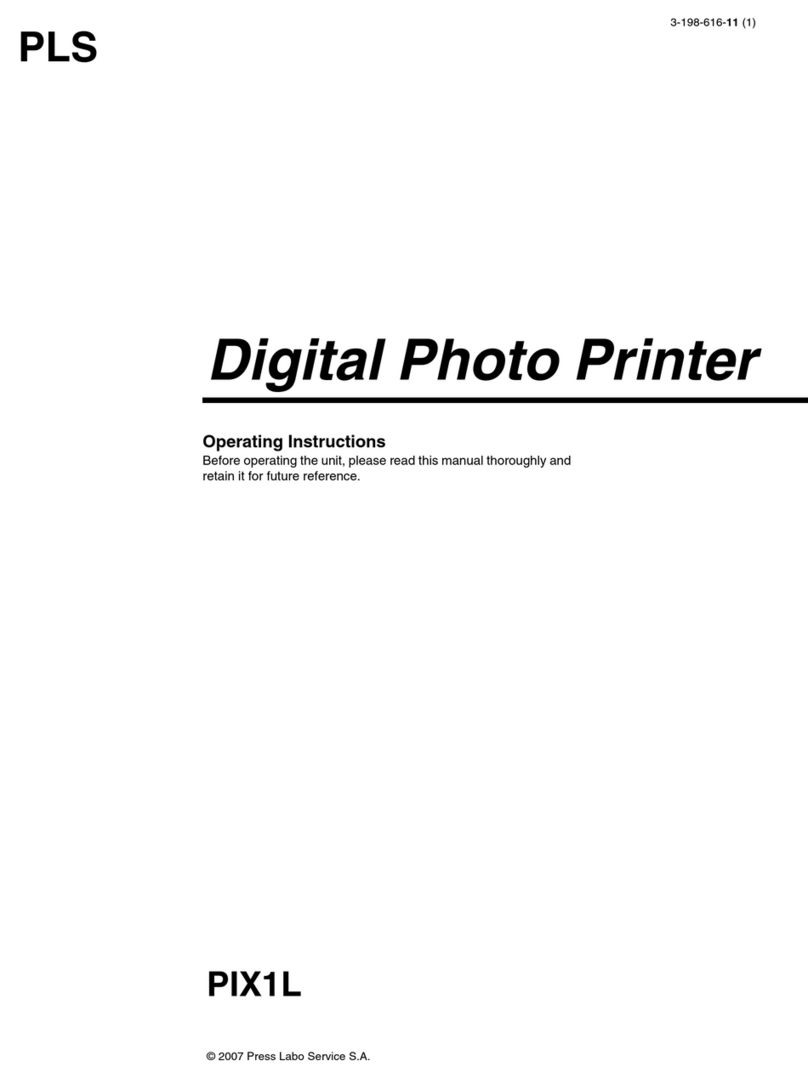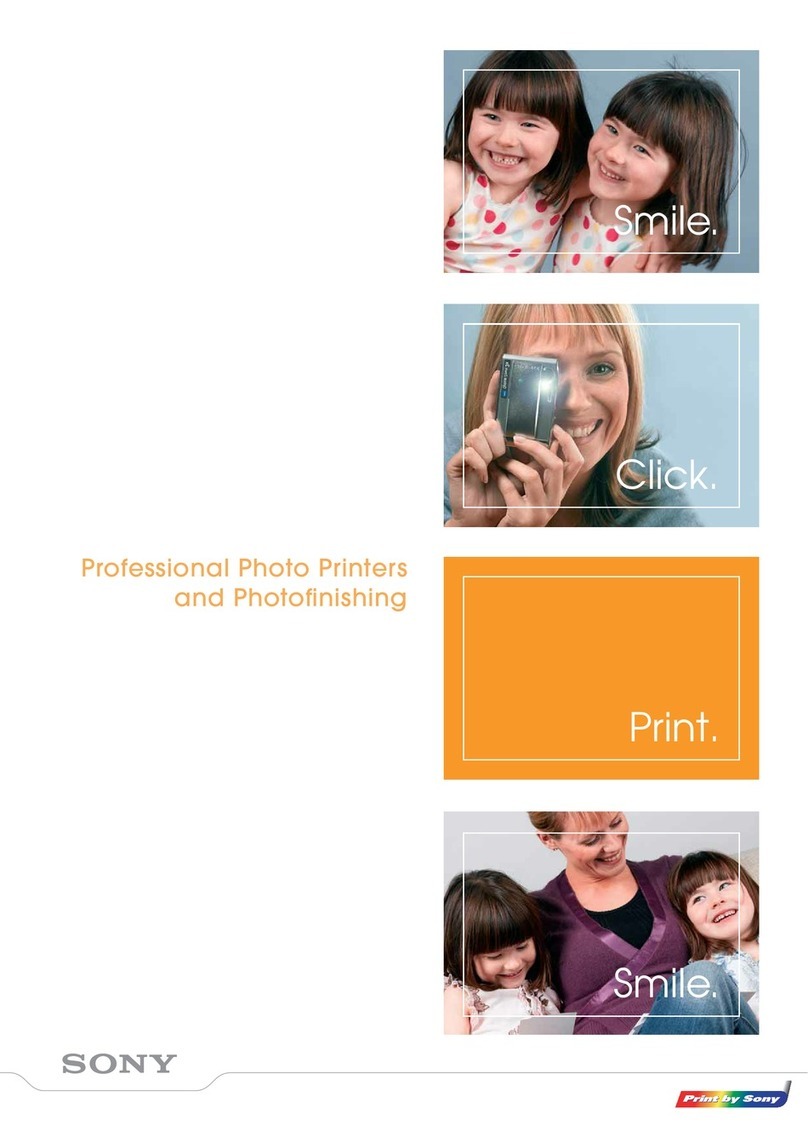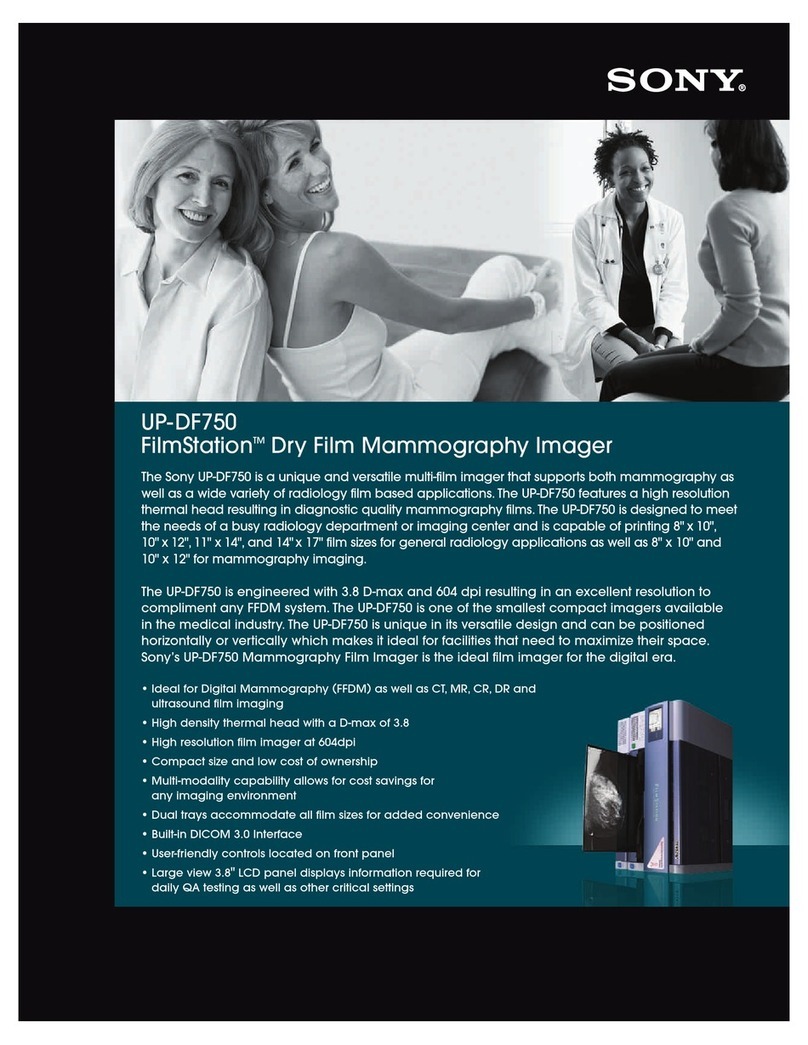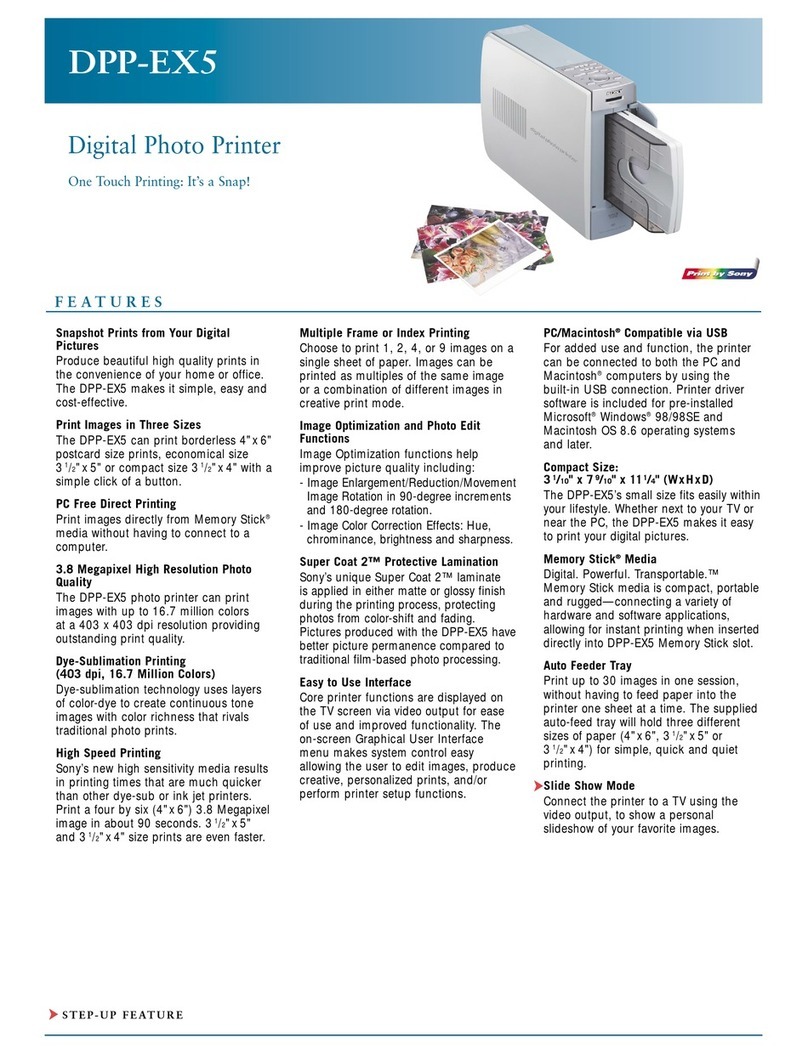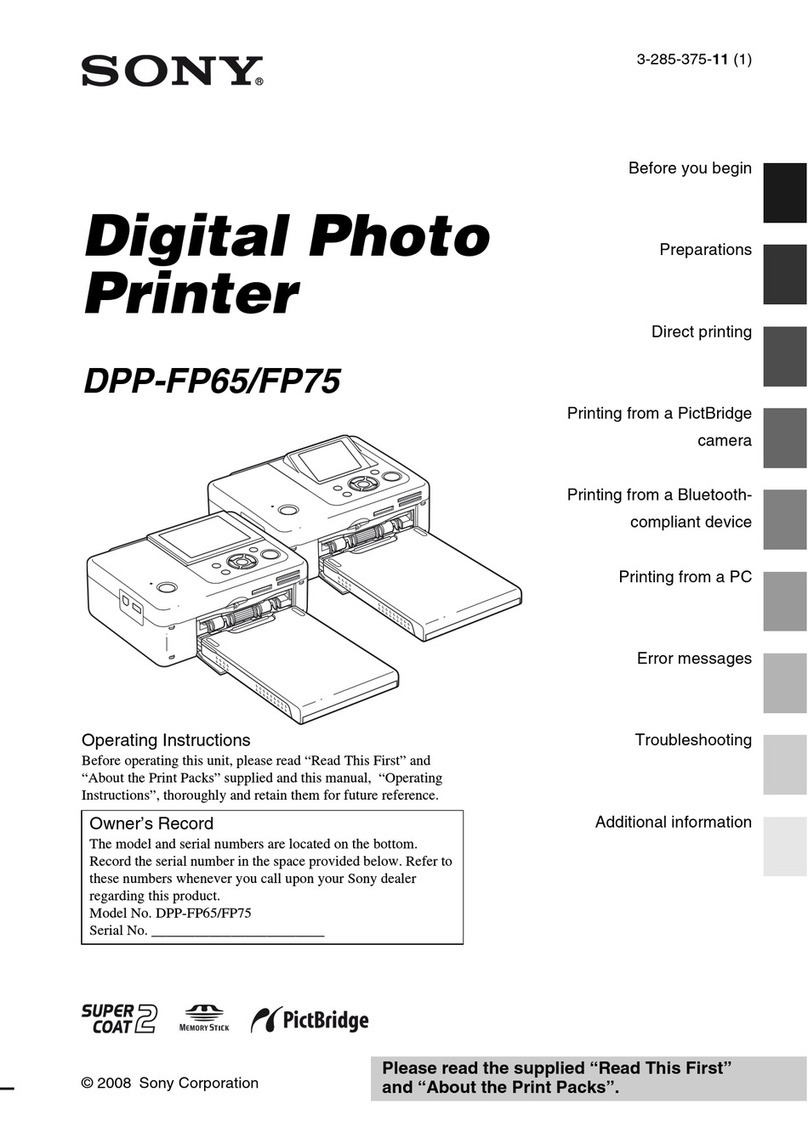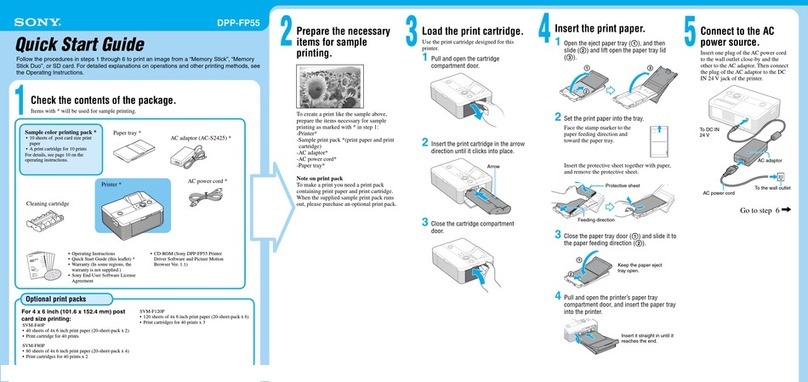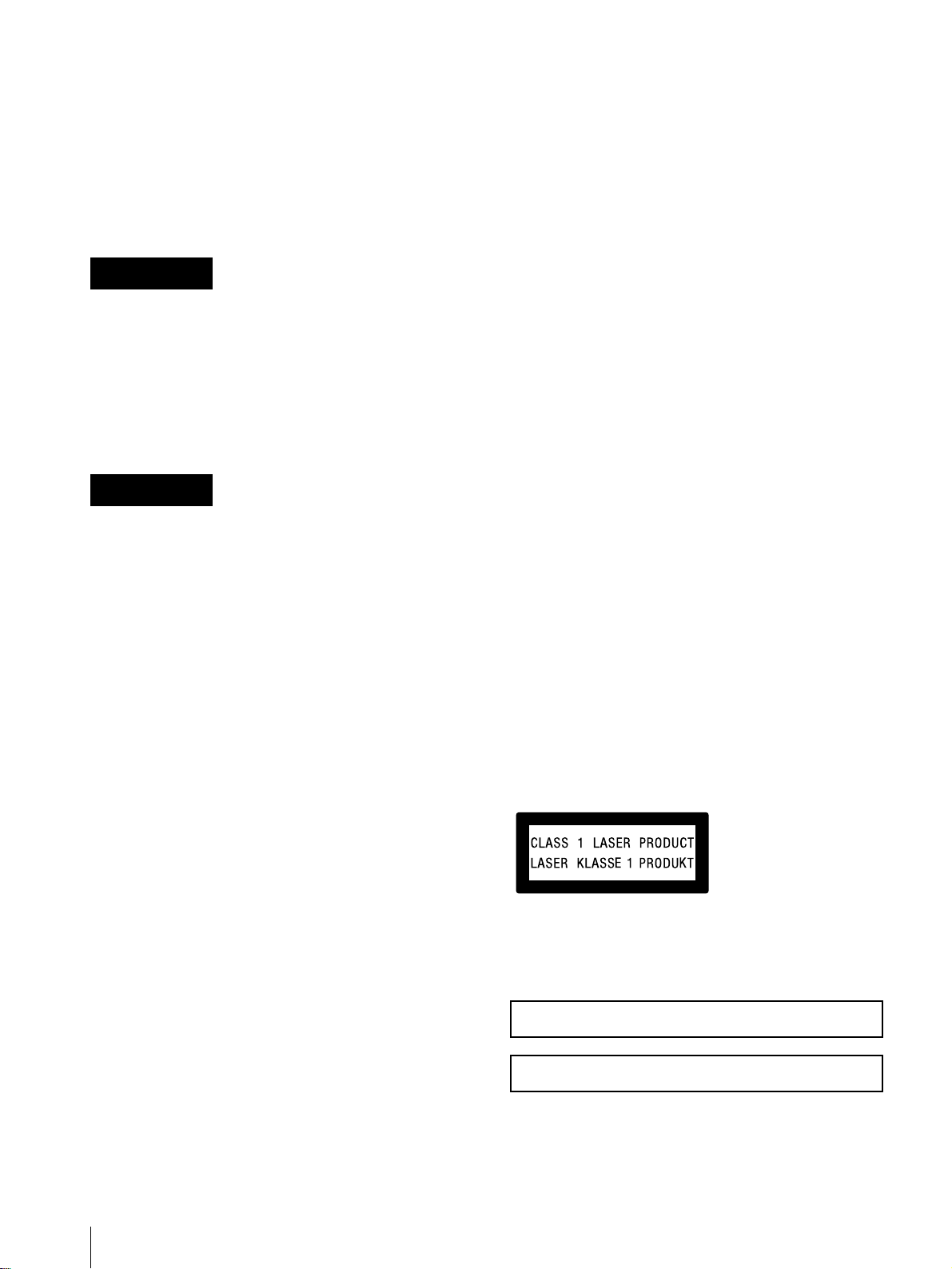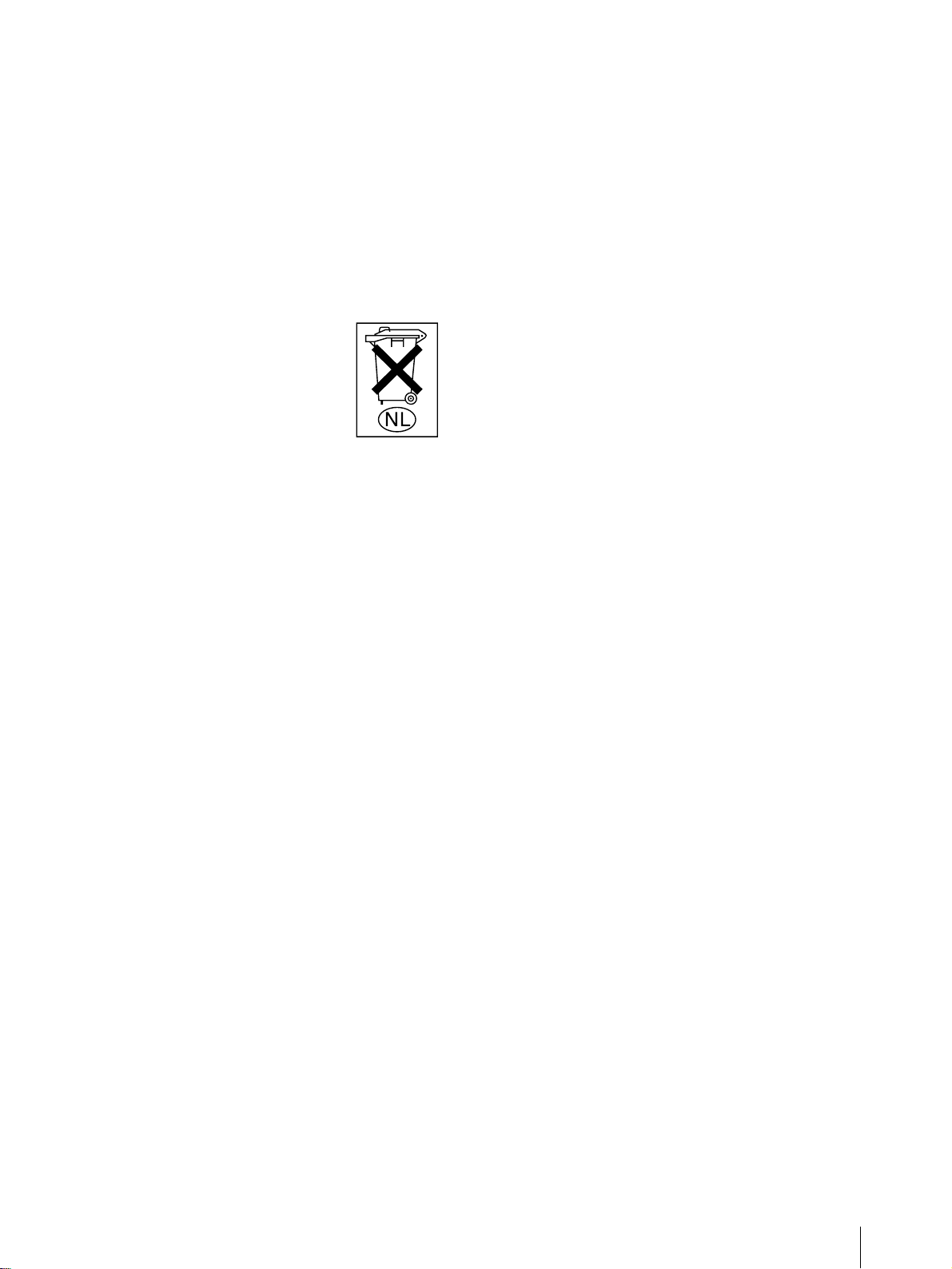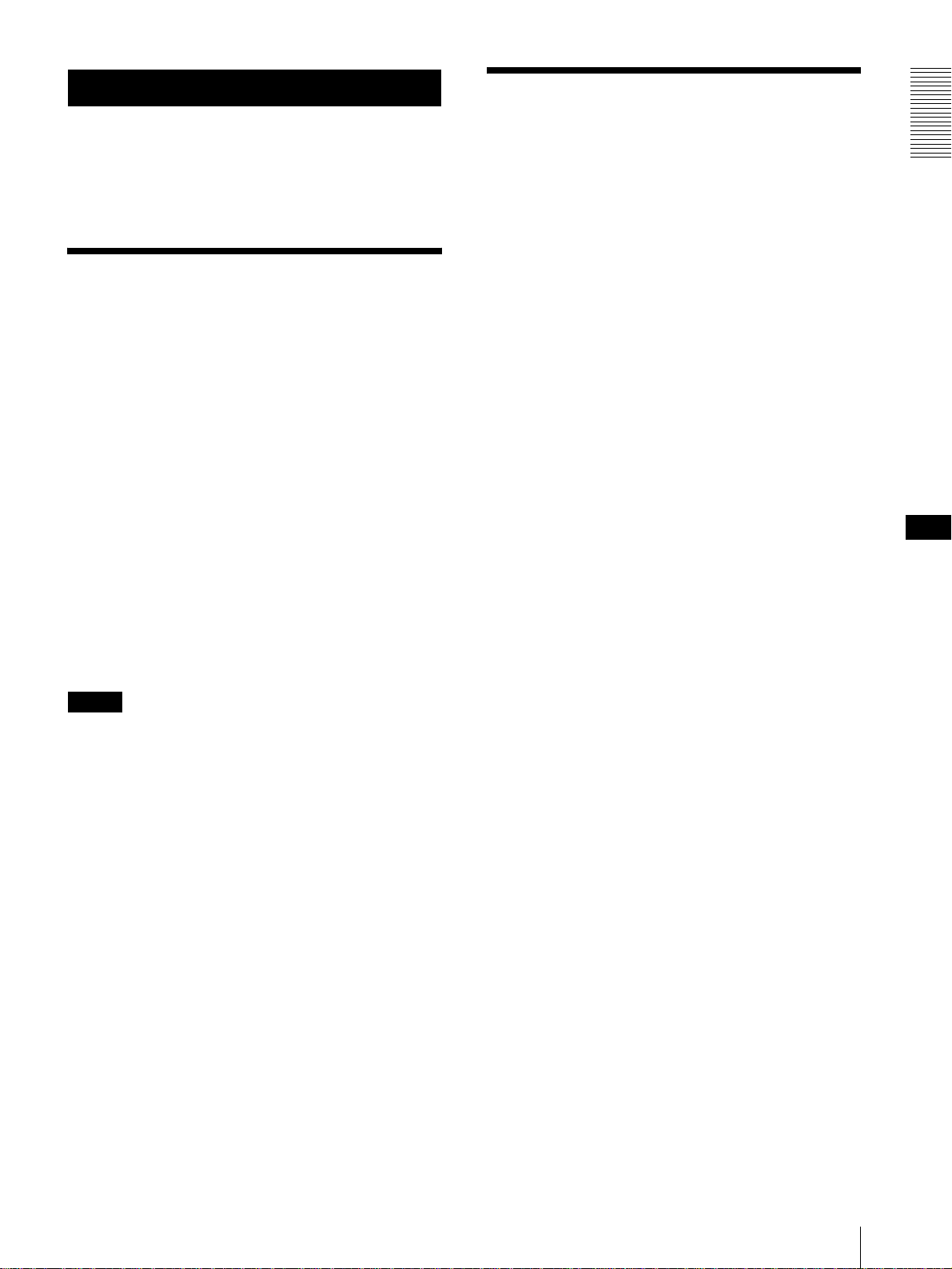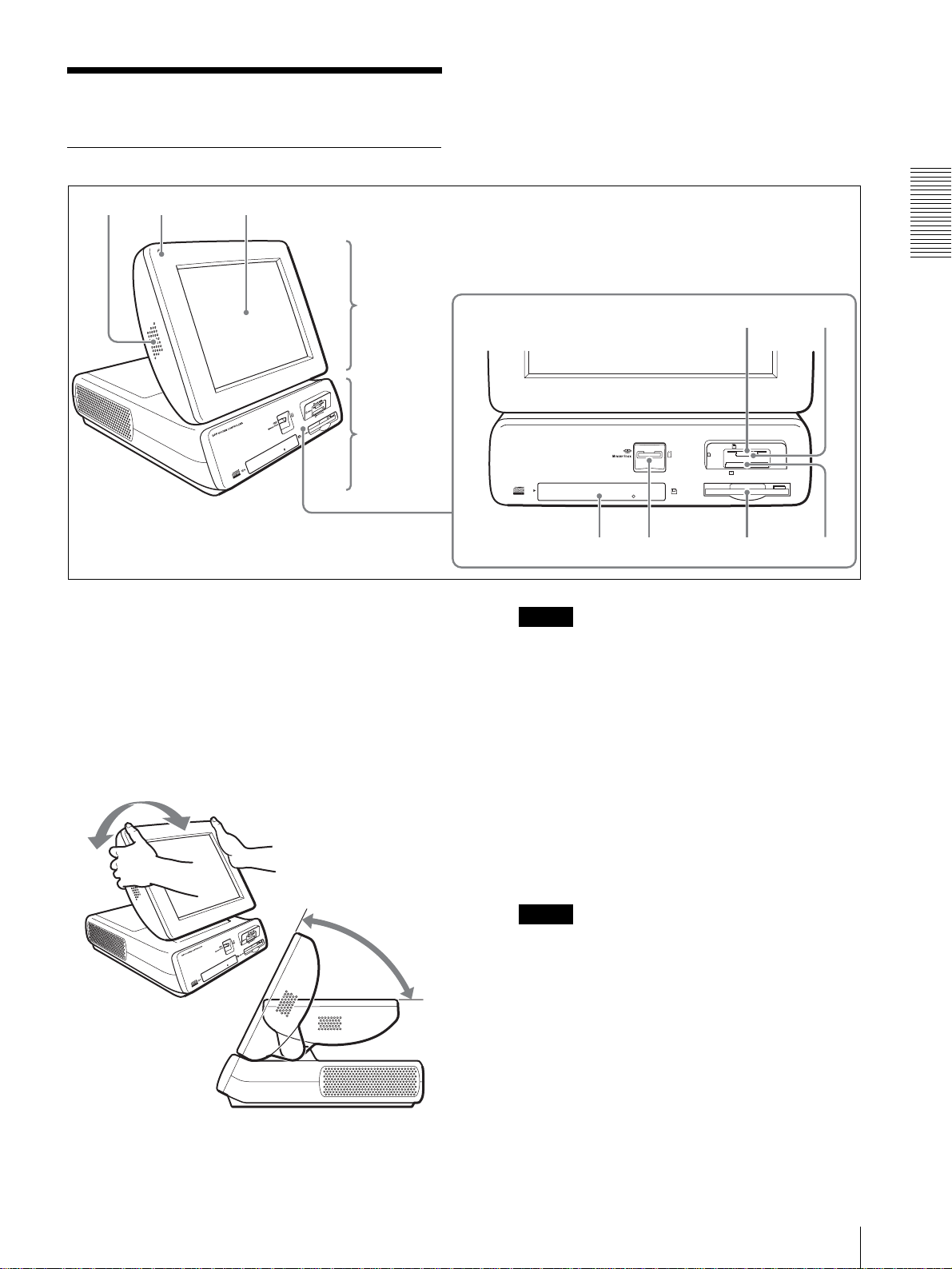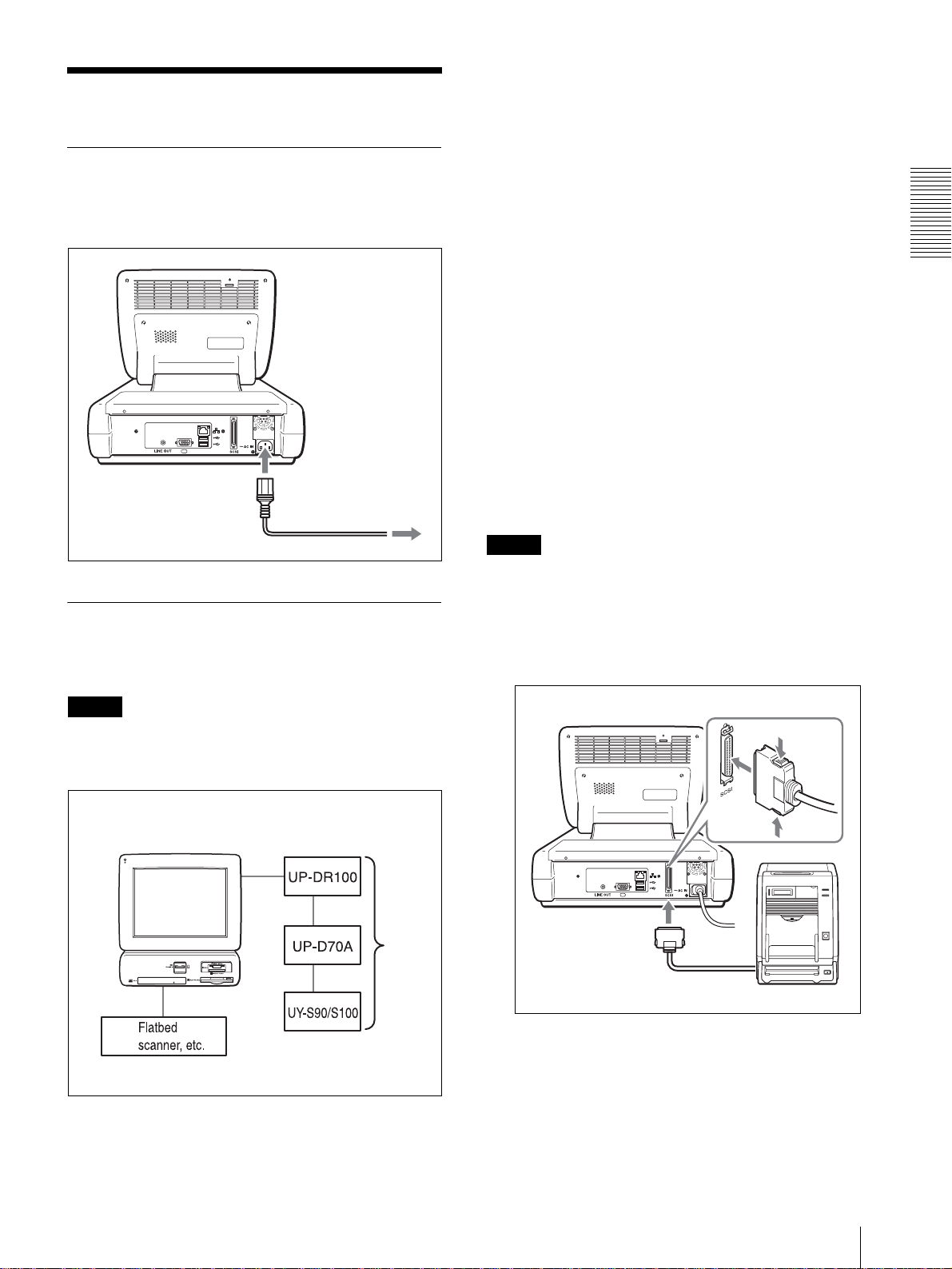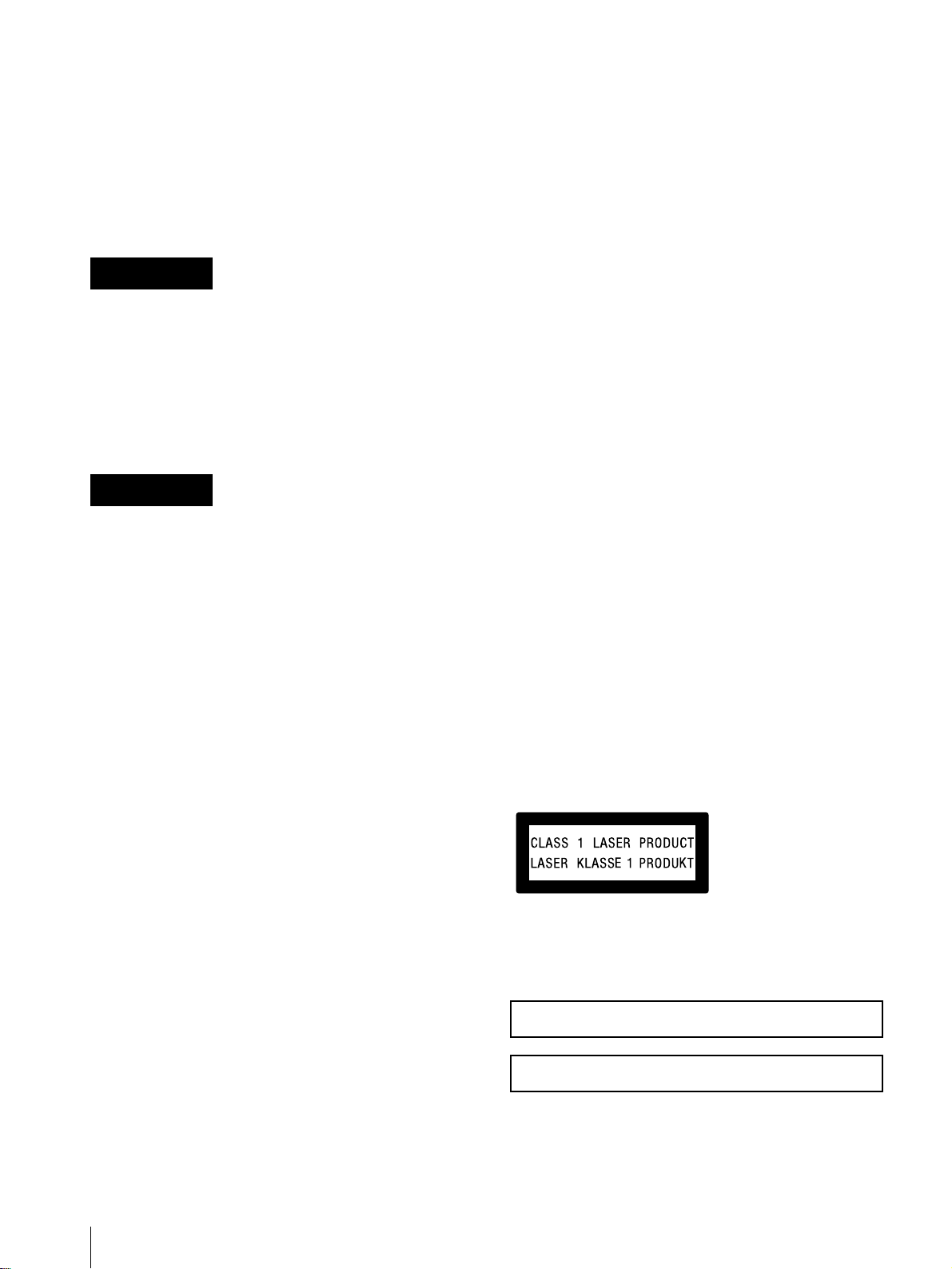
UPA-PC105
2 GB
Owner’s Record
The model and serial numbers are located in the rear.
Record these numbers in the spaces provided below.
Refer to them whenever you call upon your Sony dealer
regarding this product.
Model No. ____________________
Serial No. ____________________
To prevent fire or shock hazard, do not expose
the unit to rain or moisture.
To avoid electrical shock, do not open the
cabinet. Refer servicing to qualified personnel
only.
THIS APPARATUS MUST BE EARTHED.
This unit has no power switch.
When installing the unit, incorporate a readily
accessible disconnect device in the fixed wiring, or
connect the power cord to asocket-outlet which must be
provided near the unit and easily accessible.
If a fault should occur during operation of the unit,
operate the disconnect device to turn off the power
supply, or disconnect the power cord.
For customers in the U.S.A.
This equipment has been tested and found to comply
with the limits for a Class A digital device, pursuant to
Part 15 of the FCC Rules. These limits are designed to
provide reasonable protection against harmful
interference when the equipment is operated in a
commercial environment. This equipment generates,
uses, and can radiate radio frequency energy and, if not
installed and used in accordance with the instruction
manual, may cause harmful interference to radio
communications. Operation of this equipment in a
residential area is likely to cause harmful interference in
which case the user will be required to correct the
interference at his own expense.
You are cautioned that any changes or modifications not
expressly approved in this manual could void your
authority to operate this equipment.
The shielded interface cable recommended in this
manual must be used with this equipment in order to
comply with the limits for a digital device pursuant to
Subpart B of Part 15 of FCC Rules.
• Do not use this unit near water, for example, near a
bathtub, wash basin, kitchen sink, or laundry tub, in a
wet basement or near a swimming pool.
• Avoid using this unit during an electrical storm. There
may be a remote risk of electric shock.
• Do not use this unit in the vicinity of a gas leak. Report
the leak.
CAUTION
Use of controls or adjustments or performance of
procedures other than those specified herein may result
in hazardous radiation exposure.
For customers in Europe
Laser diode properties
Material: GaA1As
Wavelength: 780 nm
Emission duration: continuous
Laser output power: less than 44.6 µW
Laserdiode data
Materiale: GaA1As
Bølgelængde: 780 nm
Strålingsvarighed: Kontinuerlig
Laser utgangseffekt: mindre end 44,6 µW
Laserdiodens egenskaper
Material: GaA1As
Våglängd: 780 nm
Strålningstid: utan avbrott
Laseruteffkt: mindre enn 44,6 µW
Laserdiodens egenskaper
Materiale: GaA1As
Bølgelengde: 780 nm
Emisjonslengde: Kontinuerlig
Laser utgangseffekt: mindre än 44,6 µW
This DPF SYSTEM CONTROLLER is classified as a
CLASS 1 LASER PRODUCT.
The CLASS 1 LASER PRODUCT label is located on
the rear panel of the display.
WARNING
WARNING
LUOKAN 1 LASERLAITE
KLASS 1 LASER APPARAT