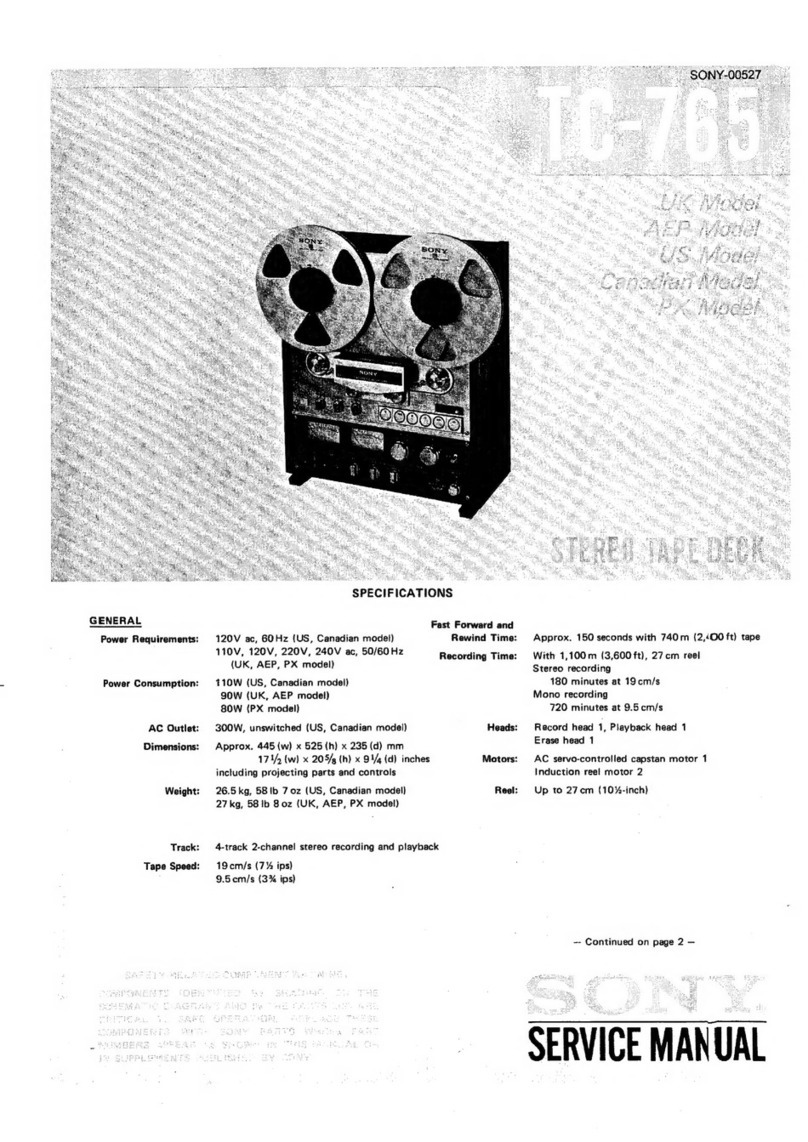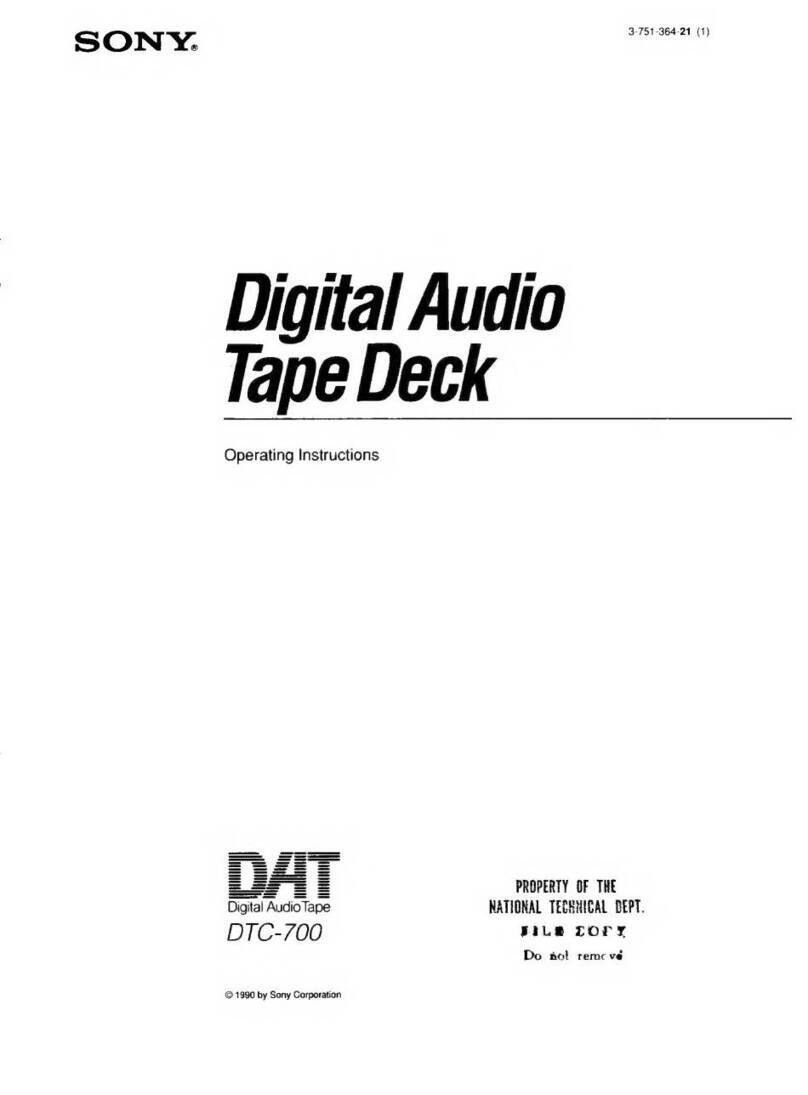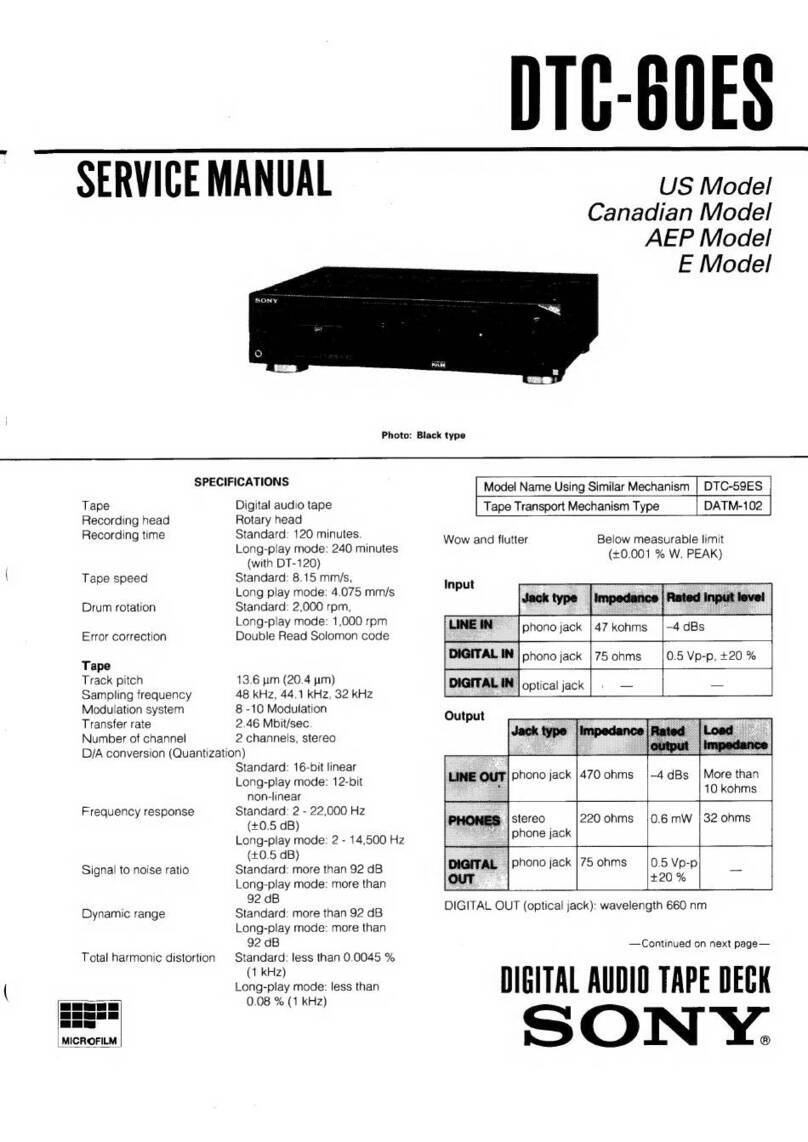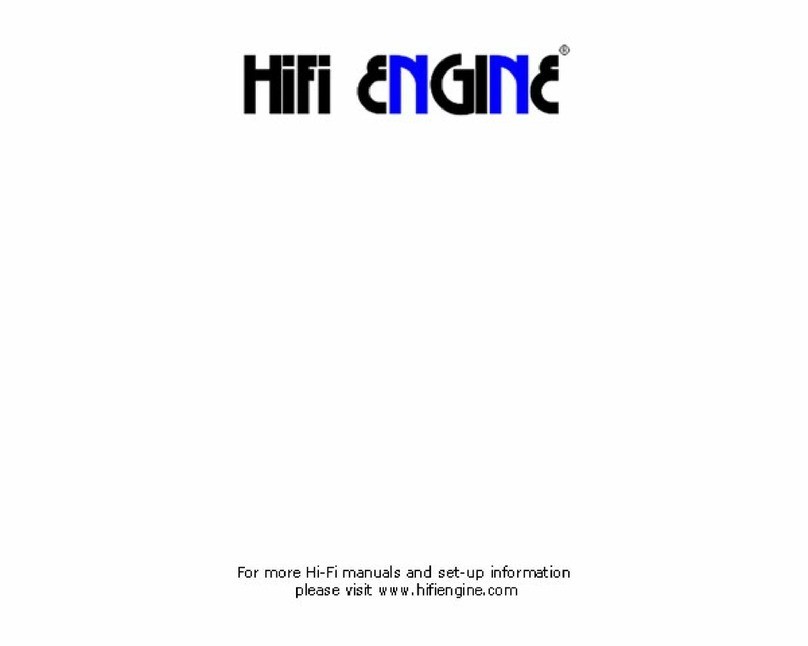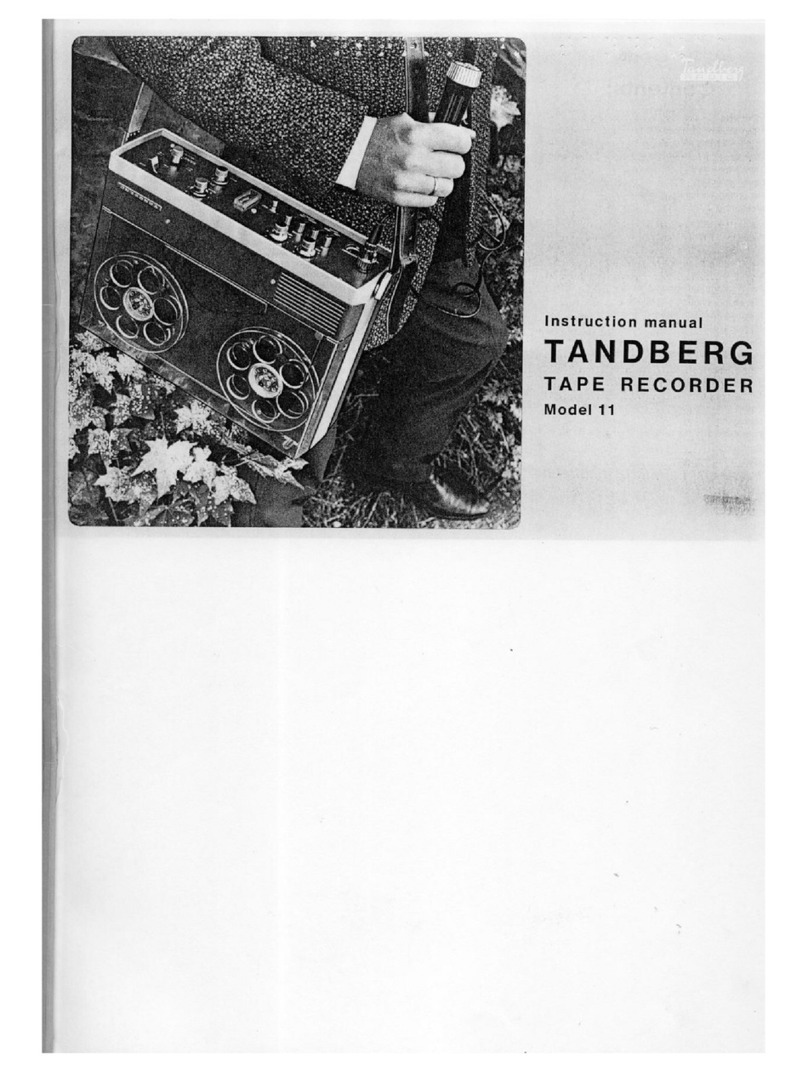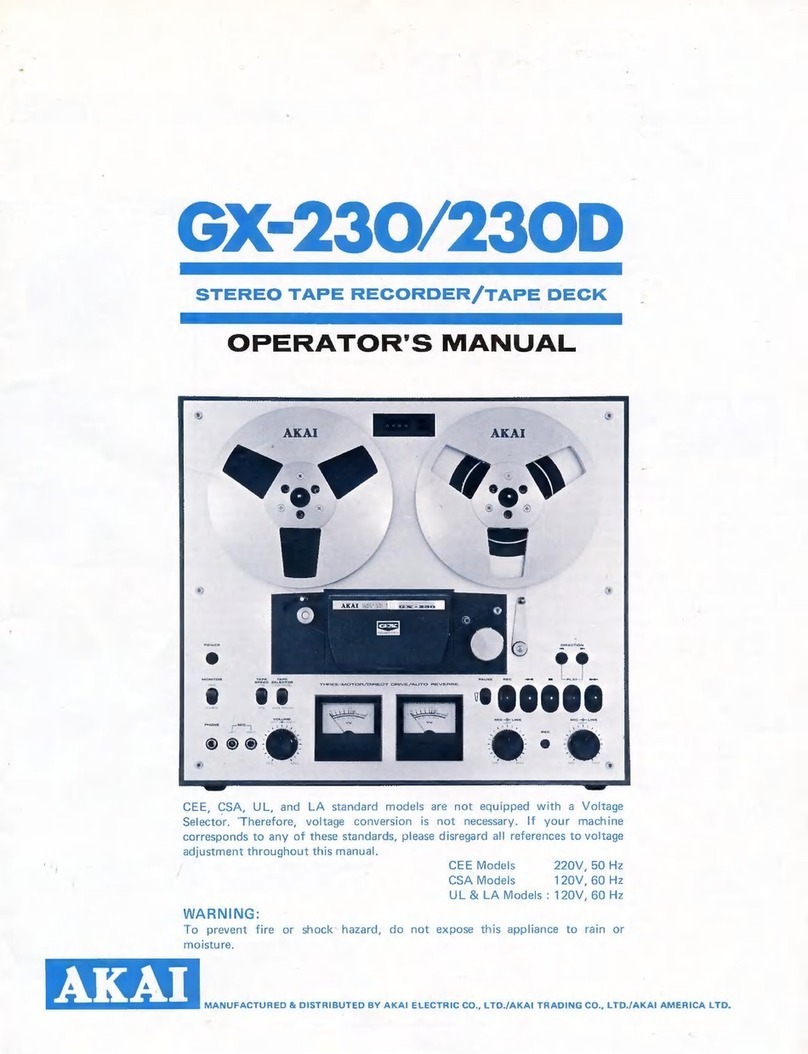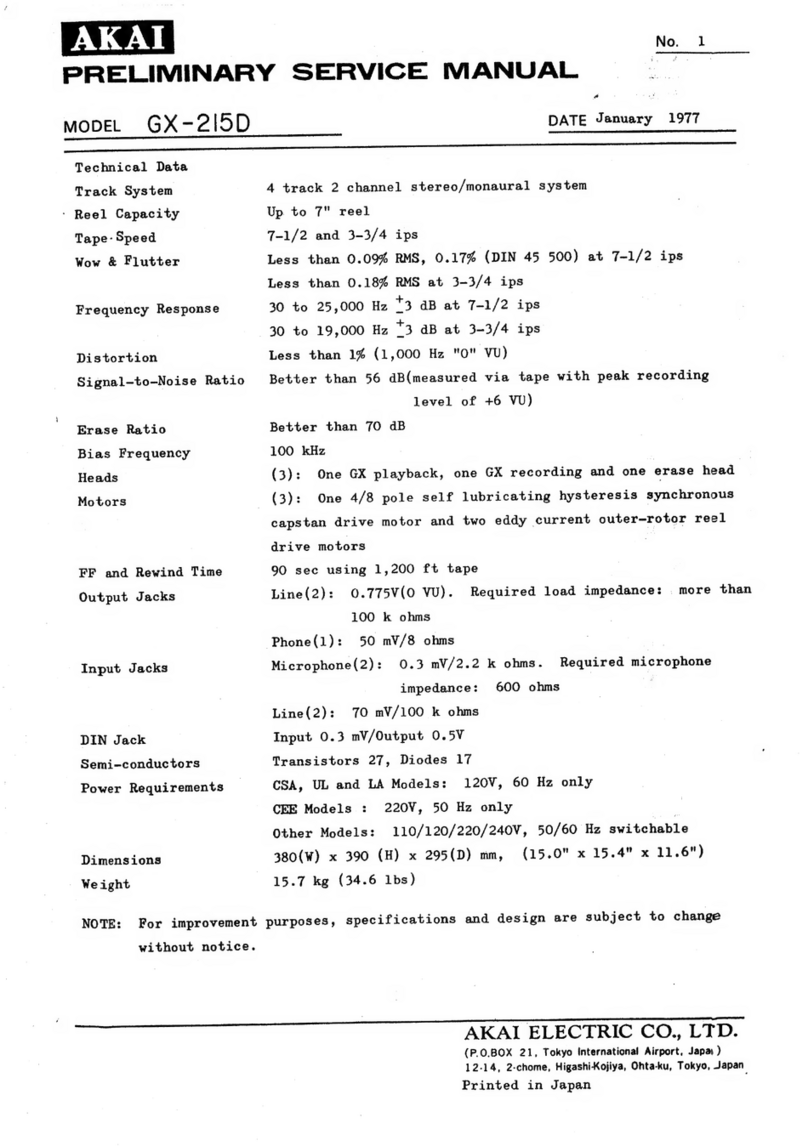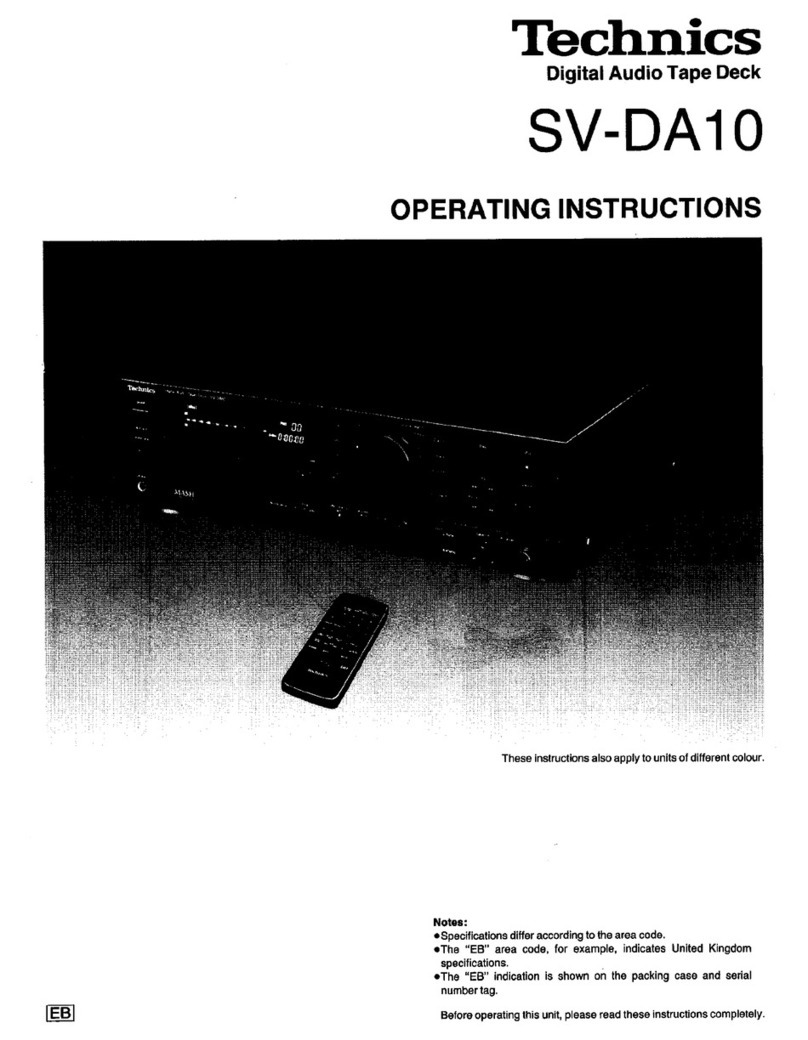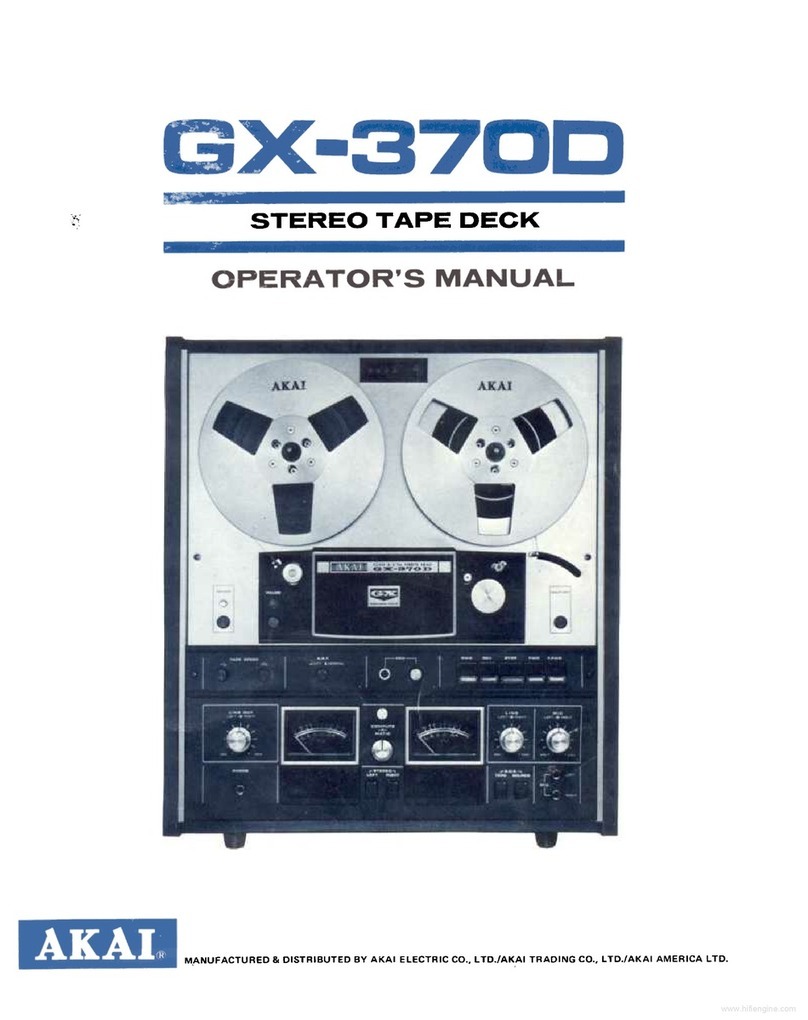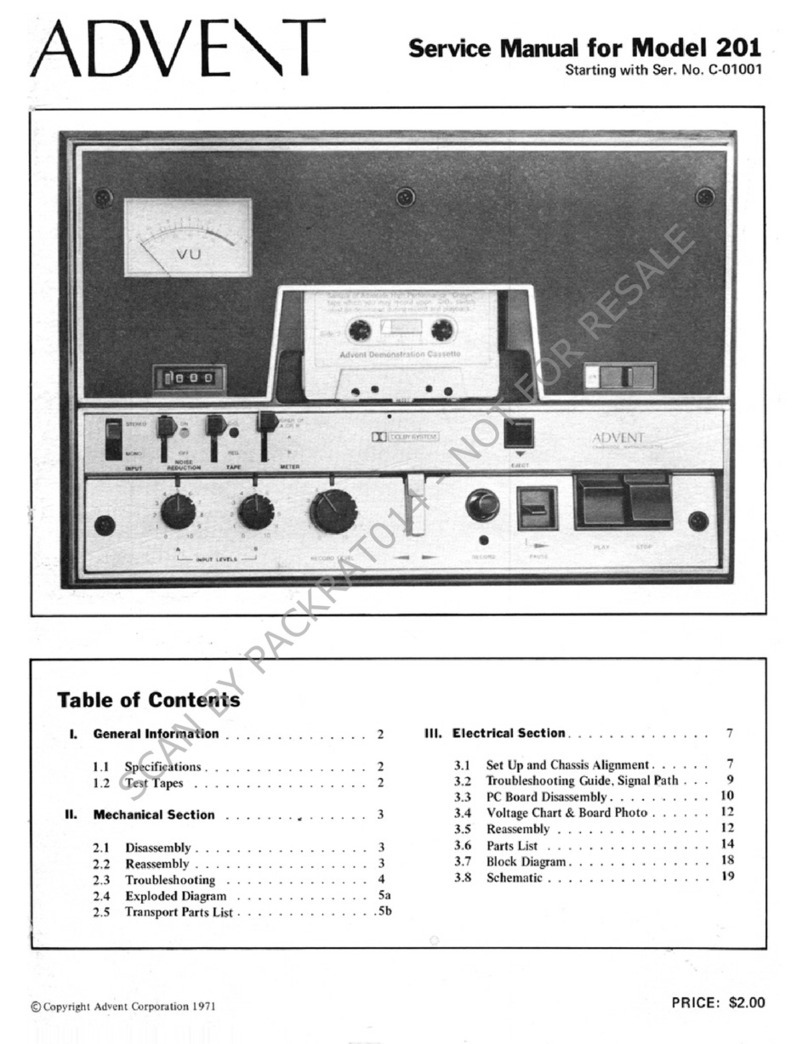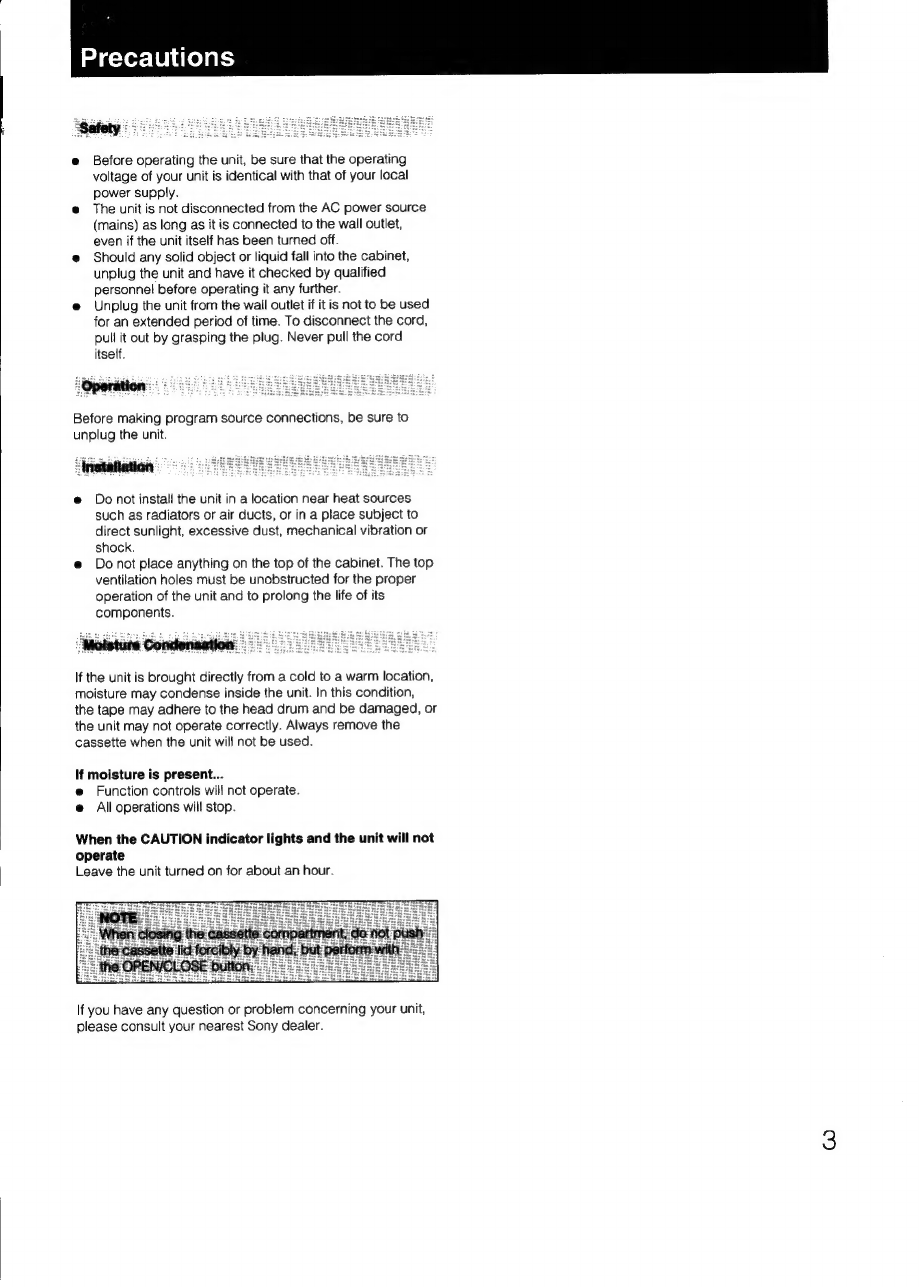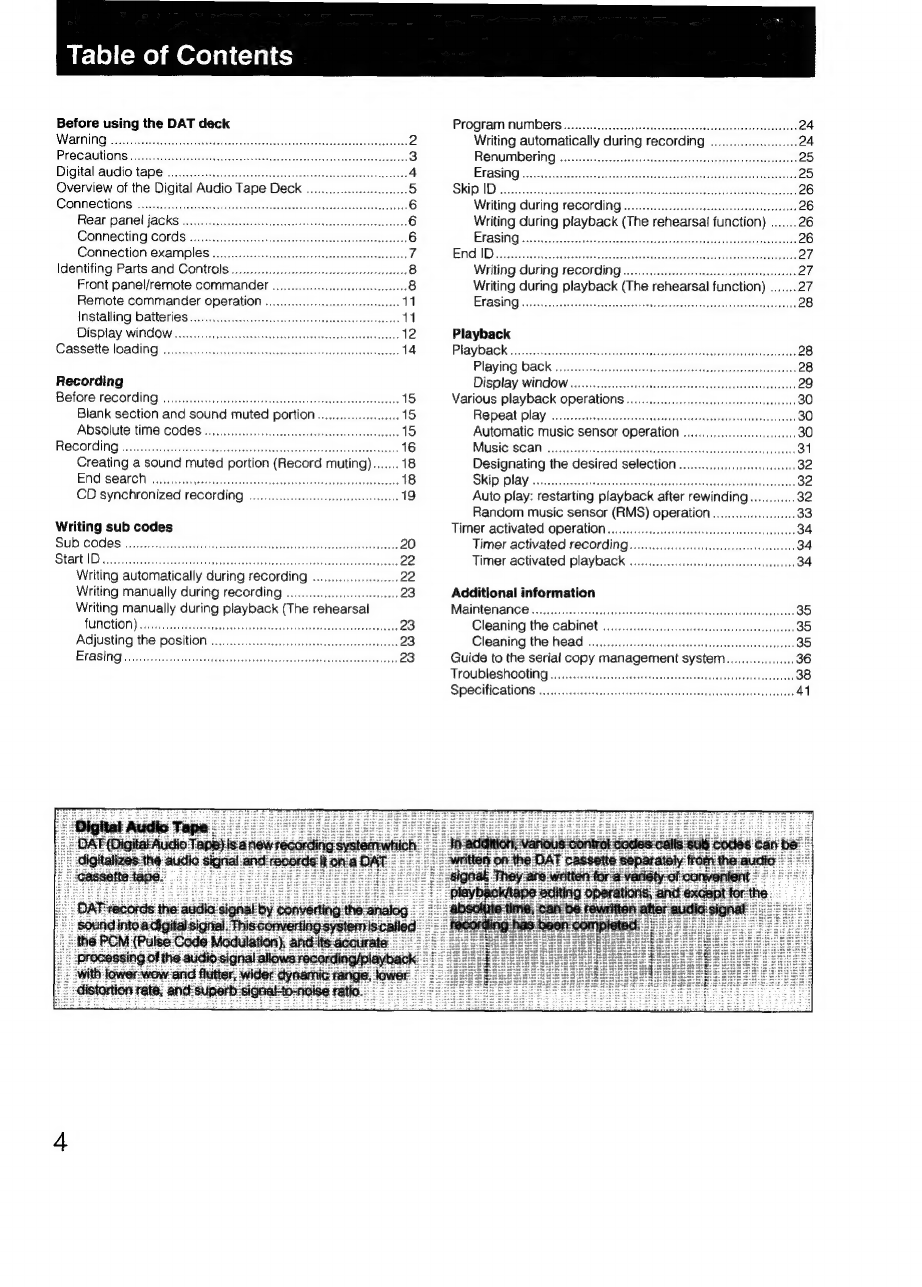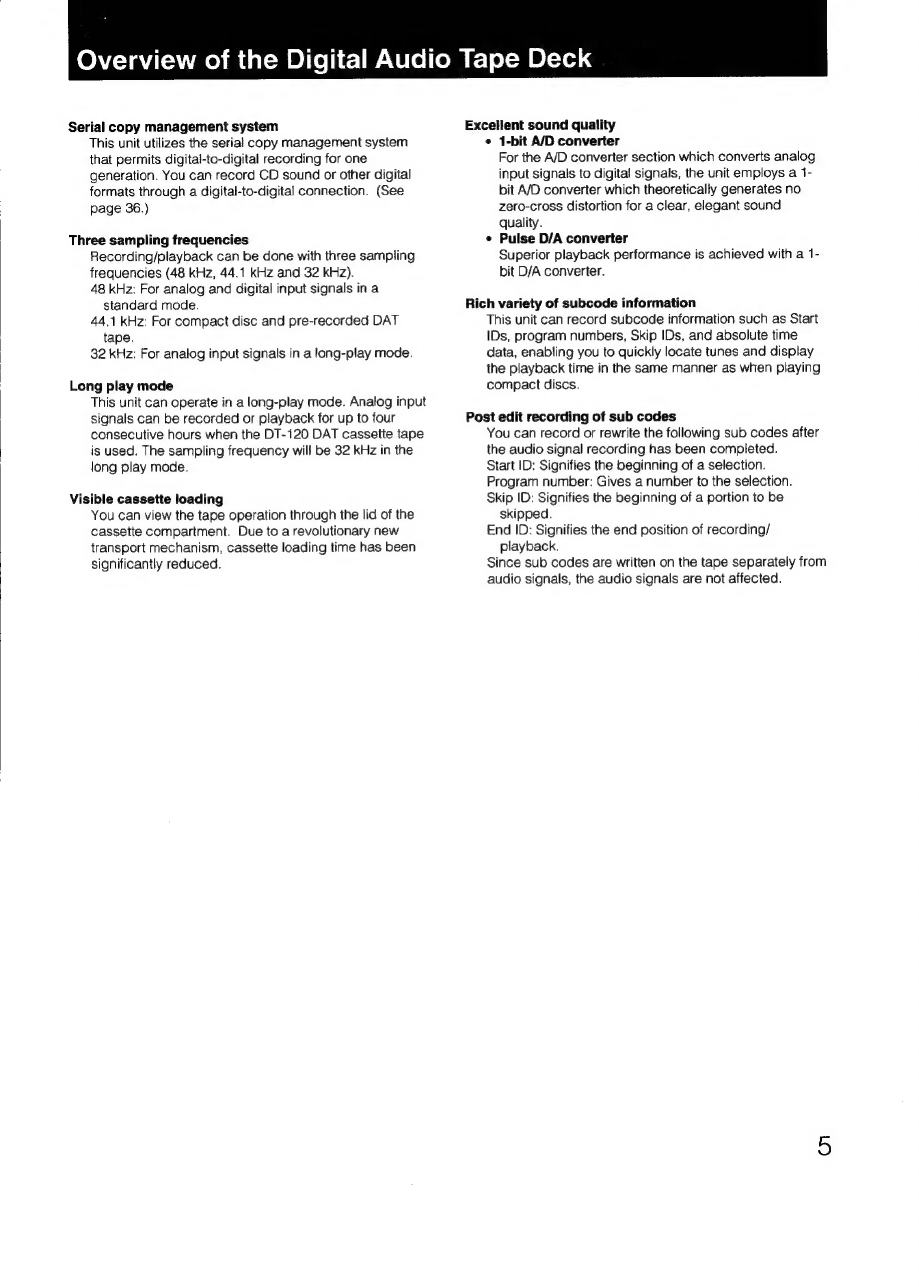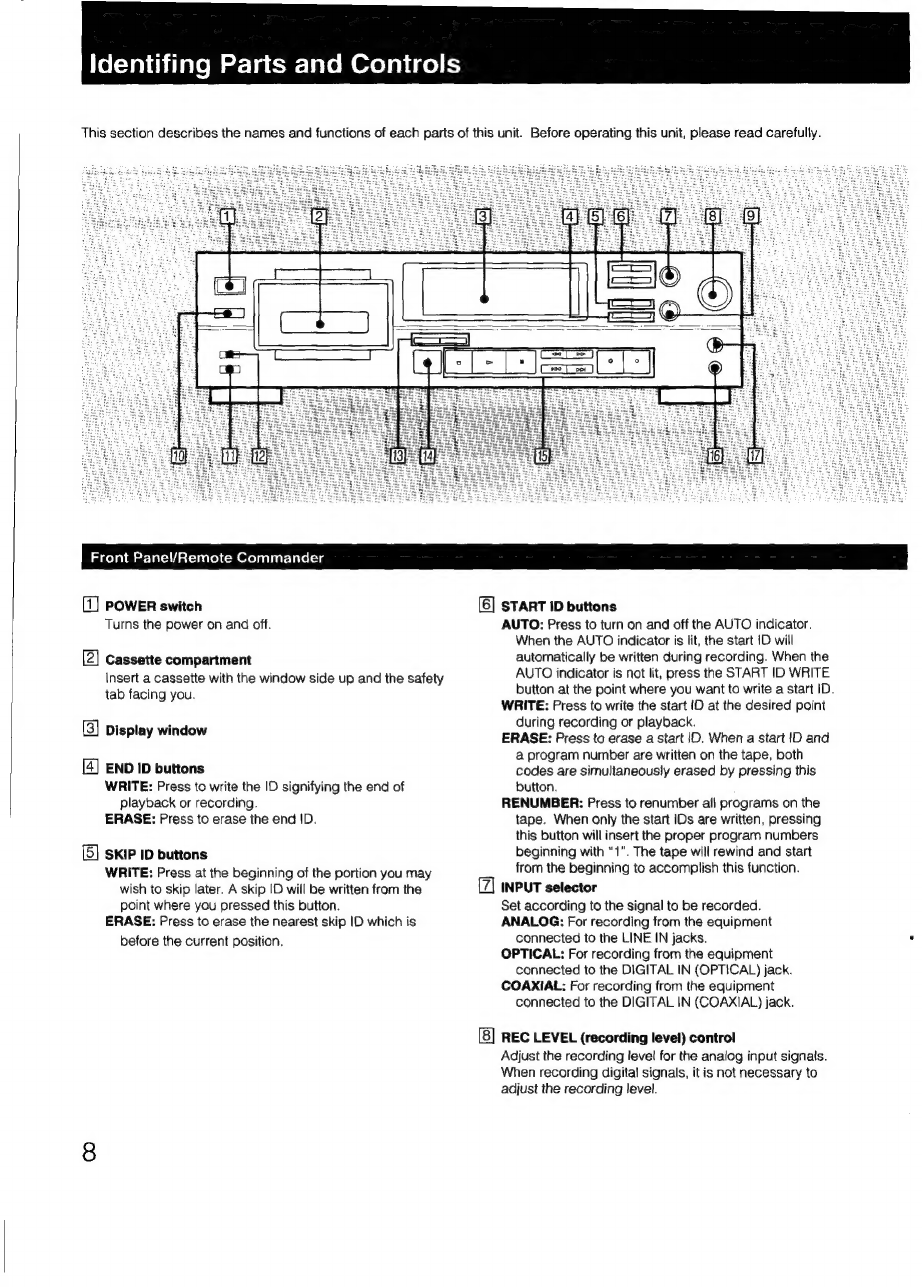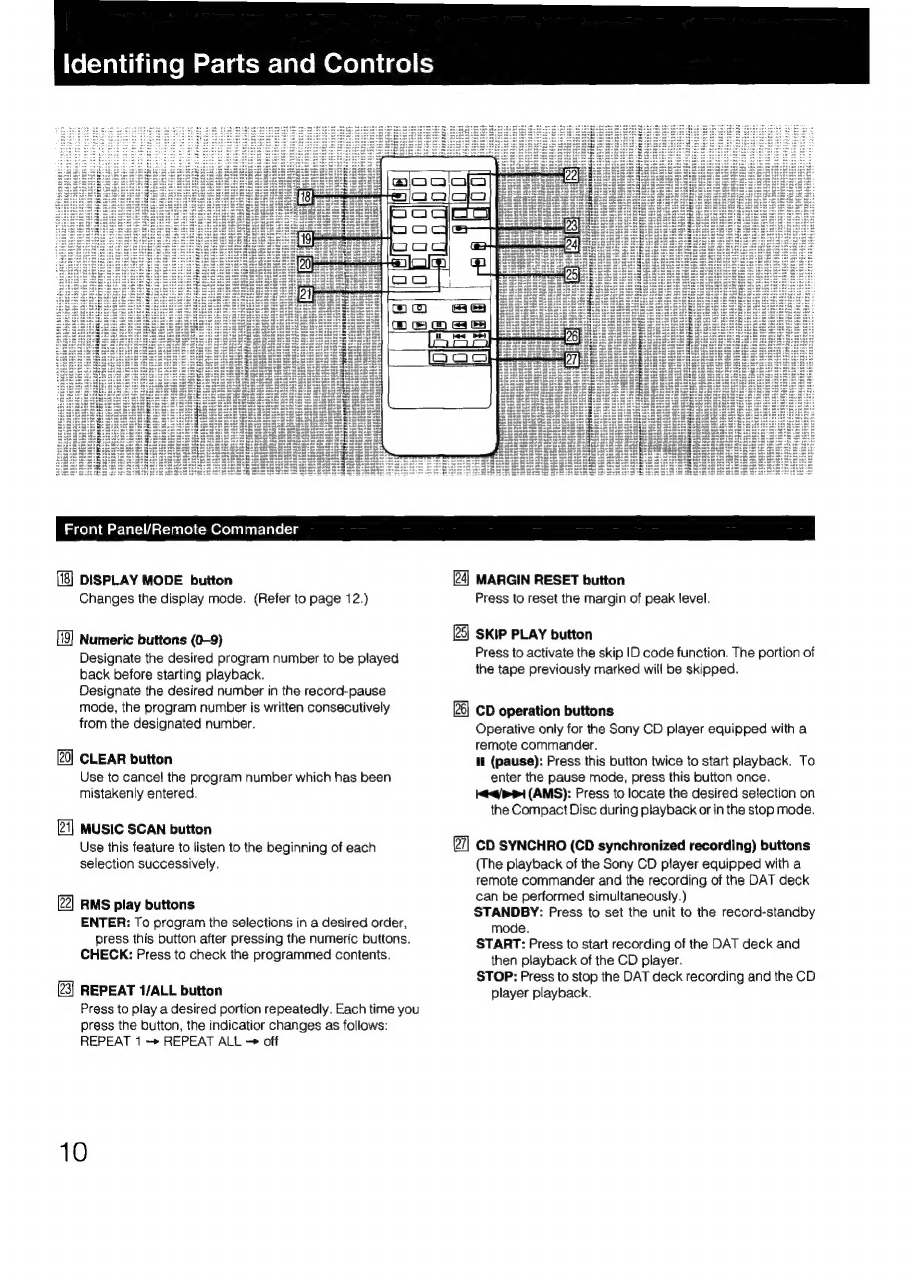Sony DTC-670 User manual
Other Sony Tape Deck manuals

Sony
Sony DTC-790 User manual

Sony
Sony TC-560D Setup guide

Sony
Sony DTC-1000 User manual

Sony
Sony DTC59ES User manual

Sony
Sony DTC-700 User manual

Sony
Sony DAT DTC-690 User manual

Sony
Sony PCM-R700 User manual

Sony
Sony PCM-R500 - Dat Recorder User manual

Sony
Sony DTC-670 User manual

Sony
Sony DTC-670 User manual