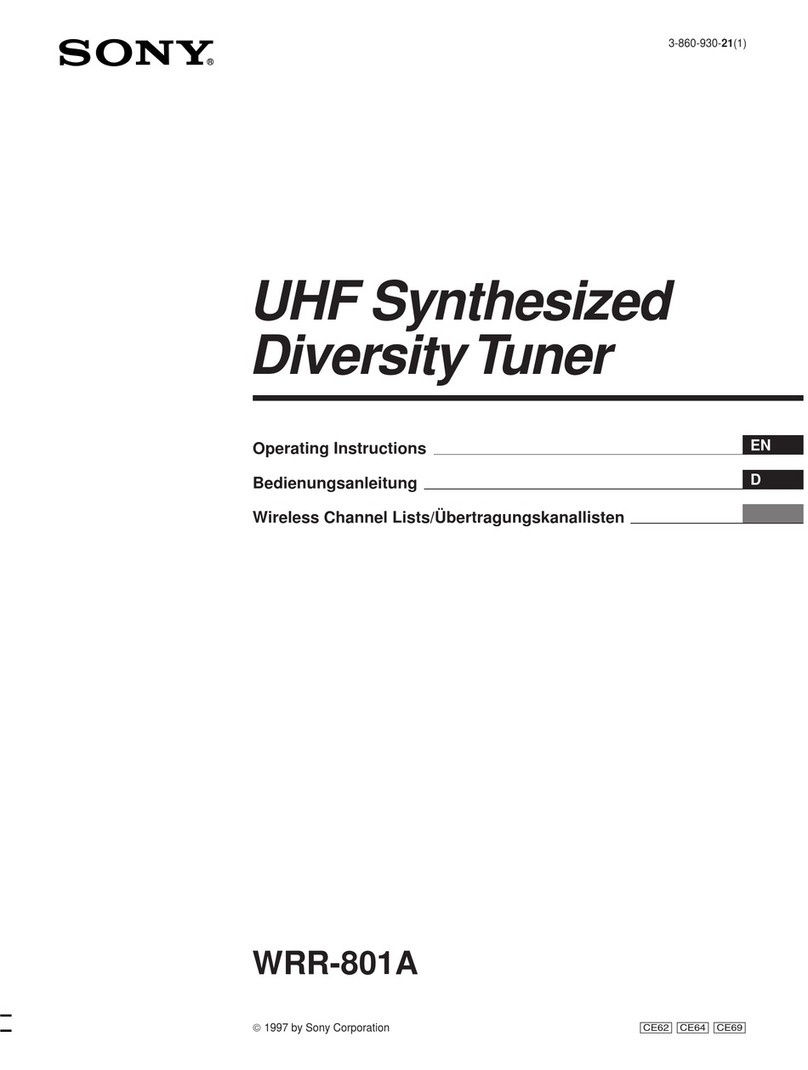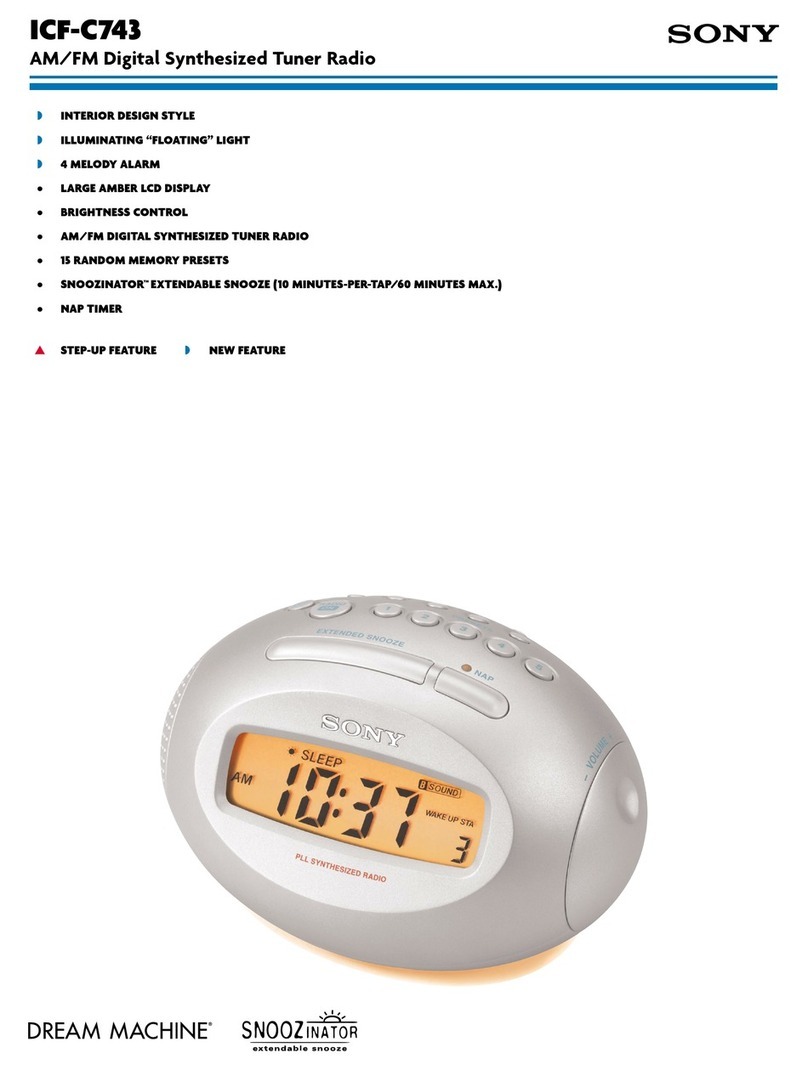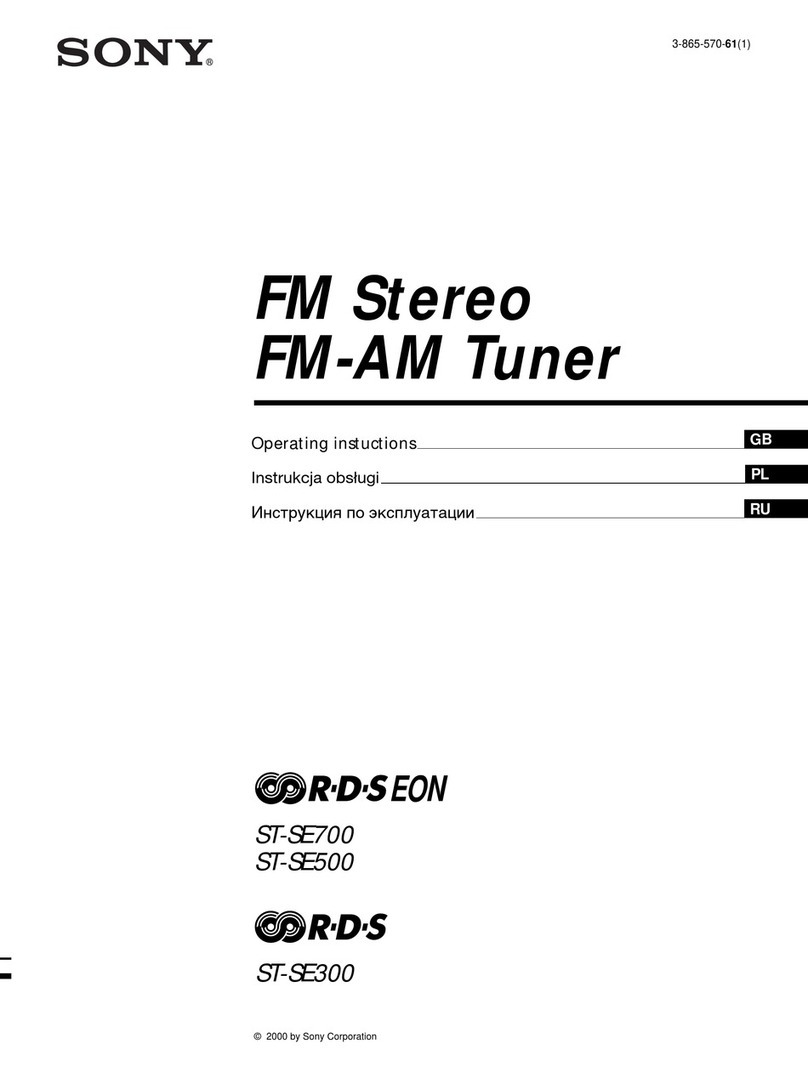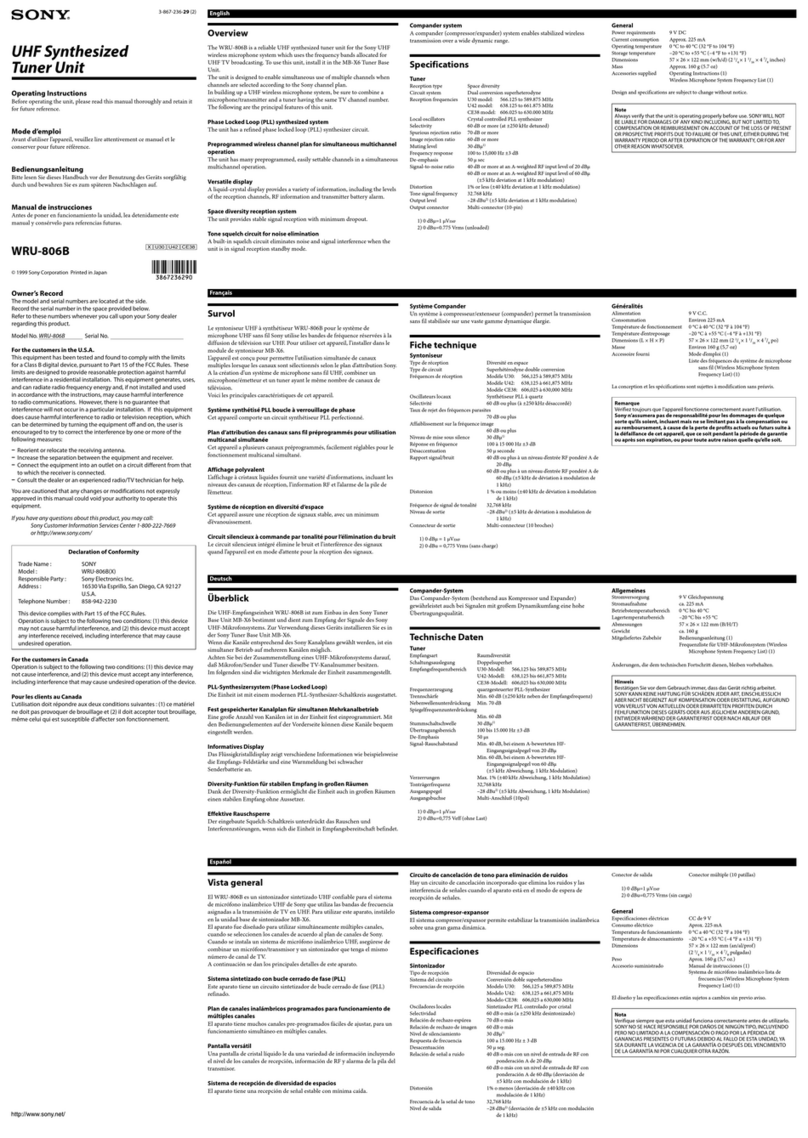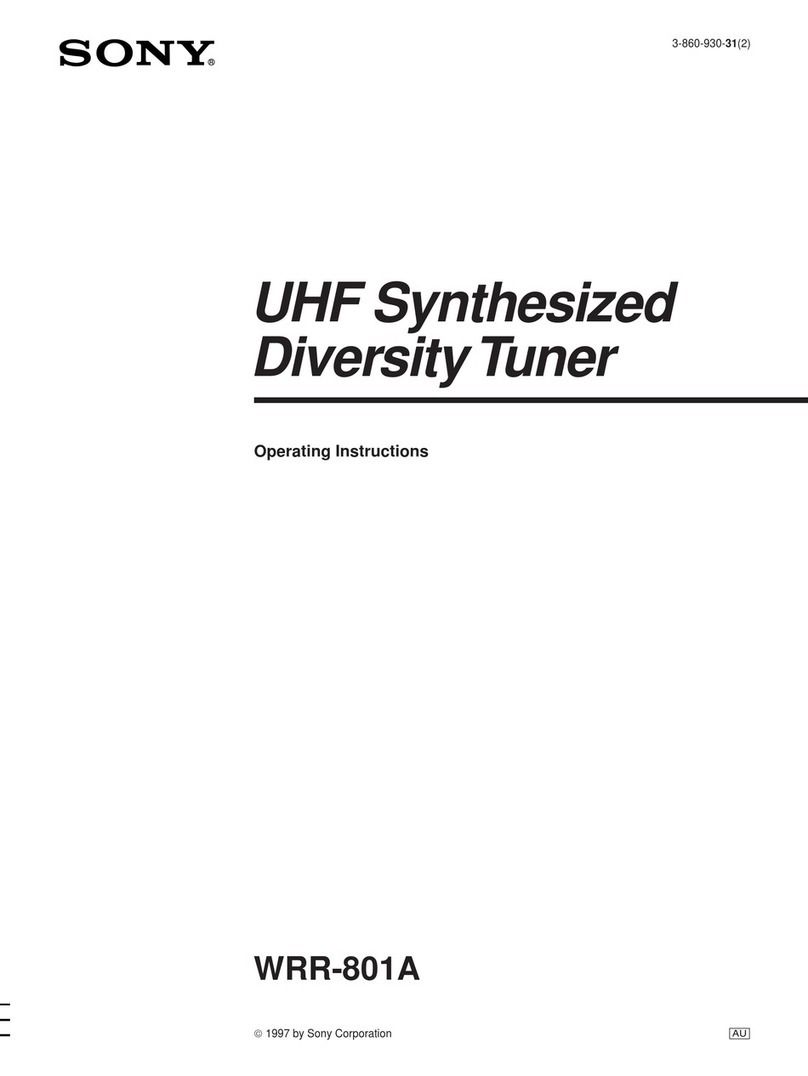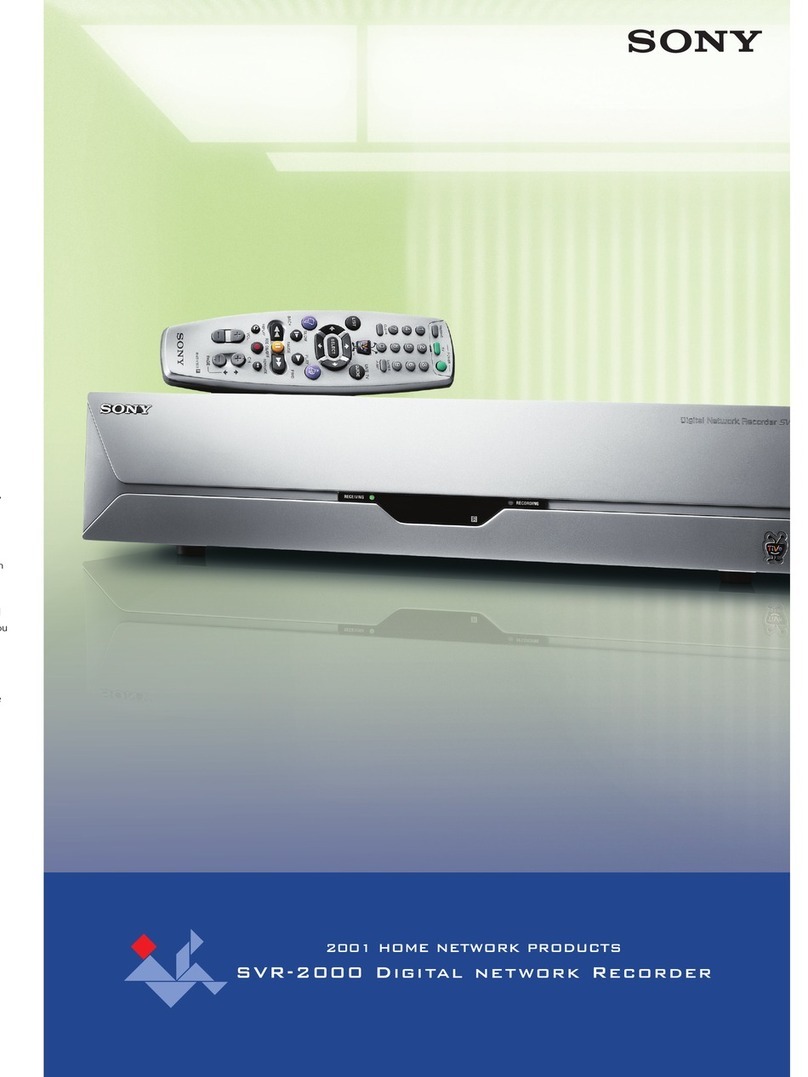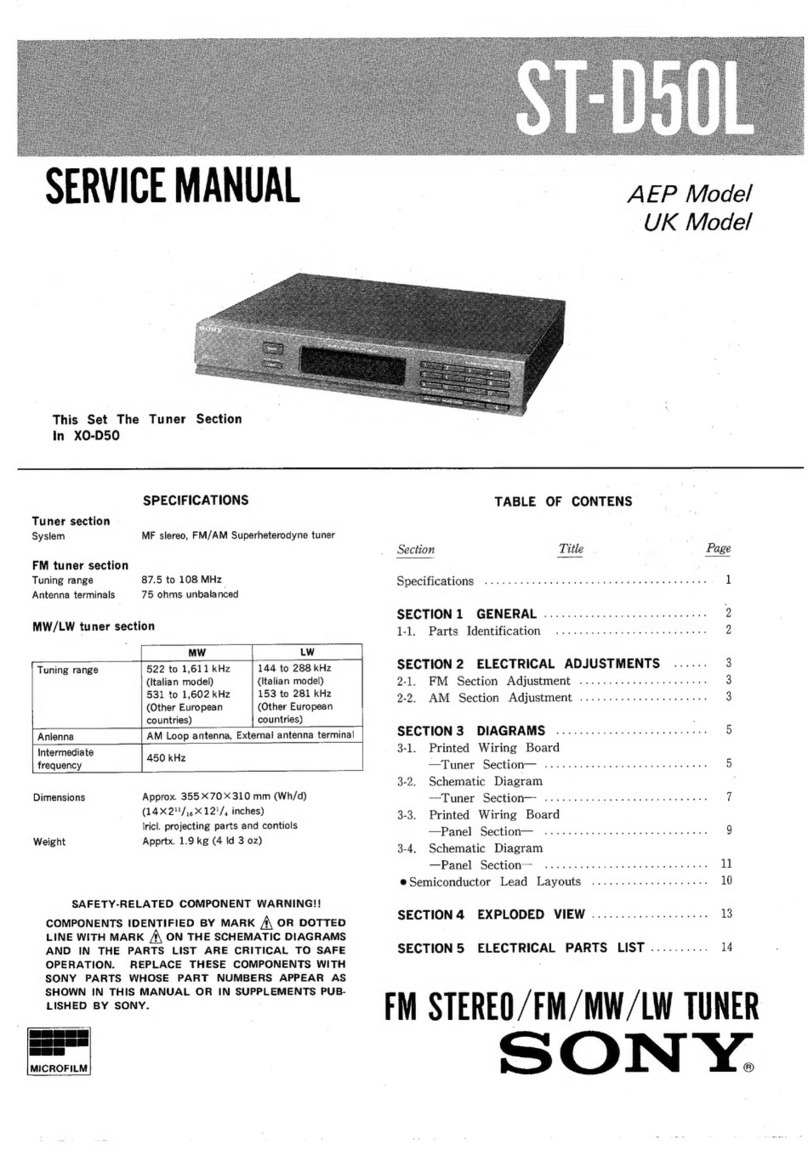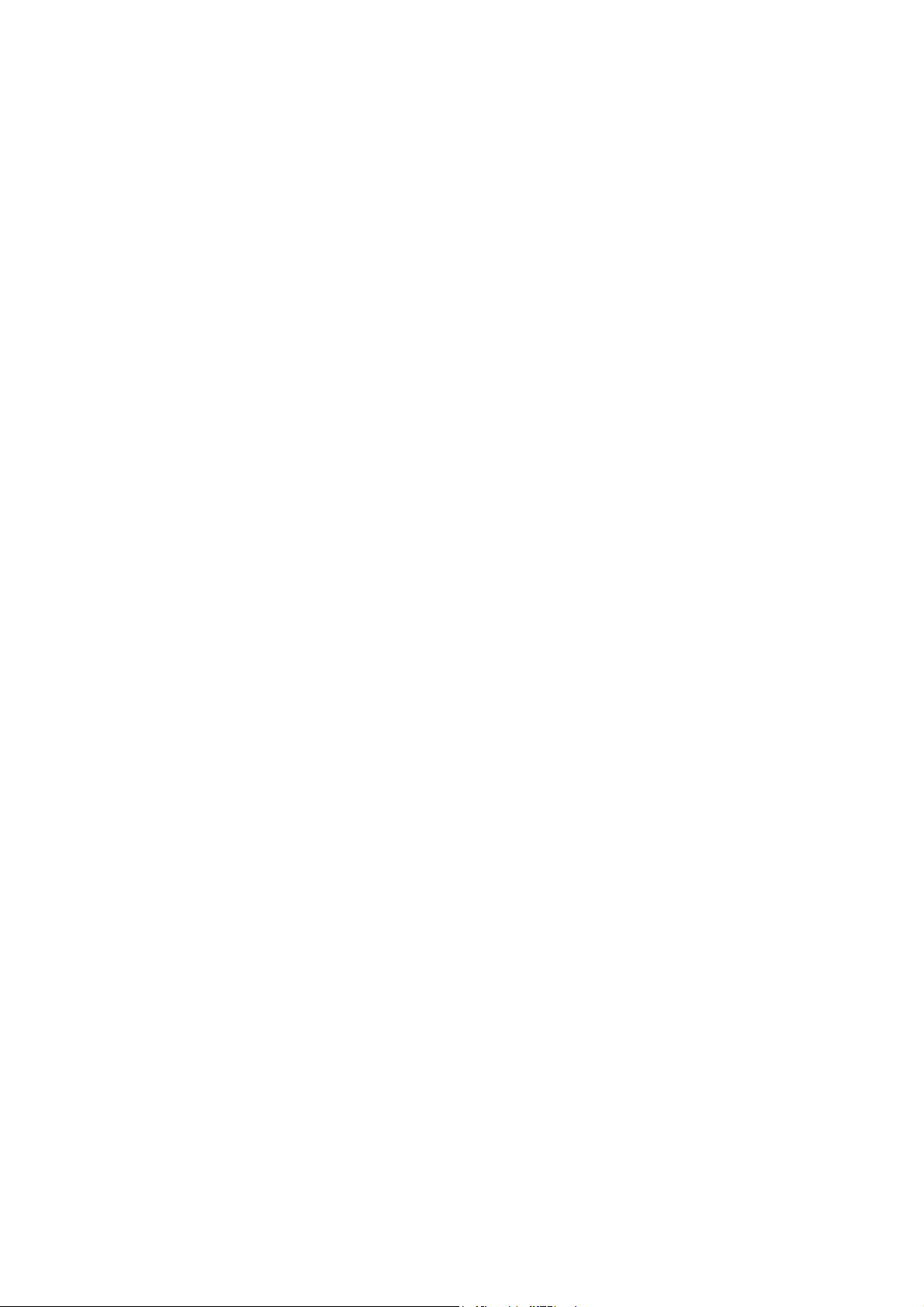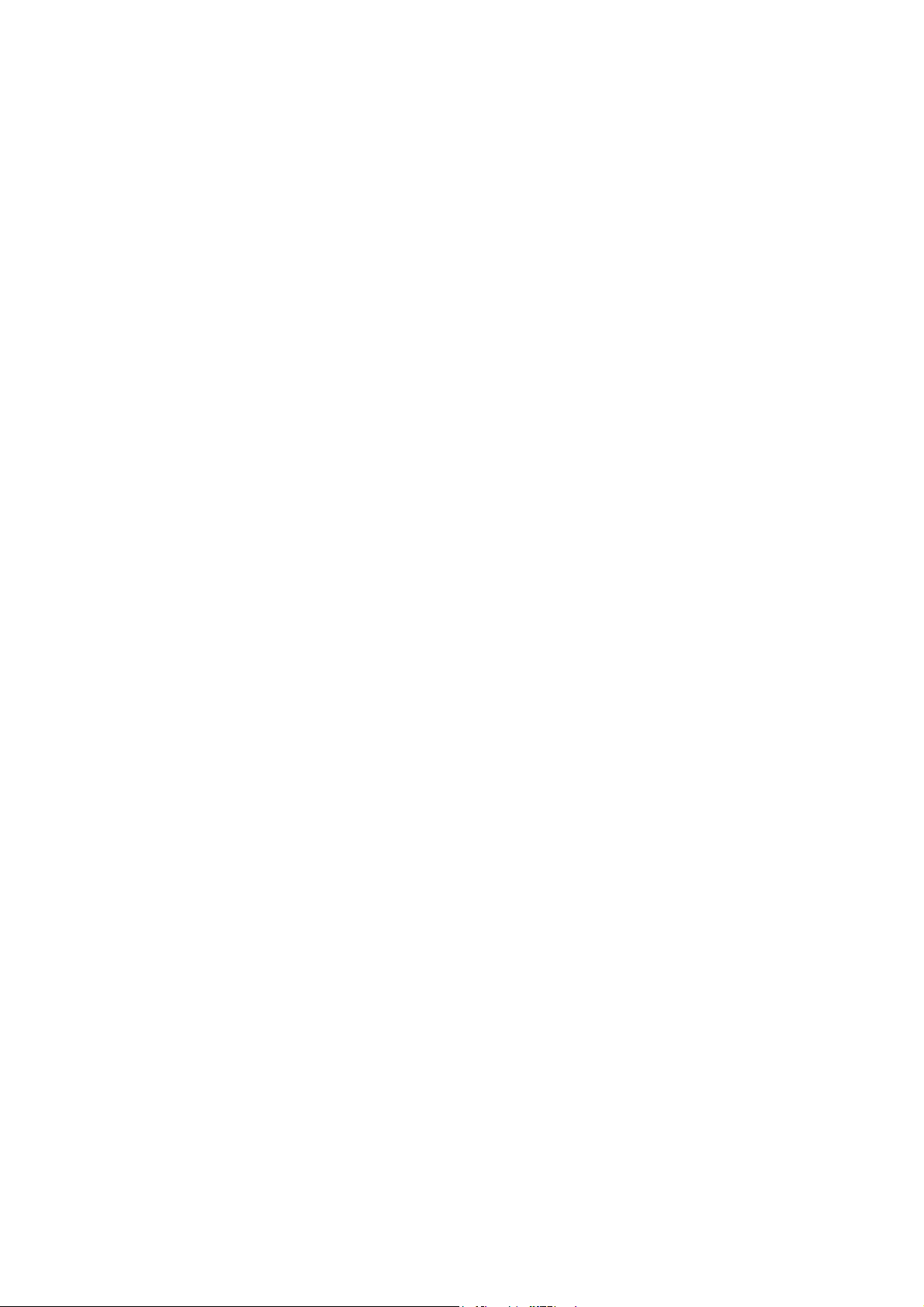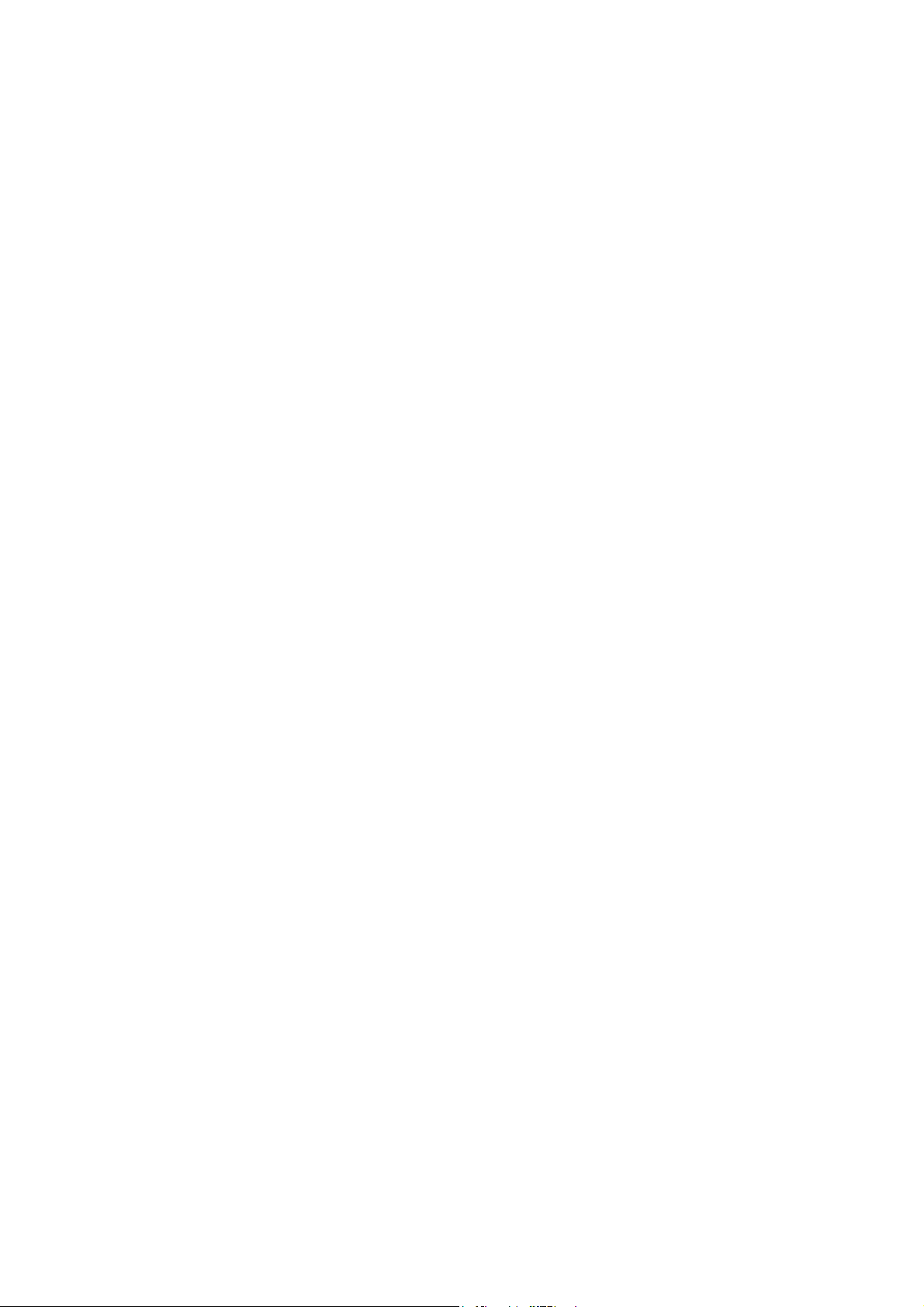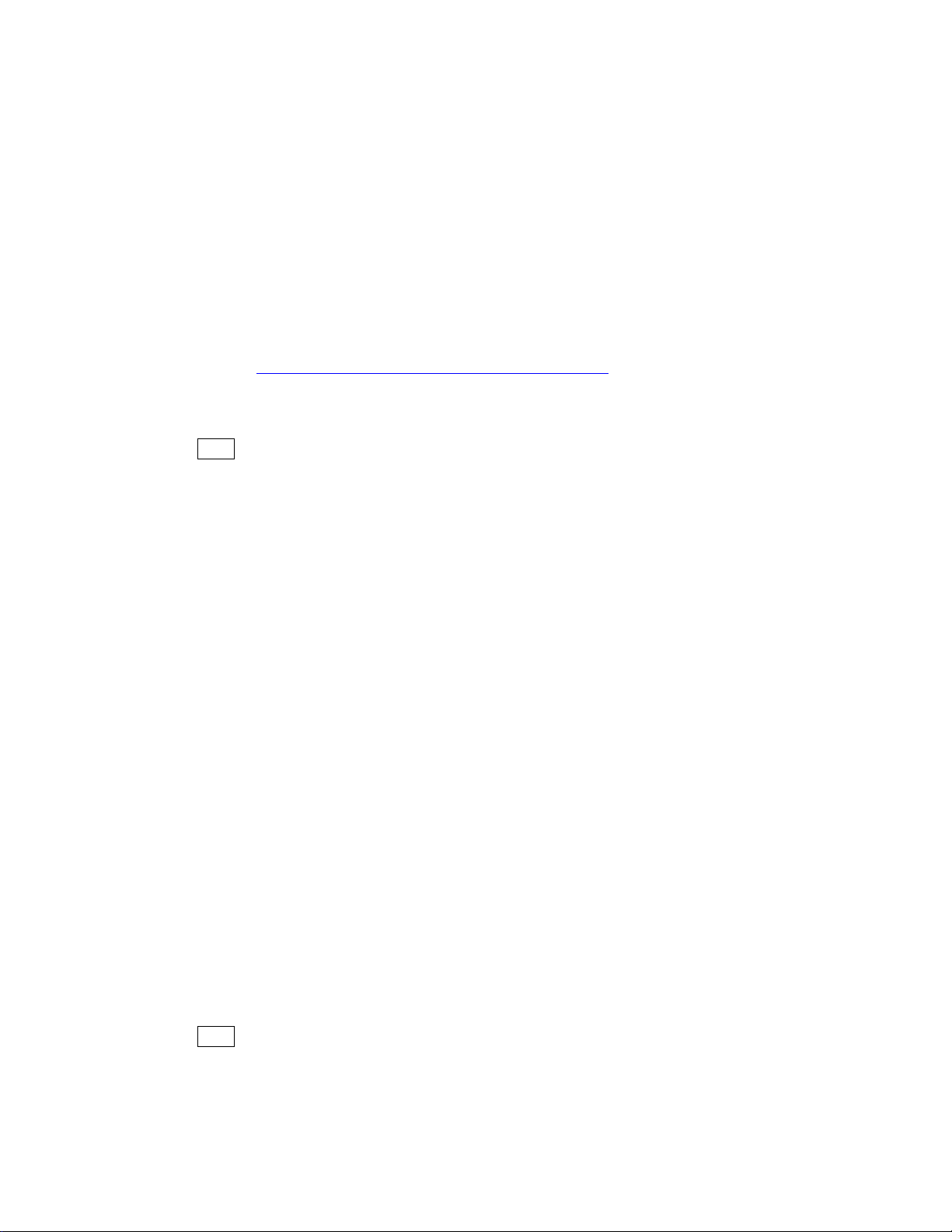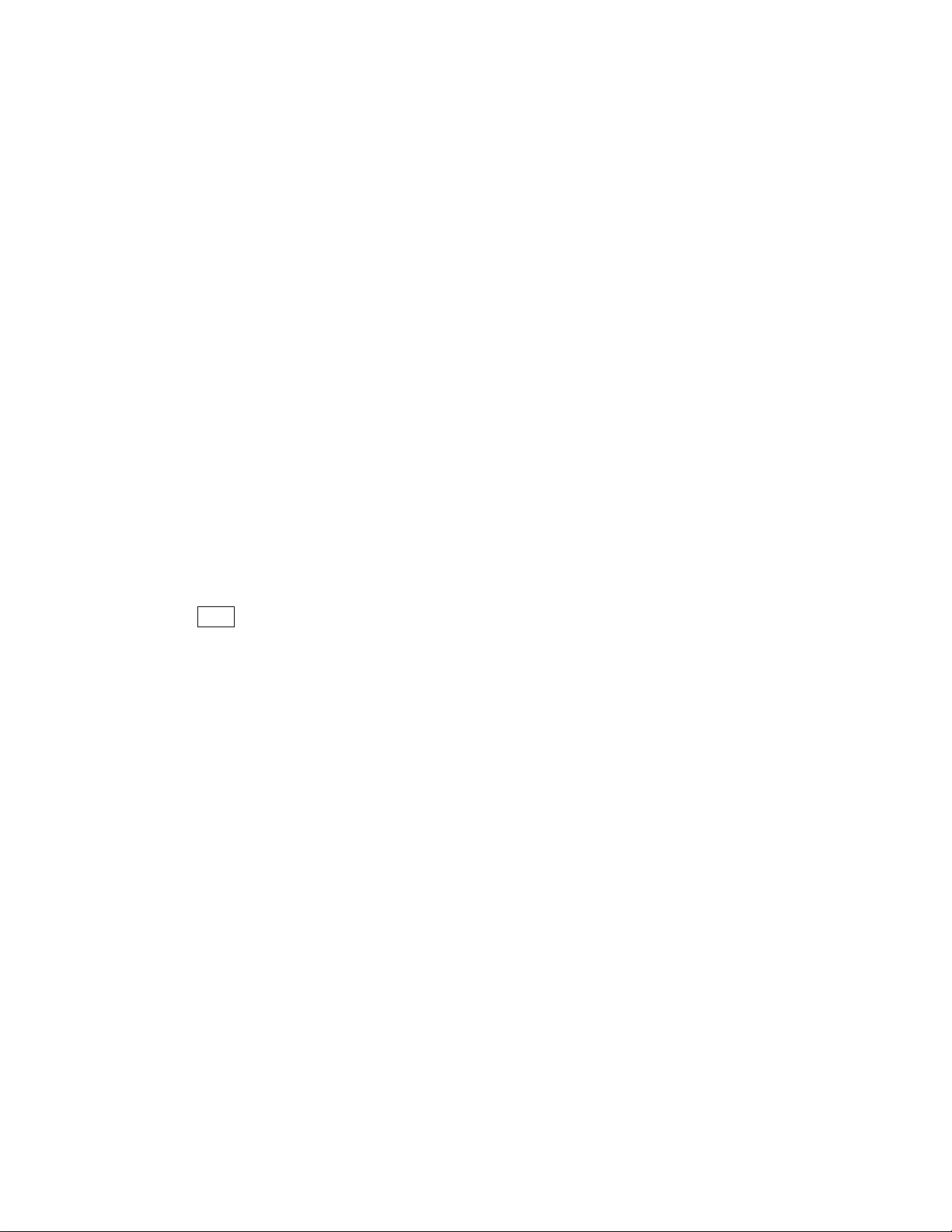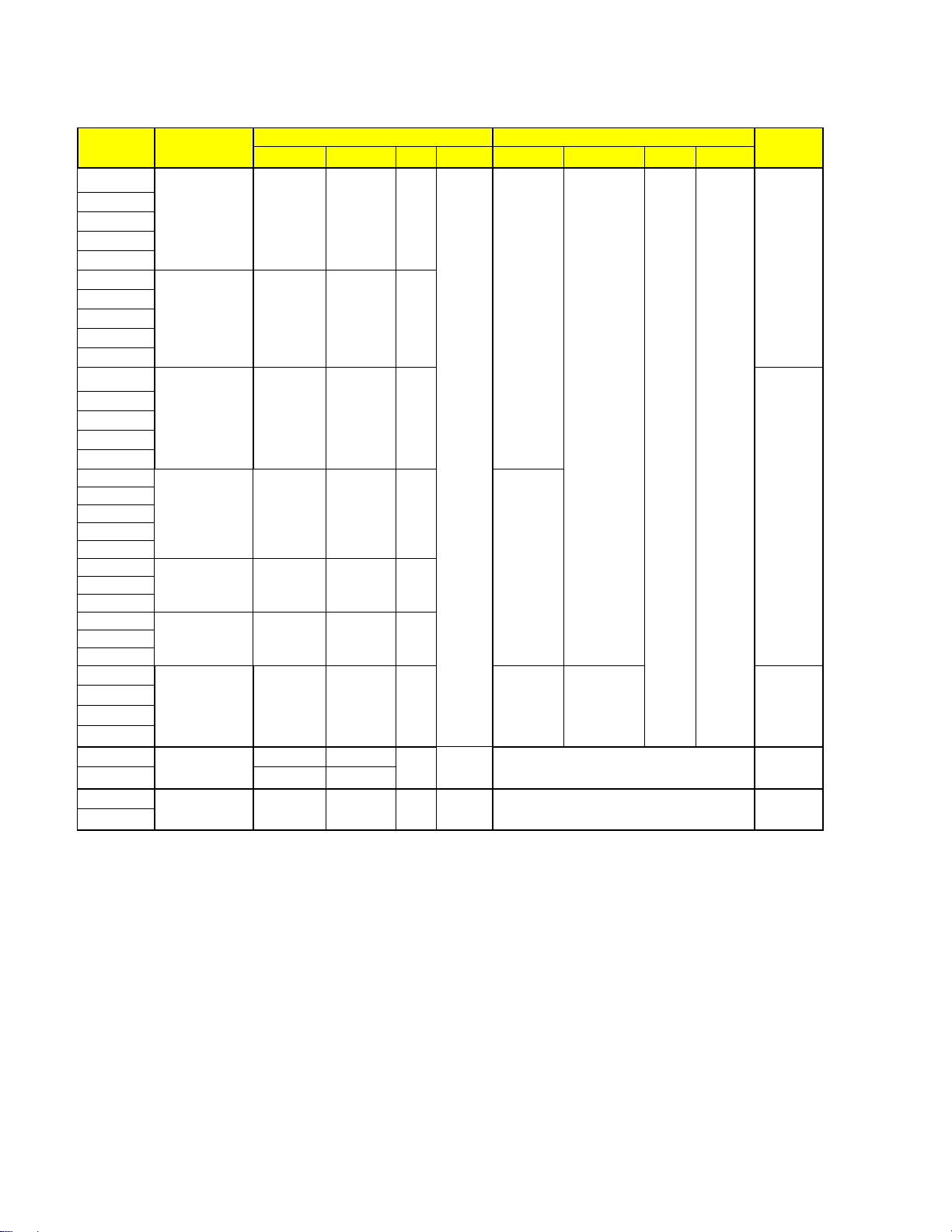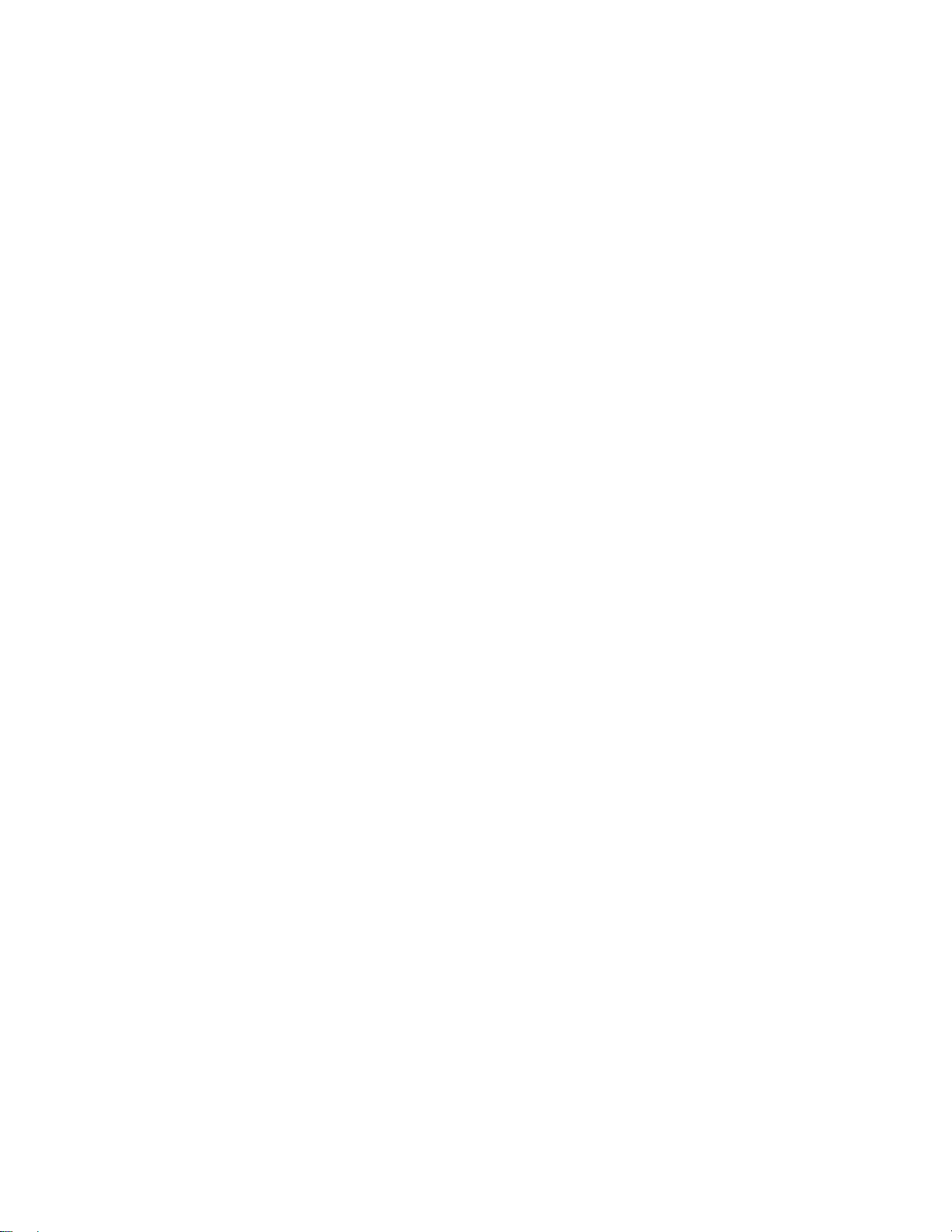Index
1 NSR-S10/S20 Features ........................................................................................................... 1
1-1 Features Added in Version 1.2.0 ........................................................................................1
1-1-1 Expansion of frame rate setting for live monitoring ................................................ 1
1-1-2 External e-SATA storage capacity is enhanced to 4 TB........................................... 1
1-2 The NSR-S10/S20 WebViewer and the NSR-S Viewer Supported Platforms ..................1
1-2-1 Supported operating systems .................................................................................... 1
1-2-2 System Requirements................................................................................................ 2
1-3 Recommended External Storage Device............................................................................2
1-4 USB flash memory device ..................................................................................................2
1-5 Information on supported cameras....................................................................................3
2 Important Information............................................................................................................ 5
2-1 Setup screen........................................................................................................................5
2-2 "Main" screen......................................................................................................................6
2-3 NSR-S Viewer .....................................................................................................................6
2-4 WebViewer ..........................................................................................................................7
3 Precautions.............................................................................................................................. 9
3-1 Setting screen .....................................................................................................................9
3-2 "Main" screen....................................................................................................................11
3-3 NSR-S Viewer ...................................................................................................................12
3-4 WebViewer ........................................................................................................................12
3-5 Other Details ....................................................................................................................12
4 Limitations ............................................................................................................................ 13
4-1 Limitations that have been resolved in version 1.2.0 .....................................................13
4-2 Existing limitations..........................................................................................................13
4-2-1 Setting screen .......................................................................................................... 13
4-2-2 "Main" screen ........................................................................................................... 14
4-2-3 WebViewer................................................................................................................ 14
4-2-4 Other Details............................................................................................................ 14
5 Note........................................................................................................................................ 15
5-1 NRS-S Viewer Operating Procedures..............................................................................15
5-1-1 Operating Procedures.............................................................................................. 15
5-1-2 Description of screen functions ............................................................................... 15
5-1-3 Starting up from WebViewer................................................................................... 17
6 Histories of additional features ............................................................................................ 18
6-1 Features Added in Version 1.1.1 ......................................................................................18
6-2 Features Added in Version 1.1.0 ......................................................................................18