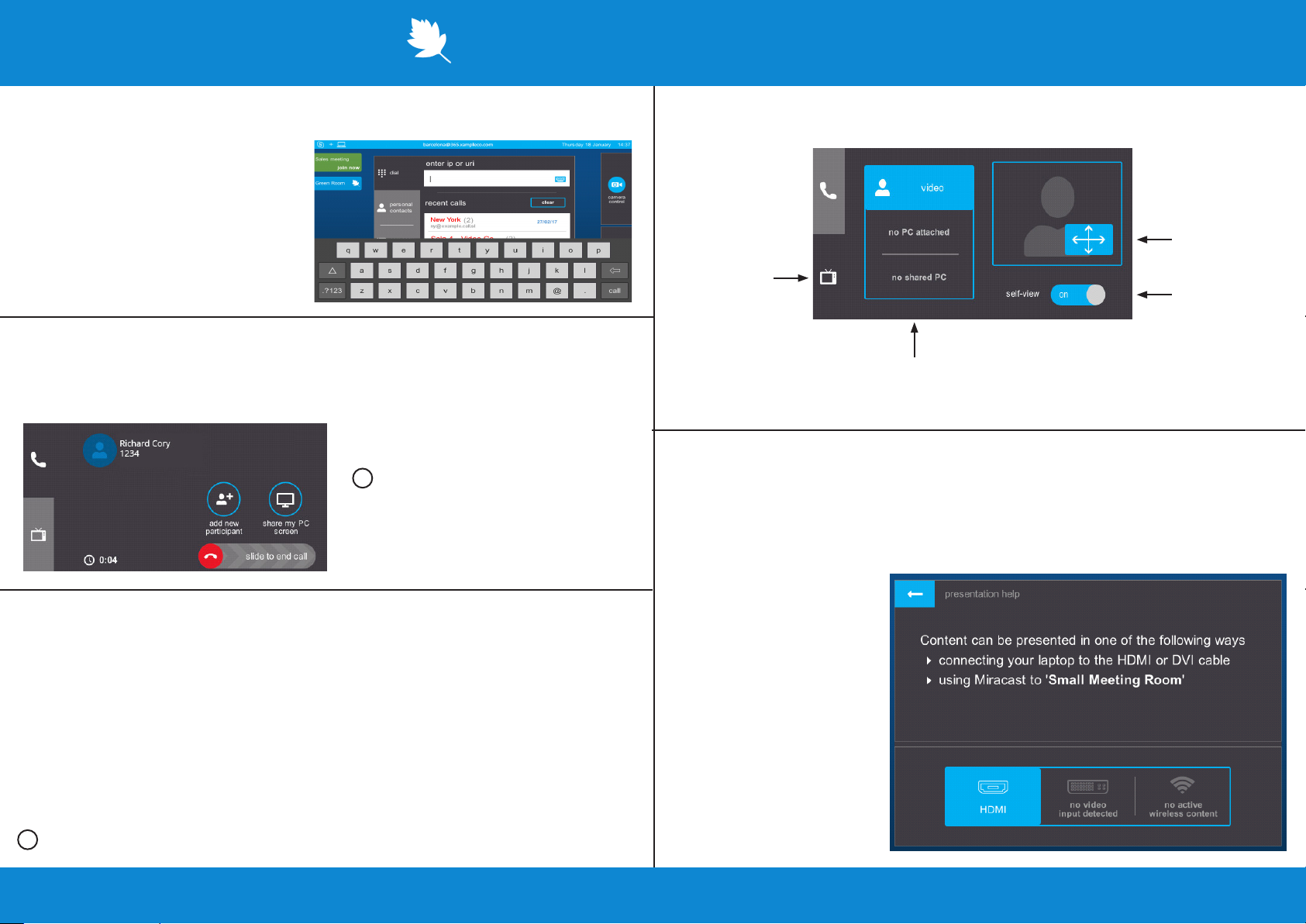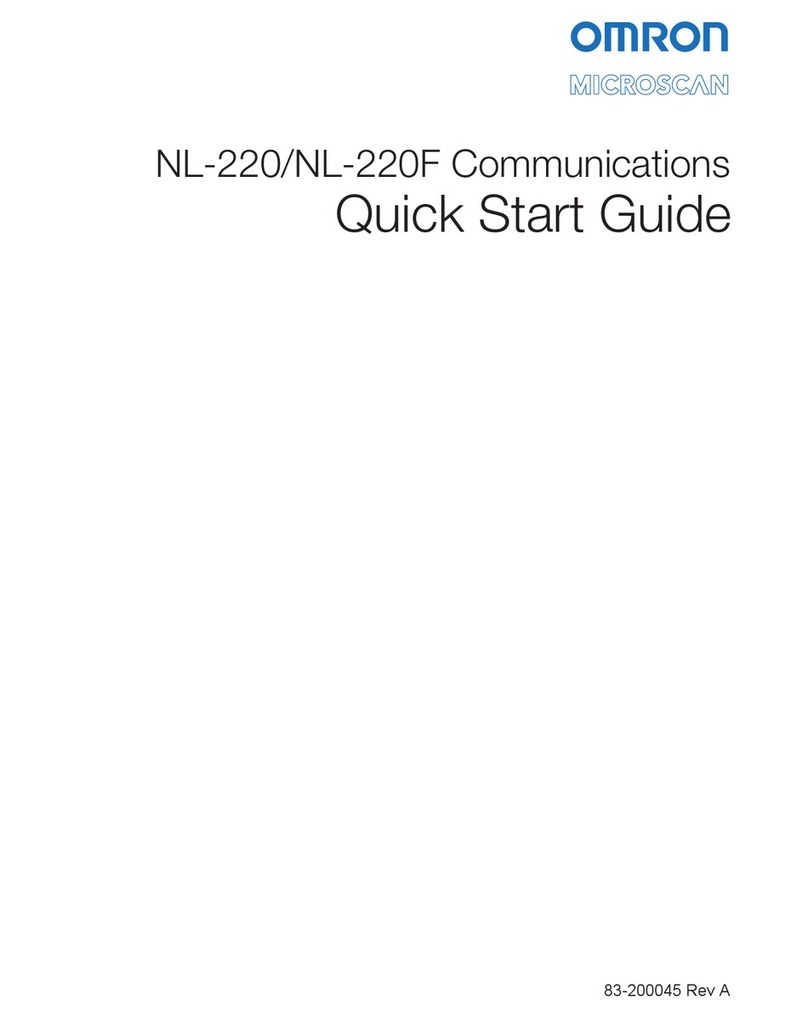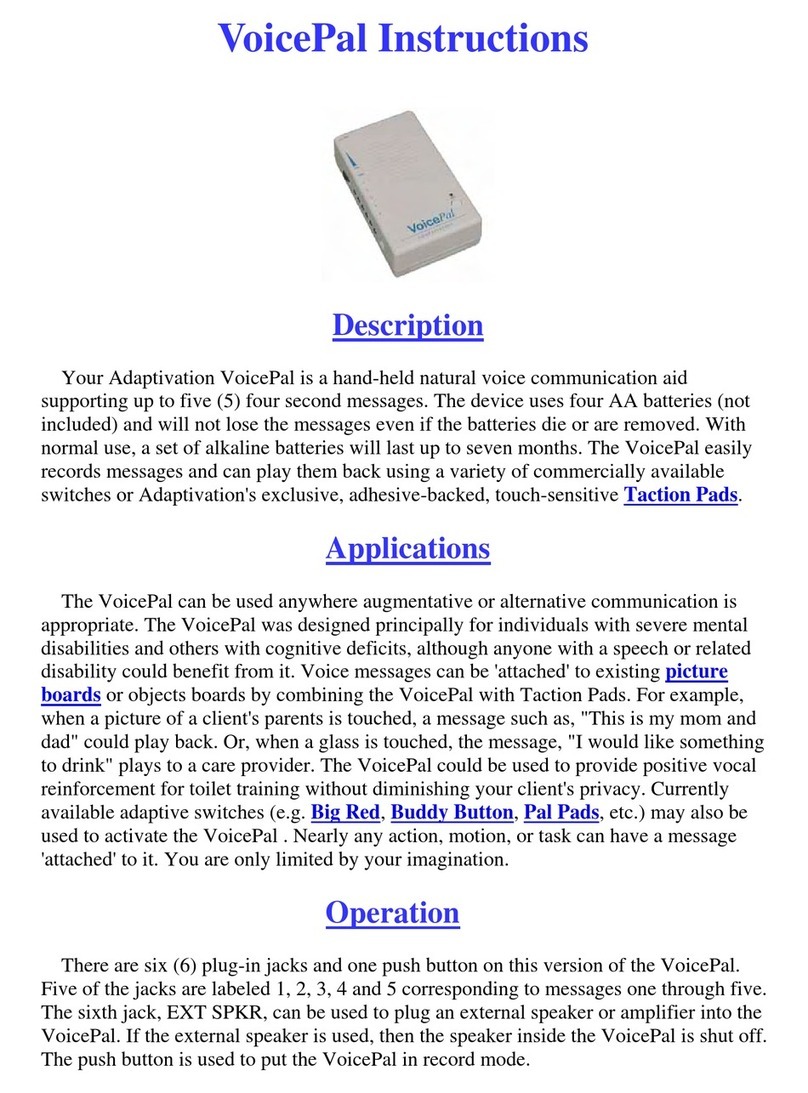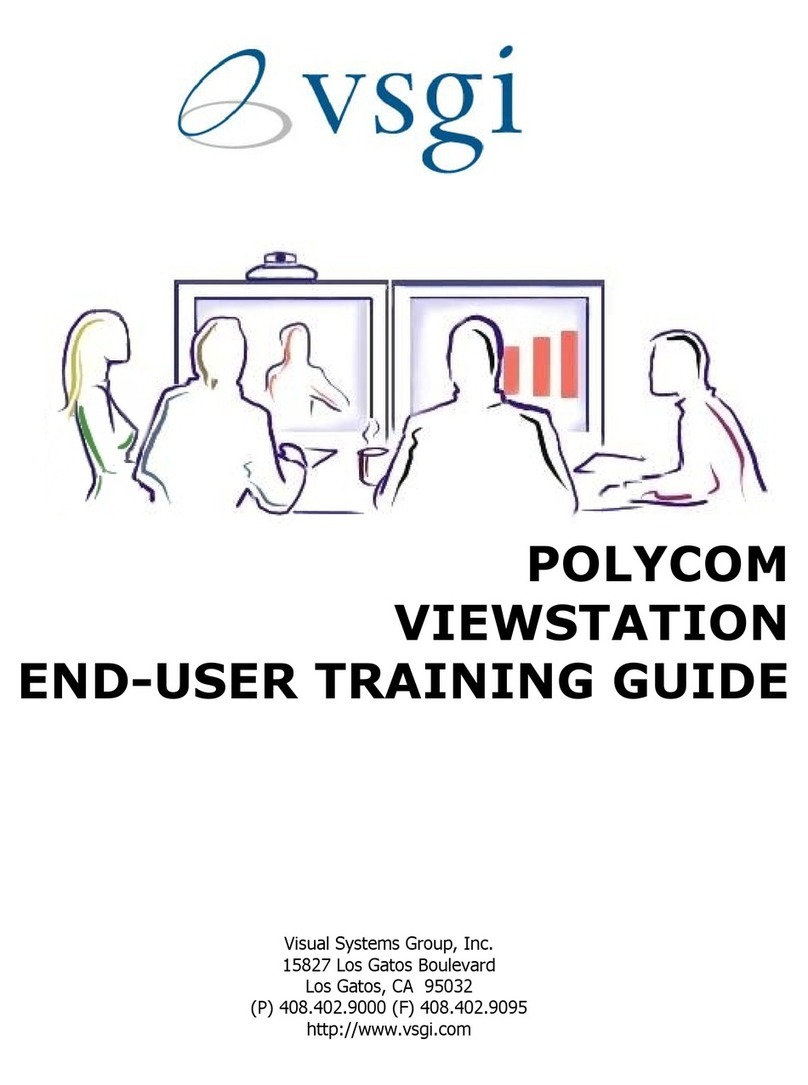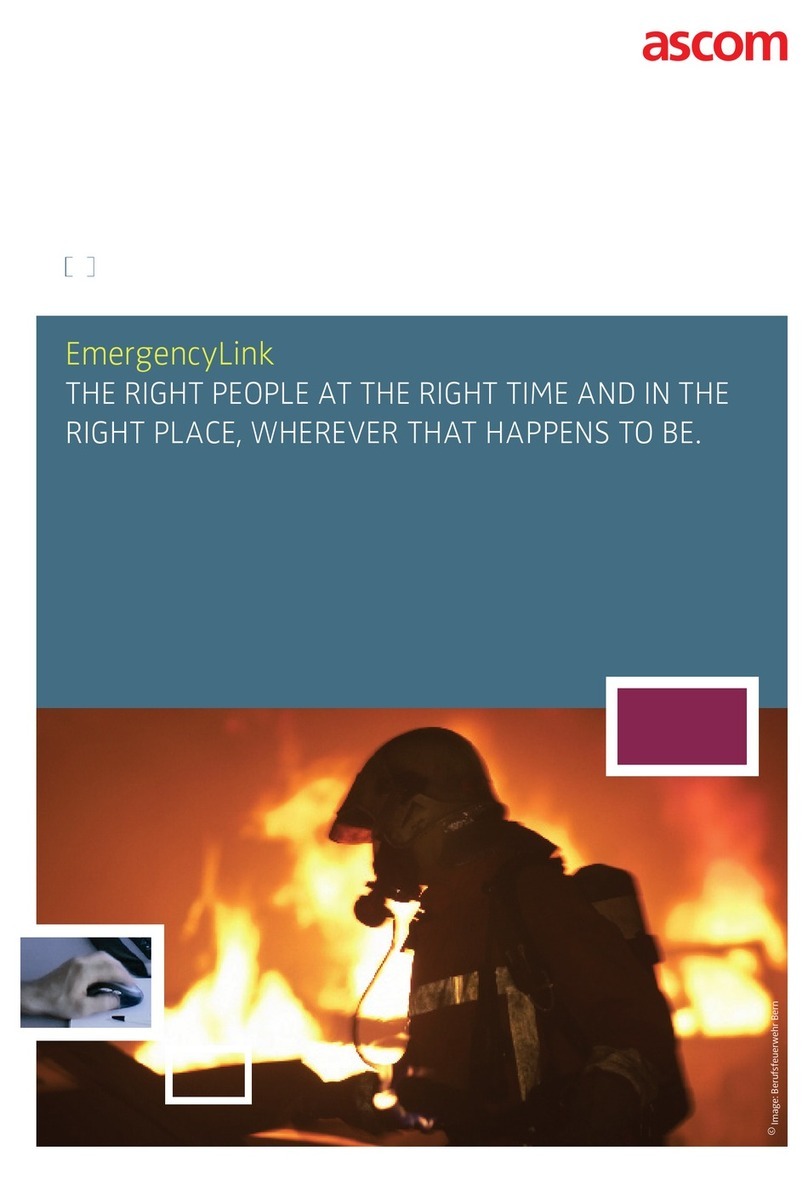StarLeaf GTm User manual
Other StarLeaf Conference System manuals
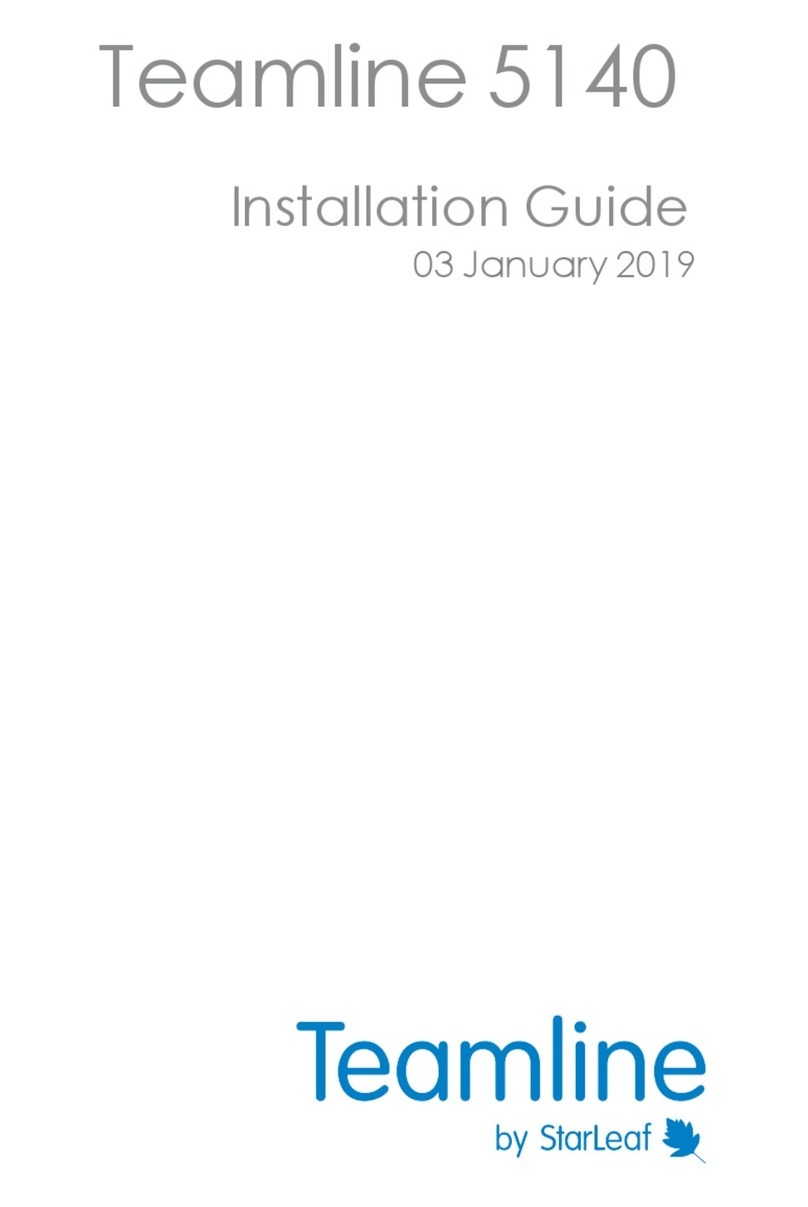
StarLeaf
StarLeaf Teamline 5140 User manual

StarLeaf
StarLeaf Phone 2120 User manual
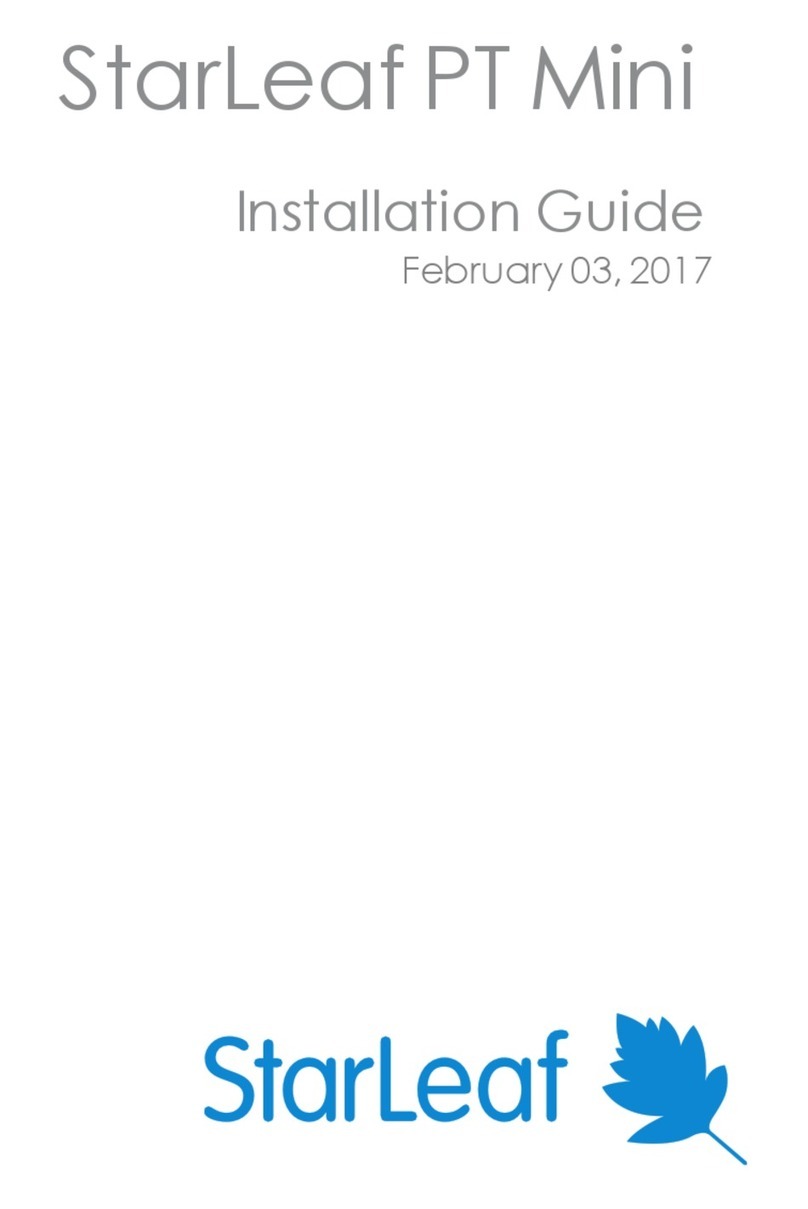
StarLeaf
StarLeaf PT Mini User manual
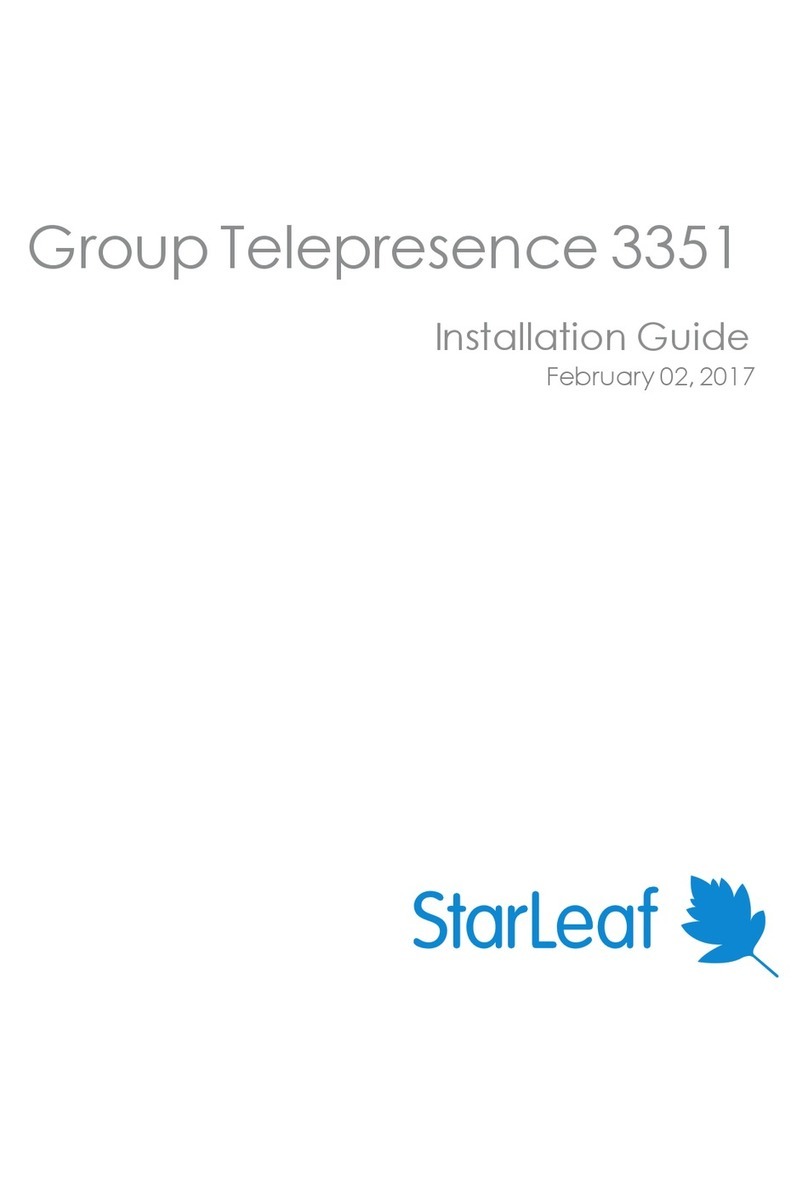
StarLeaf
StarLeaf Group Telepresence 3351 User manual

StarLeaf
StarLeaf Touch 2035 User manual

StarLeaf
StarLeaf Touch 2045 User manual
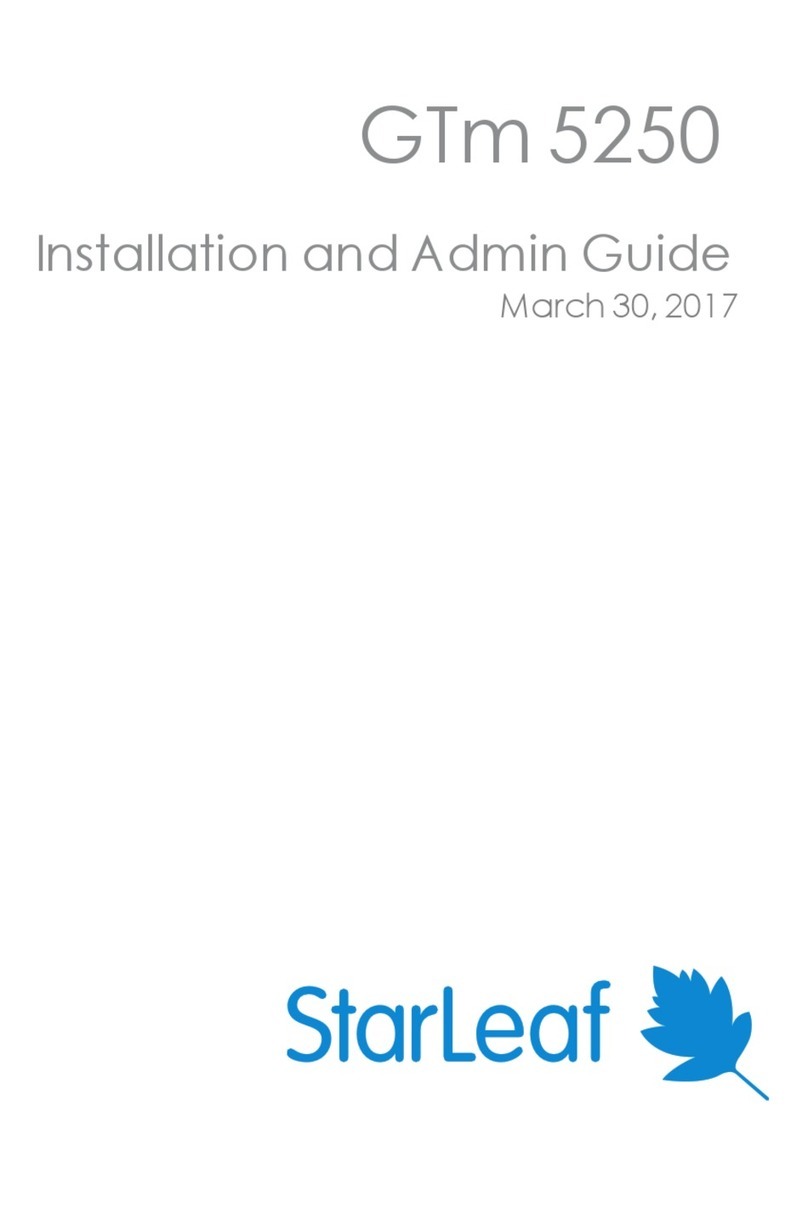
StarLeaf
StarLeaf GTm 5250 User manual
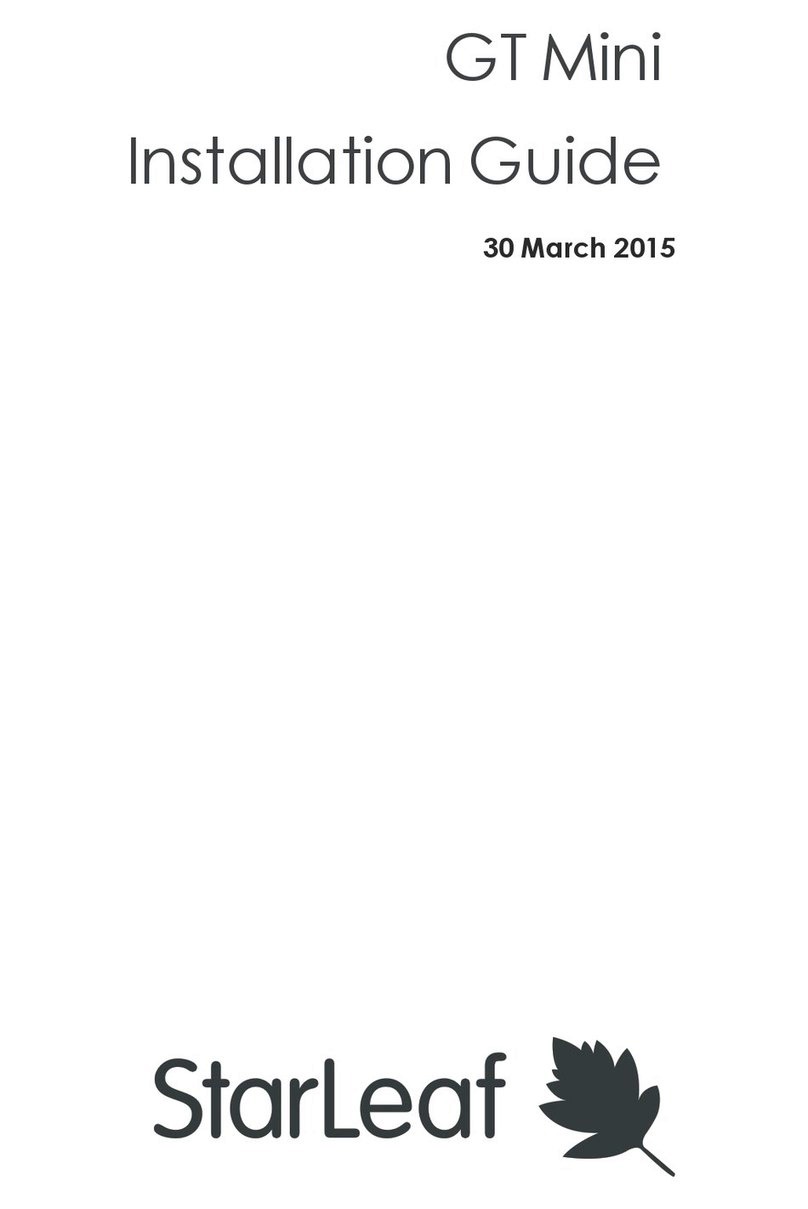
StarLeaf
StarLeaf GT Mini User manual
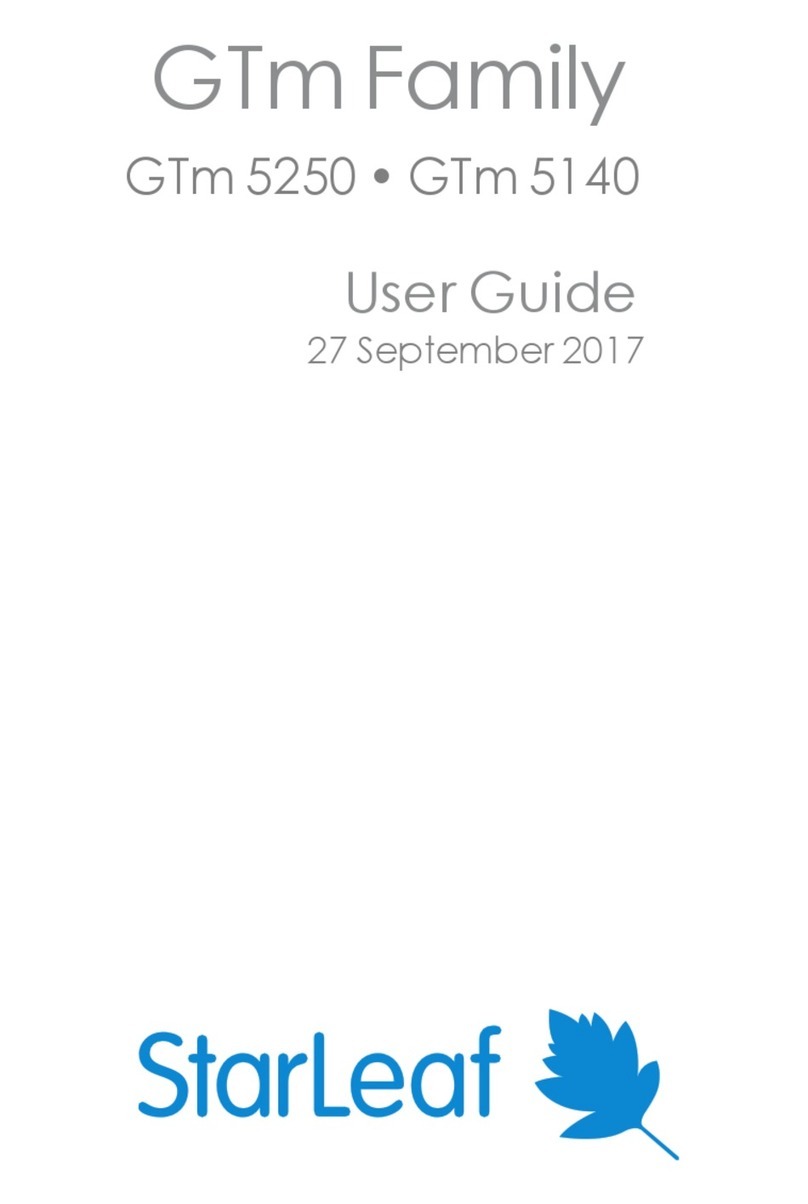
StarLeaf
StarLeaf GTm 5250 User manual
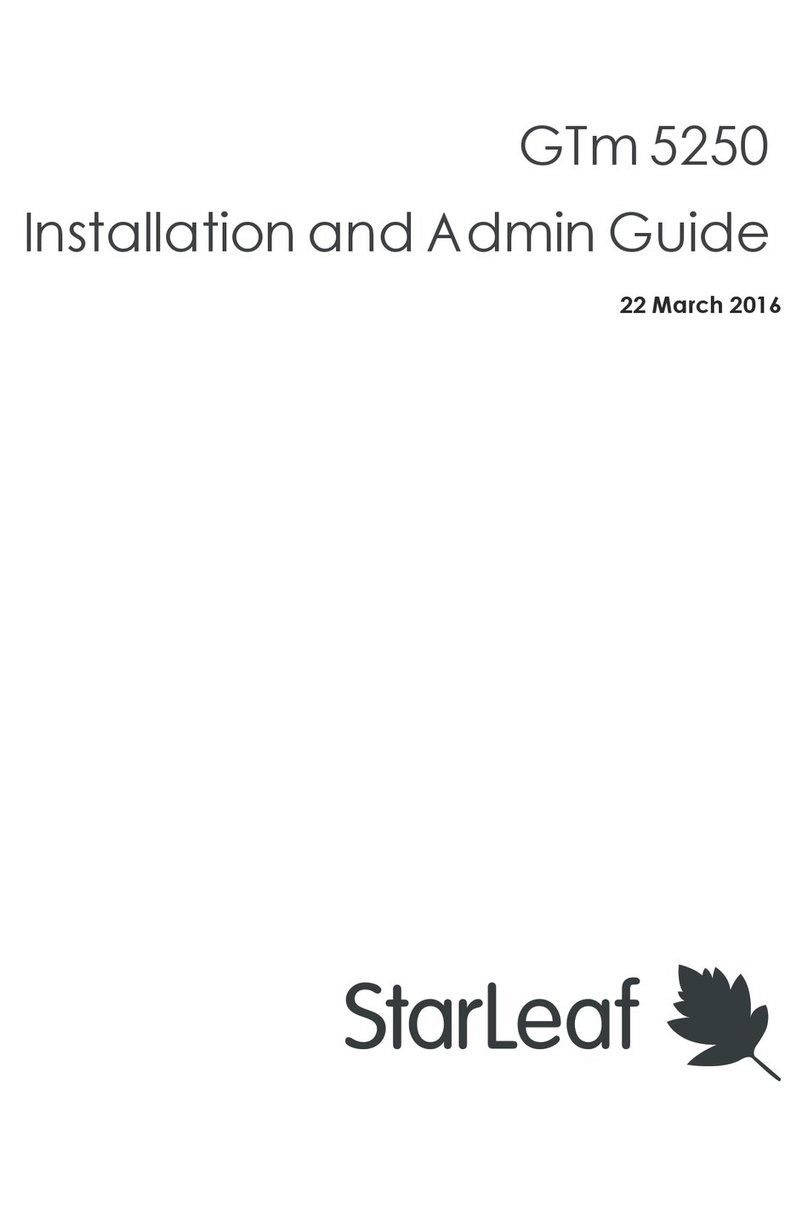
StarLeaf
StarLeaf GTm 5250 User manual
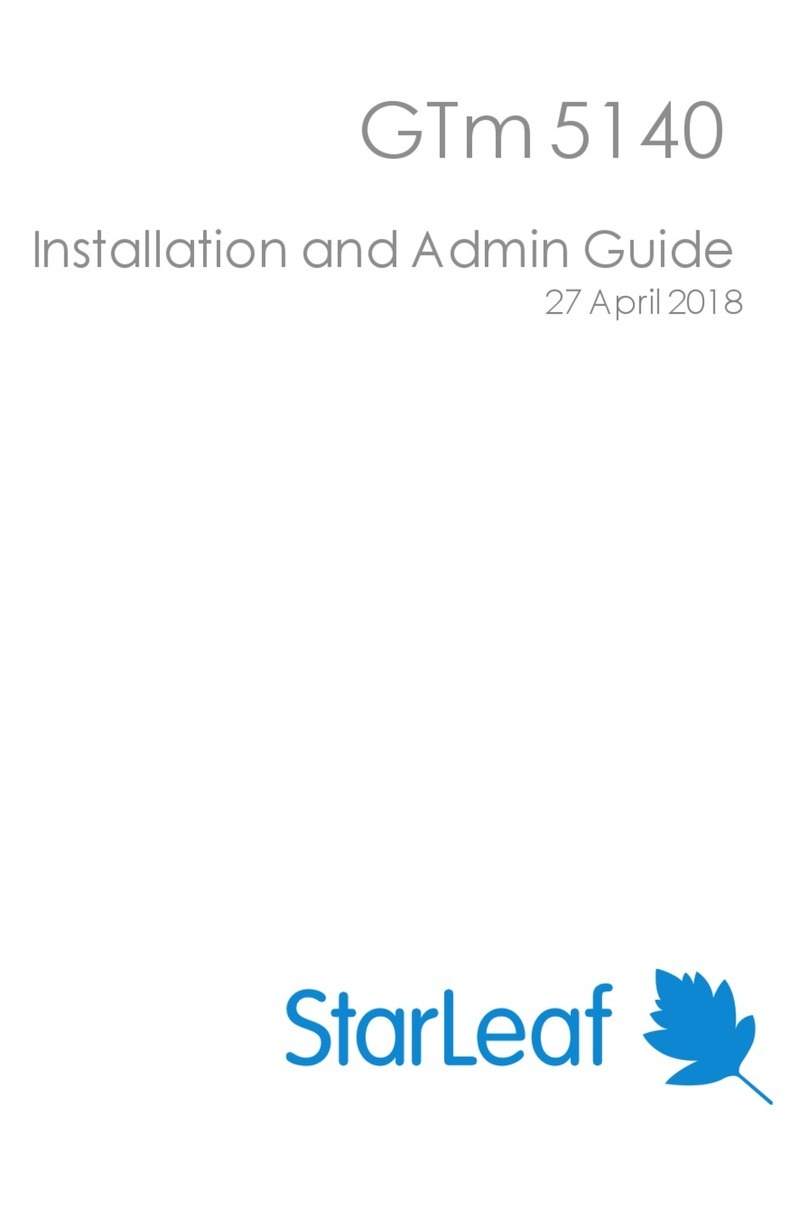
StarLeaf
StarLeaf GTm 5140 User manual
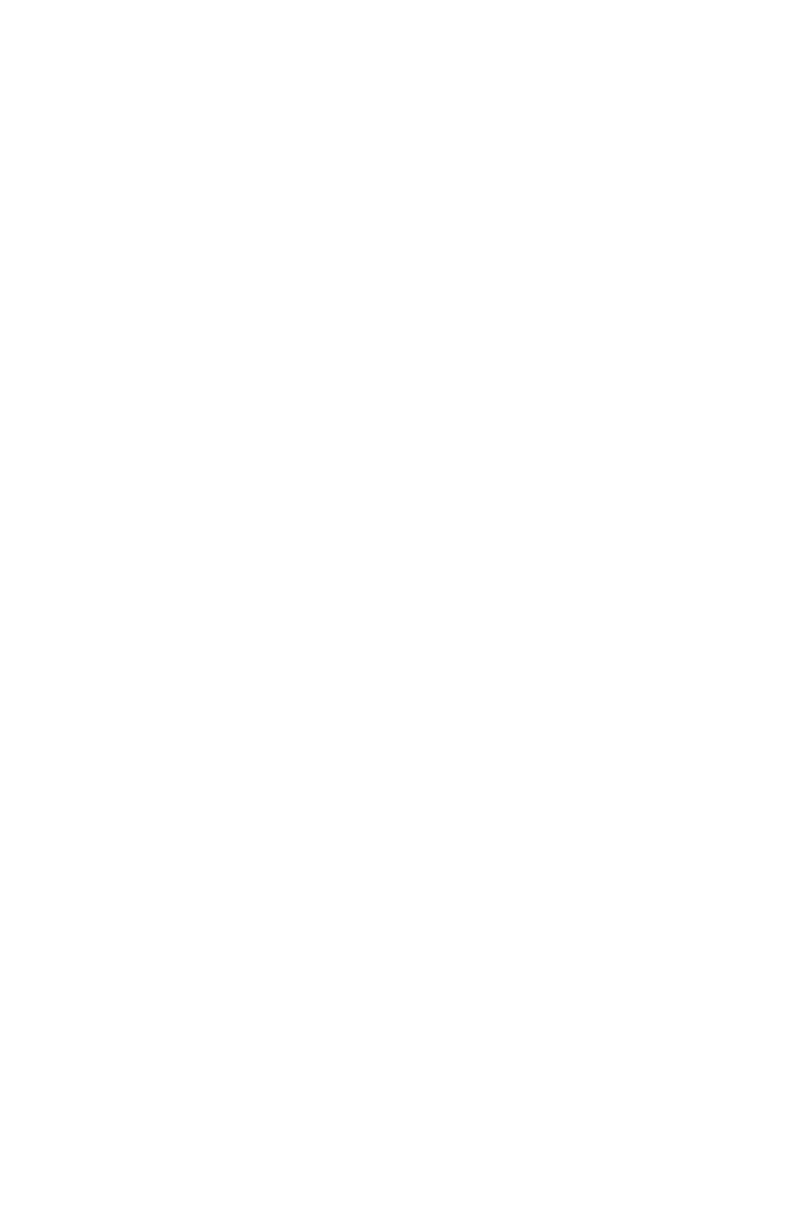
StarLeaf
StarLeaf Group Telepresence Mini 3330 User manual
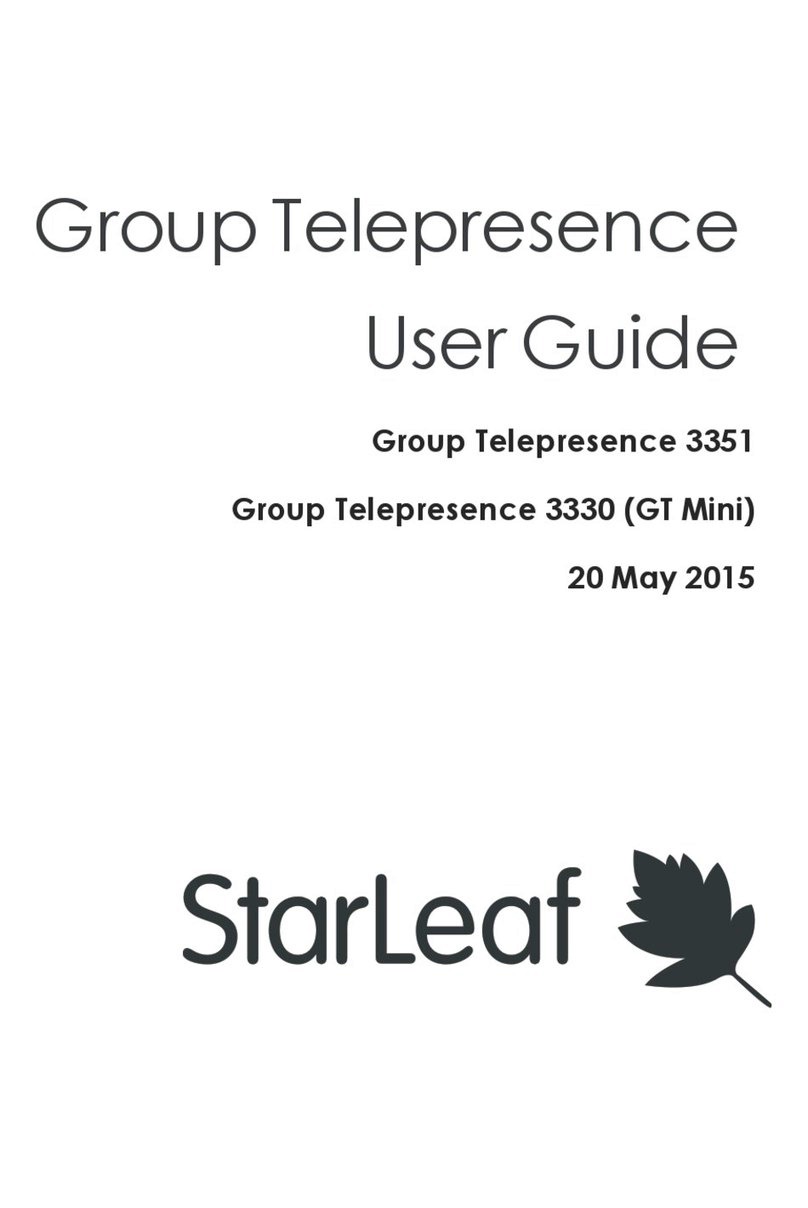
StarLeaf
StarLeaf Group Telepresence 3351 User manual

StarLeaf
StarLeaf GT Mini 3330 User manual

StarLeaf
StarLeaf GTm User manual
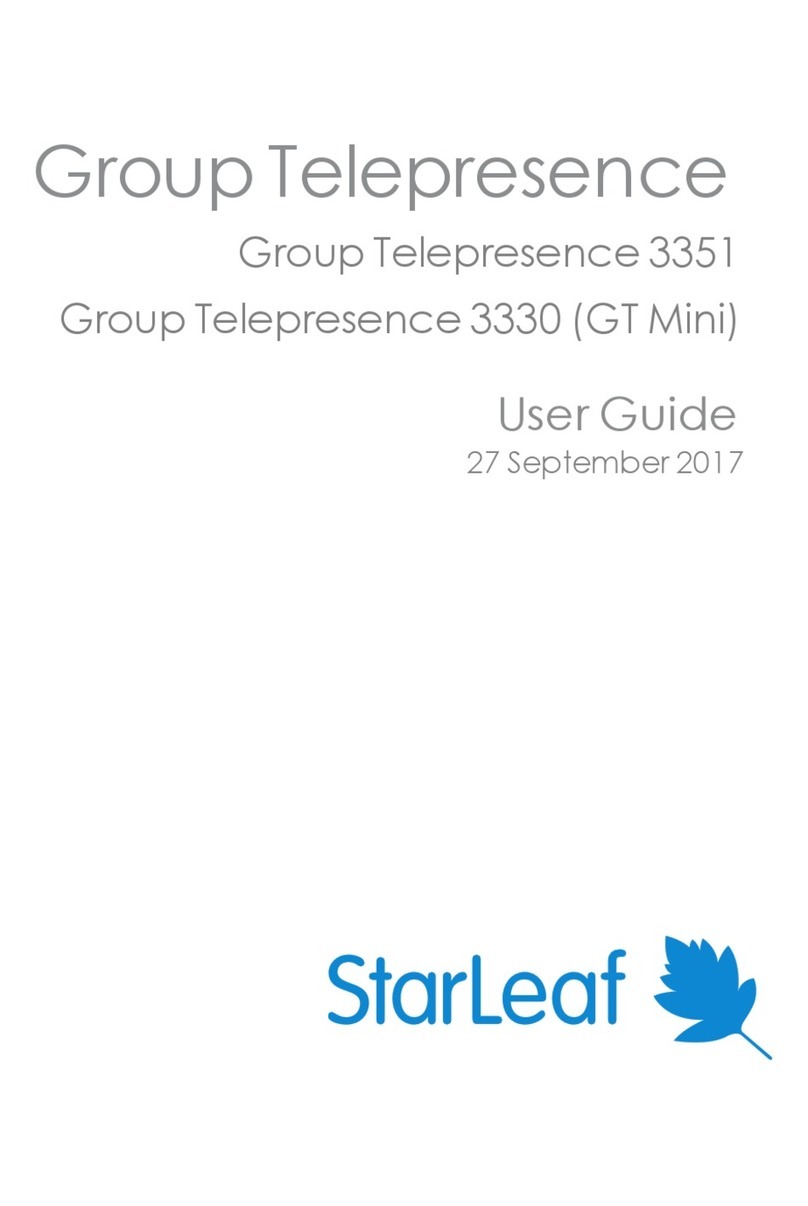
StarLeaf
StarLeaf GT 3351 User manual
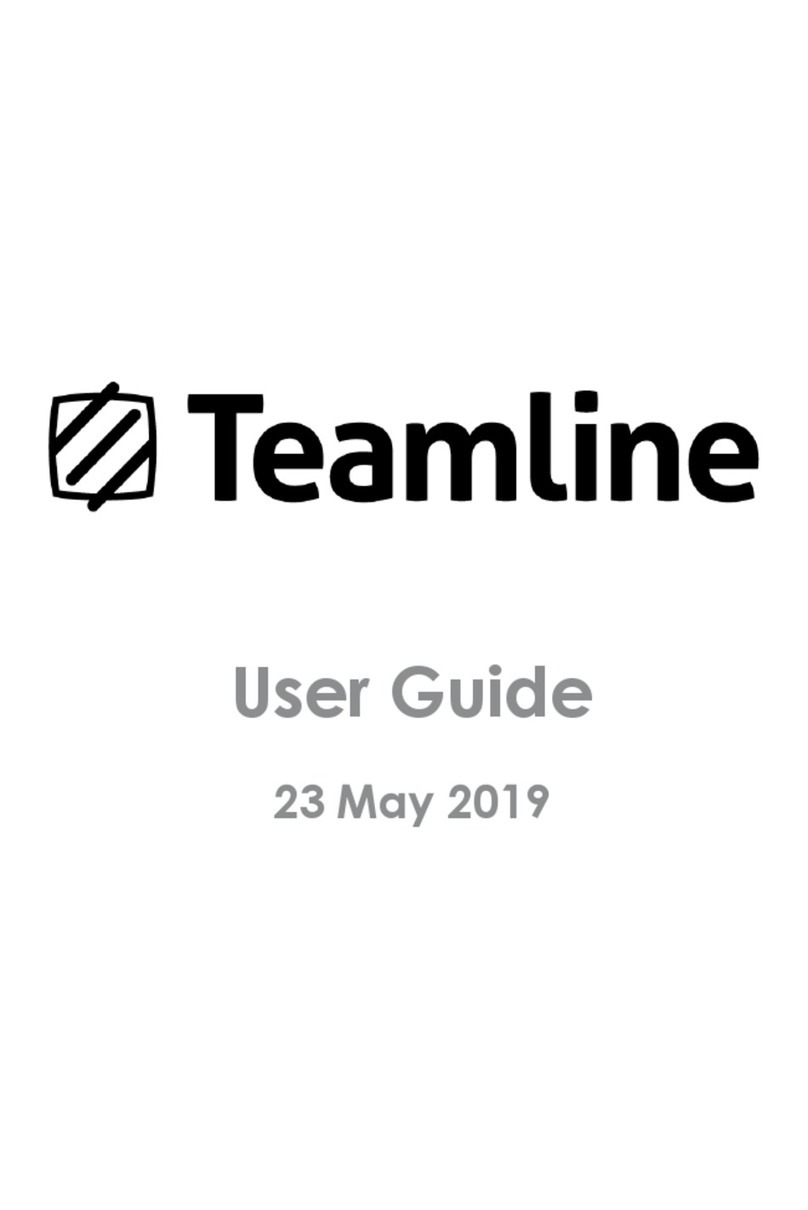
StarLeaf
StarLeaf Teamline Portfolio User manual
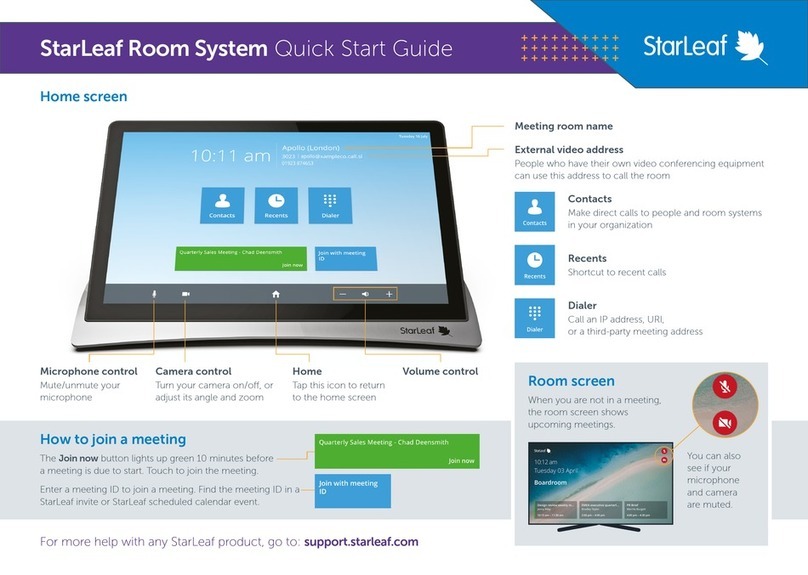
StarLeaf
StarLeaf Touch 2045 User manual
Popular Conference System manuals by other brands

VCON
VCON VIGO Installation and setup guide
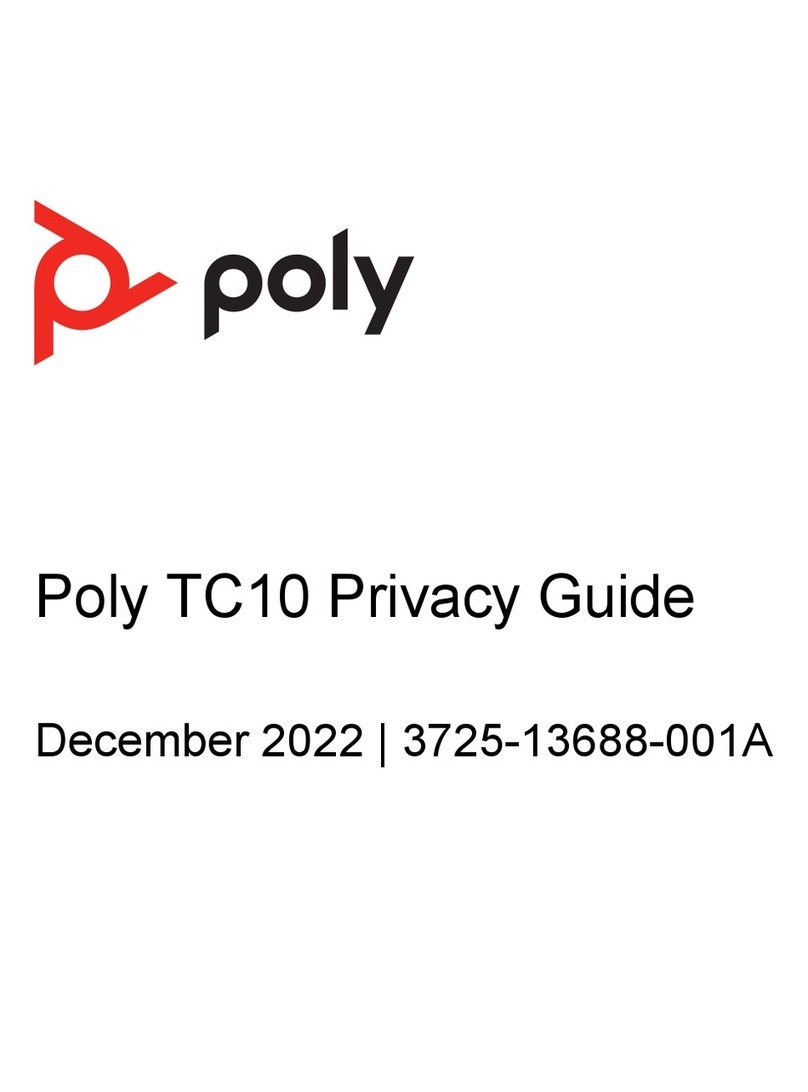
Poly
Poly TC10 Guide
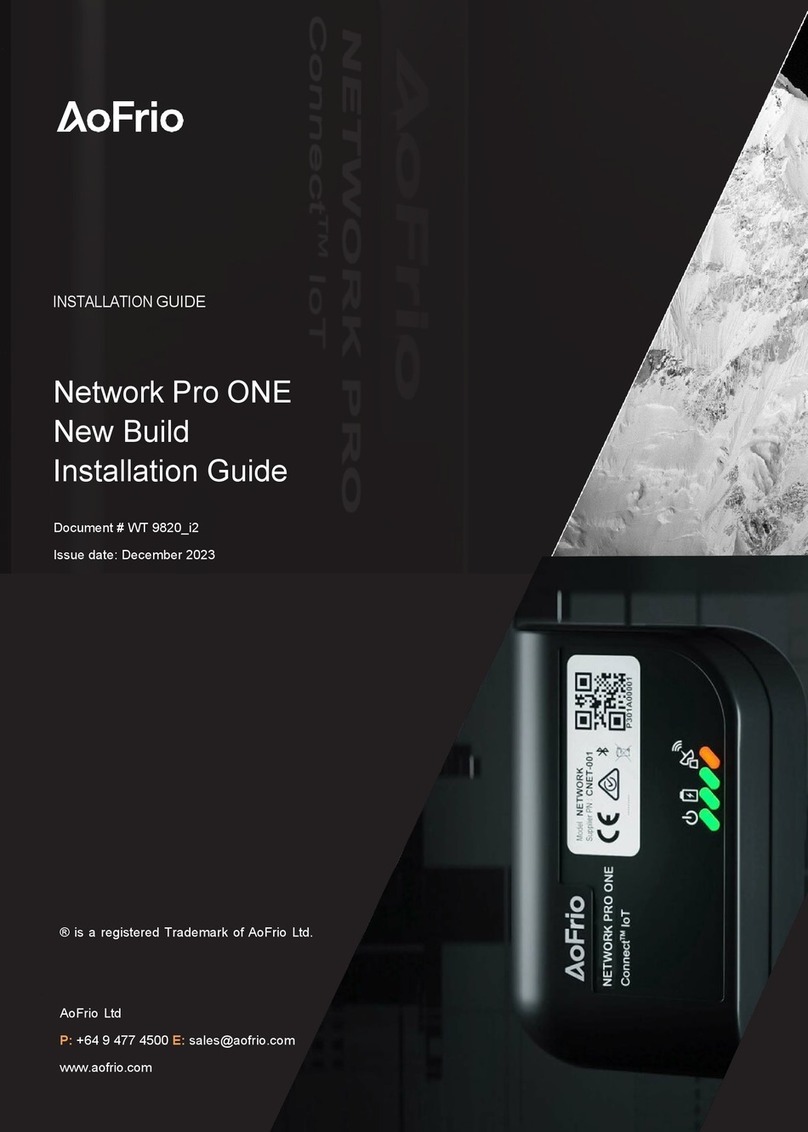
AoFrio
AoFrio Network Pro ONE installation guide

Panasonic
Panasonic VoiceSonic KX-NT700 operating instructions
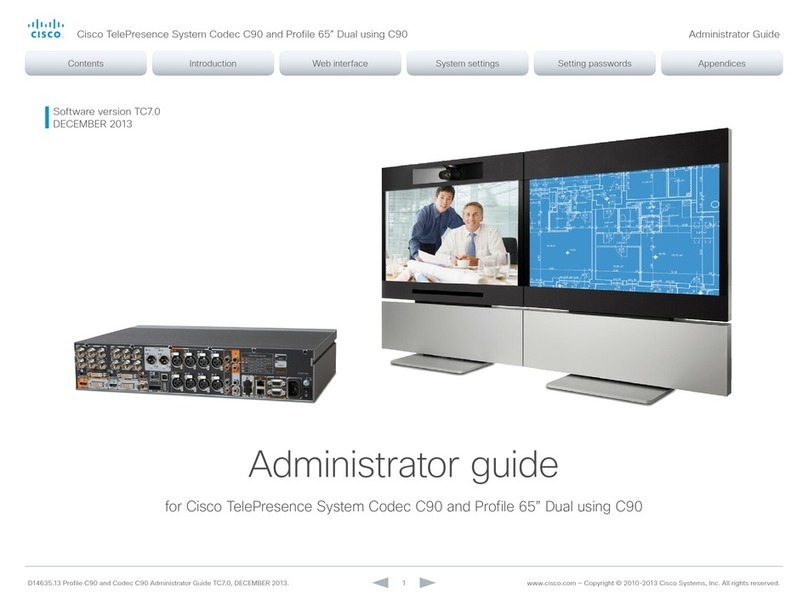
Cisco
Cisco TelePresence System Codec C90: Profile 65" Administrator's guide
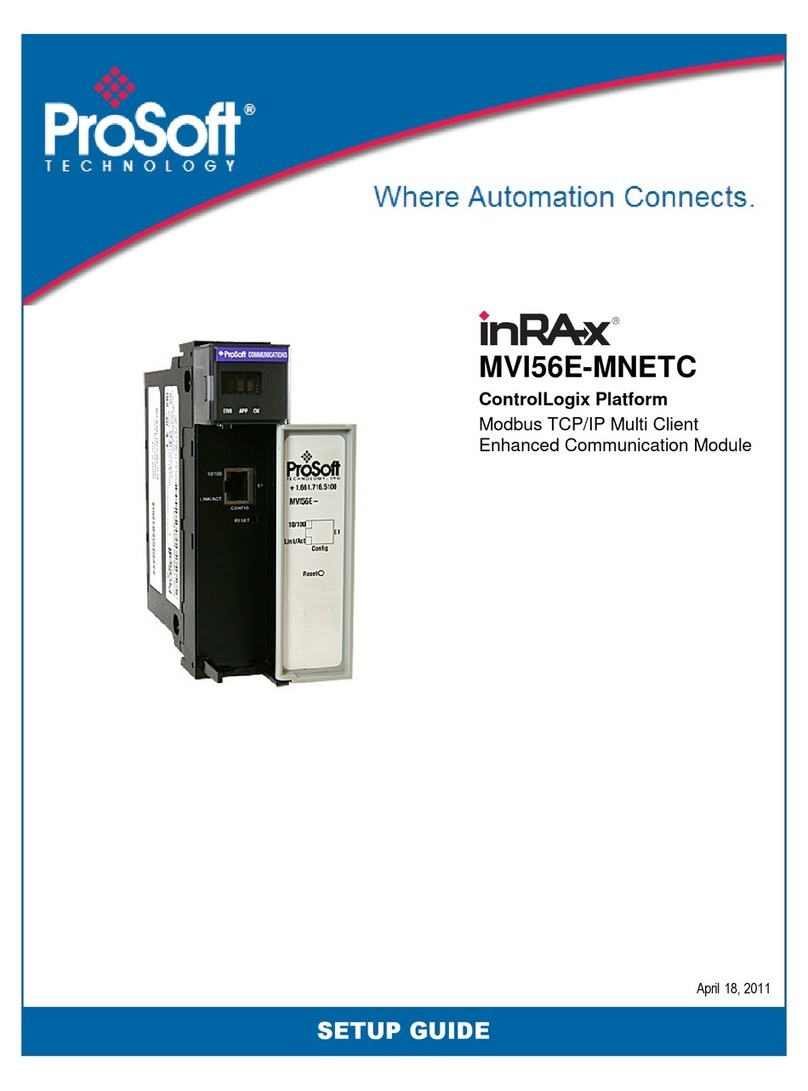
ProSoft Technology
ProSoft Technology MVI56E-MNETC Setup guide