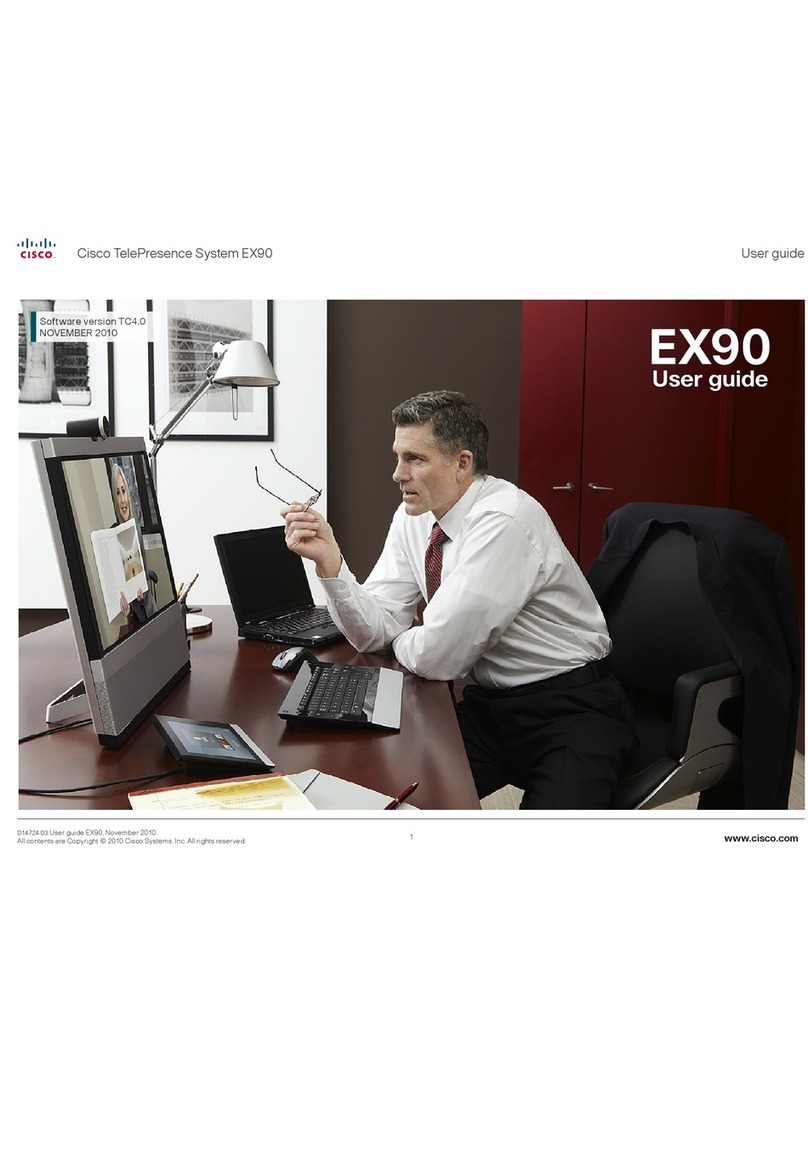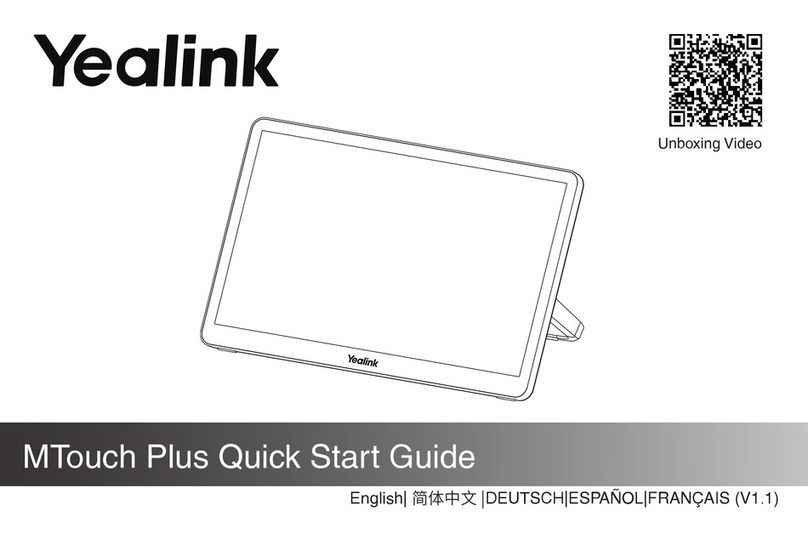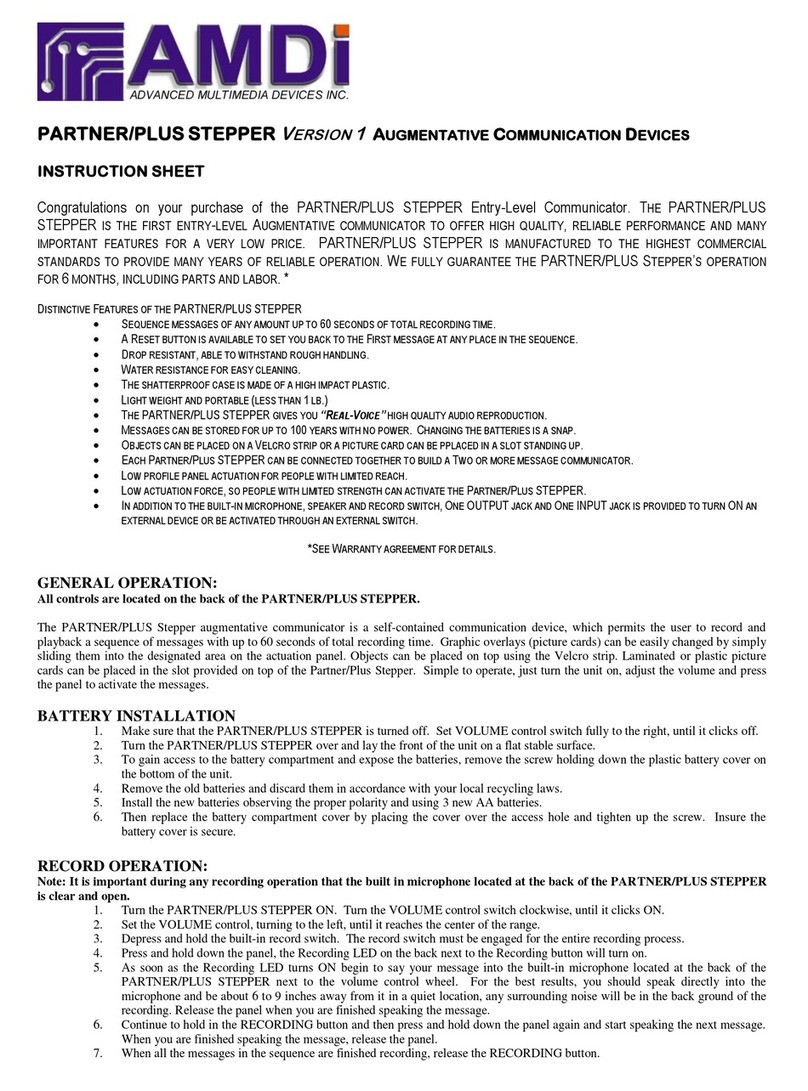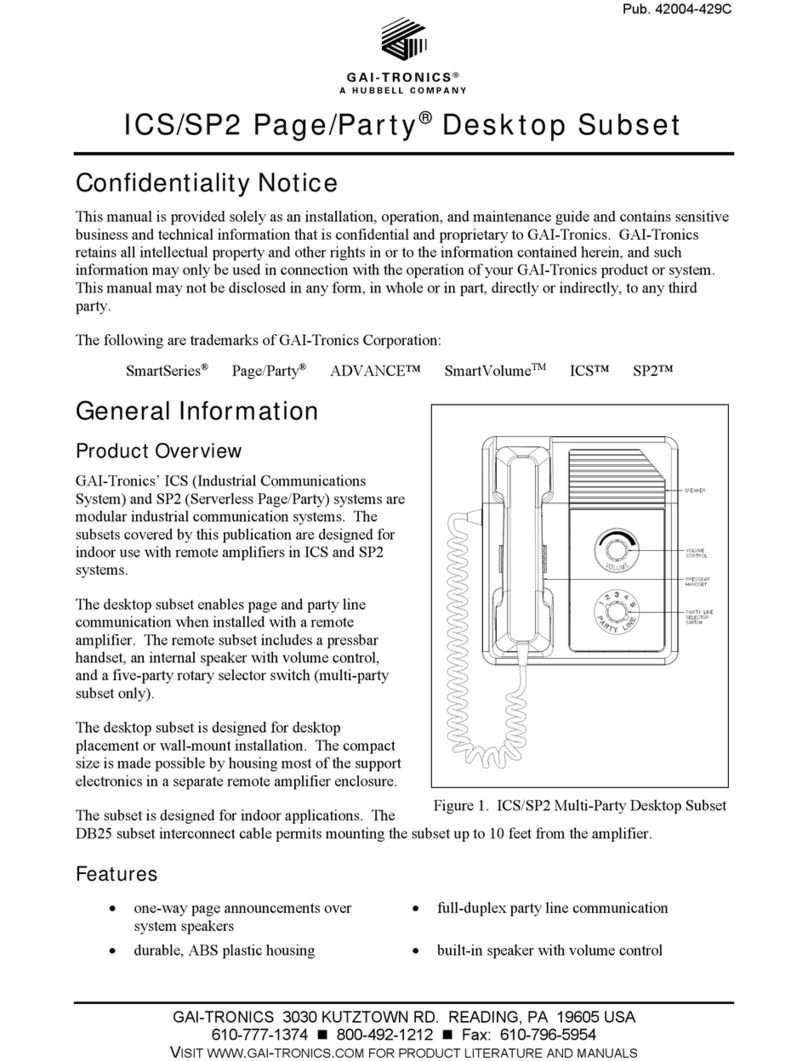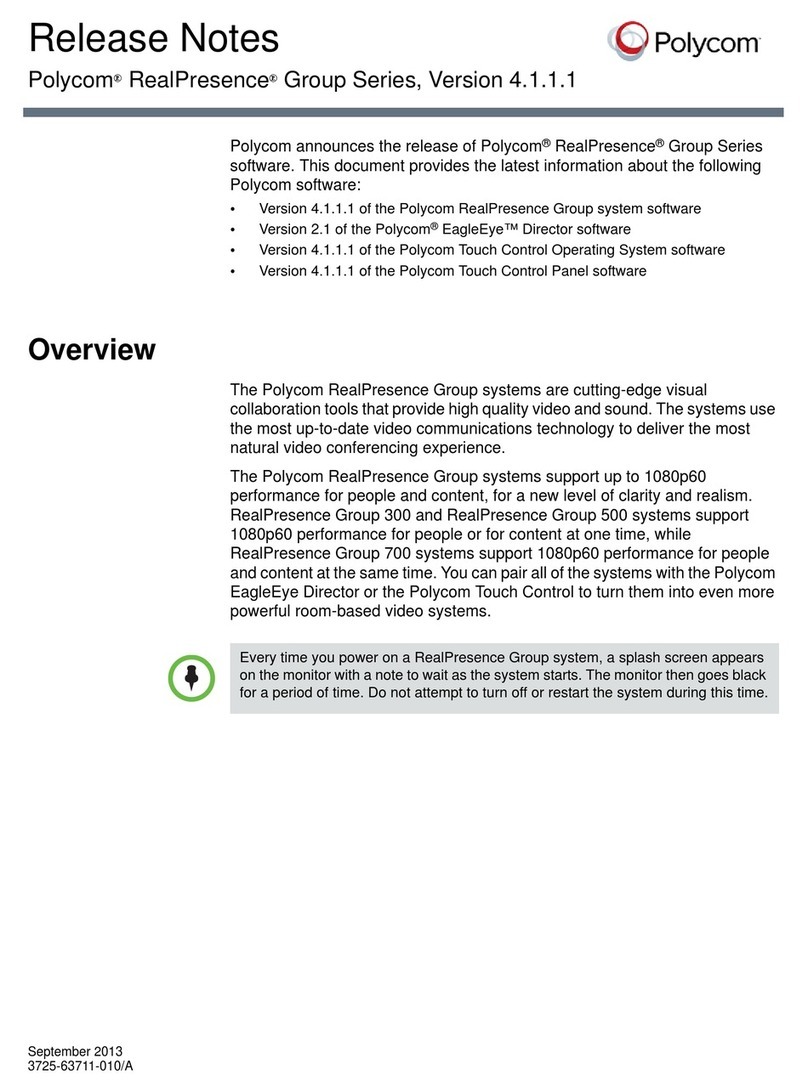StarLeaf GTm 5250 User manual

















Other manuals for GTm 5250
2
Table of contents
Other StarLeaf Conference System manuals
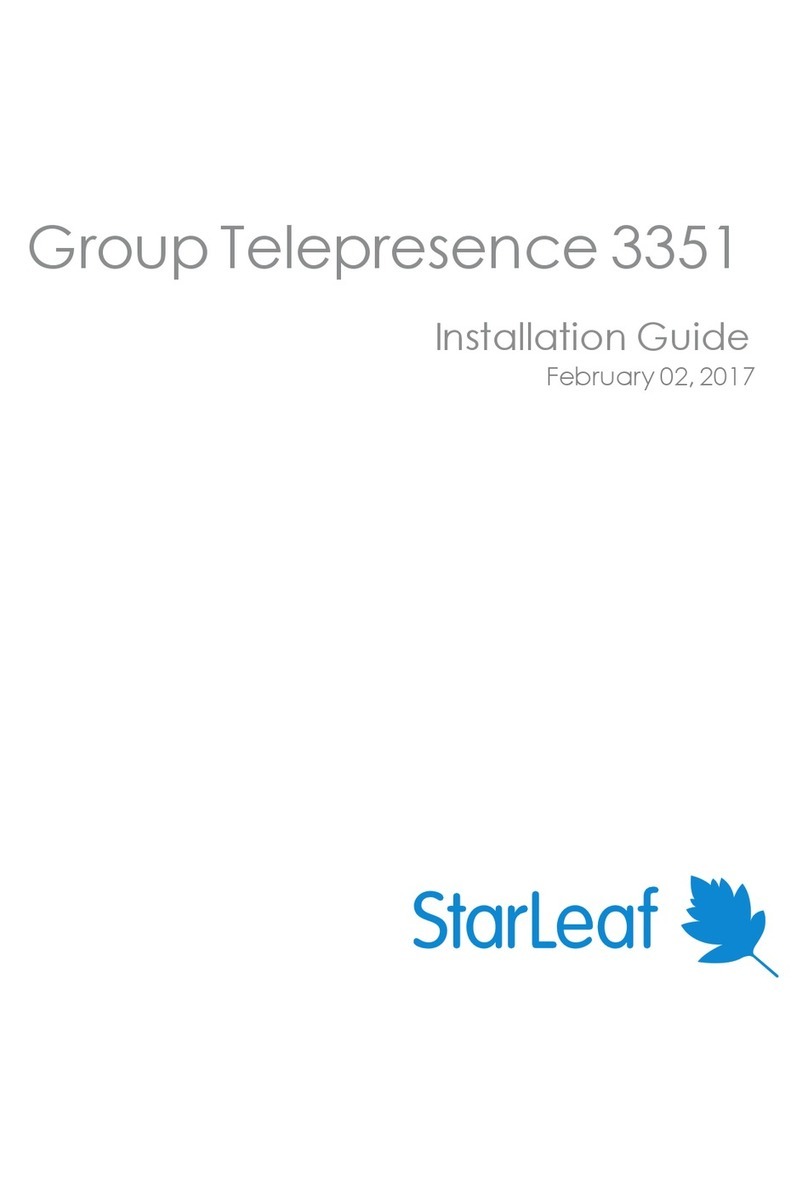
StarLeaf
StarLeaf Group Telepresence 3351 User manual
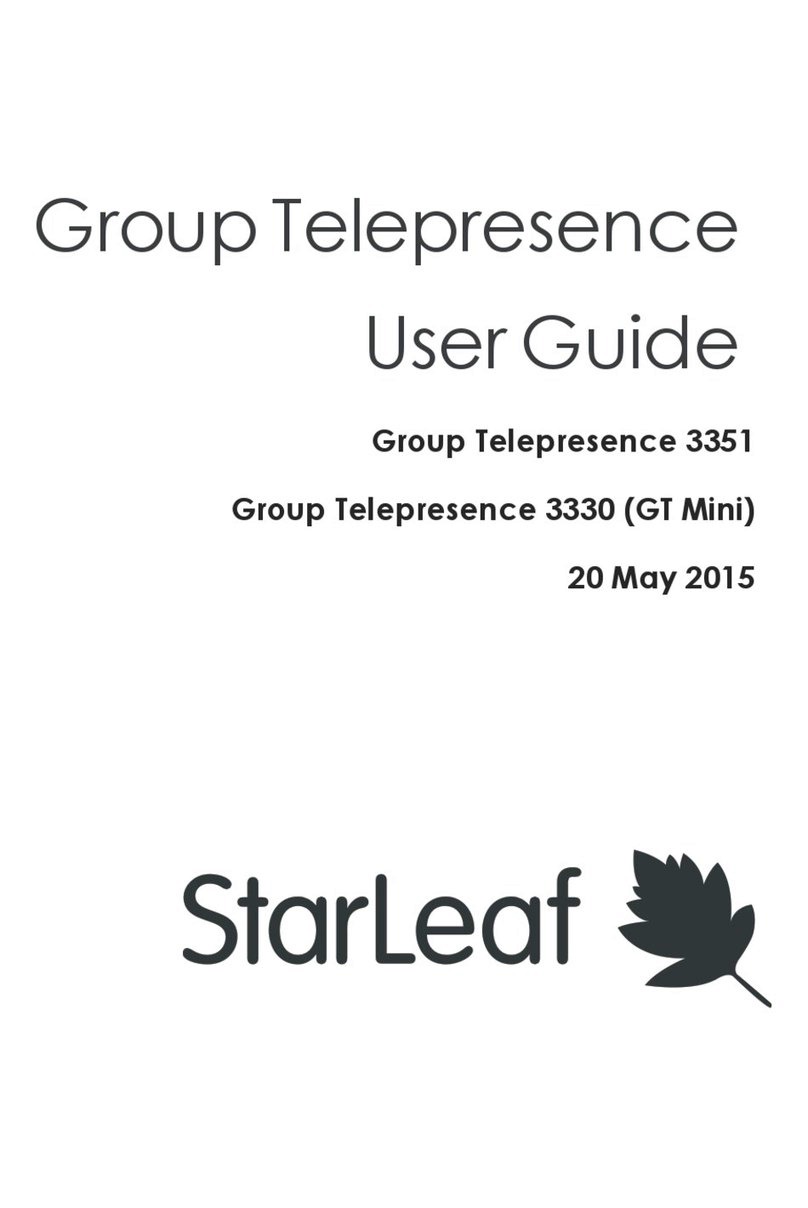
StarLeaf
StarLeaf Group Telepresence 3351 User manual
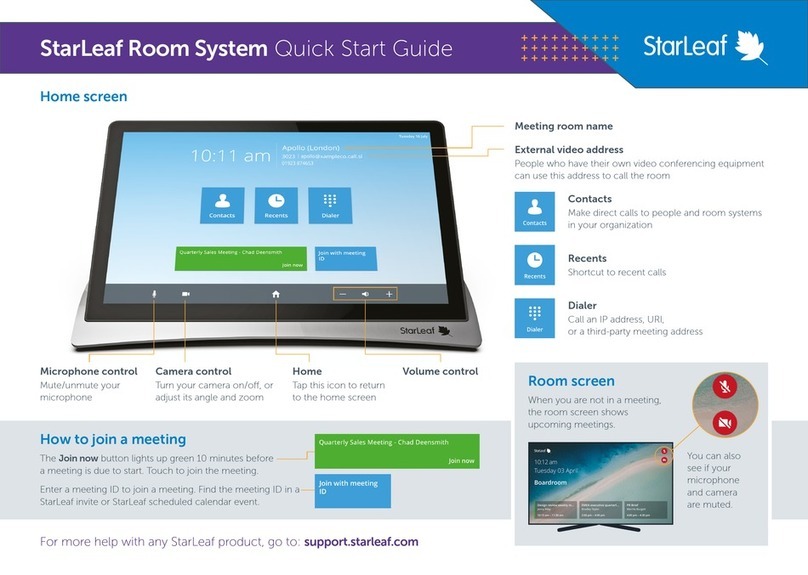
StarLeaf
StarLeaf Touch 2045 User manual
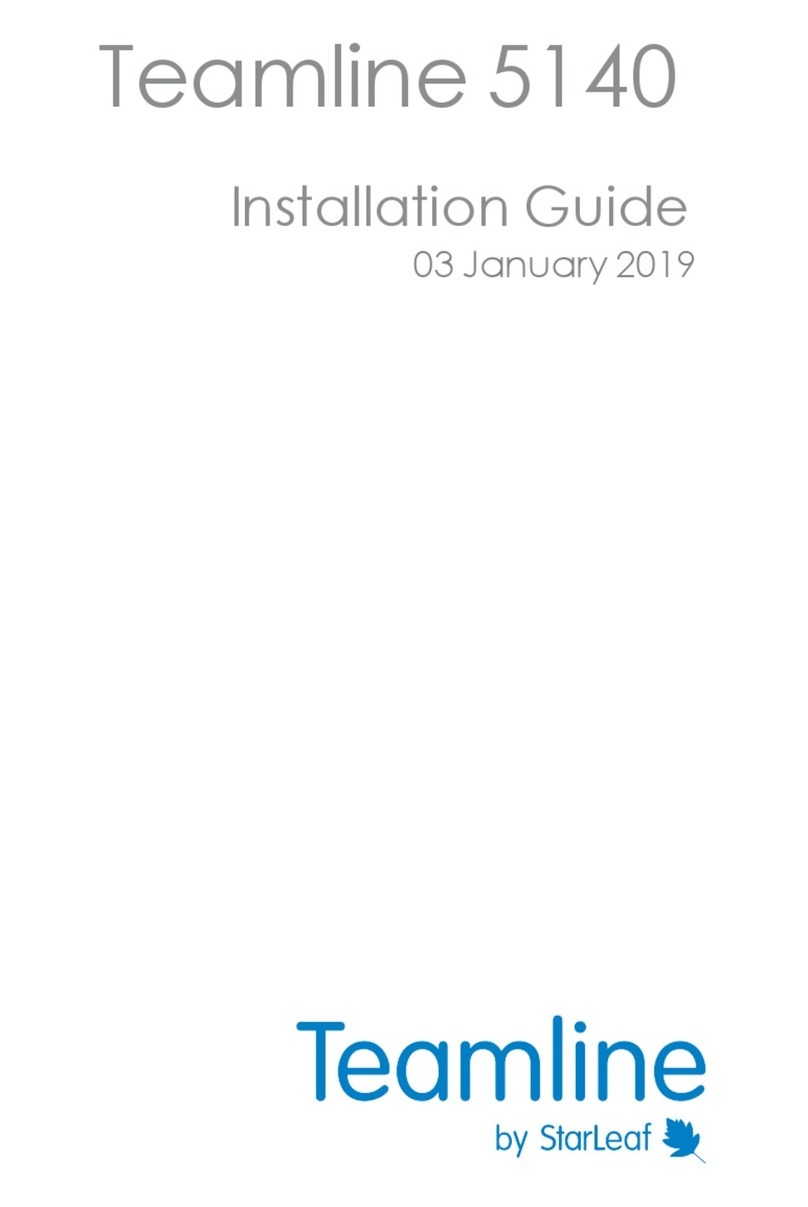
StarLeaf
StarLeaf Teamline 5140 User manual

StarLeaf
StarLeaf Phone 2120 User manual
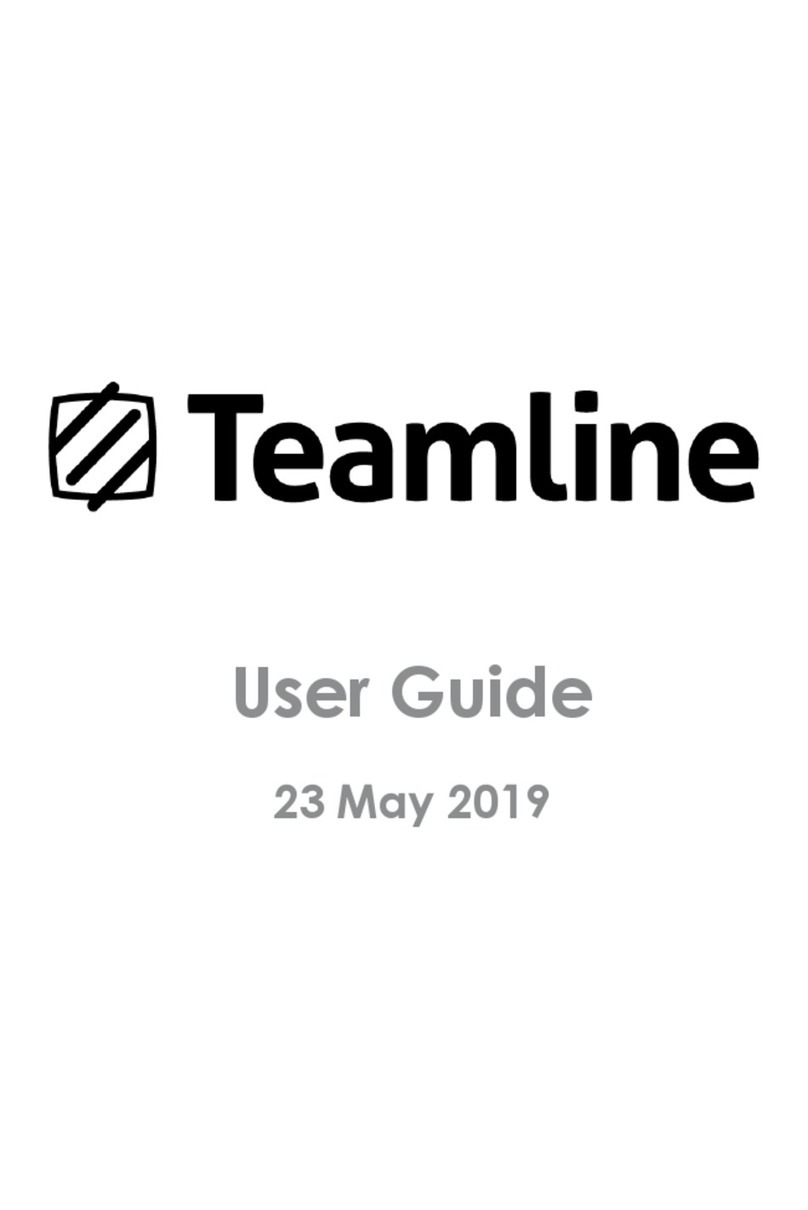
StarLeaf
StarLeaf Teamline Portfolio User manual

StarLeaf
StarLeaf GTm User manual
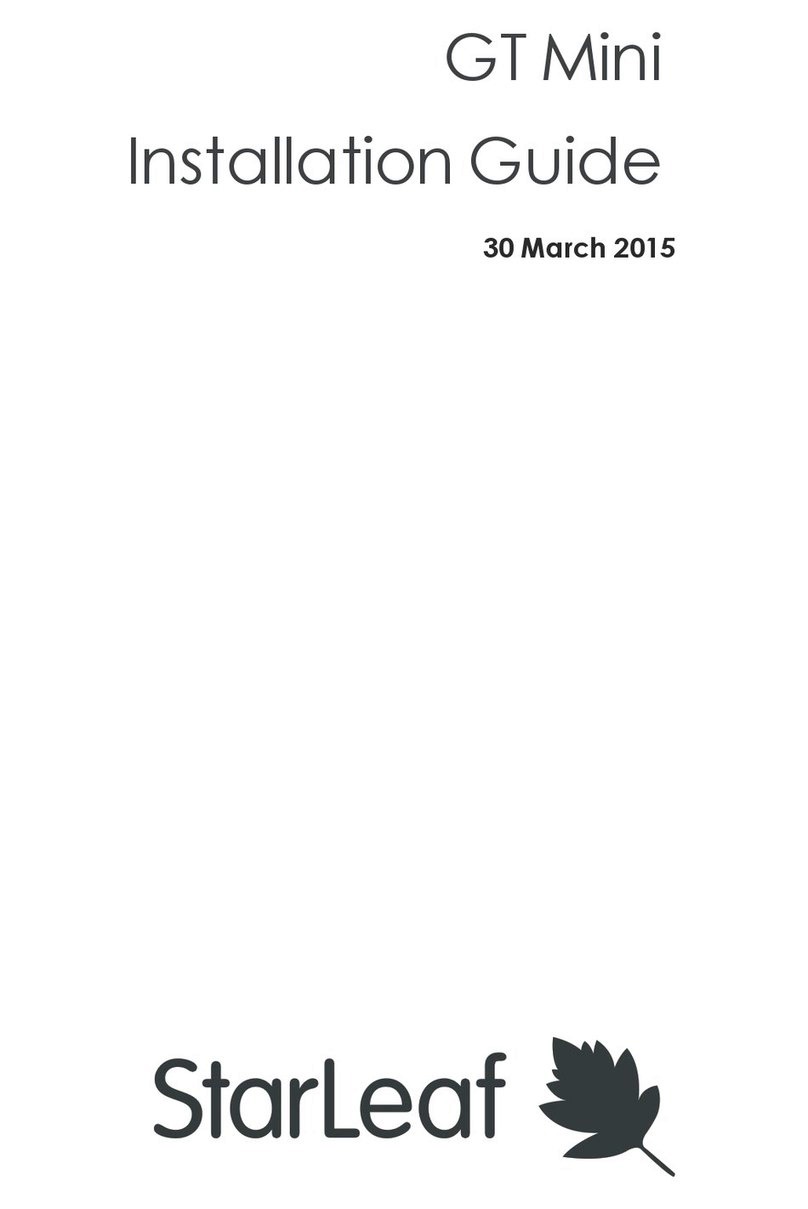
StarLeaf
StarLeaf GT Mini User manual
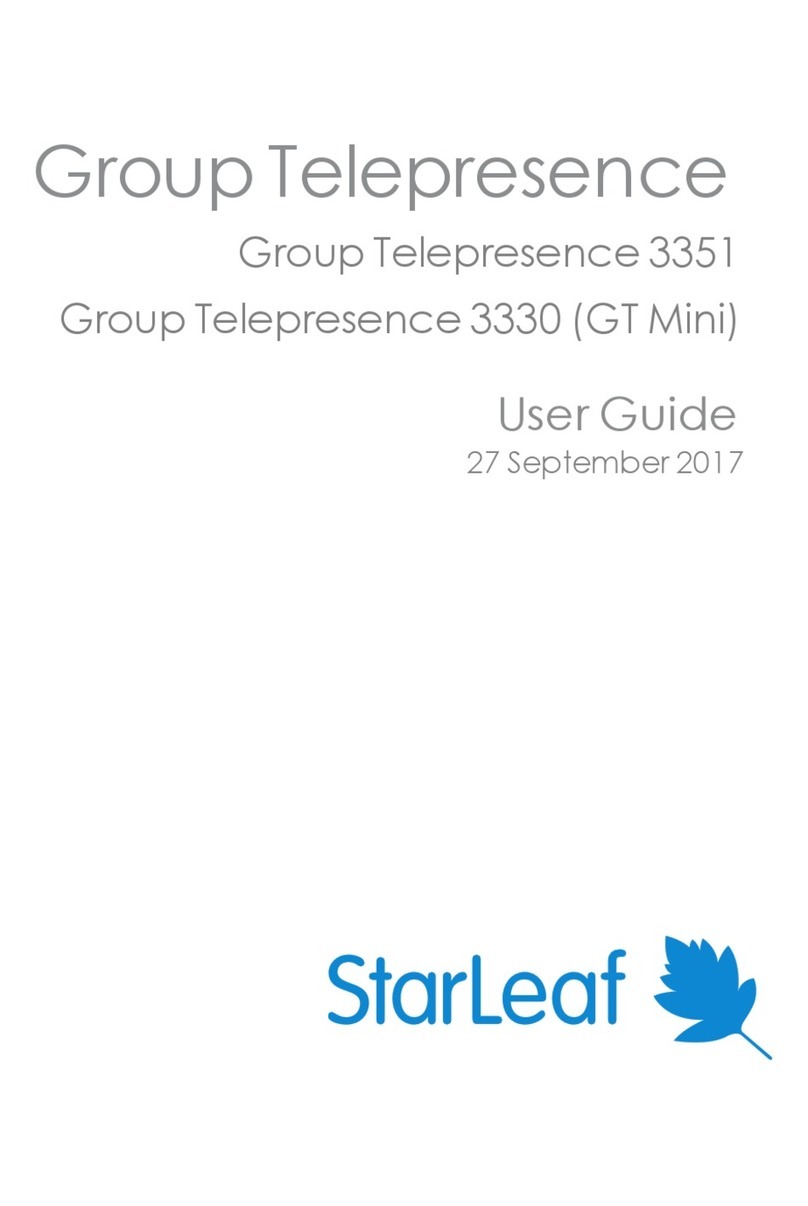
StarLeaf
StarLeaf GT 3351 User manual

StarLeaf
StarLeaf Touch 2045 User manual

StarLeaf
StarLeaf GT Mini 3330 User manual
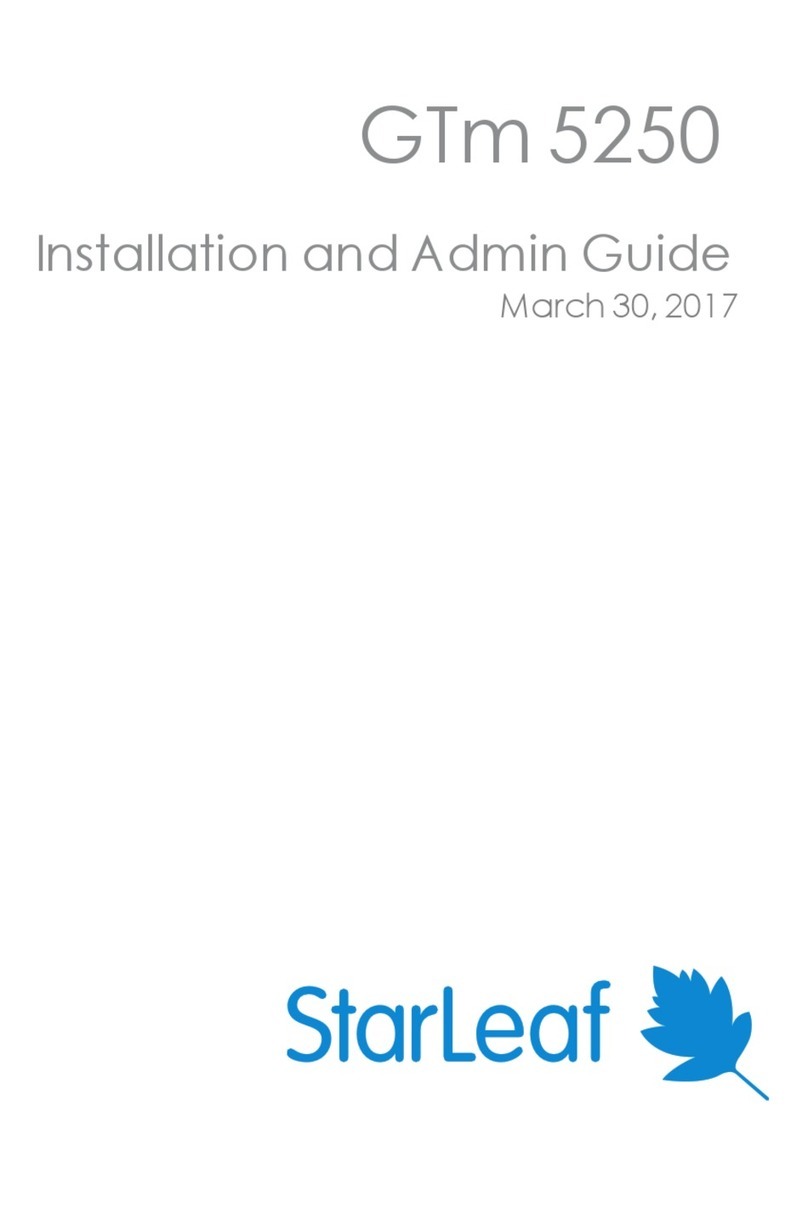
StarLeaf
StarLeaf GTm 5250 User manual
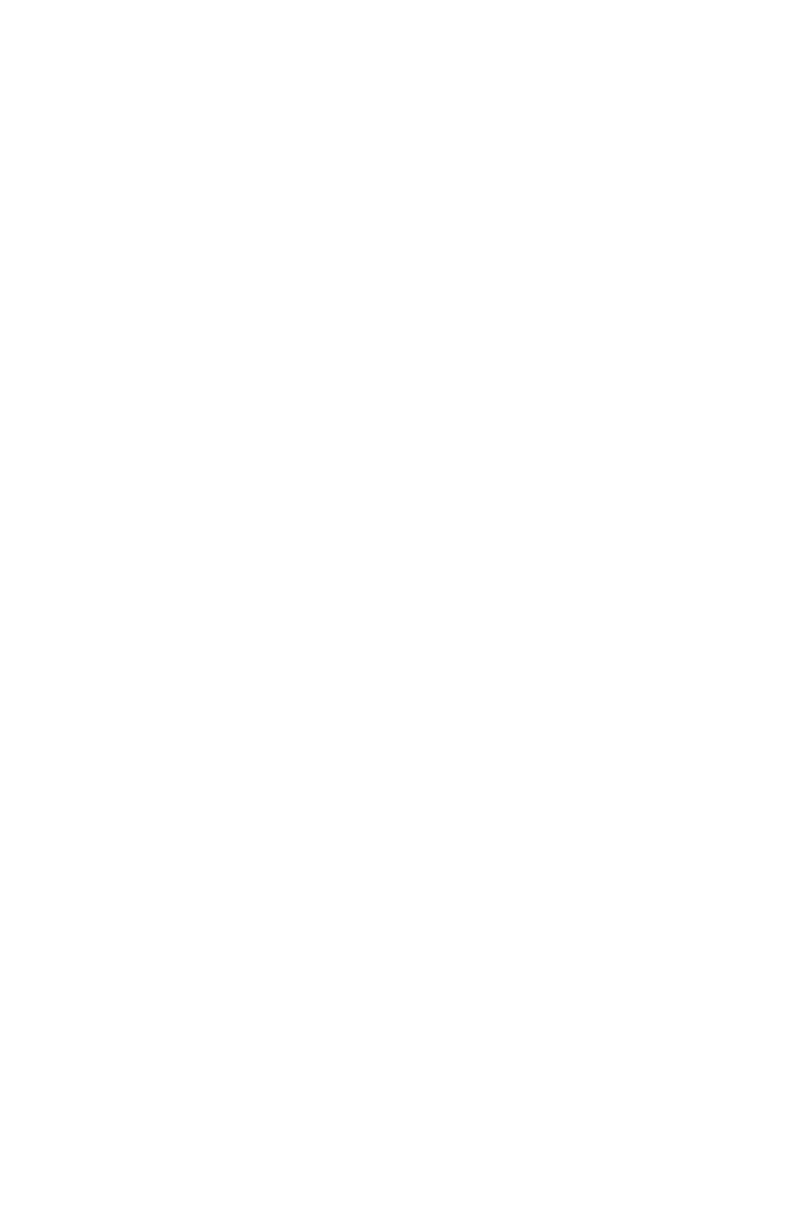
StarLeaf
StarLeaf Group Telepresence Mini 3330 User manual
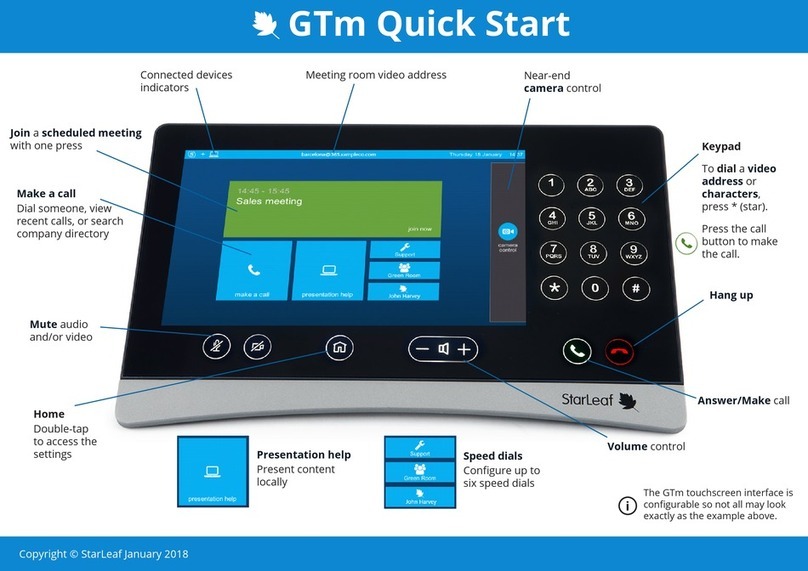
StarLeaf
StarLeaf GTm User manual

StarLeaf
StarLeaf Touch 2035 User manual
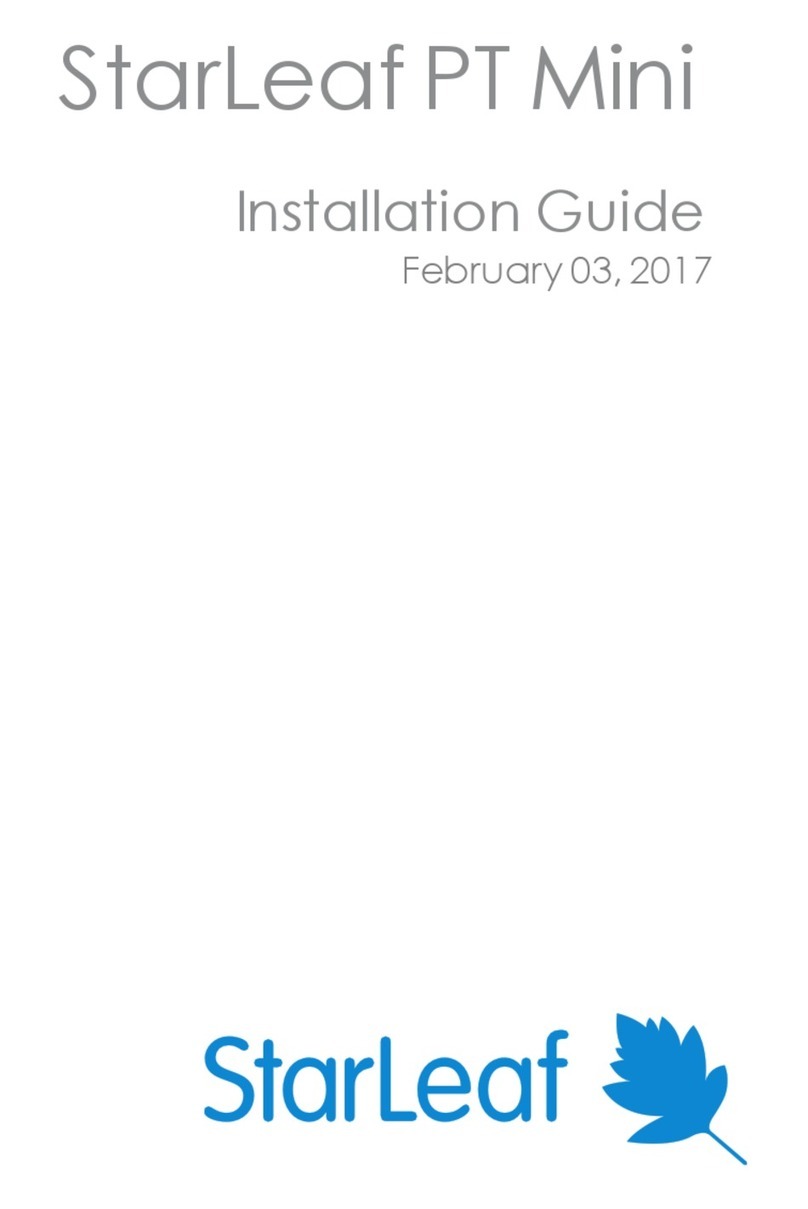
StarLeaf
StarLeaf PT Mini User manual
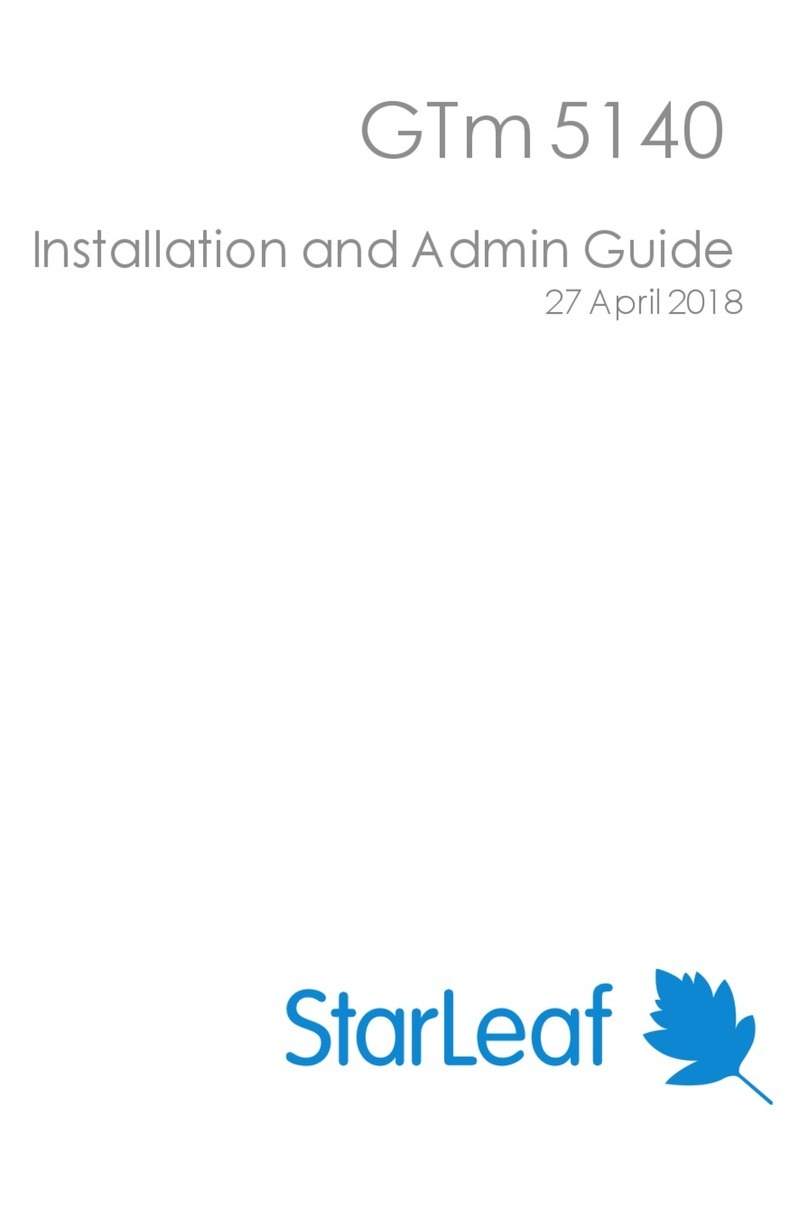
StarLeaf
StarLeaf GTm 5140 User manual
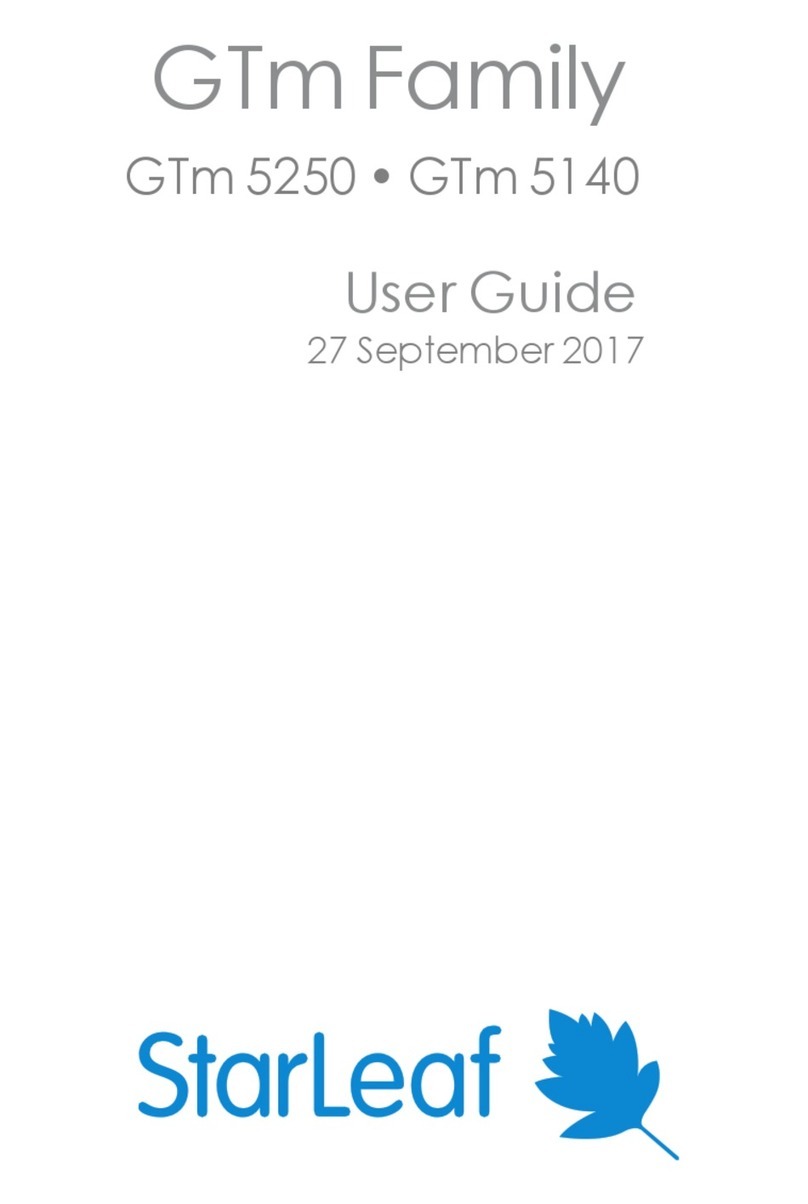
StarLeaf
StarLeaf GTm 5250 User manual
Popular Conference System manuals by other brands

RADVision
RADVision Scopia Elite 5100 Series installation guide

Lucent Technologies
Lucent Technologies MERLIN LEGEND Release 6.1 System planning
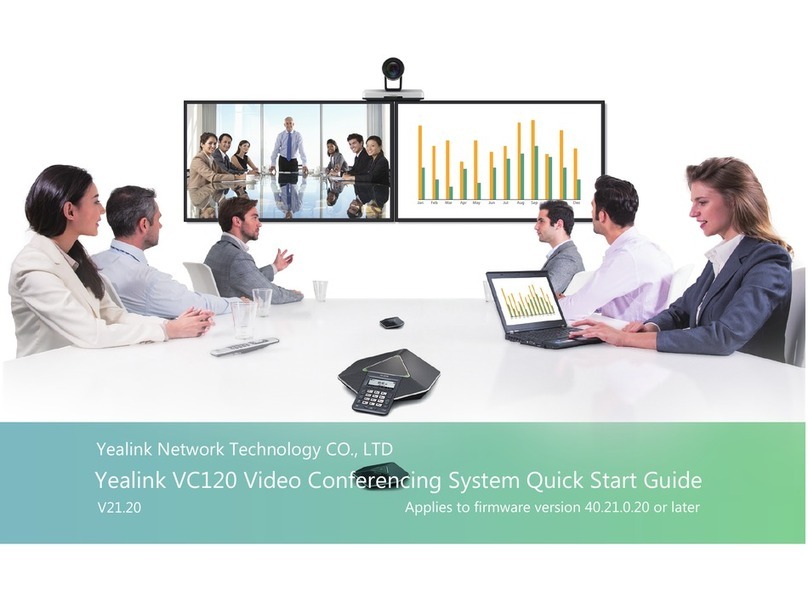
Yealink
Yealink VC120 quick start guide
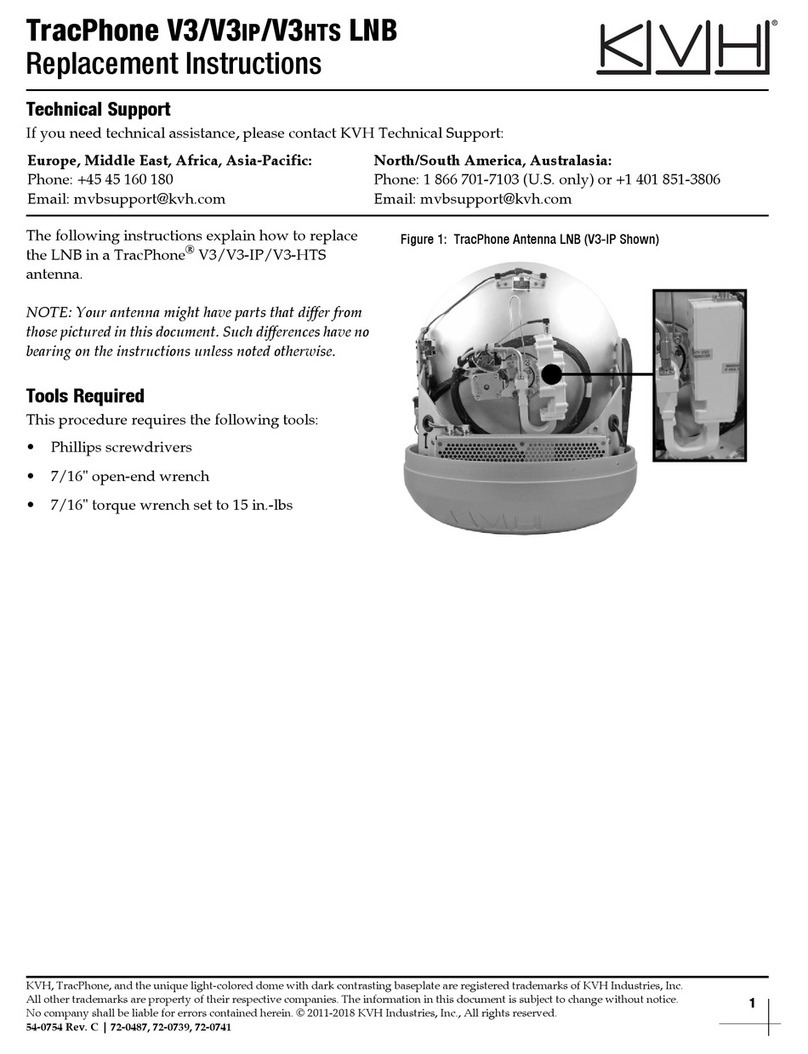
KVH Industries
KVH Industries TracPhone V3 HTS LNB Replacement instructions

Toa
Toa TS-910 Series installation manual

Lucent Technologies
Lucent Technologies Merlin 1030 user guide