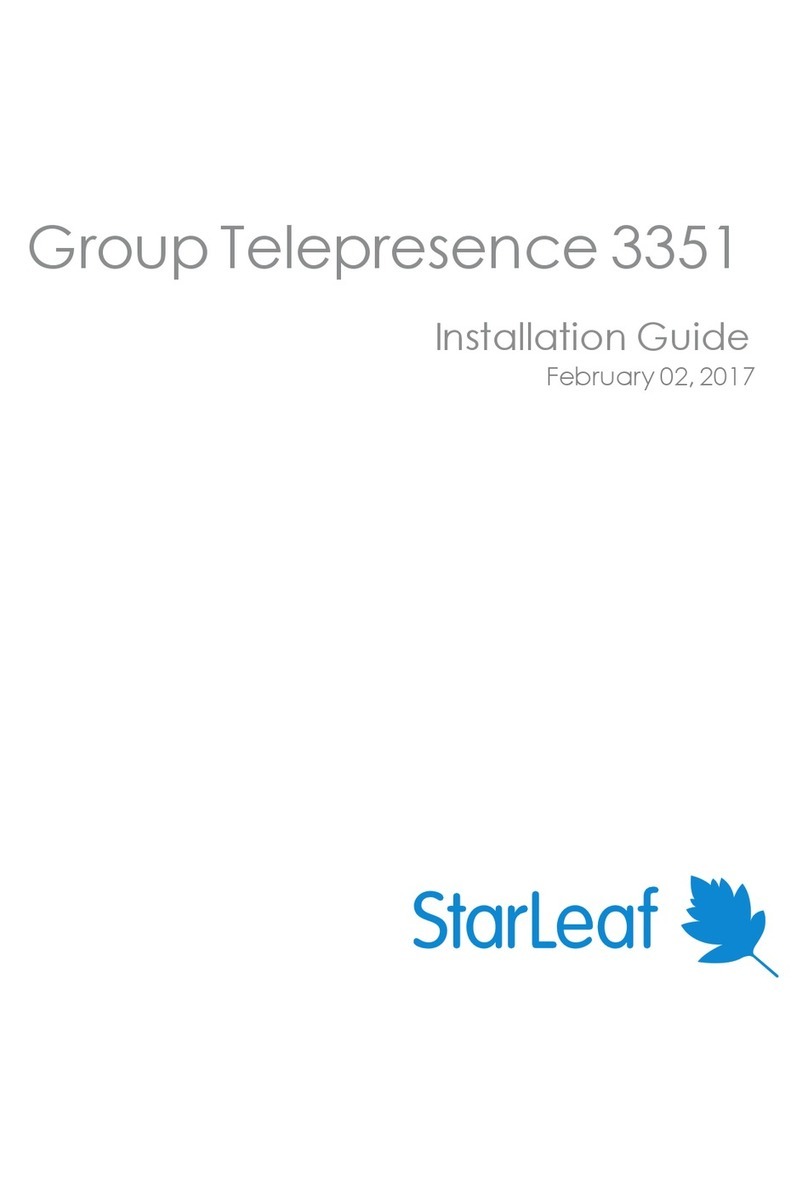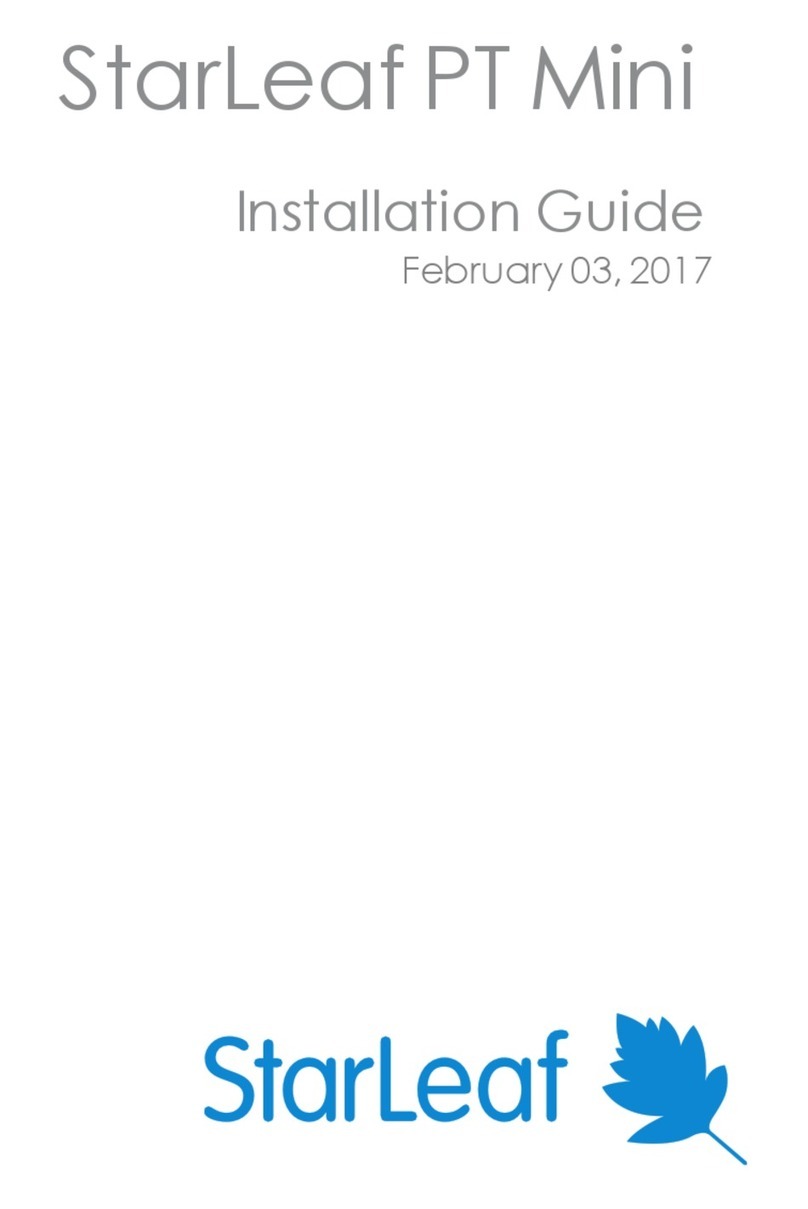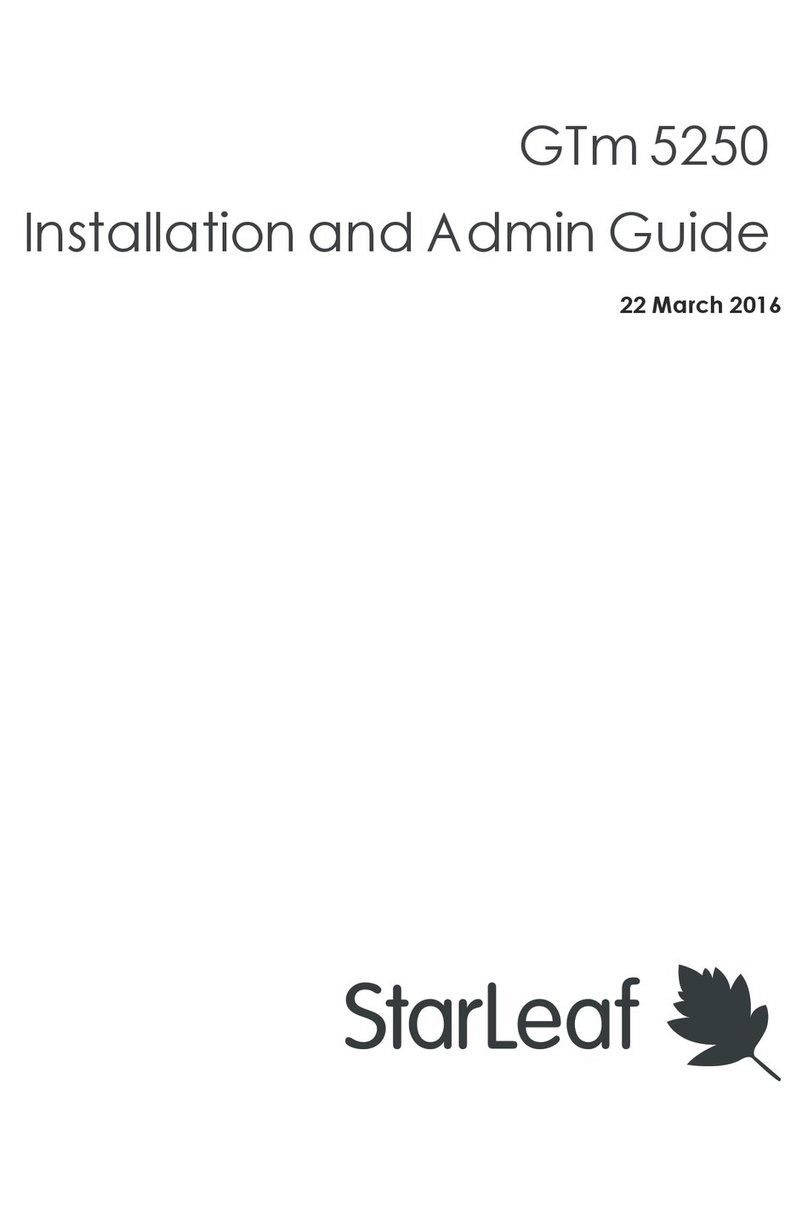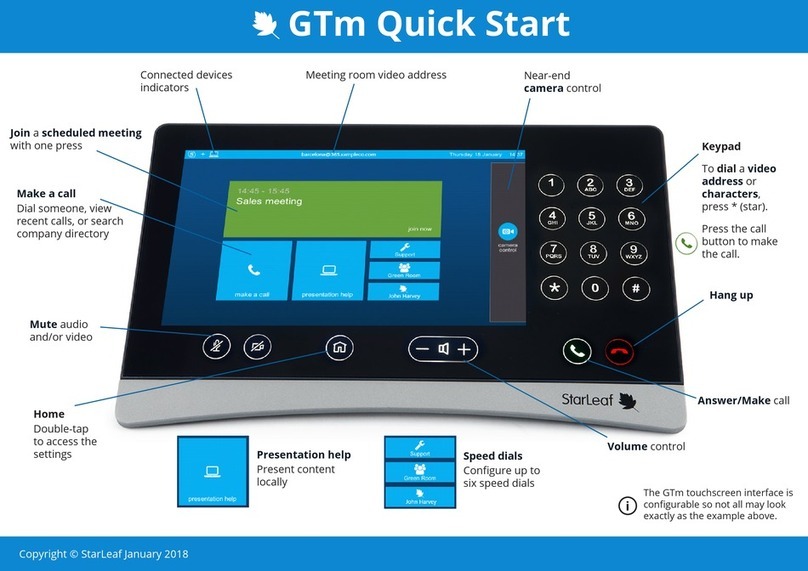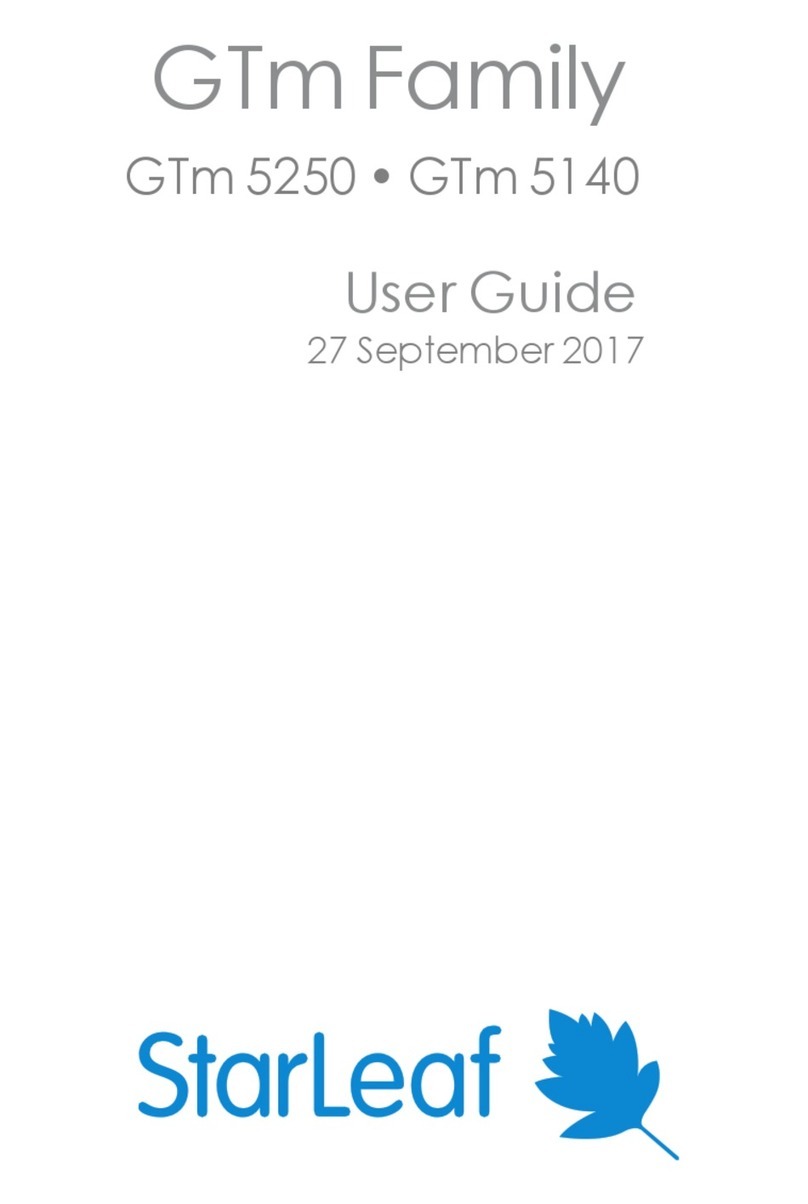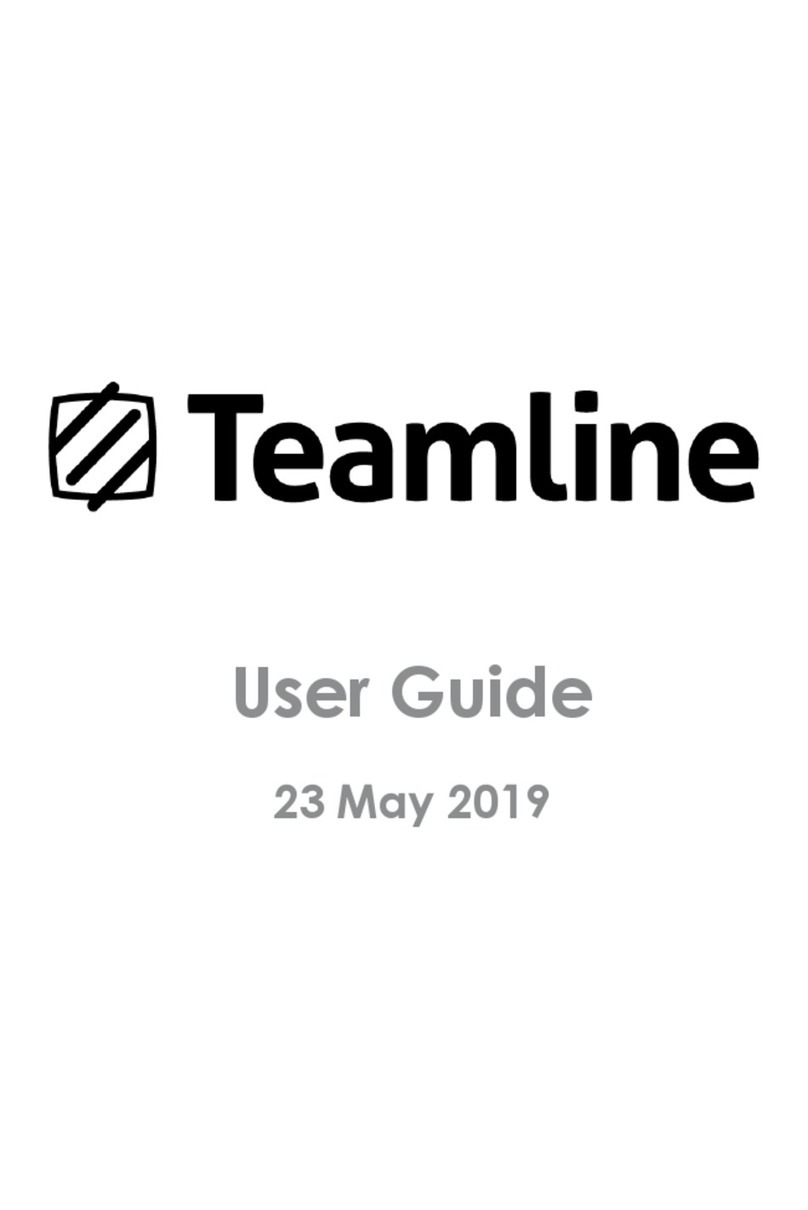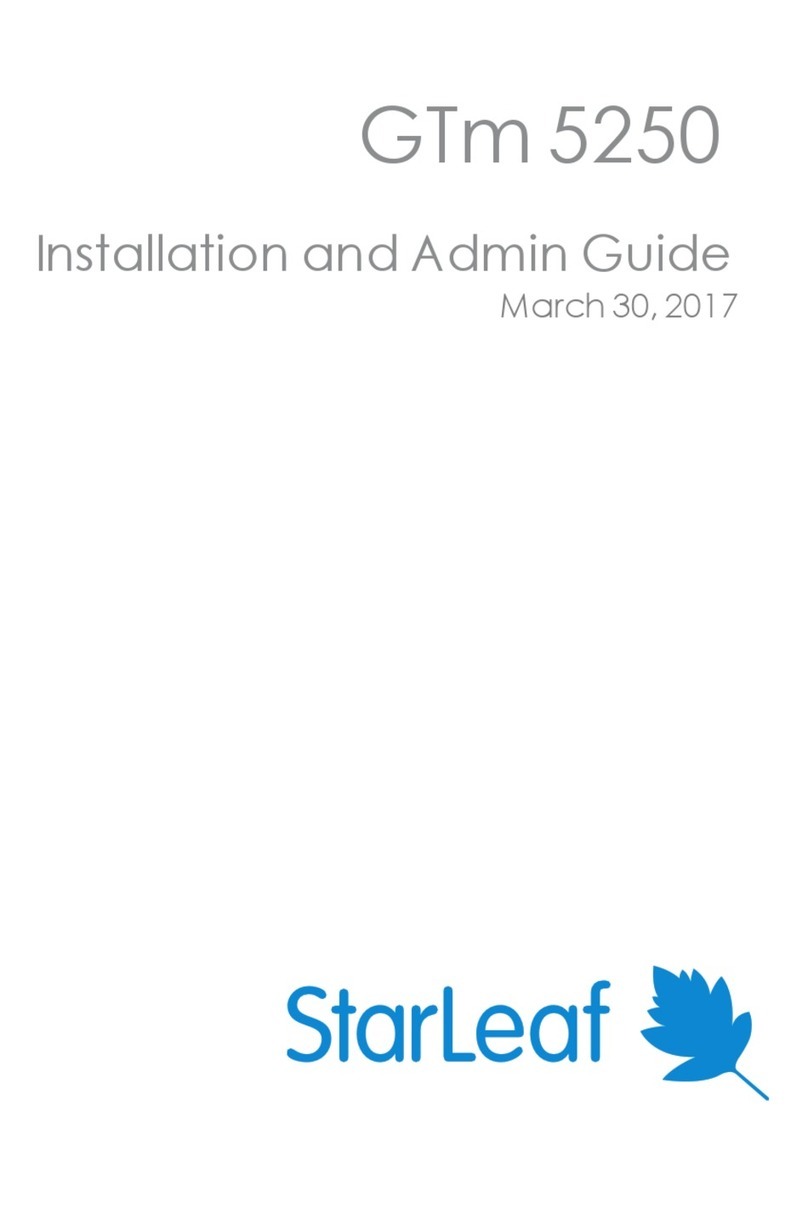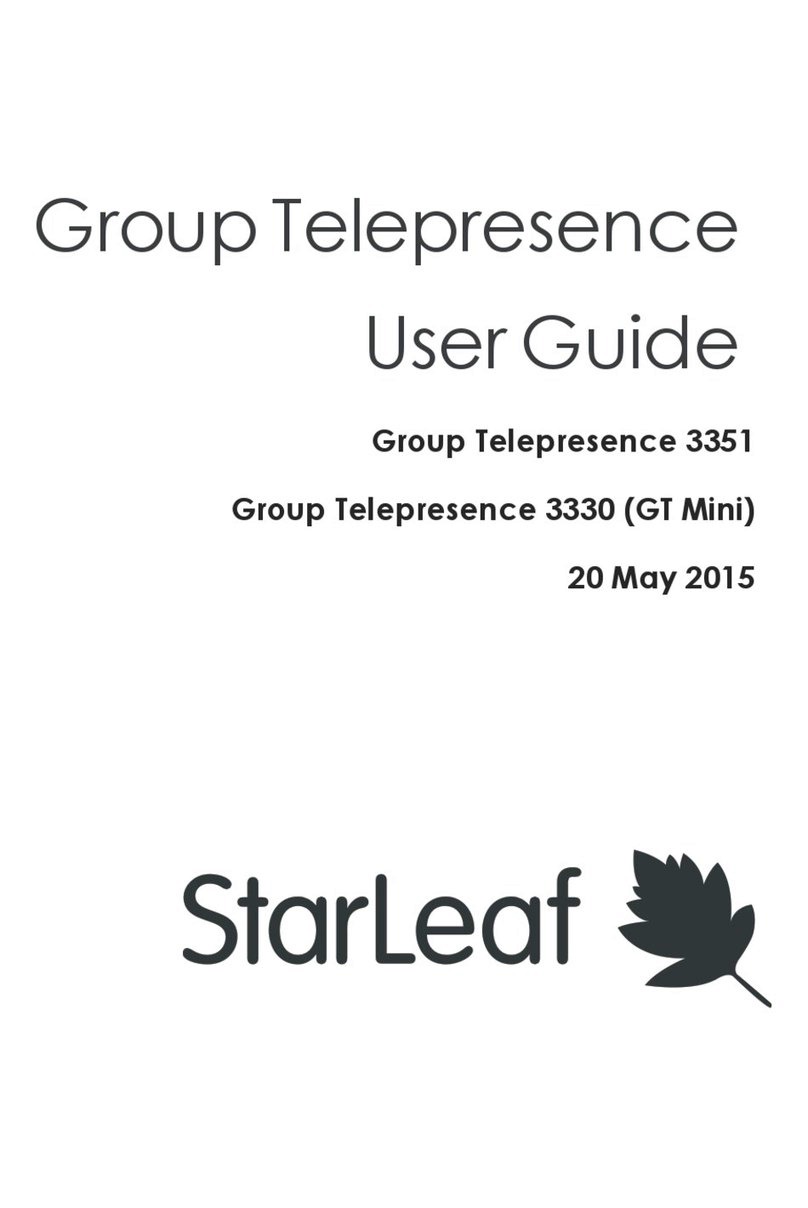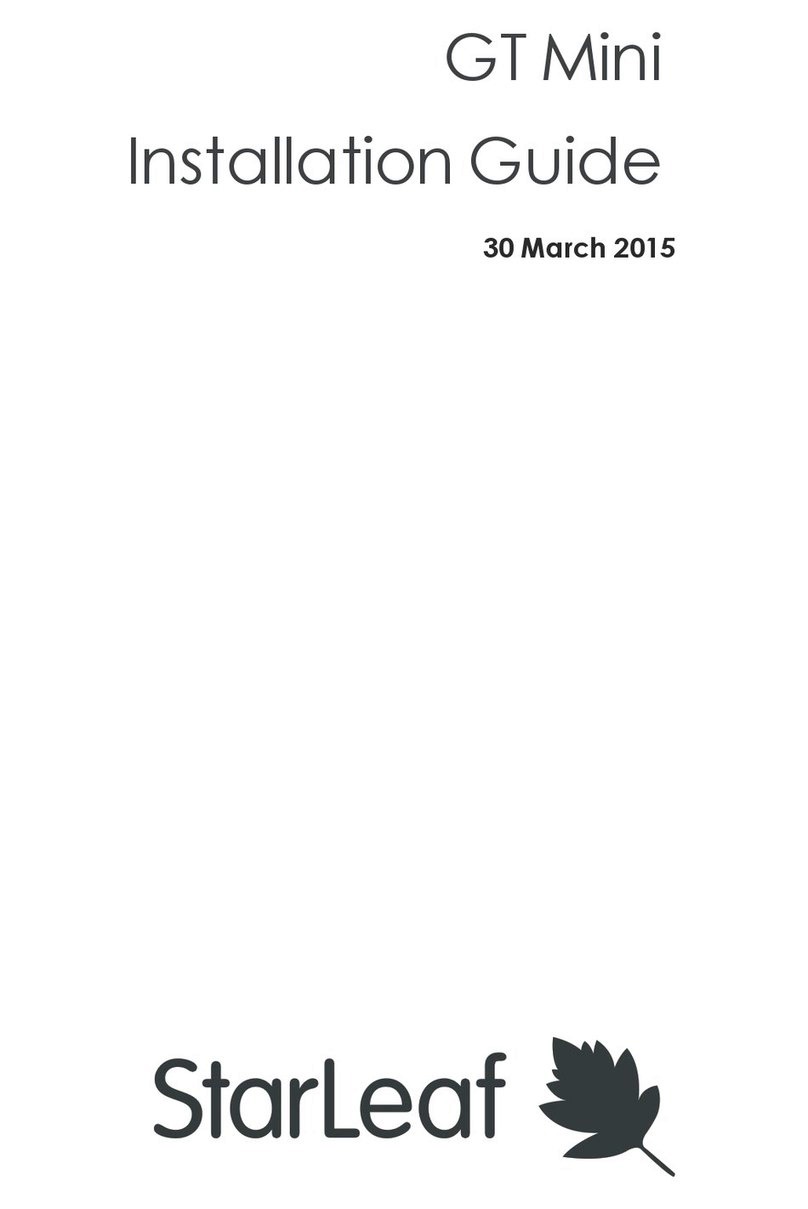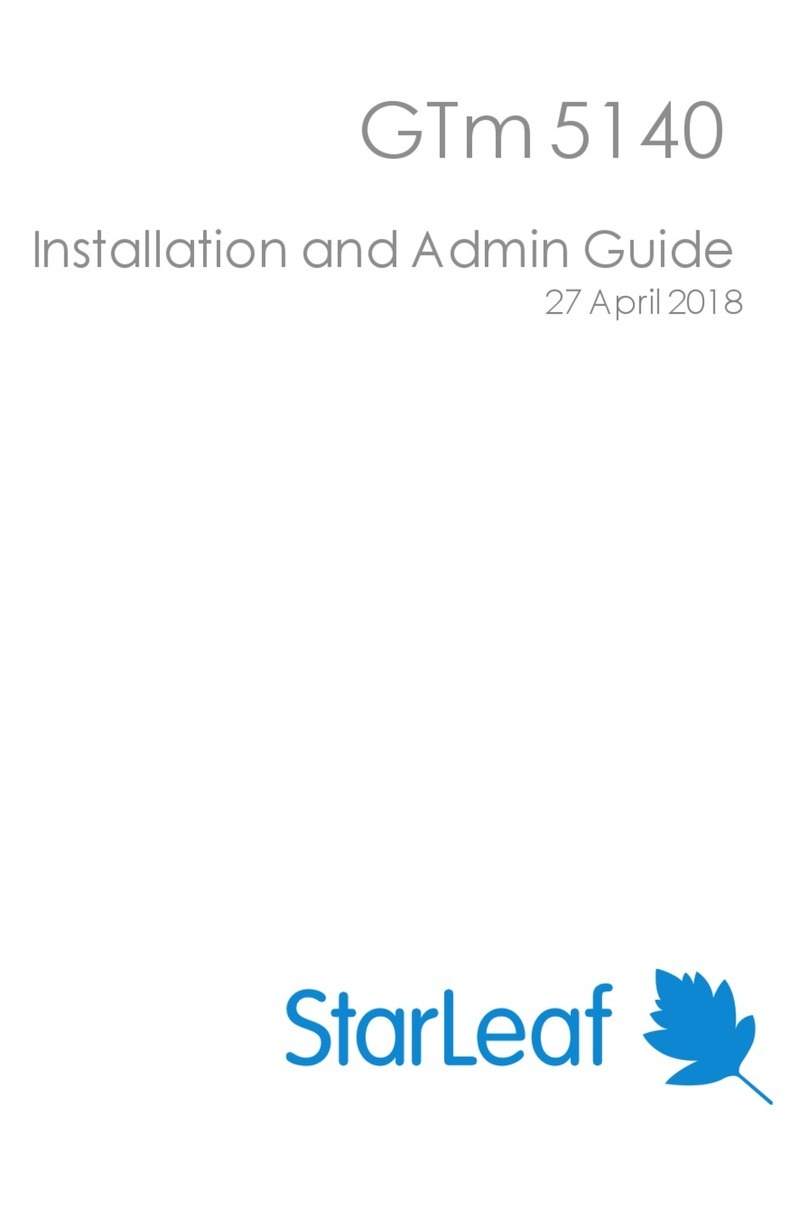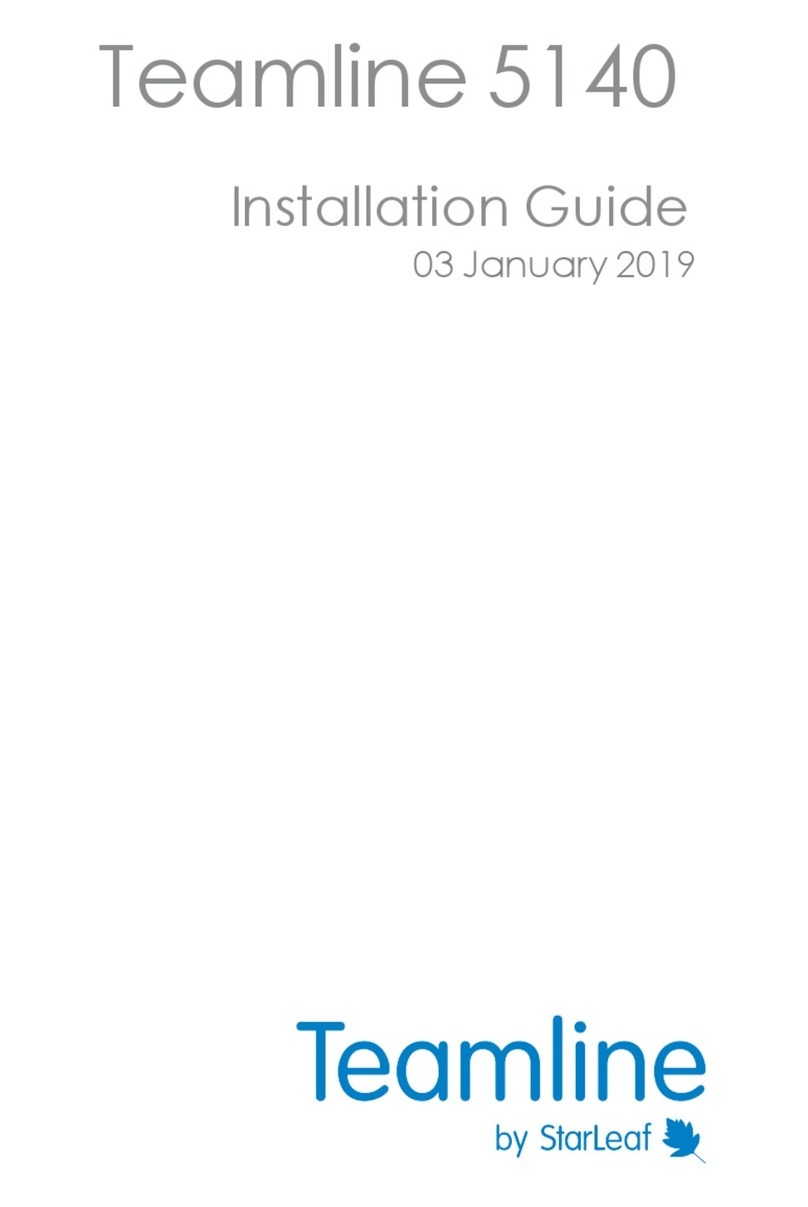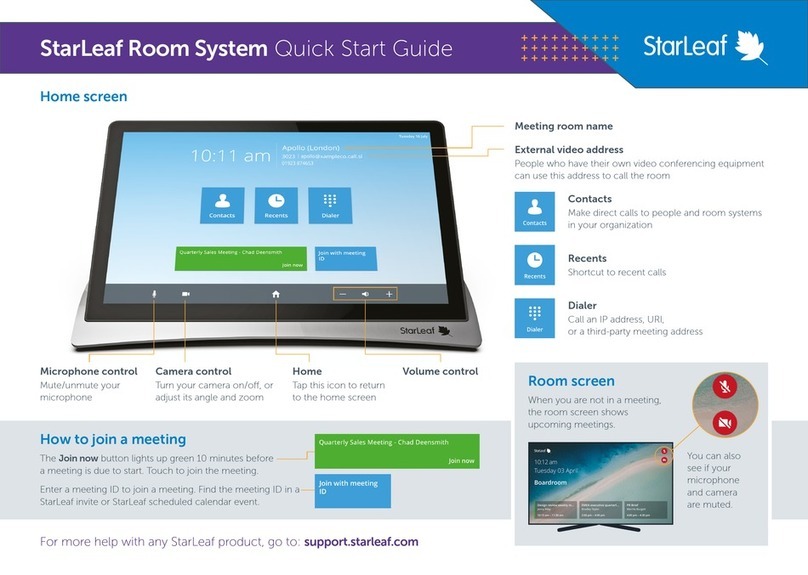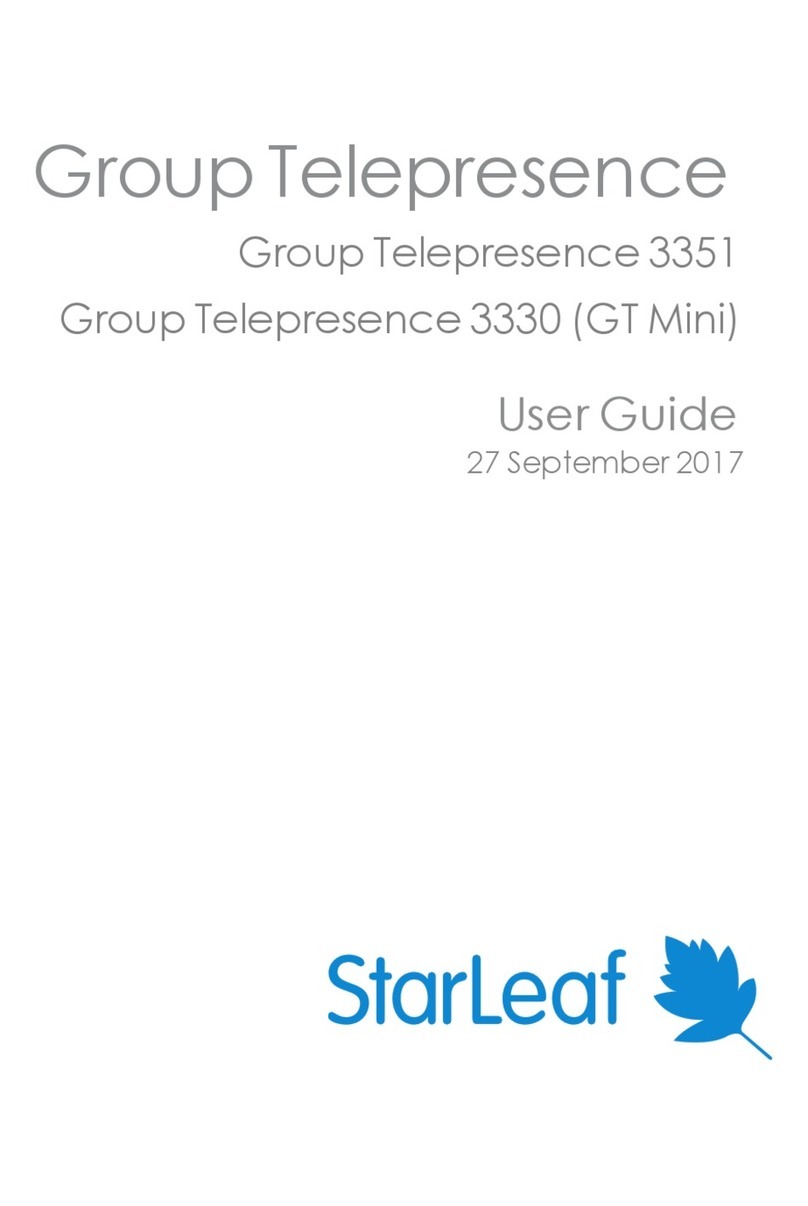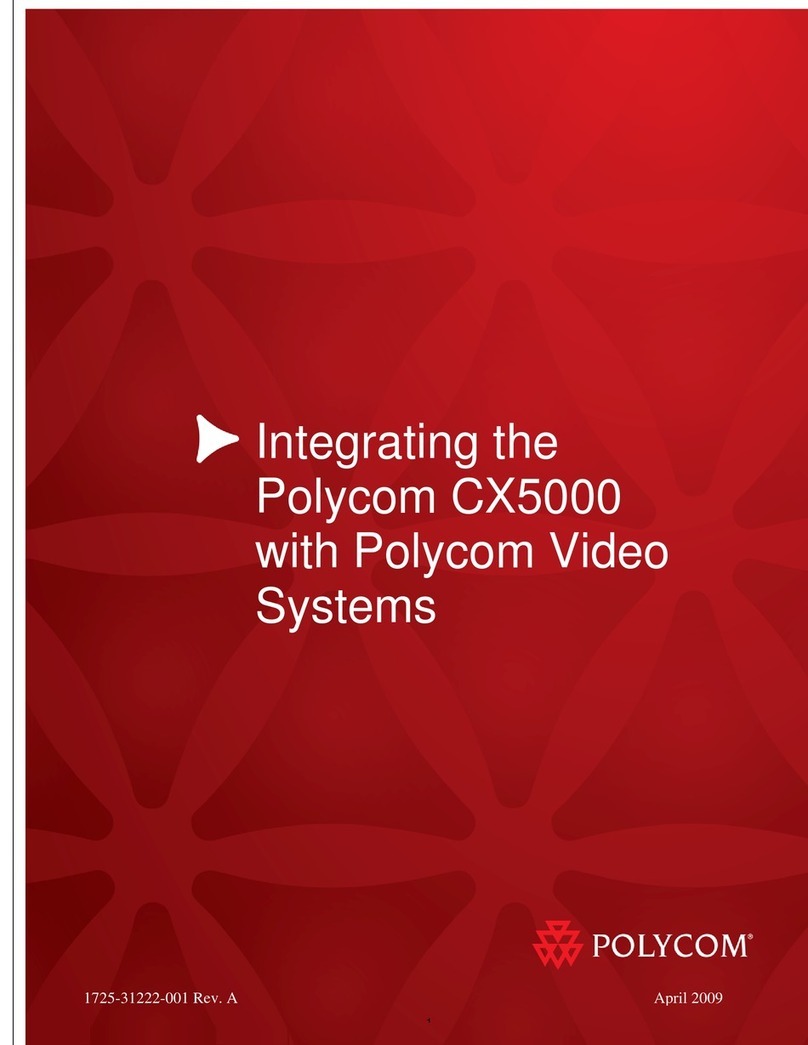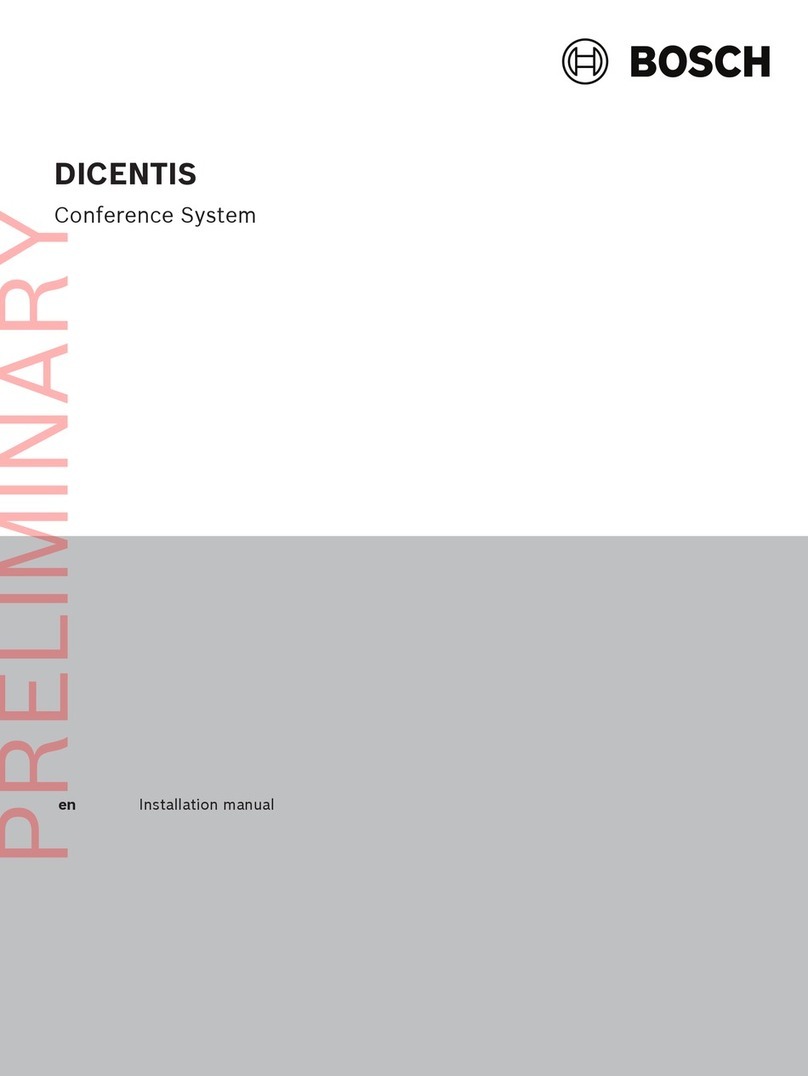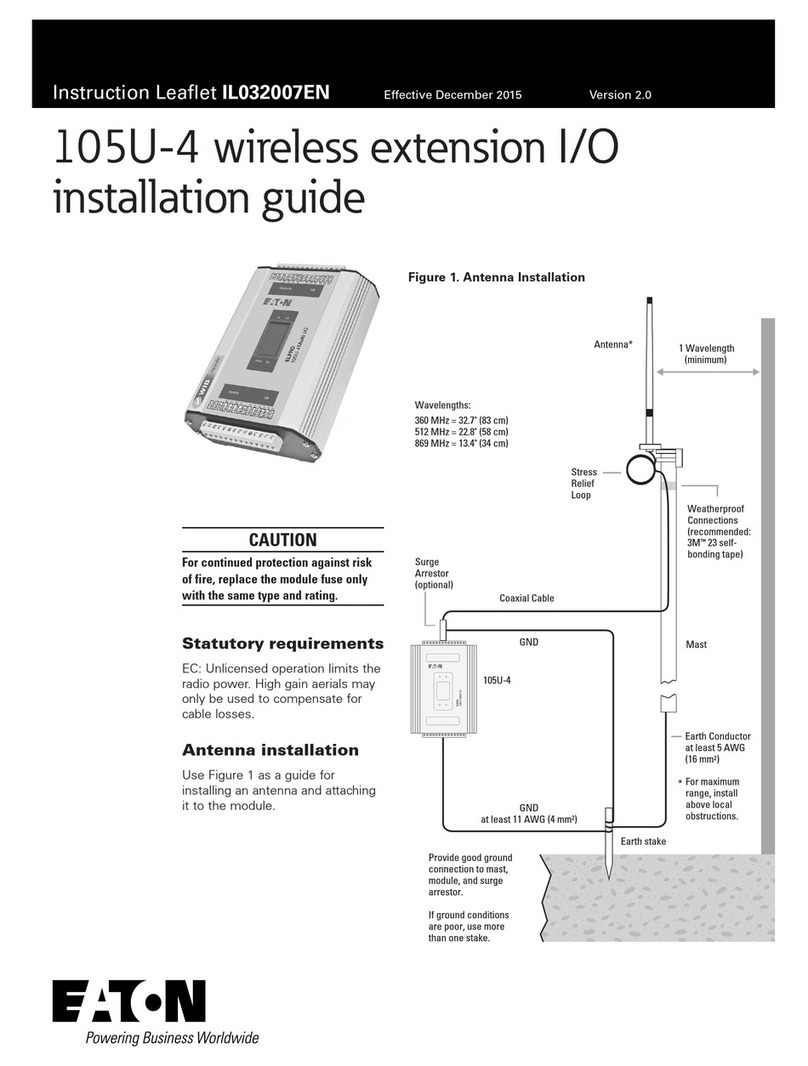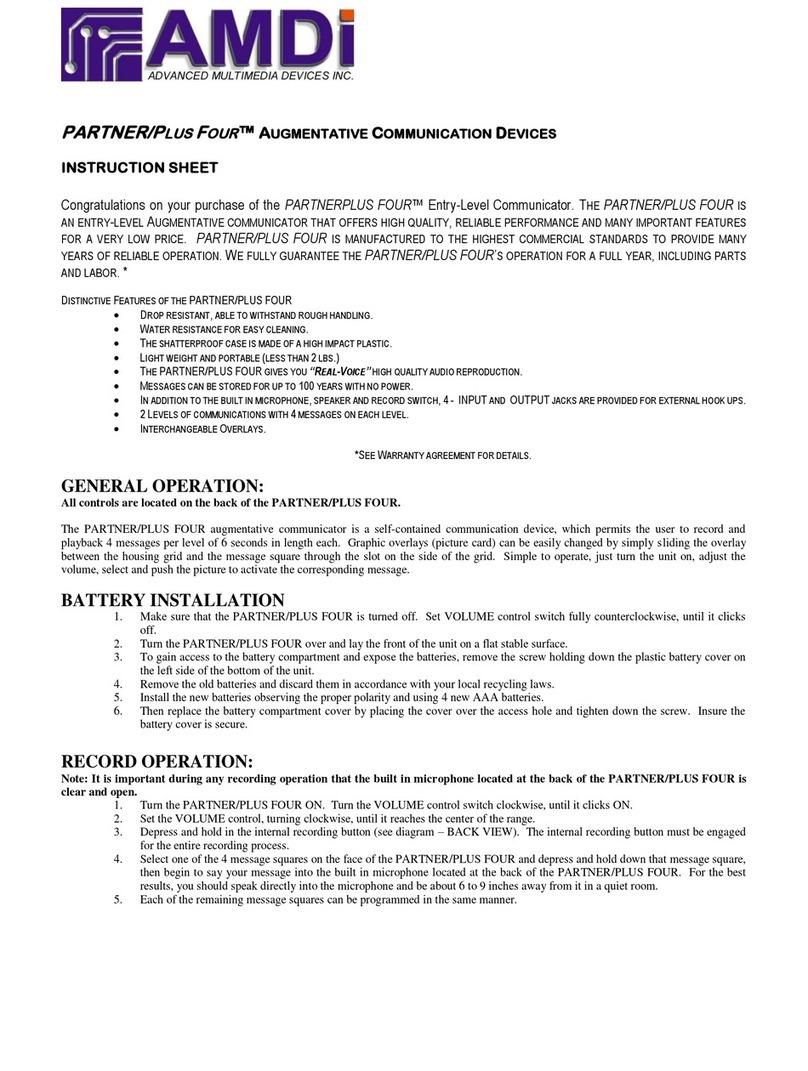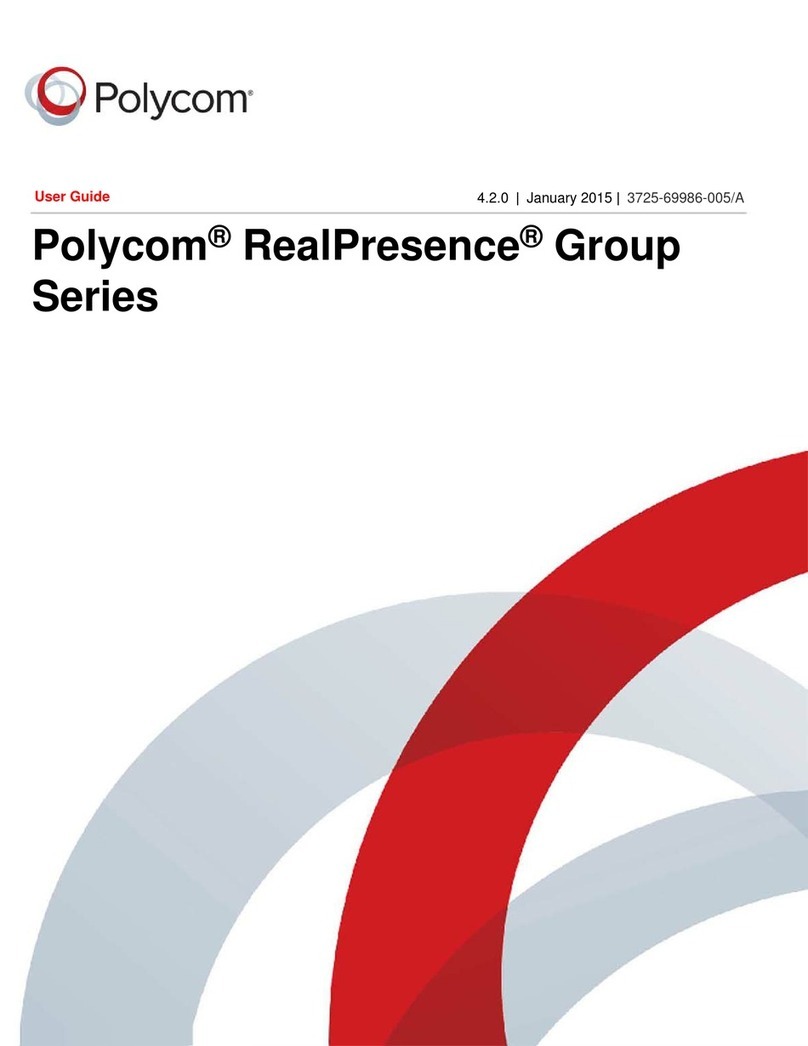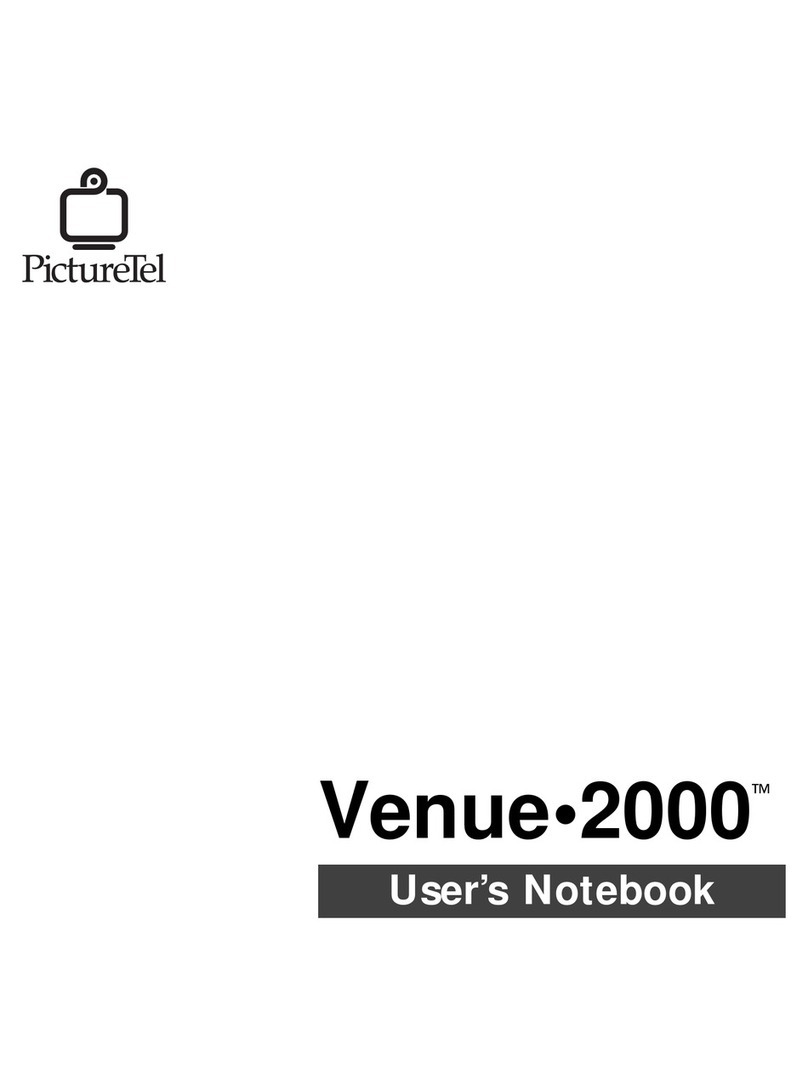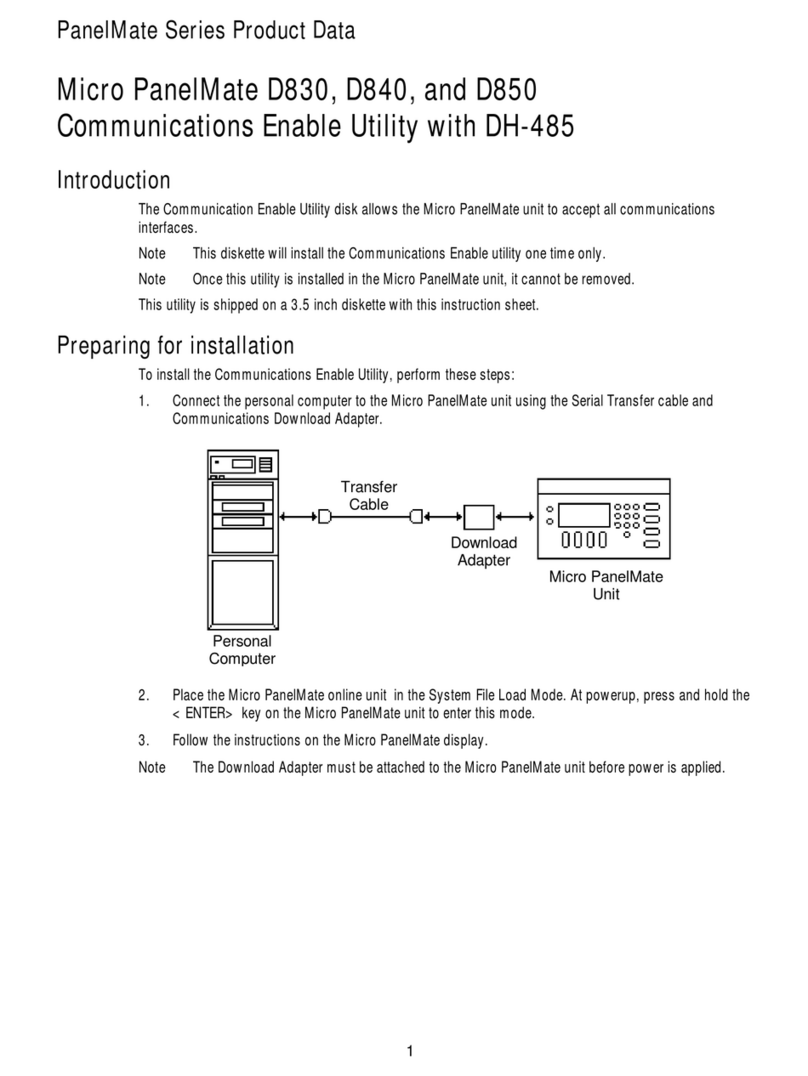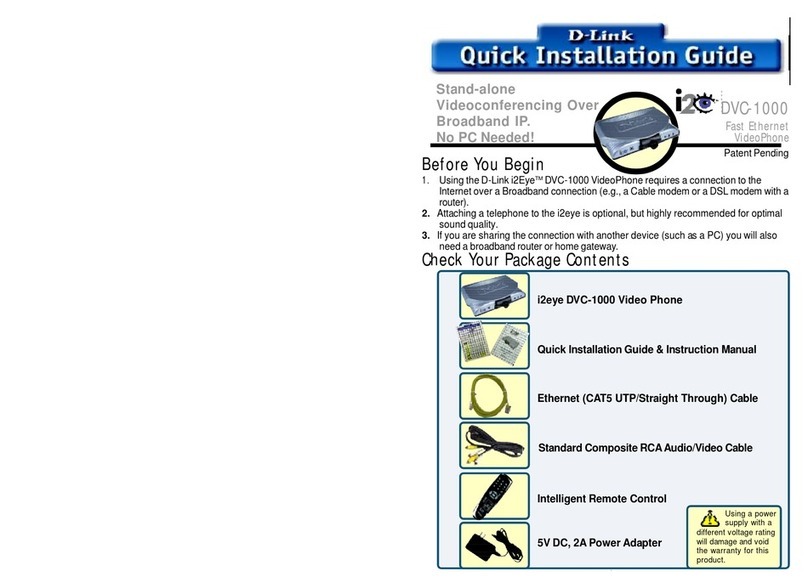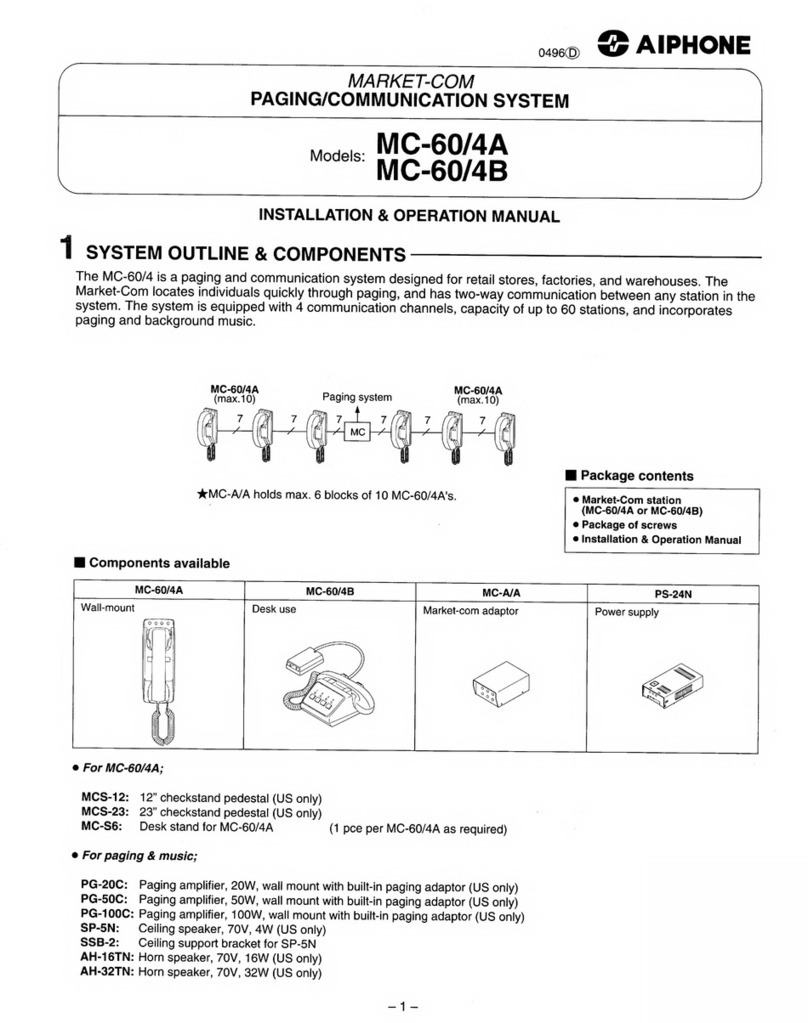About the codec
Connector Description
Computer In DVI-I connector. Connect a PC or other device to share content in
a video call or locally. If audio-in is enabled on this connector,
audio can also be shared from the connected device when
connected using an HDMI-DVI-I connector. From Cloud 7.1, audio-
in on this DVI-I connector is enabled by default. If your room system
pre-dates Cloud 7.1, contact StarLeaf Support to enable audio-in
on this connector
Video Out HDMI x2 HDMI connectors. Video Out connector A outputs both audio and
video (1080p60 only) to the screen. If you are connecting a second
screen, connect it to HDMI port B
USB x2 You can connect Pronto Cable USB to instantly share content from
your laptop, and synchronize your StarLeaf meetings. For this you
must use the top USB port on the codec. If you are using a USB
webcam, you can connect it to either port
Network 10/100/1000 Mbit/s auto-sensing Ethernet port. Connect to the
network
StarLeaf Controller
Only
Connect to the PoE port on the rear of the StarLeaf touchscreen
controller to both power the touchscreen controller and to allow
communication between the touchscreen controller and the
codec
+48V power Connect to the supplied AC/DC adaptor
There are LEDs on the Network port and the StarLeaf Controller Only port of the codec
indicating the status of the network link, and the link to the StarLeaf touchscreen
controller. LED behavior is described in Appendix: LED behavior (p34).
Note: Older models of GT Mini have HDMI ports labeled 1 and 2. In this case, plug screen 1
into port 2.
Using the correct HDMI and DVI cables
When connecting HDMI or DVI cables to the camera inputs, the PC input, and the
telepresence screen display outputs, ensure you use the correct gauge of HDMI/DVI
cable. For short cable lengths of up to 5m (17 feet), use 28AWG or thicker core. For longer
lengths, use 24AWG or thicker. StarLeaf does not support the use of HDMI or DVI cables of
longer than 15m (49 feet) with the codec.
Connecting your laptop to the codec
You can connect your laptop, in order to share content, in one of two ways:
StarLeaf installation guide, 04 May 2020 Page 5 of 35