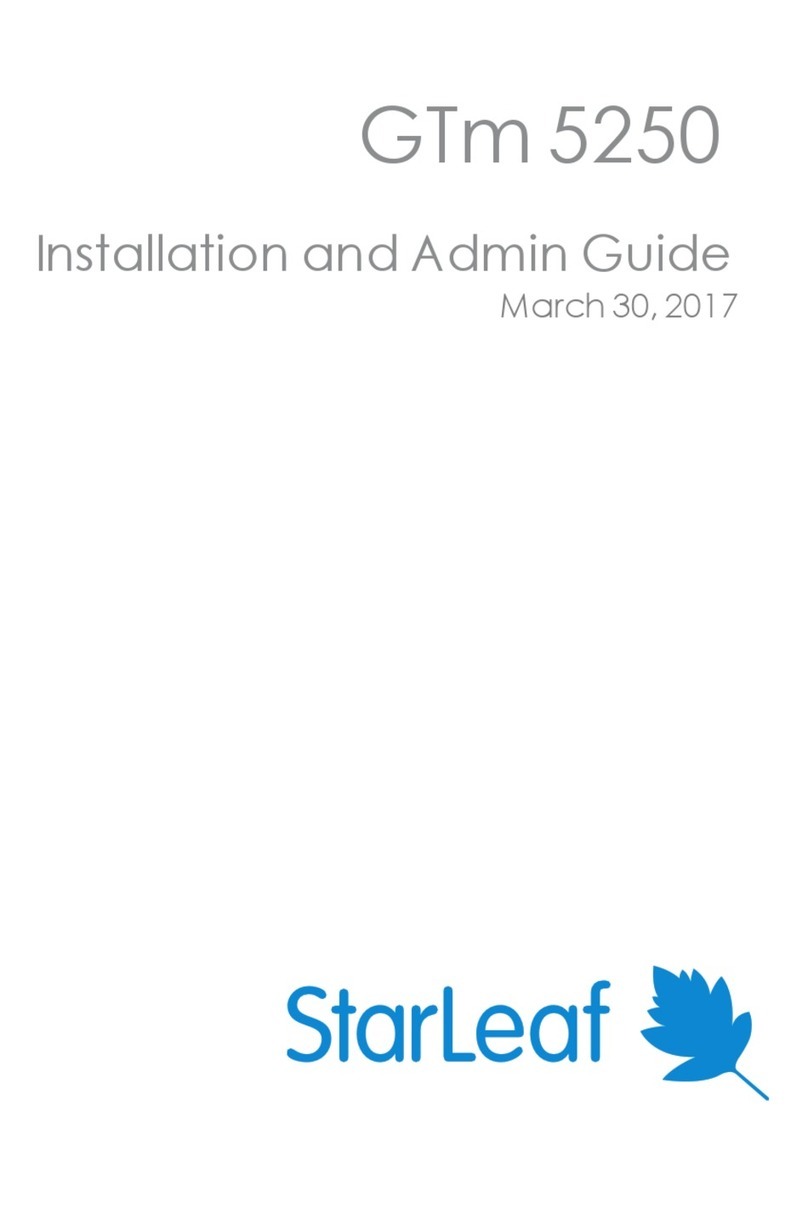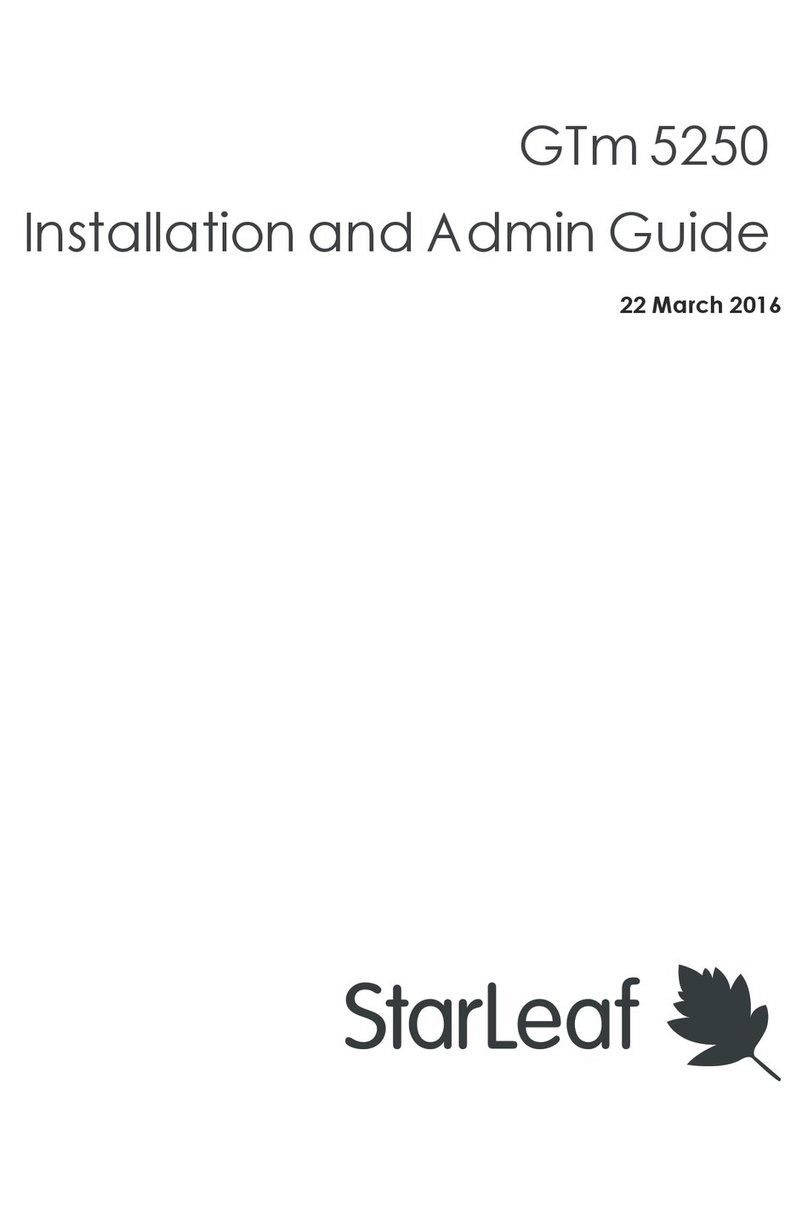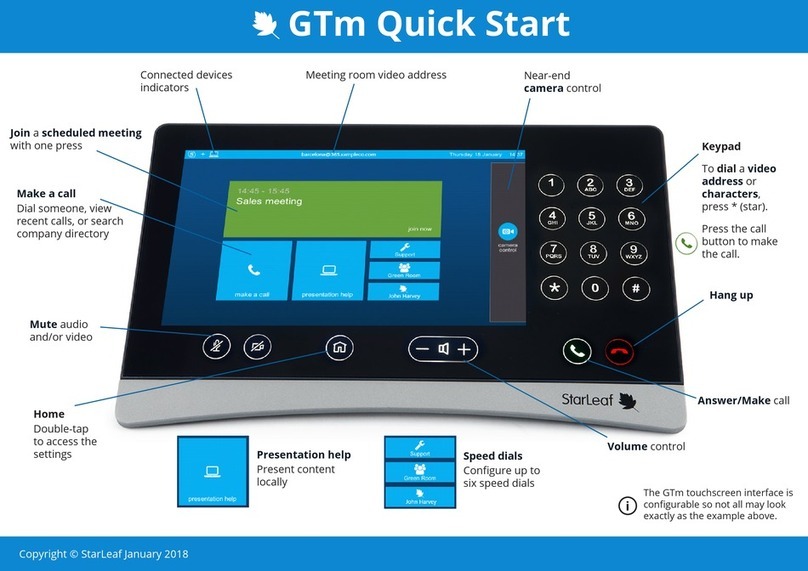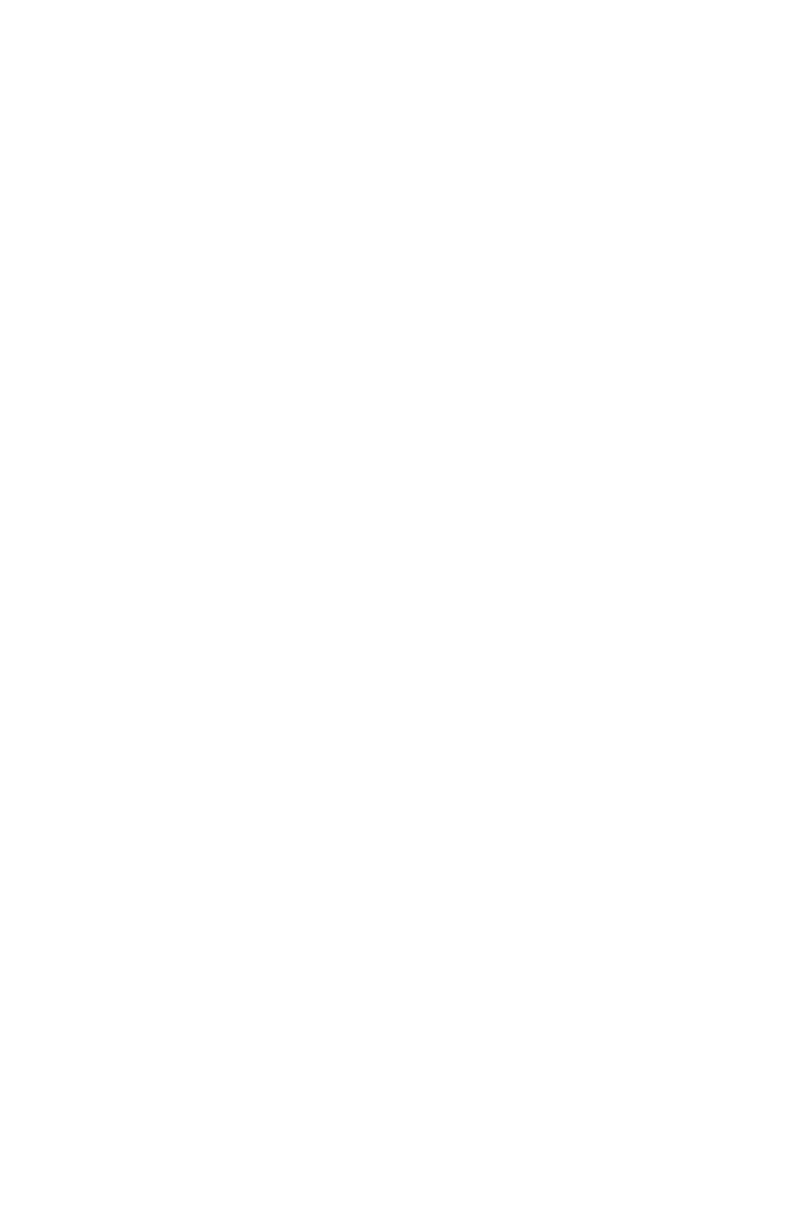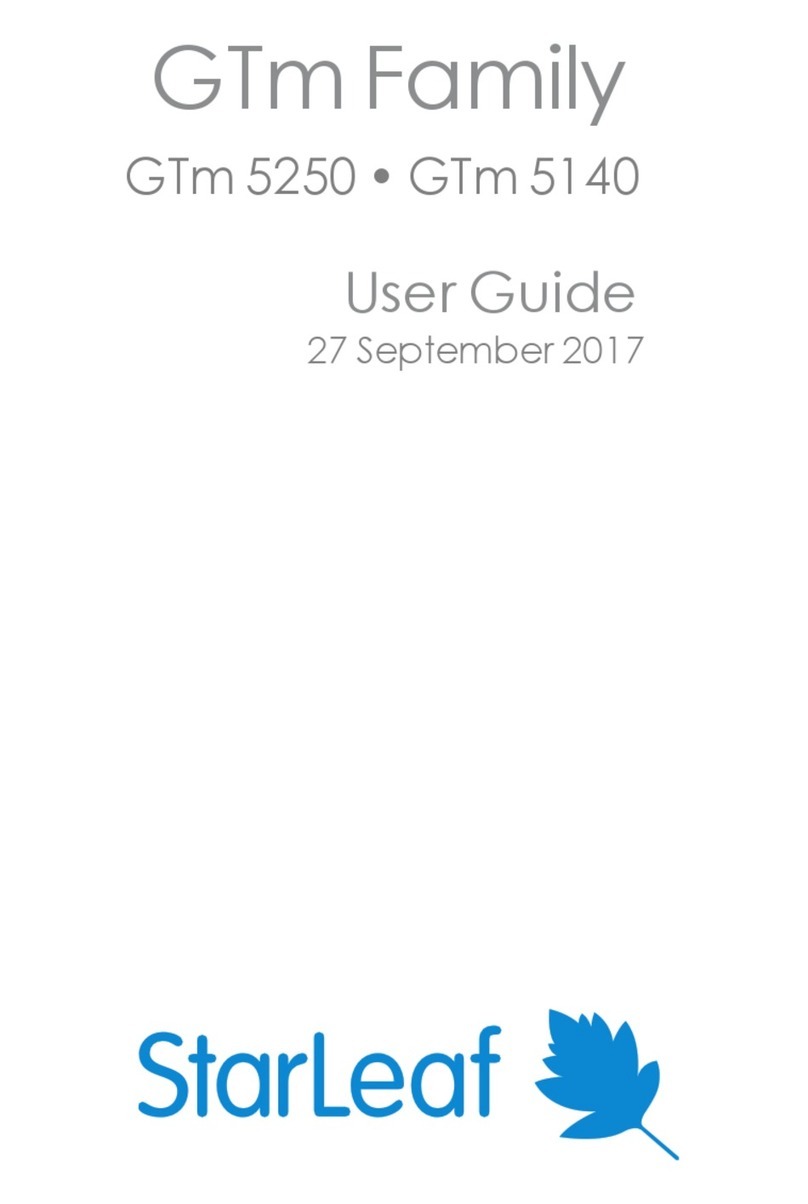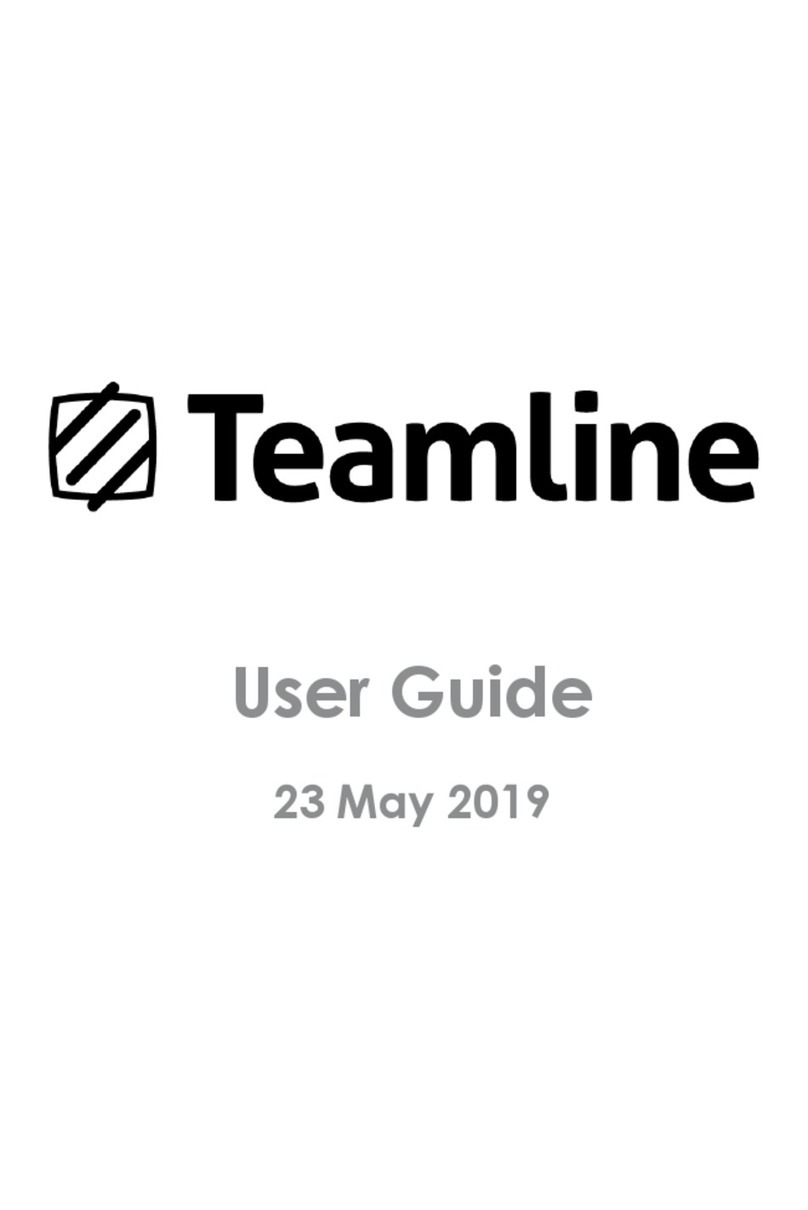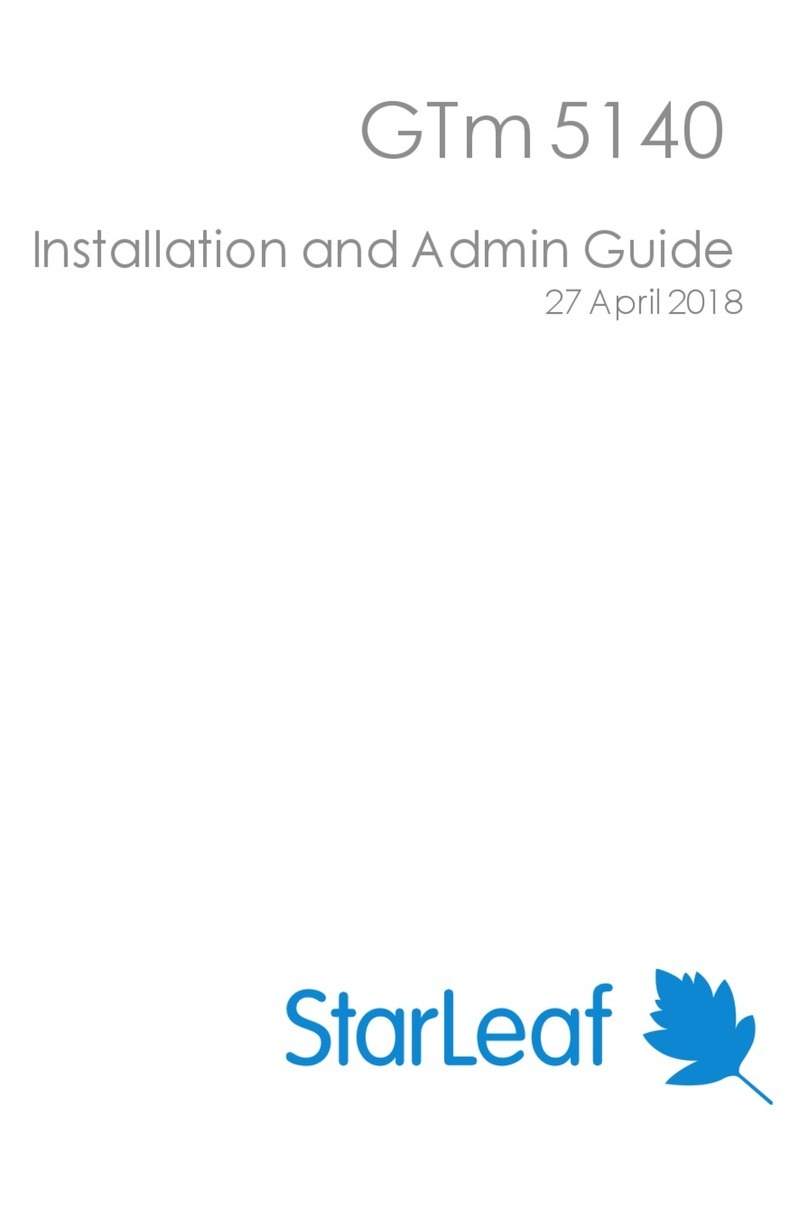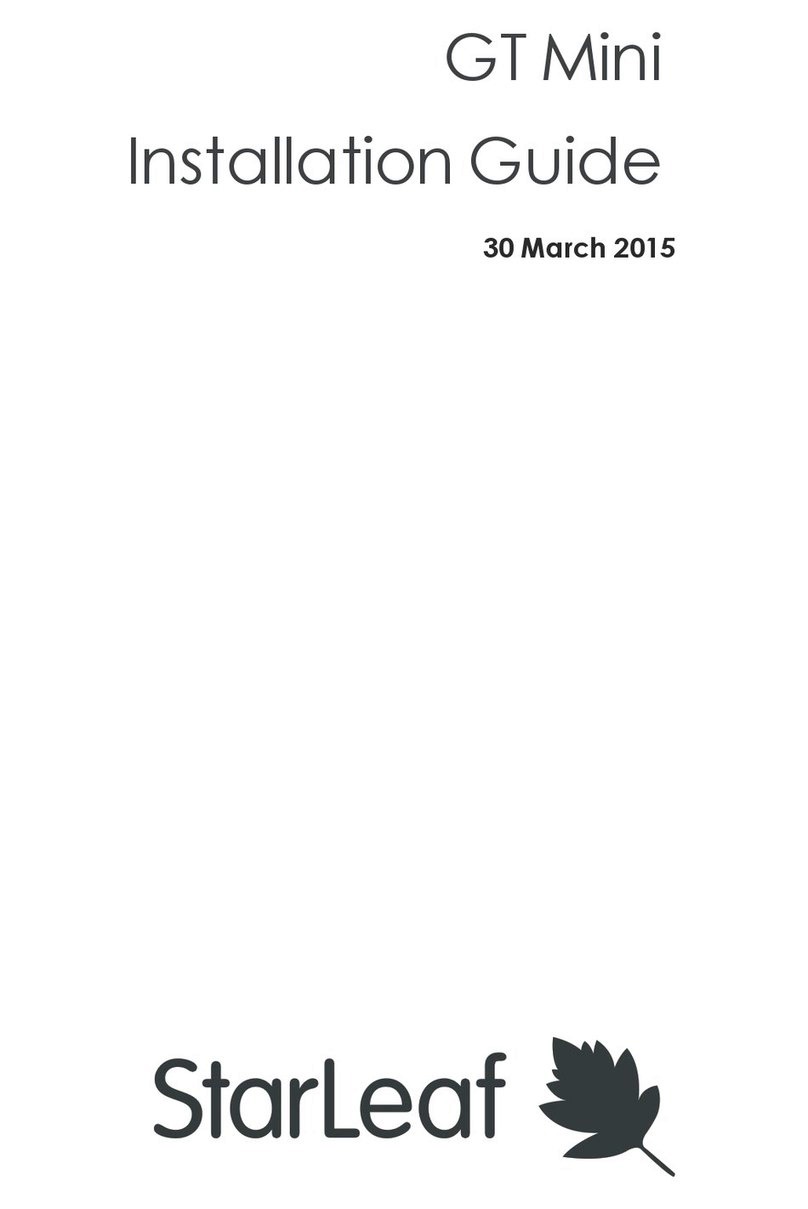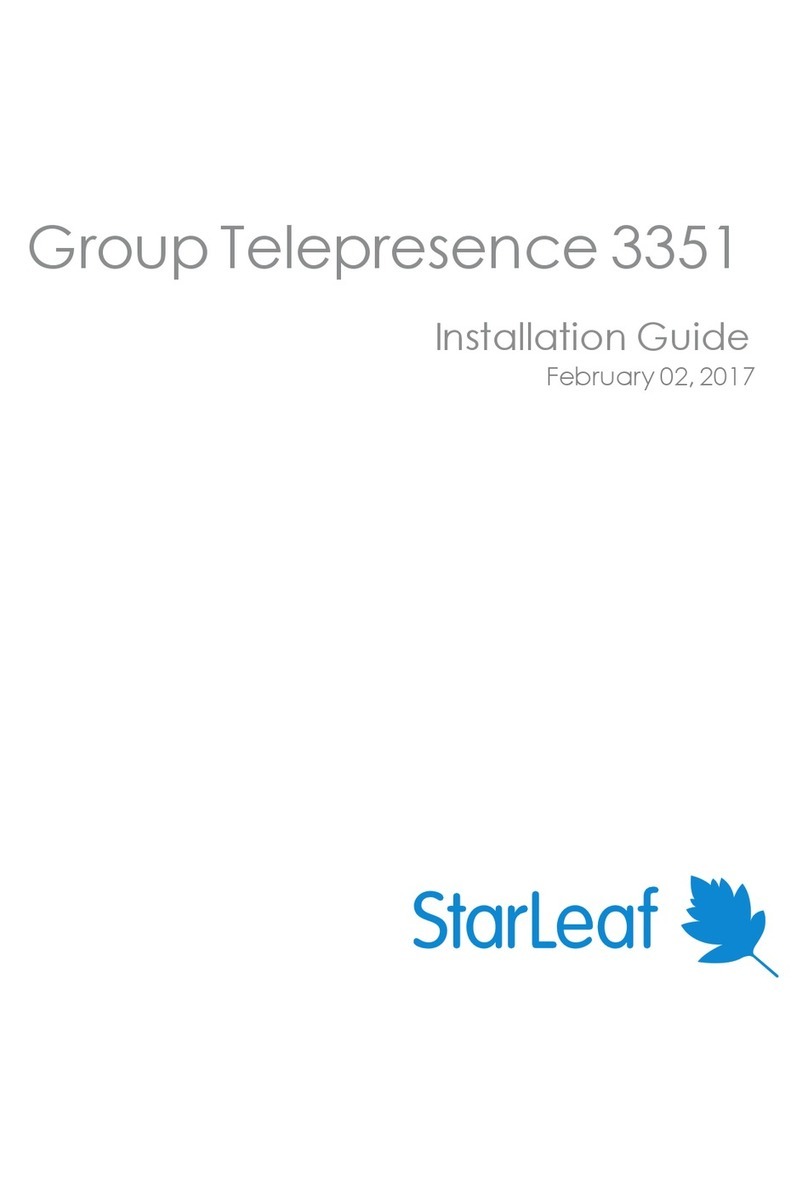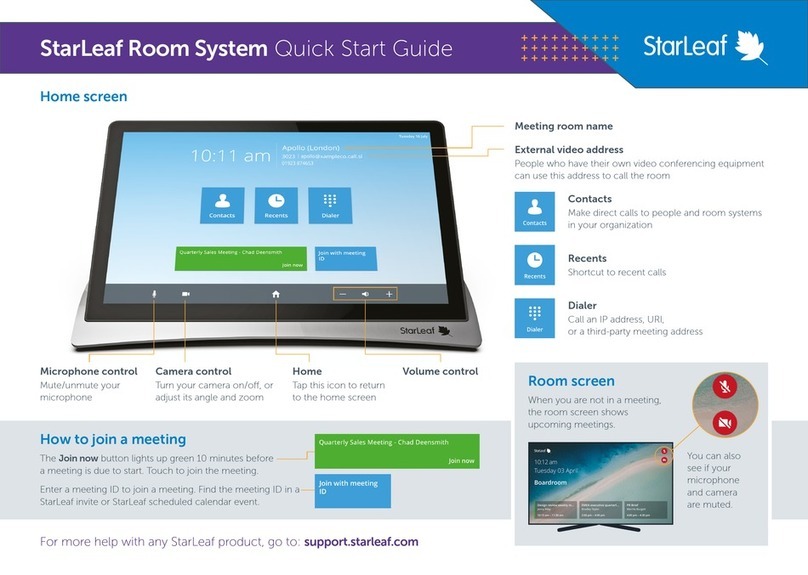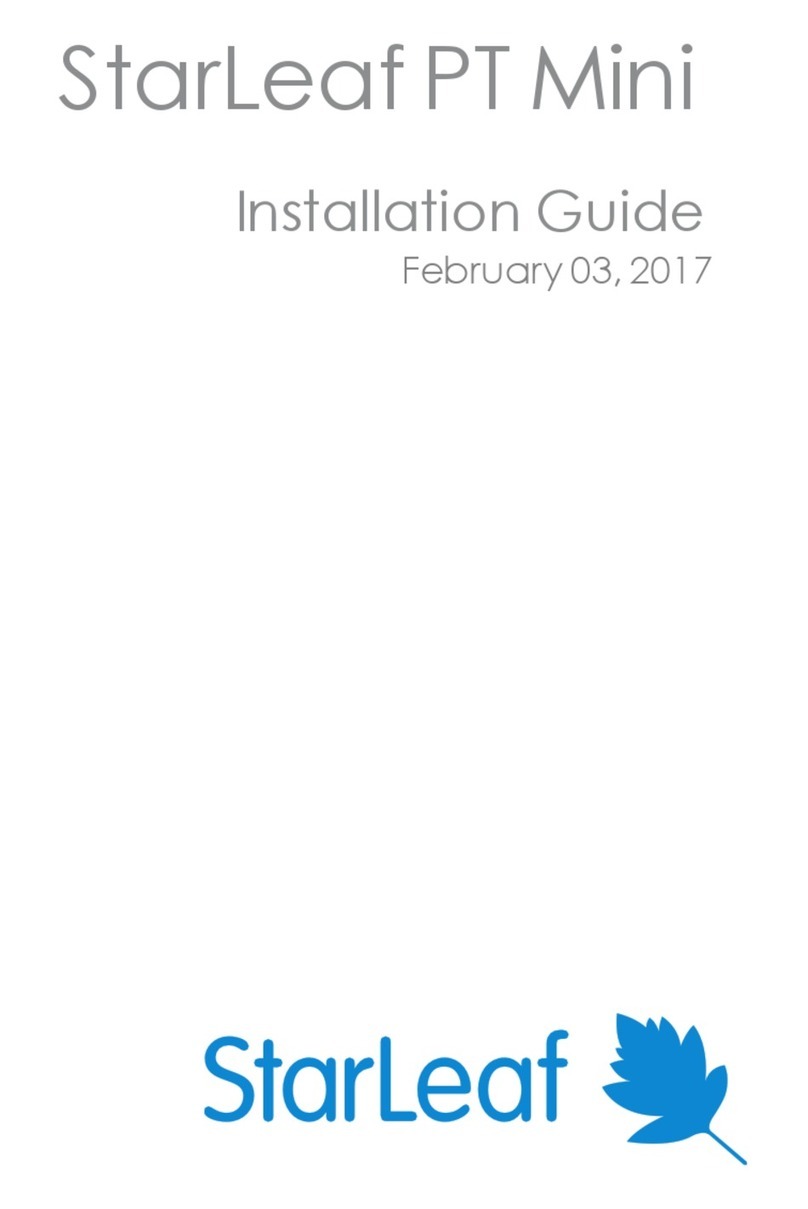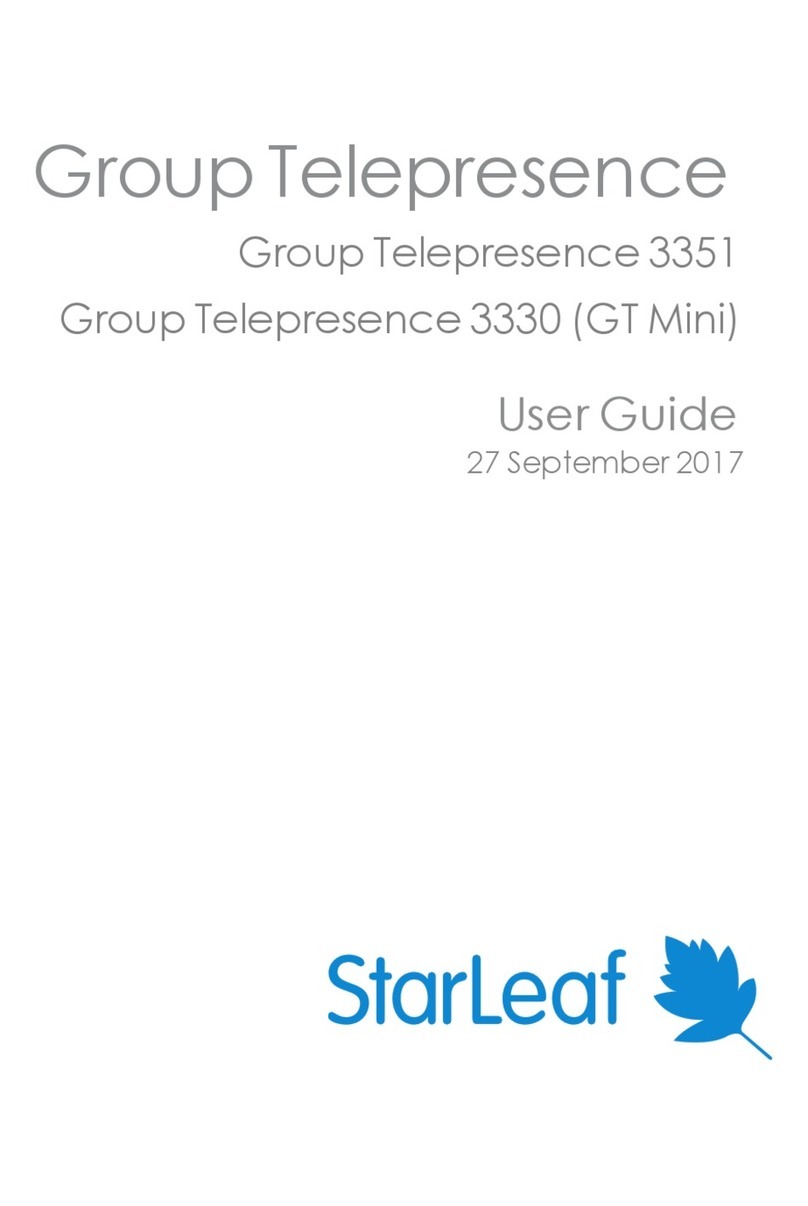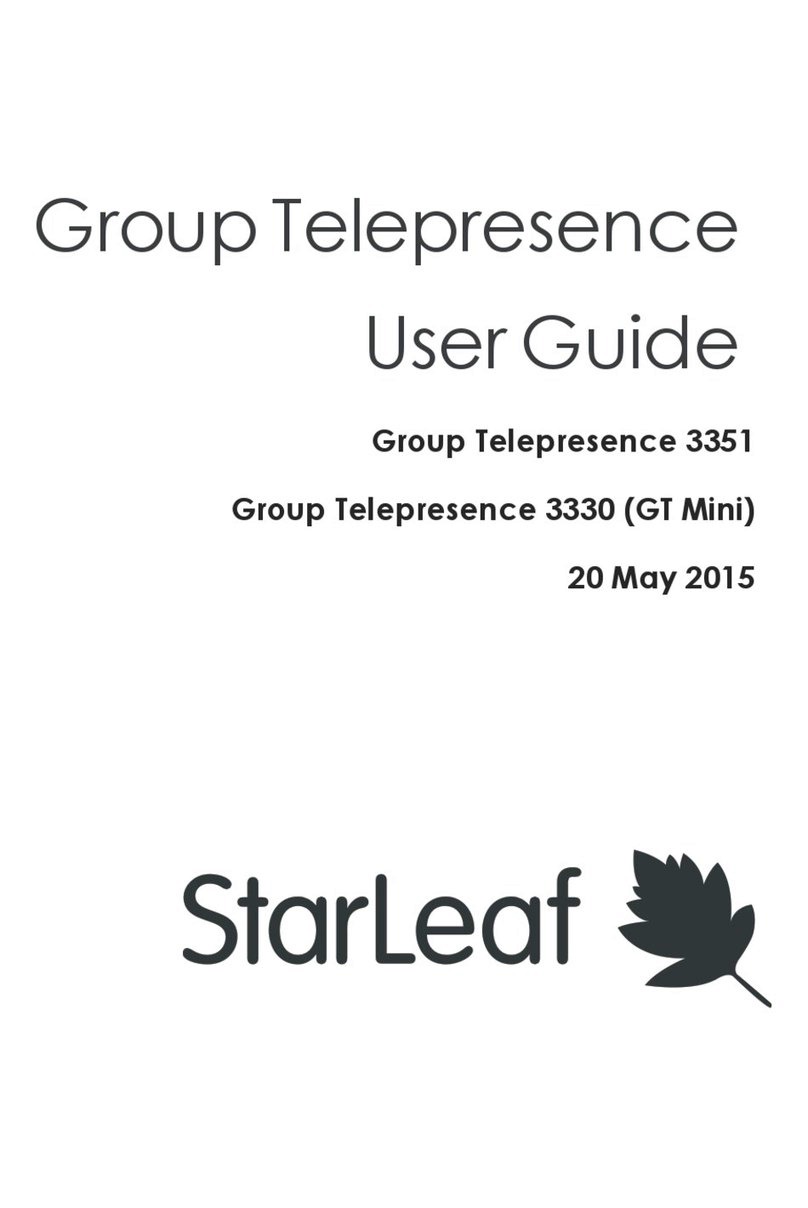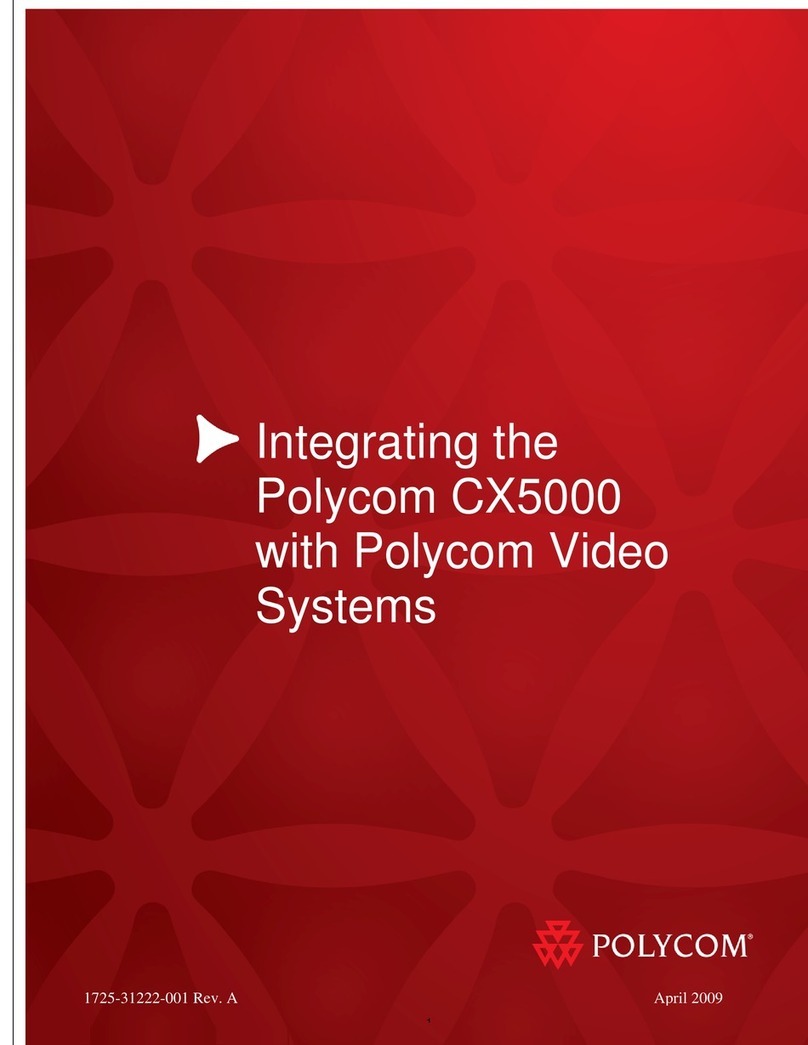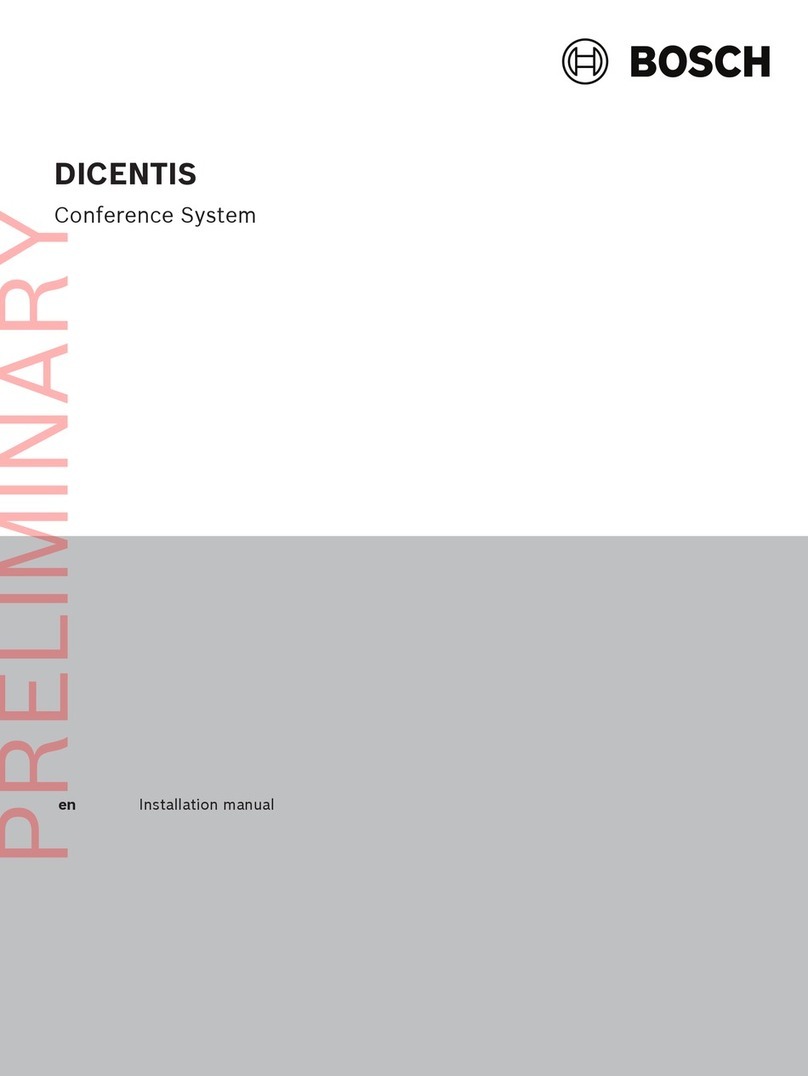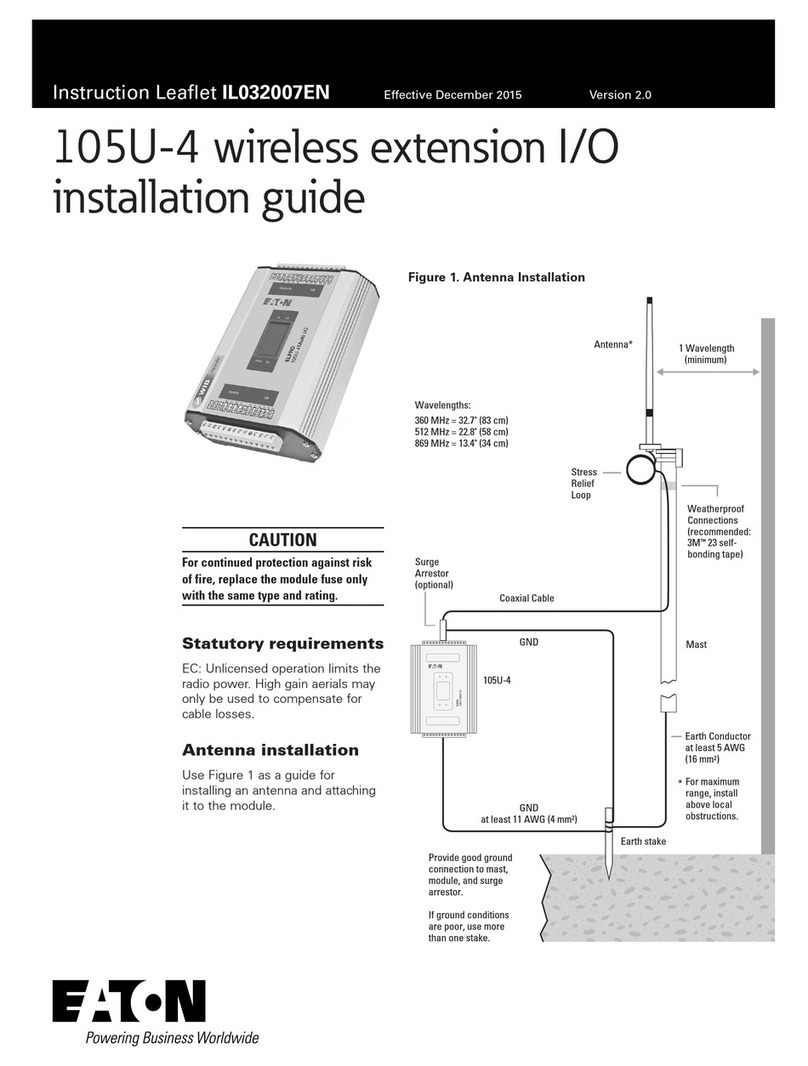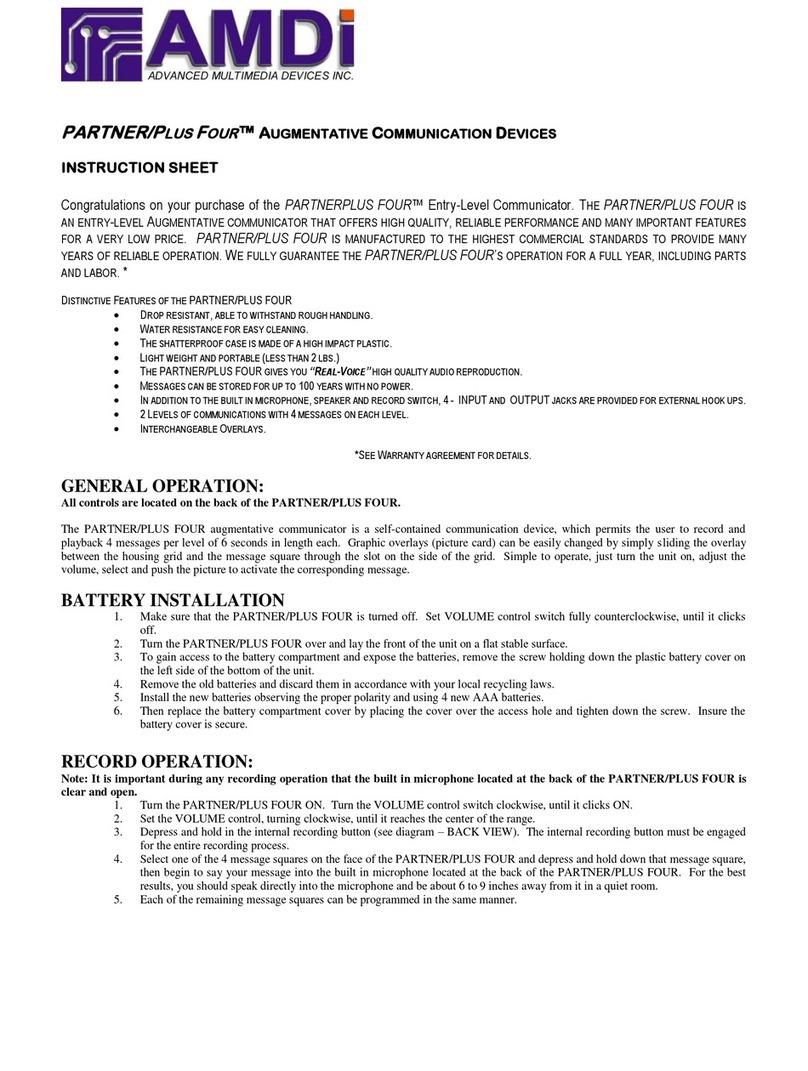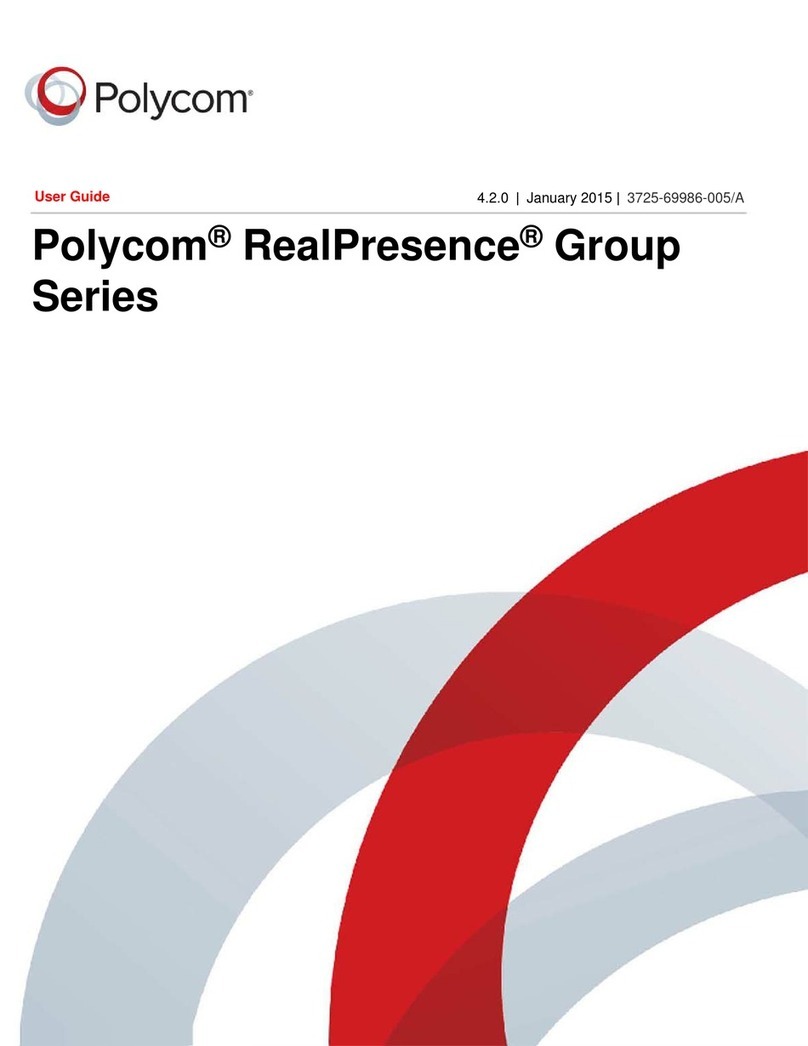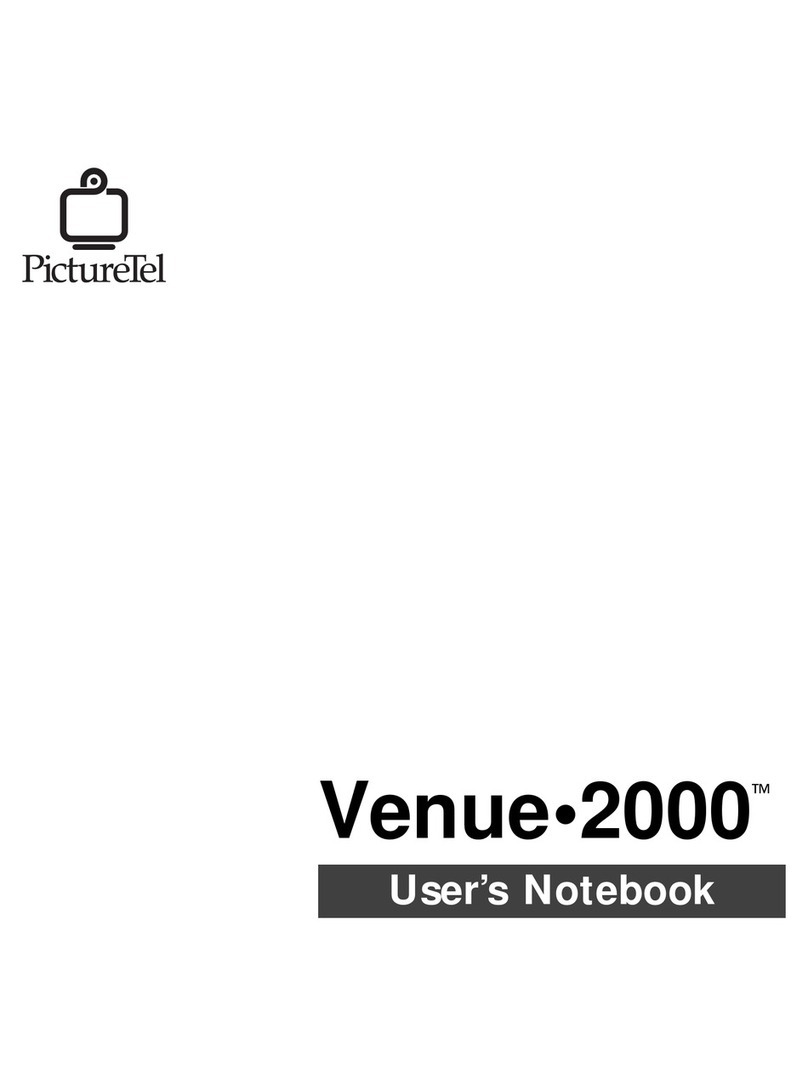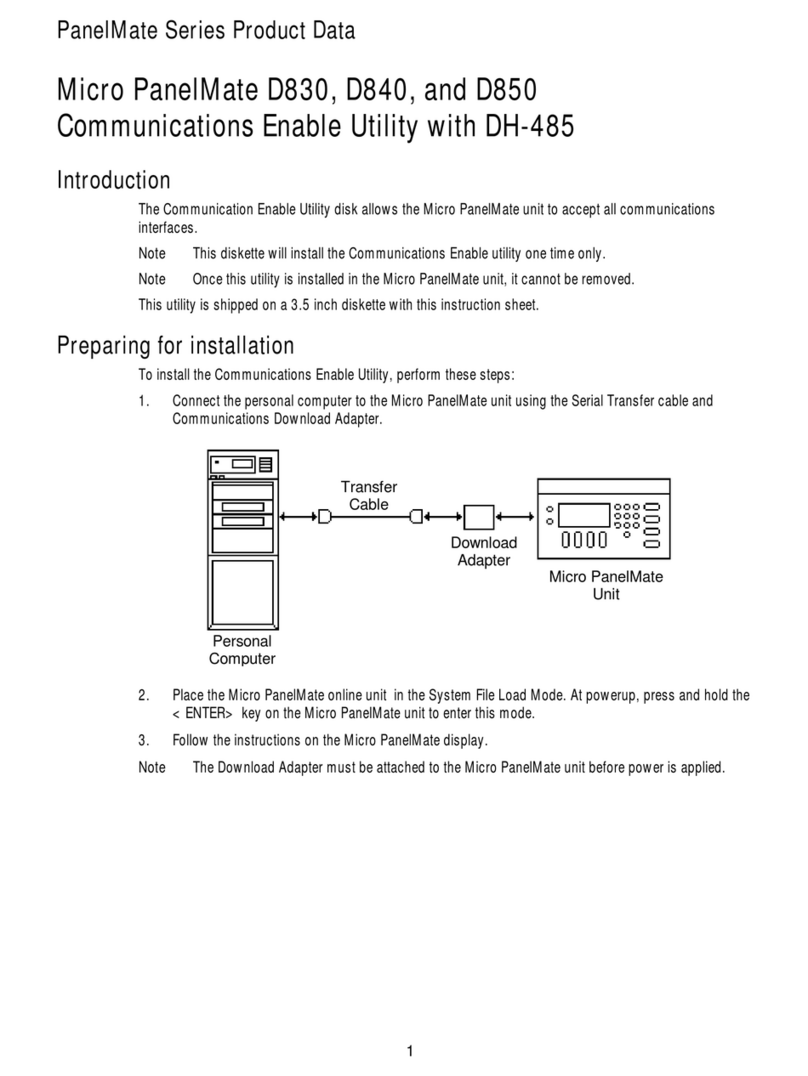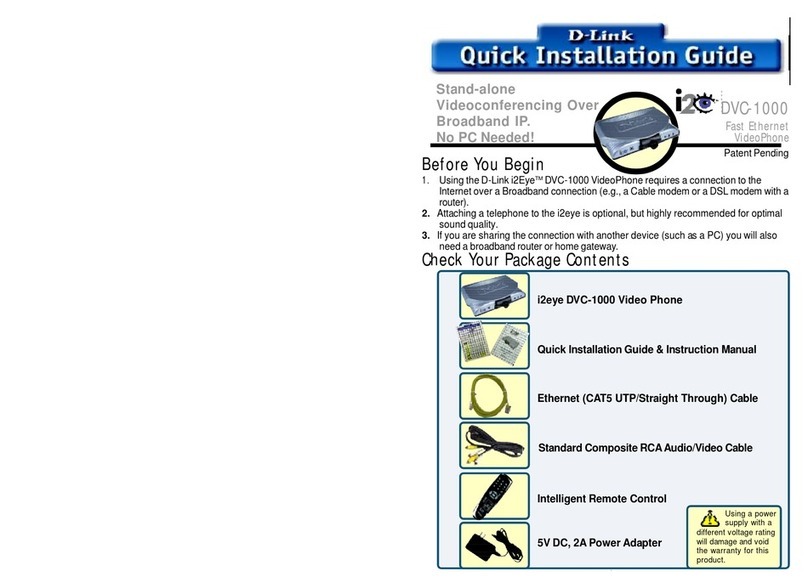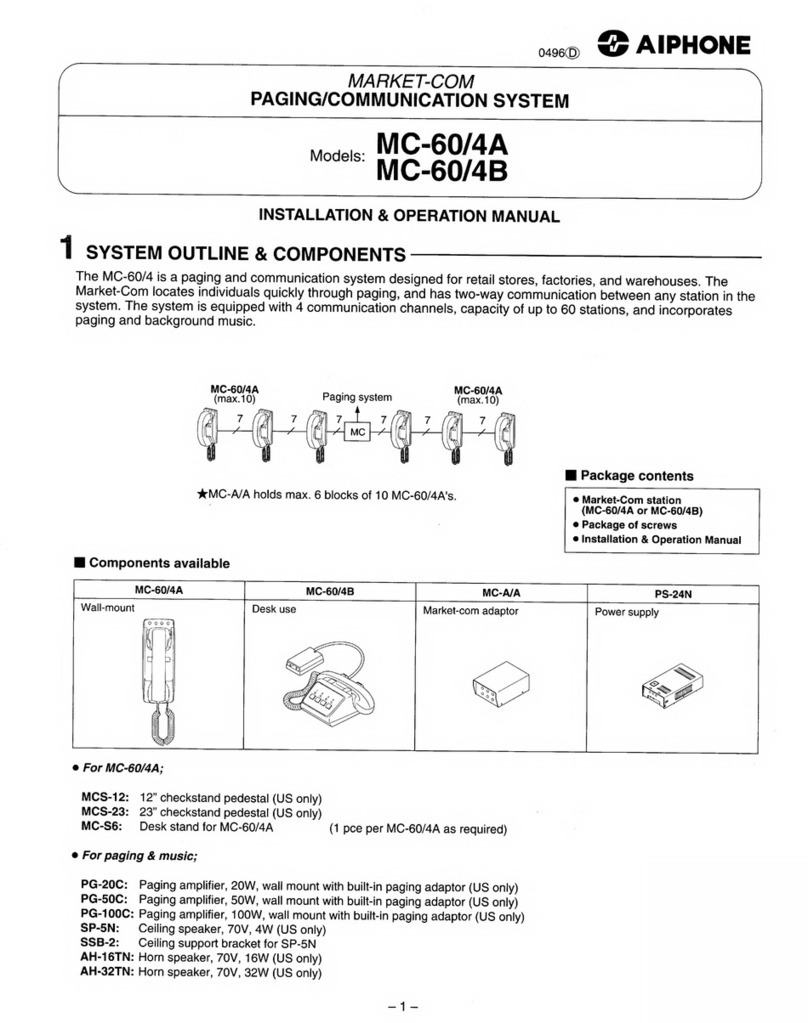Connecting Teamline 5140 to peripherals
Connecting the touchscreen to the Teamline
system
Before you can use the StarLeaf Touch for your meetings, you must pair it with the
Teamline system. To do this:
1. Connect the touchscreen to a Power over Ethernet (PoE) enabled port.
2. On the touchscreen, double-tap to display the settings page.
3. Tap the networking tab and use the toggle to turn off auto-discovery. The
configuration server field is displayed.
4. In the configuration server field, enter the MAC address printed on the bottom of the
Teamline system.
The touchscreen will attempt to establish a connection to the Teamline system using IPv6
before the system will establish a connection to the LAN (IPv4). Both the touchscreen and
the Teamline system must be on the same VLAN. In most cases, the VLAN and subnet are
the same. If the touchscreen cannot establish an IPv6 connection to the codec, a failure
message is displayed.
The IPv6 addresses are derived using the MAC address of each device. These addresses
are used to establish a local connection between the touchscreen and the Teamline
system. This is called an IPv6 link local address.
You can pair the touchscreen and Teamline system across different physical switches as
long as they are both on the same VLAN.
Once the touchscreen and Teamline system have successfully paired, the touchscreen
sends the network settings (DHCP or static) to the Teamline system. The Teamline system
establishes an IPv4 address and connection to the corporate LAN. If the Teamline system
cannot establish a connection to the corporate LAN, a failure message is displayed.
However in this case, the touchscreen and Teamline system are still paired.
Connecting the camera and microphone
To connect the camera and microphone:
1. Connect the camera to the Teamline system with the USB cable:
lIf you have a PTZ USB camera, connect it to the Camera USB connector. This is a
blue USB 3.0 connector
lIf you are using a static USB camera (such as the Logitech BRIO), connect it to one
of the pair of USB 2.0 connectors at the bottom of the rear panel
2. Connect the microphone to the Microphone USB connector.
For more information about microphones, see Microphone selection, placement, and
setup (p26).
If you have a dual display system, it is recommended that the camera is mounted on the
display that contains the view of the main video (telepresence screen 1). For more
information about cameras, see Using cameras with Teamline 5140 (p22).
Note: If you are using the Logitech Meetup camera, ensure you are running the latest
version of the camera firmware. Otherwise, camera PTZ controls may not work properly on
Teamline 5140, 03 January 2019 Page 9 of 33