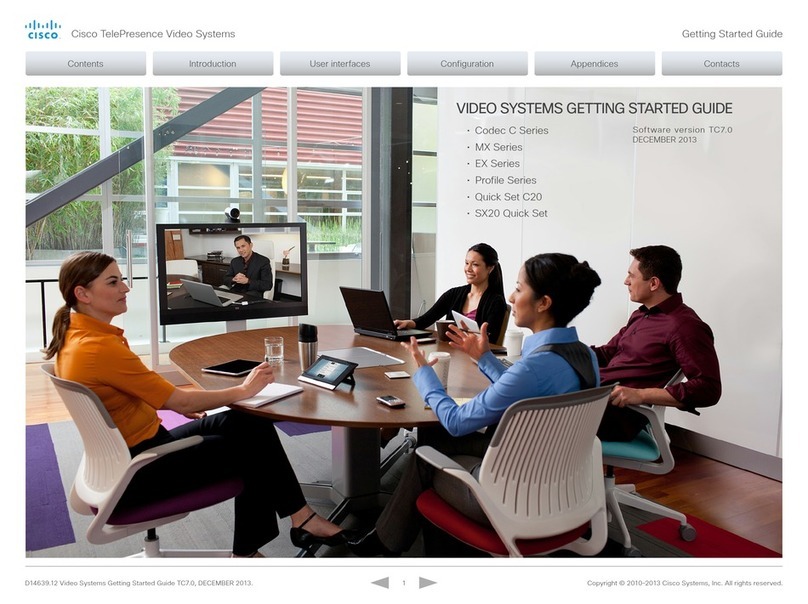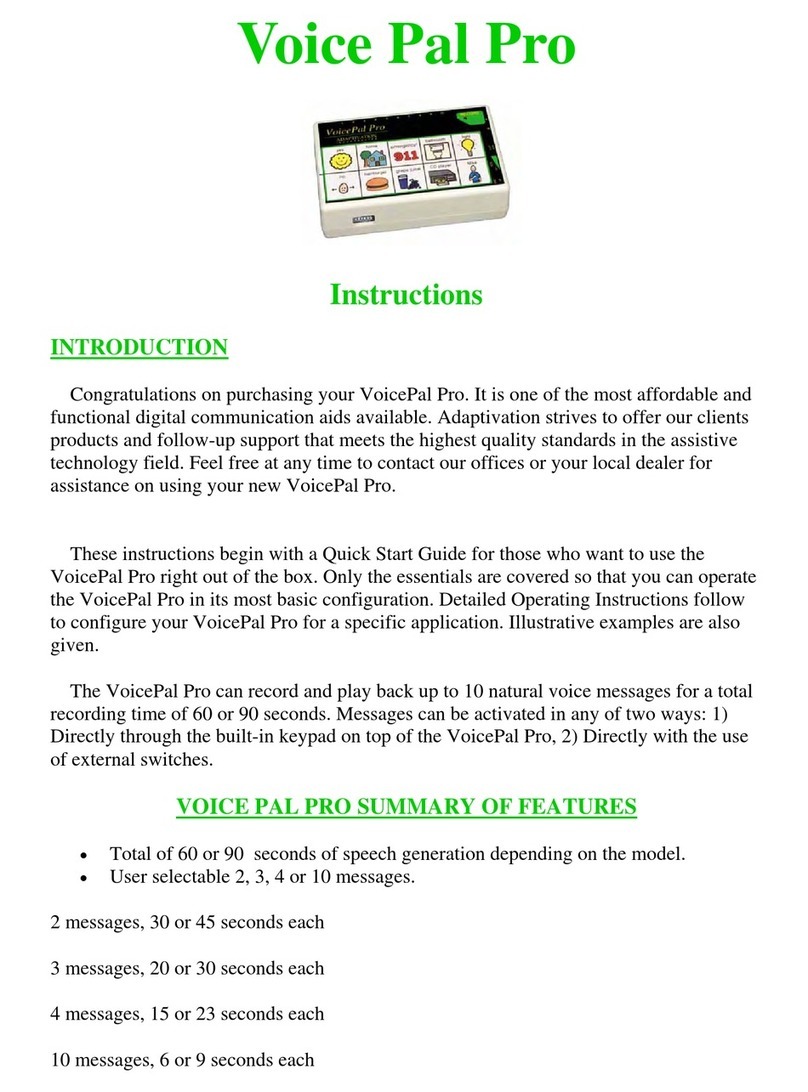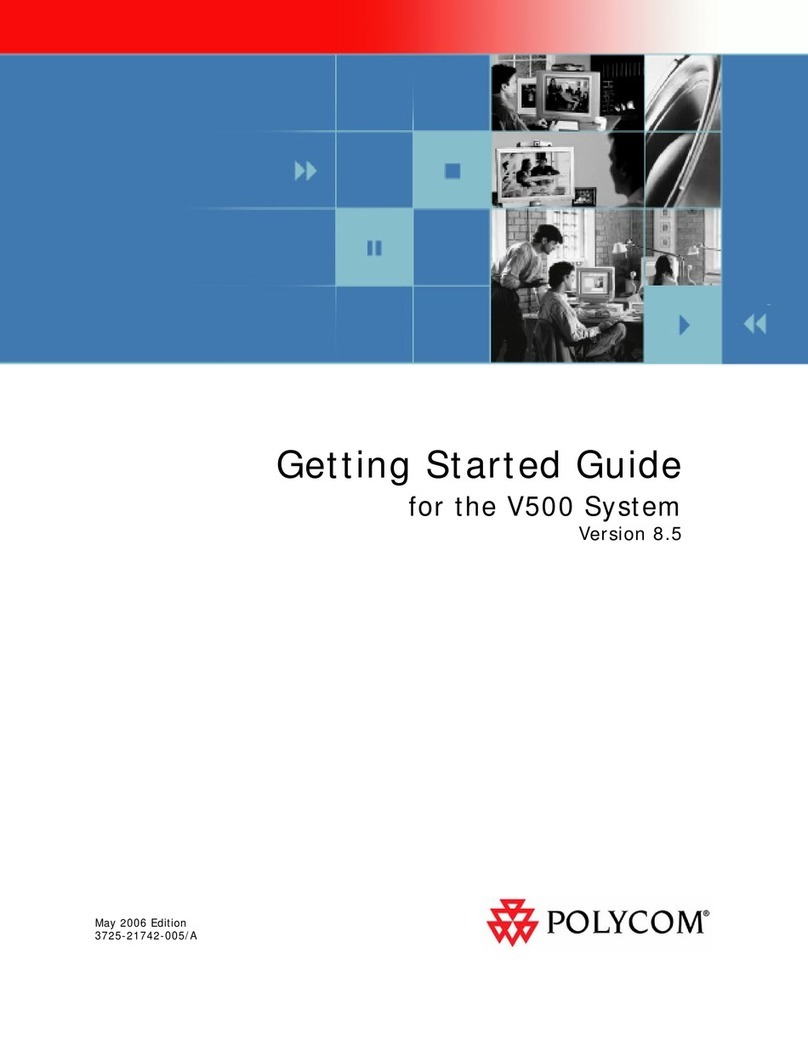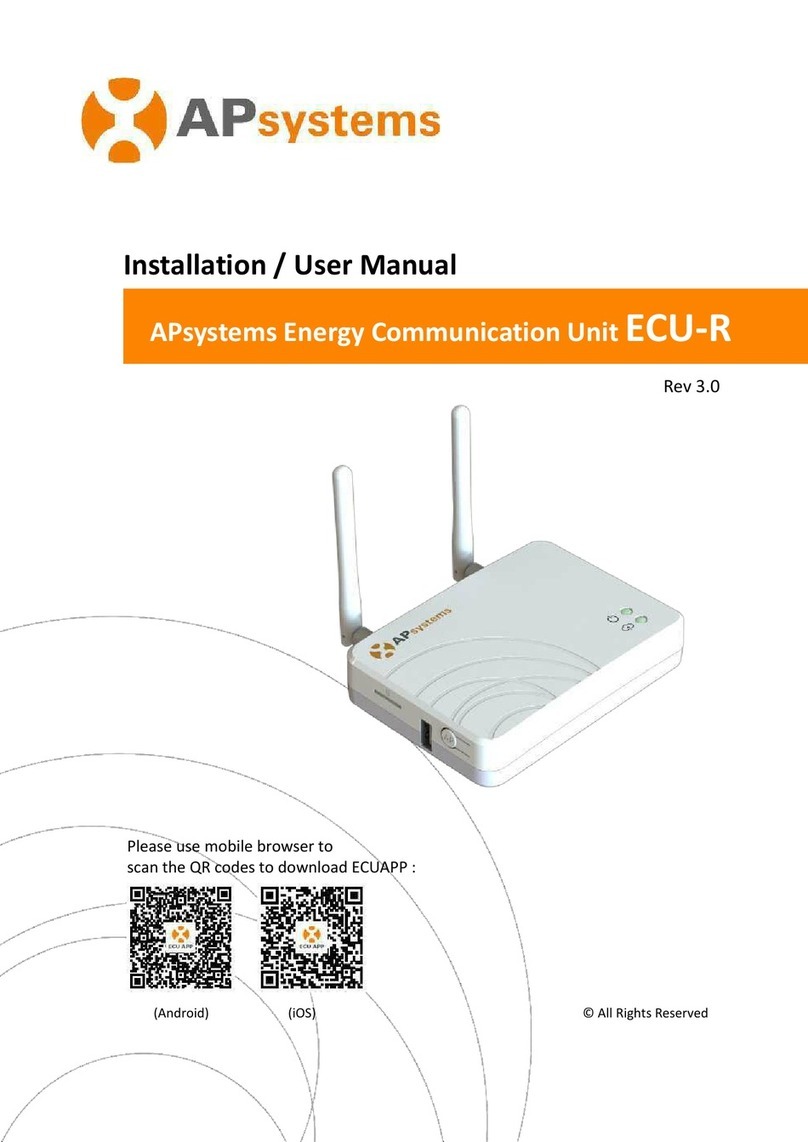StarLeaf Teamline Portfolio User manual















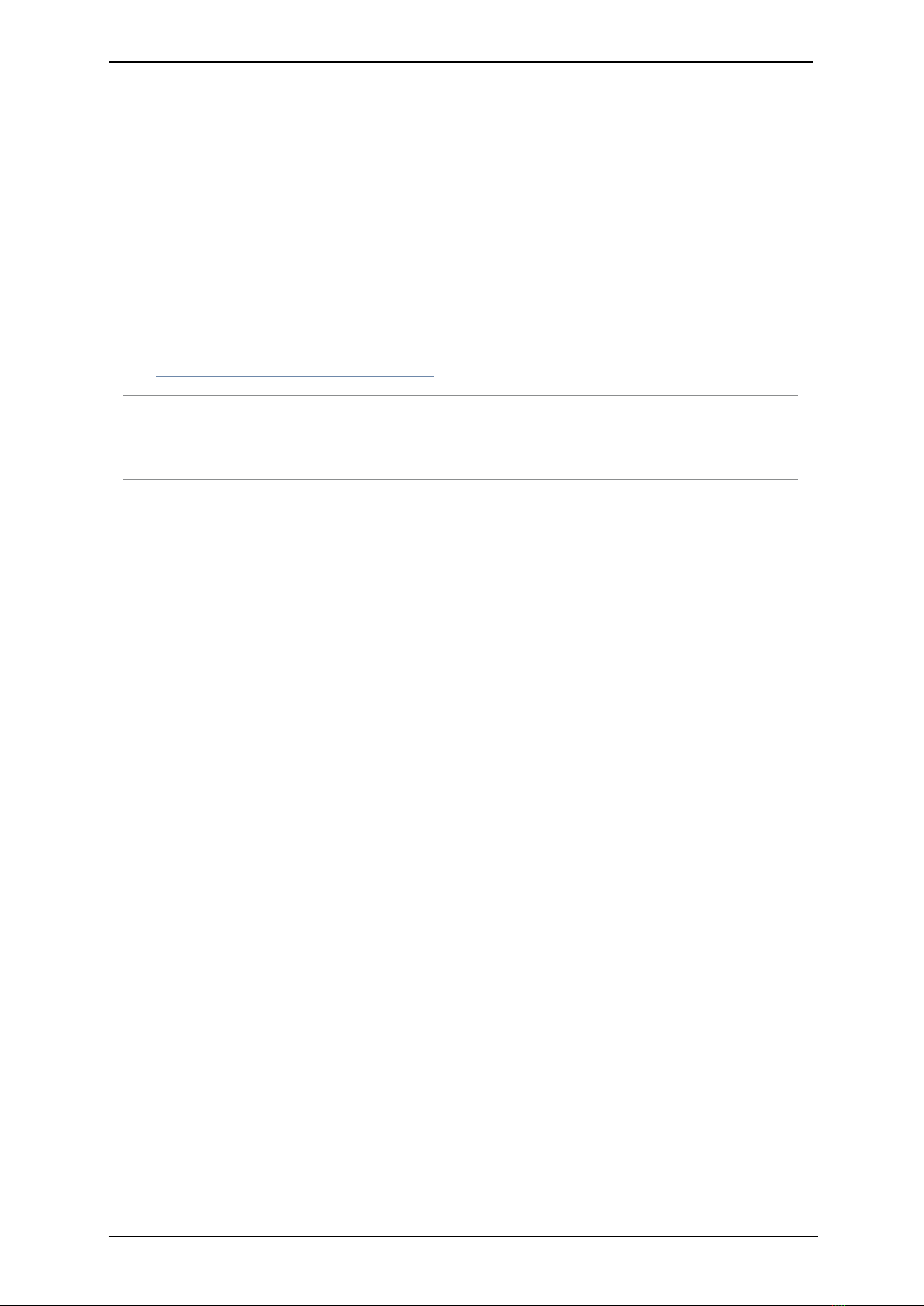

Table of contents
Other StarLeaf Conference System manuals
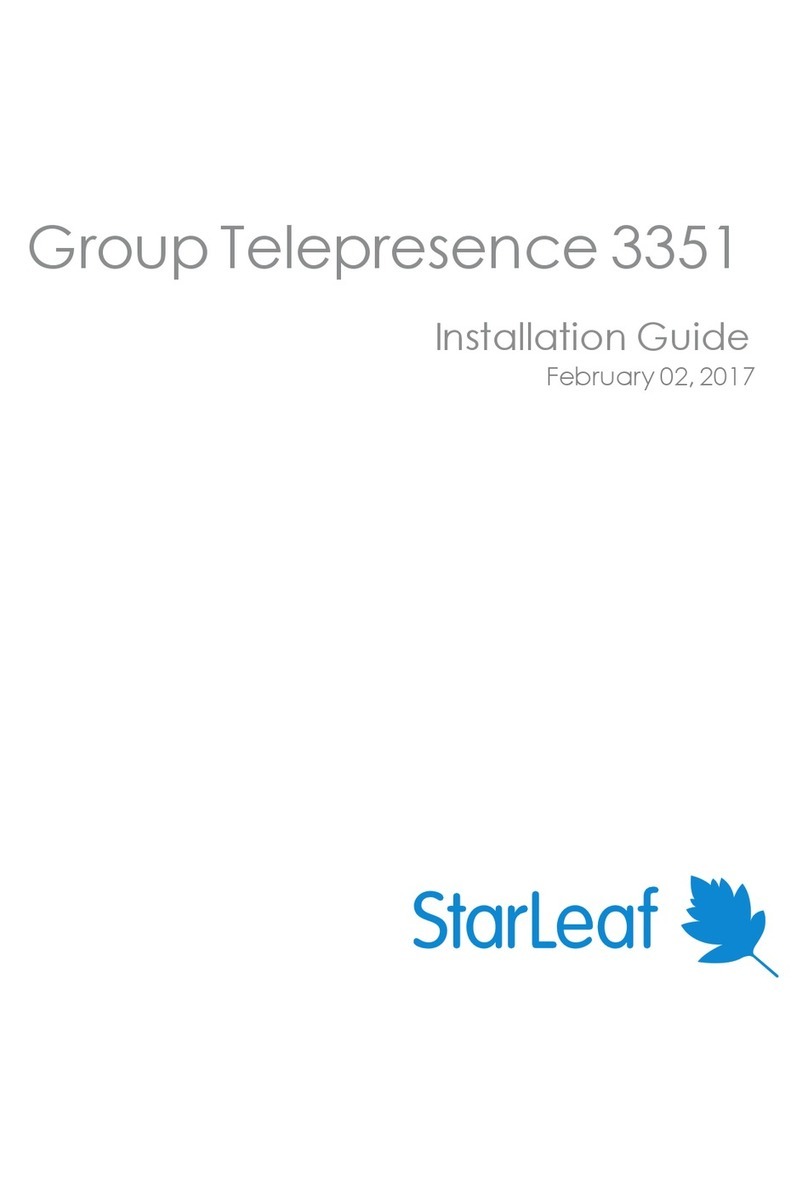
StarLeaf
StarLeaf Group Telepresence 3351 User manual
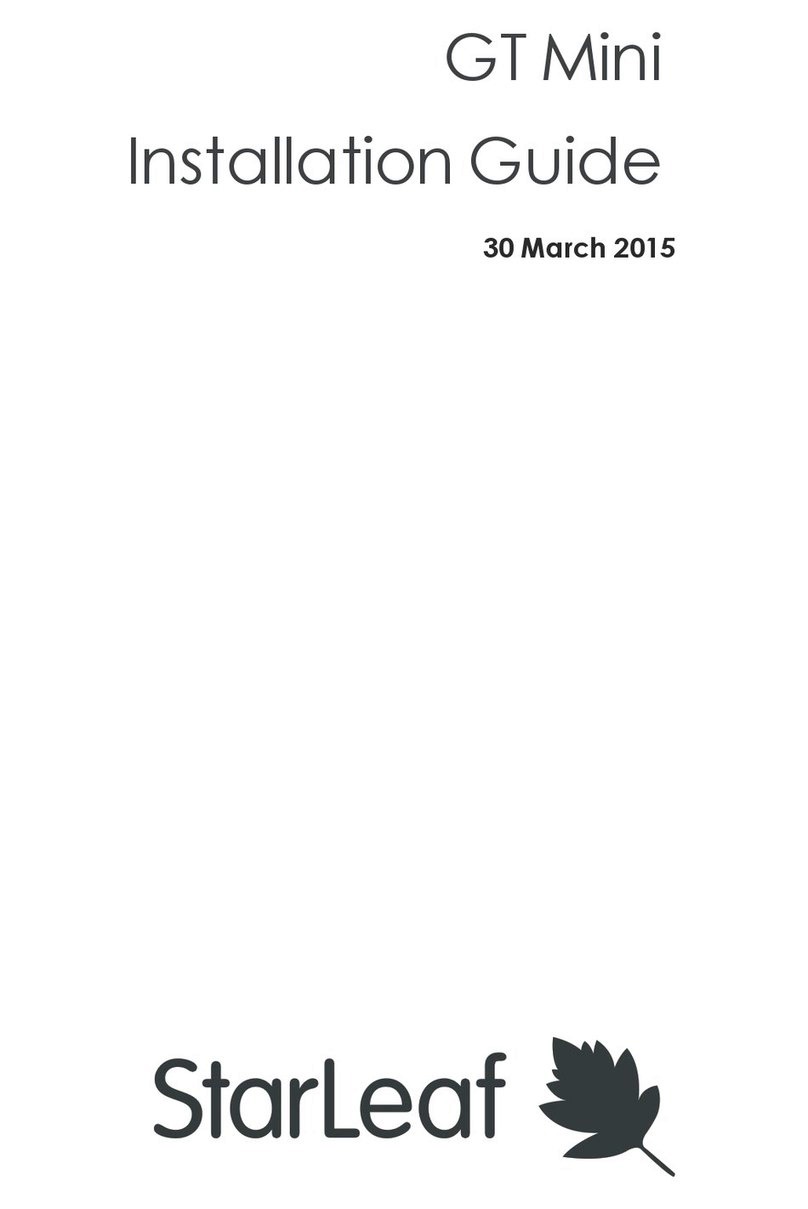
StarLeaf
StarLeaf GT Mini User manual
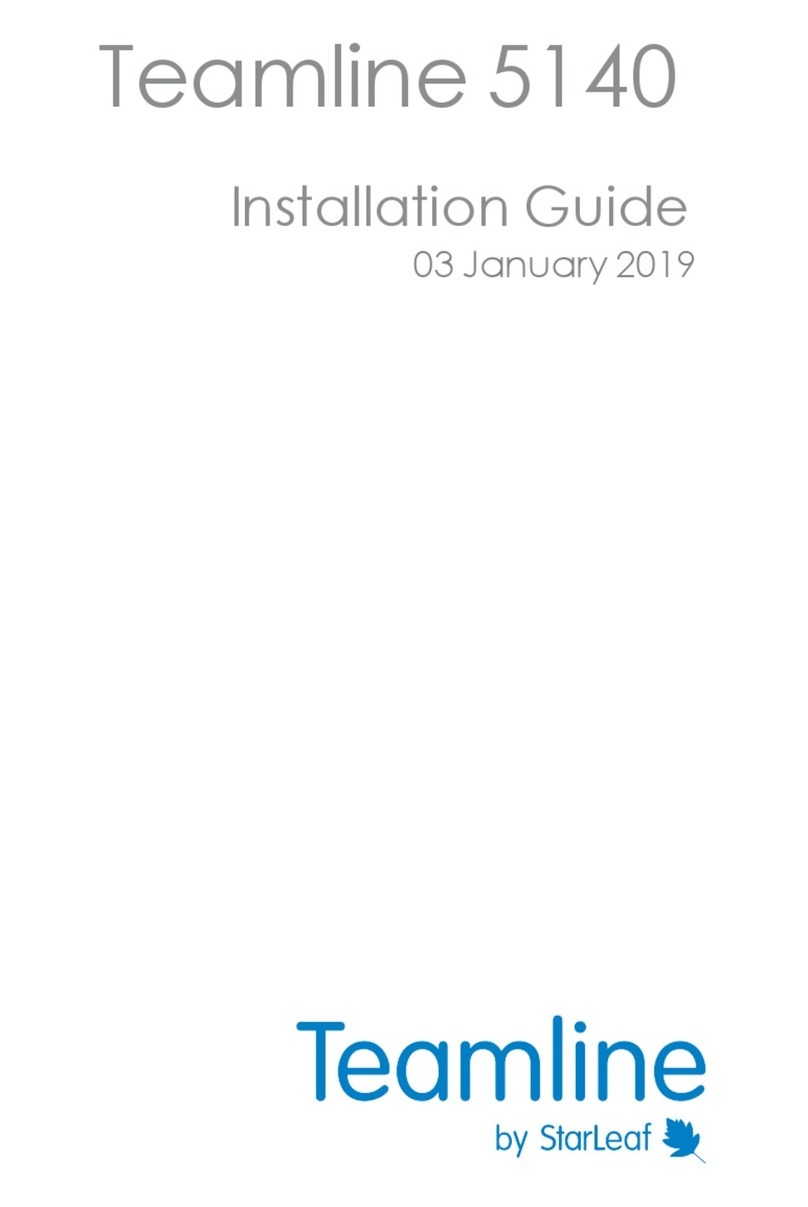
StarLeaf
StarLeaf Teamline 5140 User manual

StarLeaf
StarLeaf Phone 2120 User manual

StarLeaf
StarLeaf GTm User manual
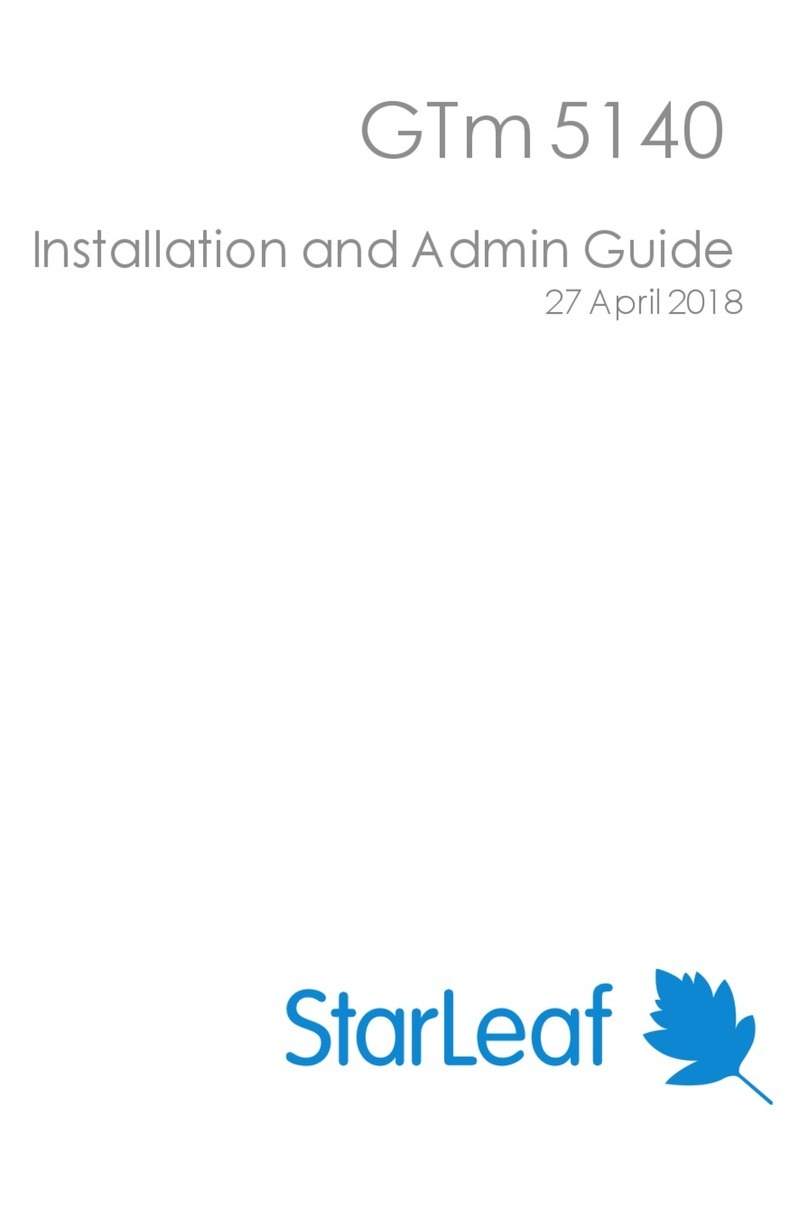
StarLeaf
StarLeaf GTm 5140 User manual
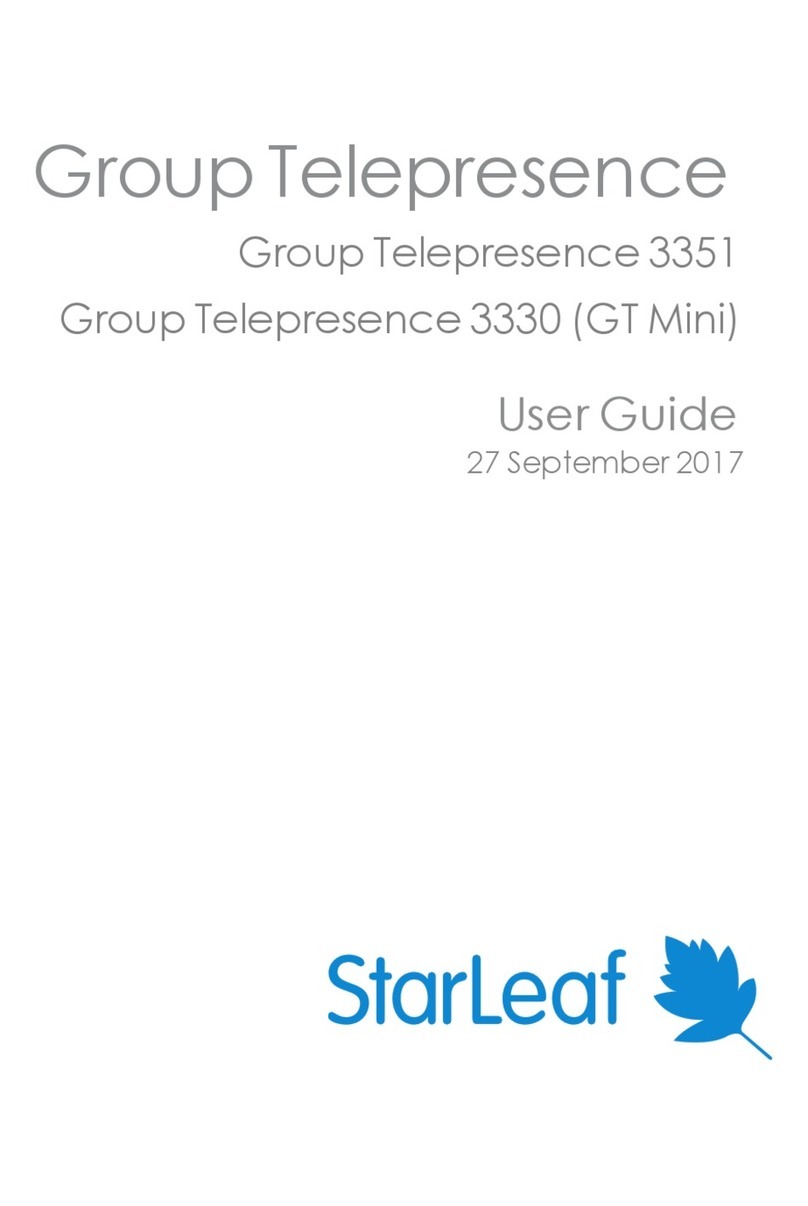
StarLeaf
StarLeaf GT 3351 User manual
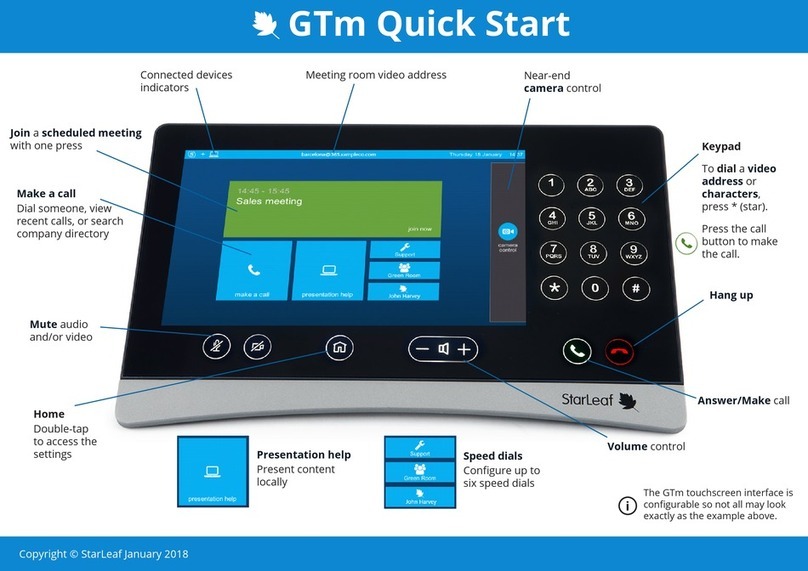
StarLeaf
StarLeaf GTm User manual
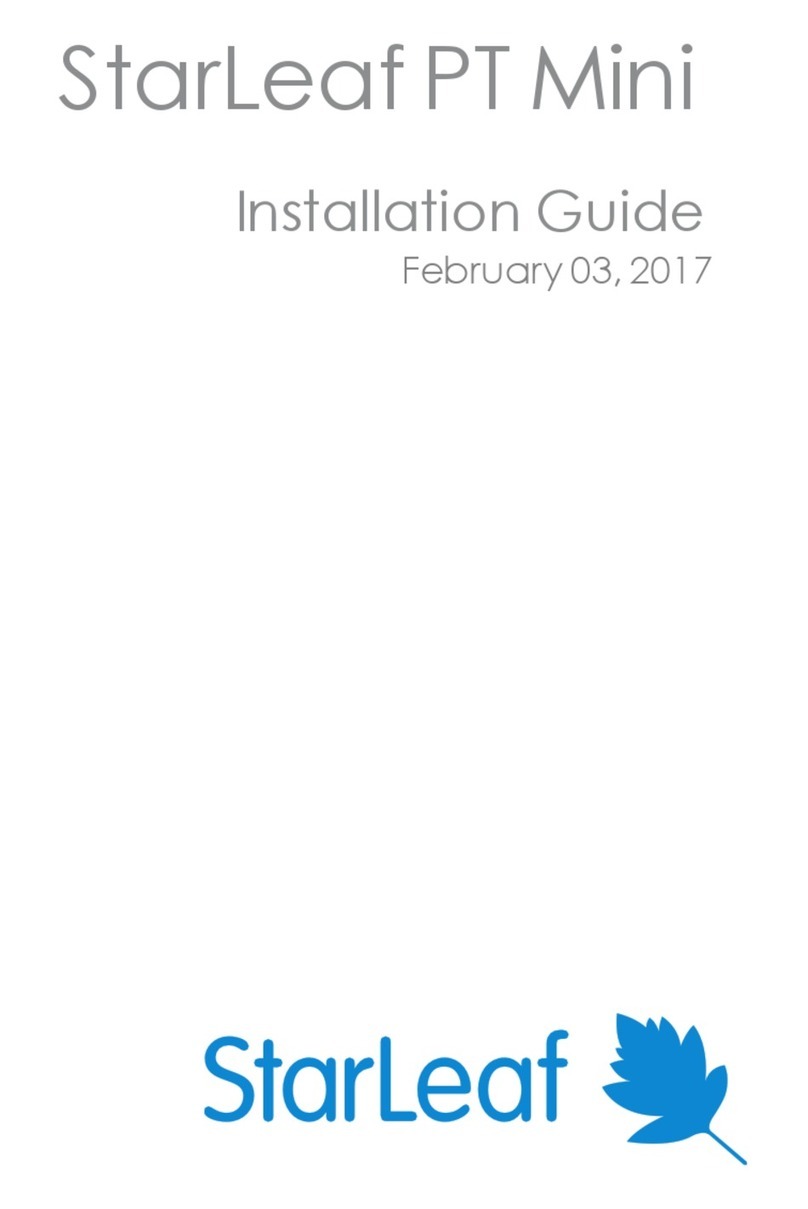
StarLeaf
StarLeaf PT Mini User manual

StarLeaf
StarLeaf Touch 2035 User manual

StarLeaf
StarLeaf GT Mini 3330 User manual
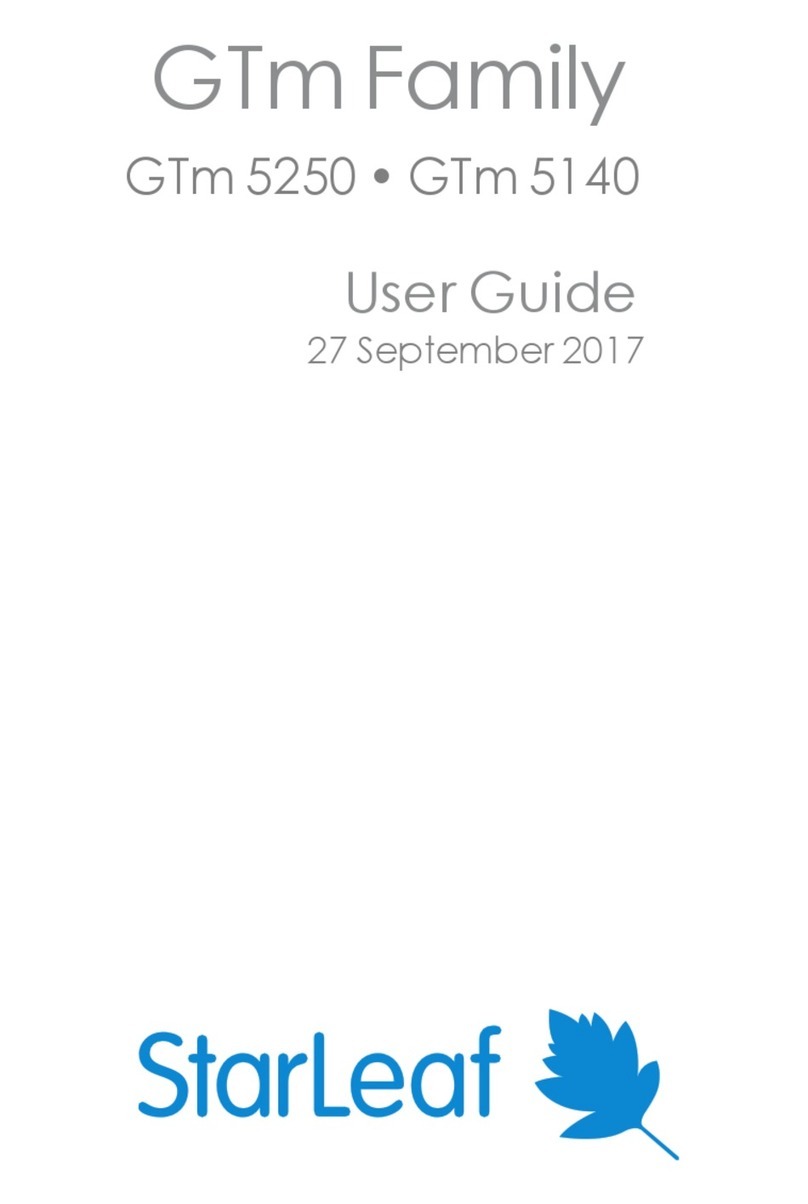
StarLeaf
StarLeaf GTm 5250 User manual
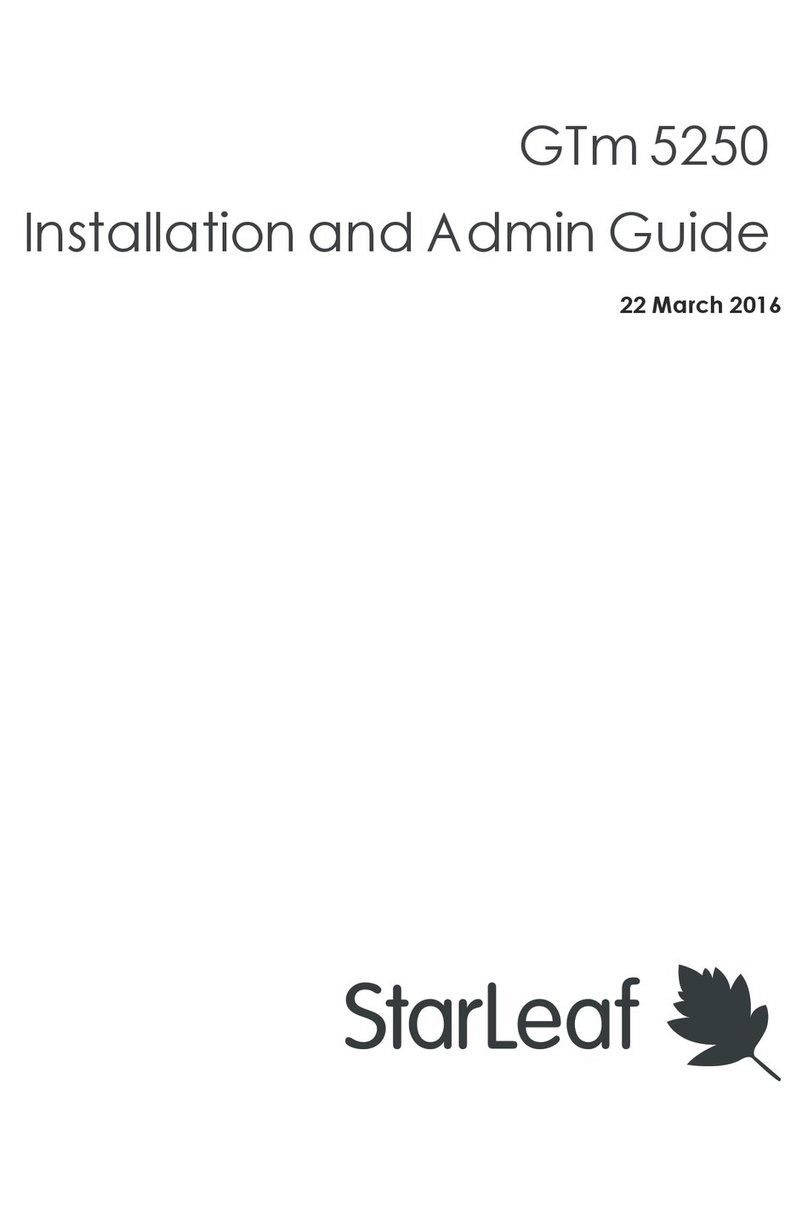
StarLeaf
StarLeaf GTm 5250 User manual
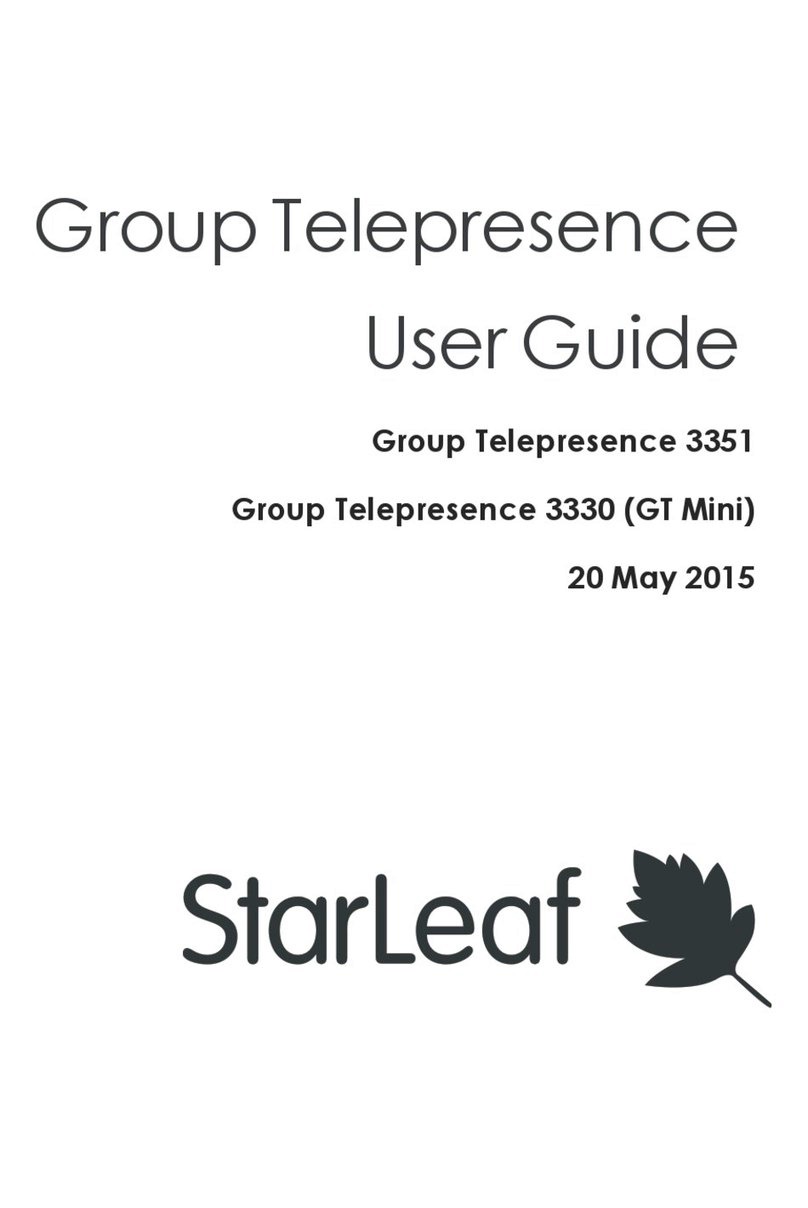
StarLeaf
StarLeaf Group Telepresence 3351 User manual
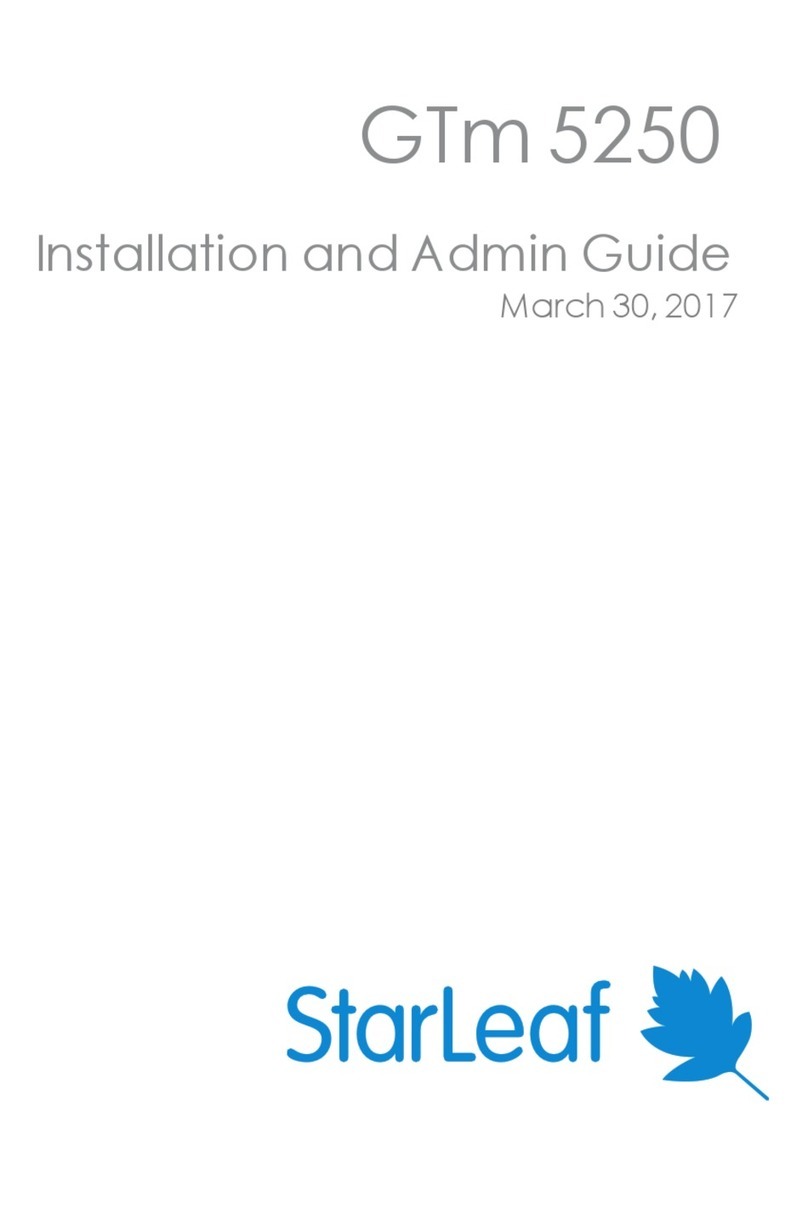
StarLeaf
StarLeaf GTm 5250 User manual
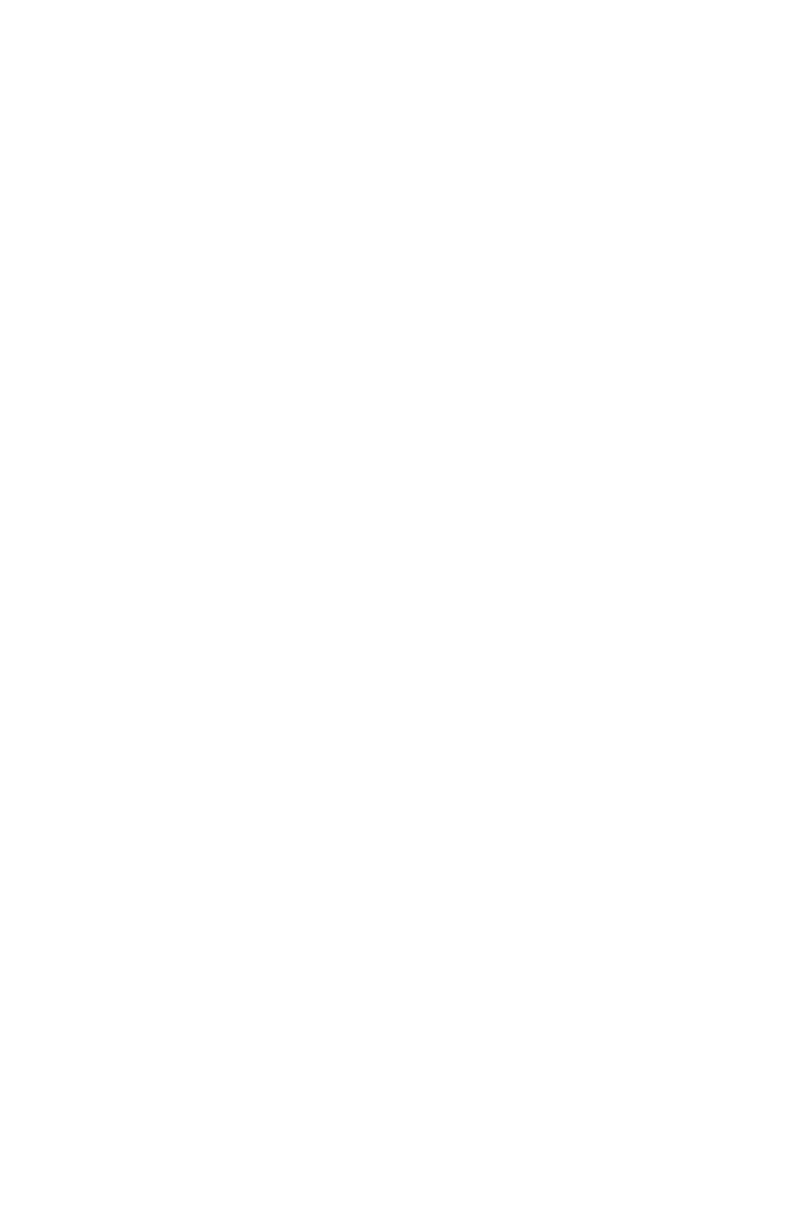
StarLeaf
StarLeaf Group Telepresence Mini 3330 User manual

StarLeaf
StarLeaf Touch 2045 User manual
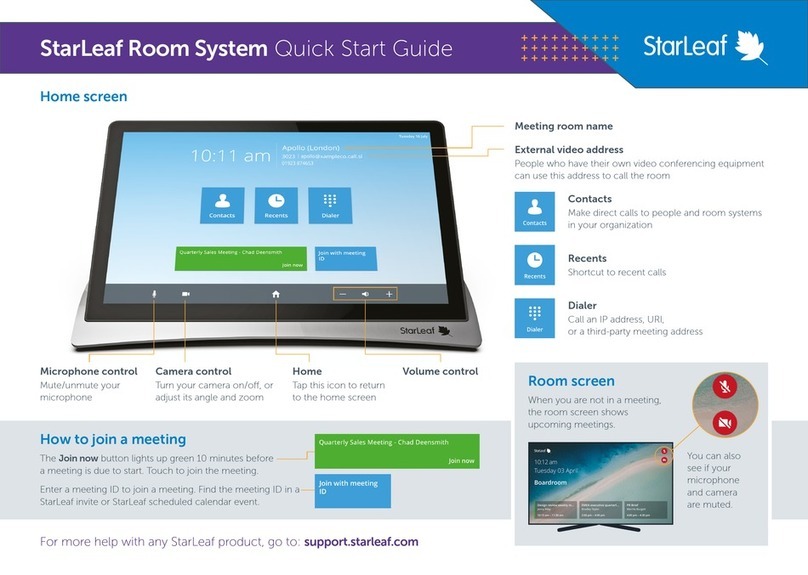
StarLeaf
StarLeaf Touch 2045 User manual
Popular Conference System manuals by other brands

Clear One
Clear One COLLABORATE Live 300 quick start guide
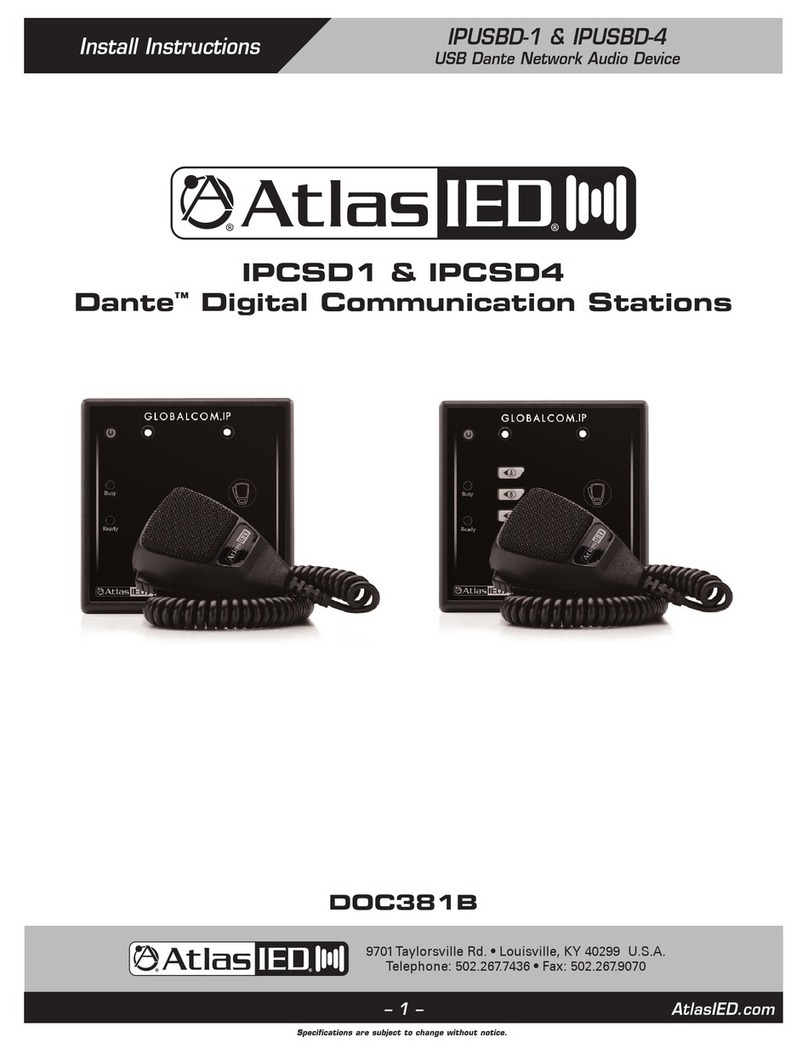
Atlas IED
Atlas IED IPUSBD-1 Install instructions

Asahi KASEI
Asahi KASEI AKM AK7734 instruction manual

BigBlue
BigBlue Banter Kit instructions

Clear One
Clear One Converge Pro 880T Installation & operation manual

FrontRow
FrontRow Pro Digital Installer's guide