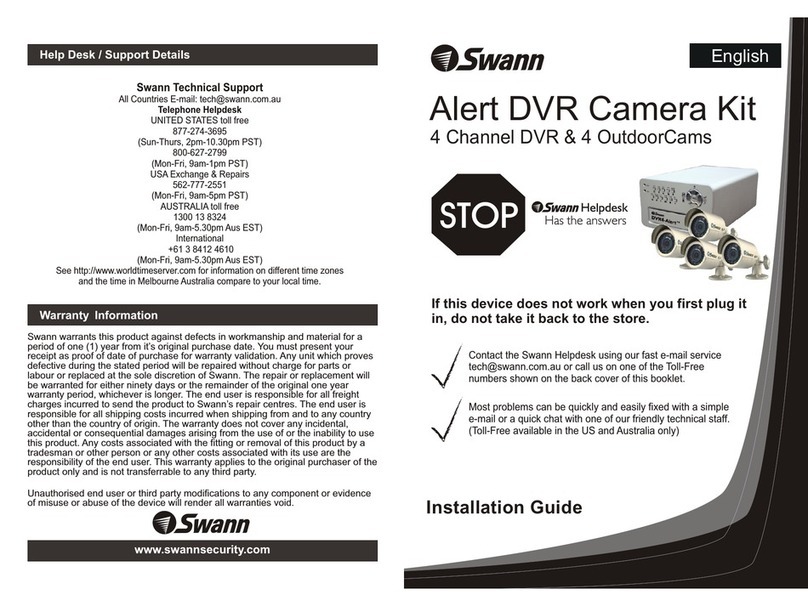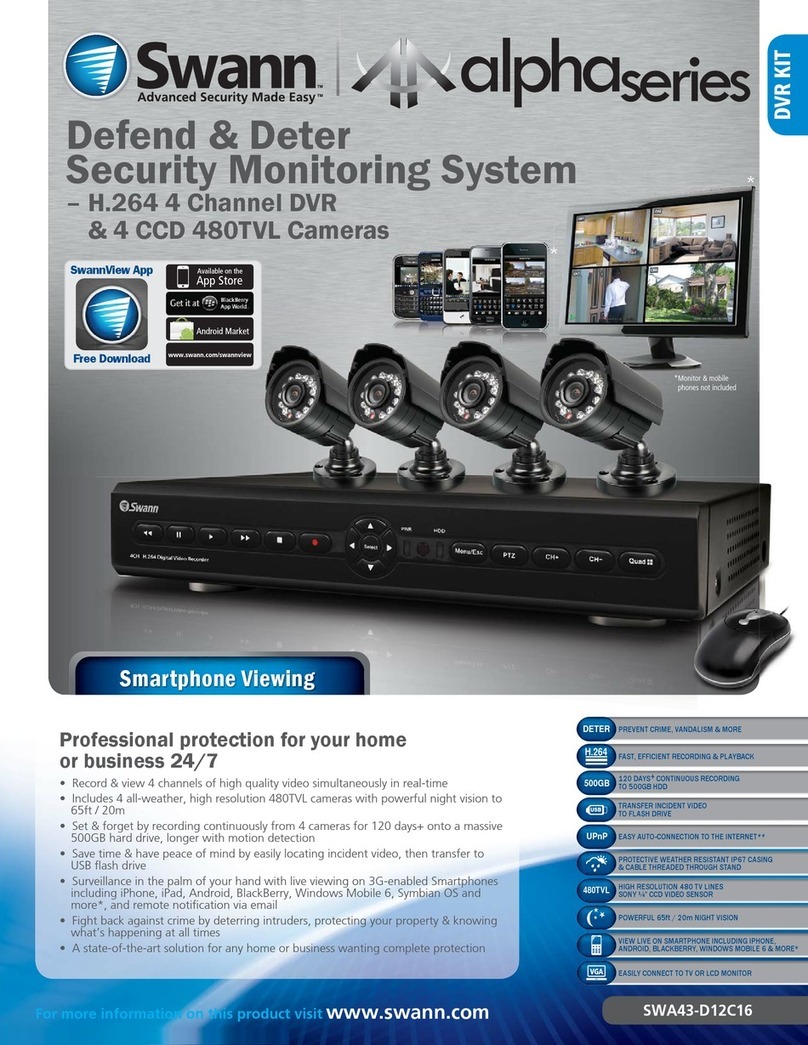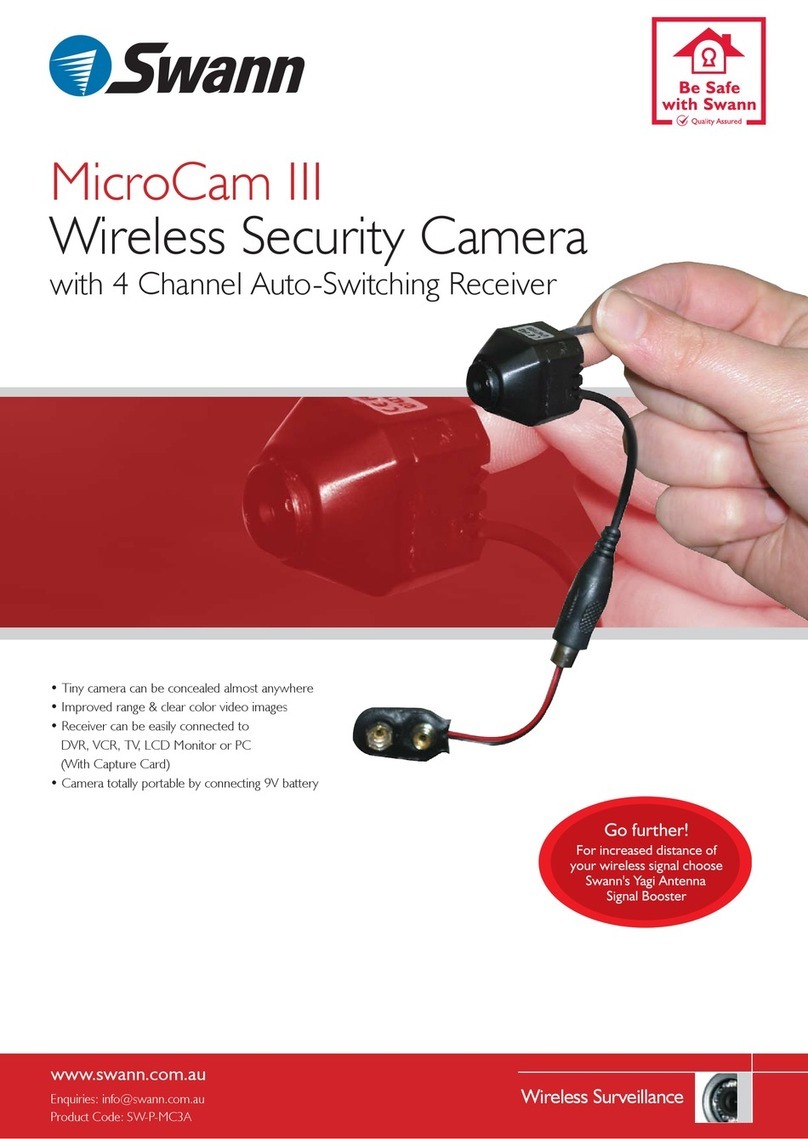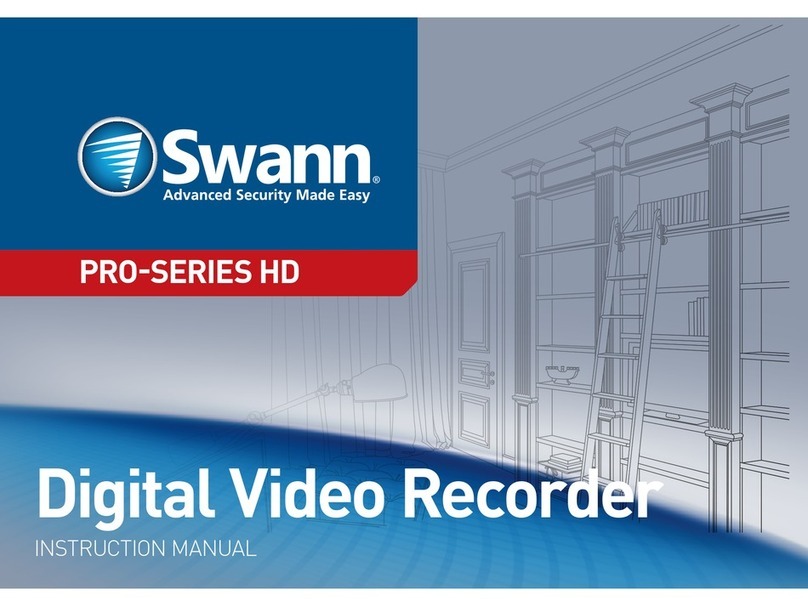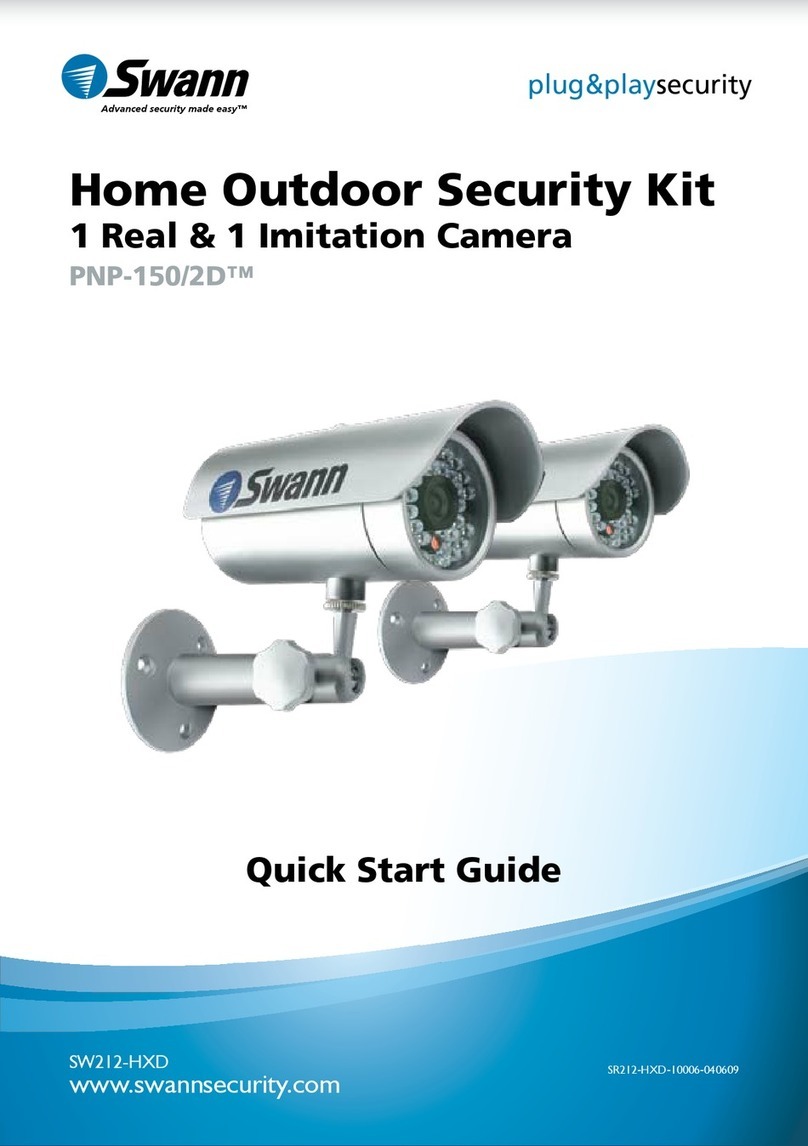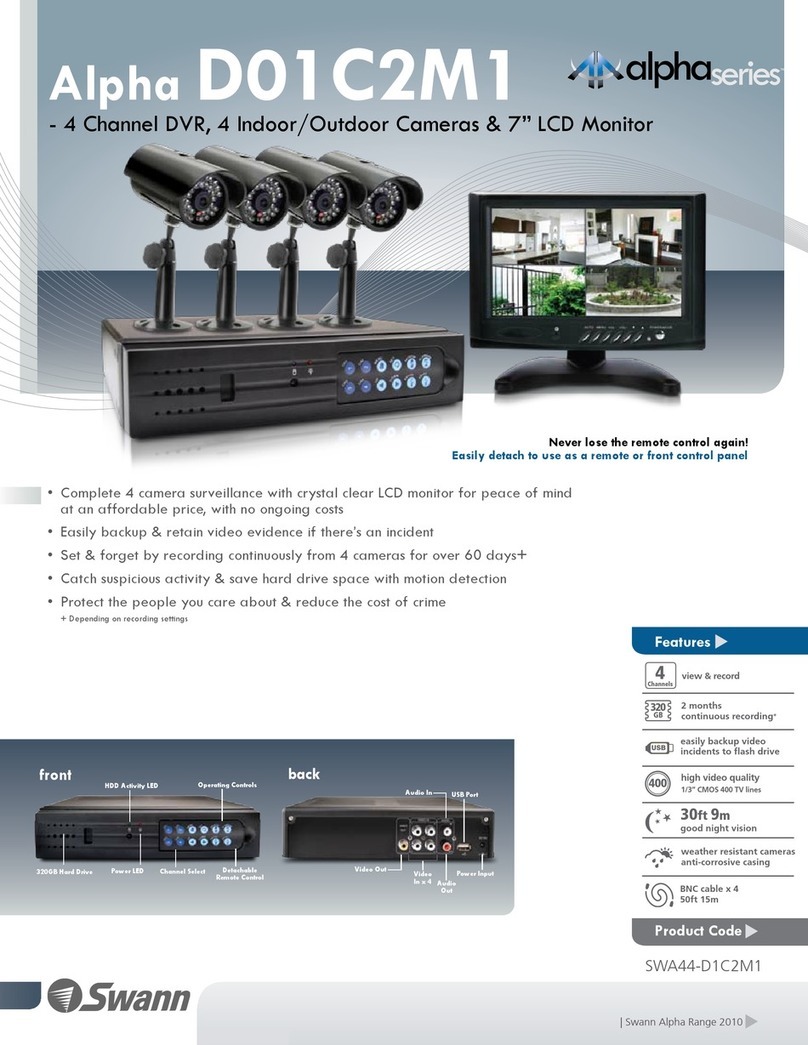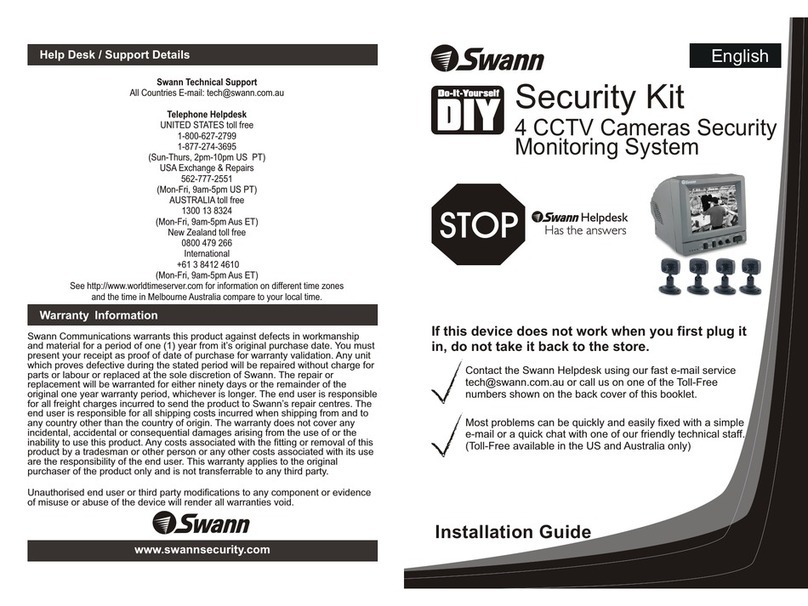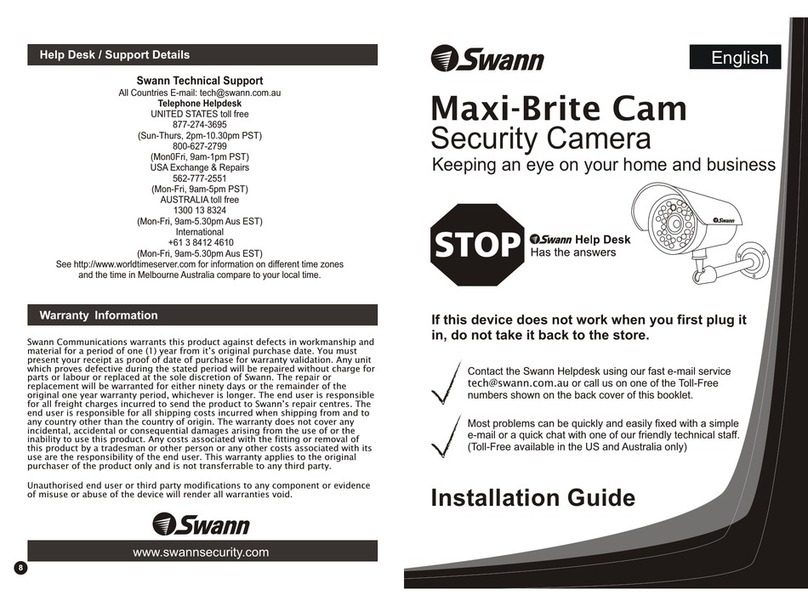1 2 3
4 5 6
7 8 9
1
EN
SwannSecure
Quick Start Guide
Welcome!
Lets get started.
Congratulations on the purchase of your SwannSecure device. This quick start guide will
assist you with getting your device up and running as soon as possible. We recommend that
you connect everything and give it a try before you do a permanent installation, to make sure
nothing was damaged during shipping. On the other side of this guide is a detailed connection
map which illustrates the various connections available.
A) LAN - Connect this to your home network.
B) Reset - If the device becomes unrespon-
sive, use a paperclip to reset.
C) Audio Out -For connecting headphones or
speakers.
D) USB - Connect the mini USB cable here. This
is used to update the firmware when available.
E) HDMI - If you have a digital TV with HDMI
input, connect this to an available input.
F) Power - This is where you connect the power
adapter. When connected, the internal battery
will start charging.
QH470KIT191213E | © Swann 2014
AGetting to know your device
BStep One CStep Two
DStep Three EConnecting to your HDTV (optional) FConnect to your Home Network
A B C D E F
G
H
I
J
K
N
O
LM
G) Screw Mount - Use the provided
screws to mount the device to the
wall.
H) Power LED - The power LED will
turn red when the device is powered
with the power supply.
I) Power Button - Press and hold
this button until the device turns
on. Press and hold to bring up the
shutdown menu.
J) Micro-SD Card Slot - Insert the
provided Micro-SD card into this slot.
K) Speaker -Audio transmitted from
the camera will be heard from here.
L) Microphone - The microphone
does not function on this model.
M) Menu Button - Press this button
to access the on-screen menu. You
will see a blue light when the button
is pressed.
N) Wi-Fi Antenna - Adjust the
antenna so they are placed vertically.
O) Stand - Pull out the stand until it
clicks into place.
Q
P
P) Microphone - Allows the camera
to hear nearby sounds and stream
them with the video.
Q) Stand - The included Wi-Fi
antenna connects here.
Peel off the plastic cover that is protecting
the LCD display. Connect the DC 5V power supply to the
power input on the device. There will be
a label on each power supply denoting
which end is plugged into what device.
Connect the power
connection on the
camera to the power
extension cable.
Connect the DC 12V
power supply to the
otherendofthepower
extension cable.
LAN
Reset Button
Screw the included
Wi-Fi antenna
clockwise to the gold
coloured connection
on the camera.
Continue until it is
securely fastened.
HDMIIN 2/MHL
HDMIIN 1(DVI)
Connect the mini
HDMIcable(supplied)
to the HDMI input
on the device, and
connect the other
end to a spare HDMI
input on the TV.
USB Intern et Ethernet
432
An Ethernet connection is required
for Internetaccess when thedevice
is in AP mode (see Setup Wizard
for more information). Connect
the Ethernet cable (supplied) to
the LAN connection on the device,
and then connect the other end to
a spare port on your router.
You’re now ready to run through “The Setup Wizard”.
The LAN connection is mainly used for configuration to your Wi-Fi network.
FCC warning: The transmitter must not be co-located or operated in conjunction with any other antenna or transmitter. This
equipment complies with the FCC RF radiation exposure limits set forth for an uncontrolled environment. This equipment should be
installed and operated with a minimum distance of 20cm between the radiator and any part of your body.