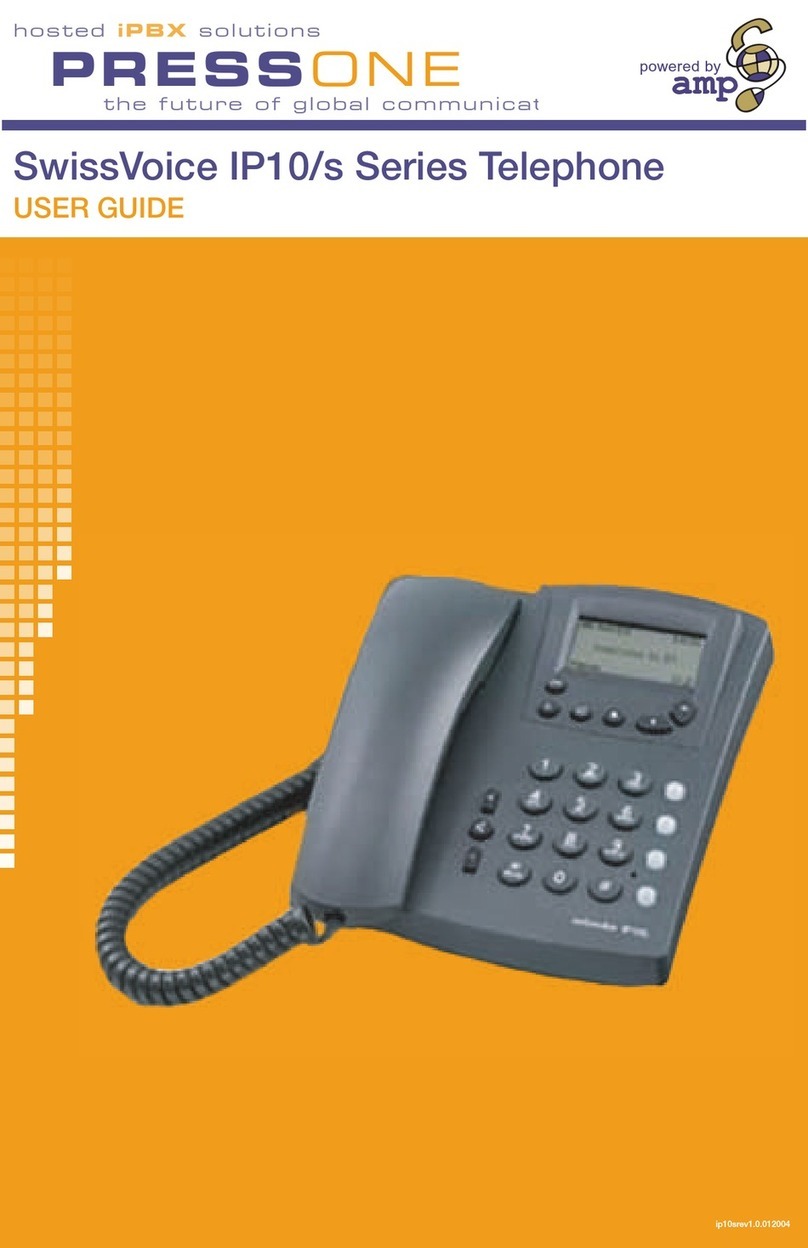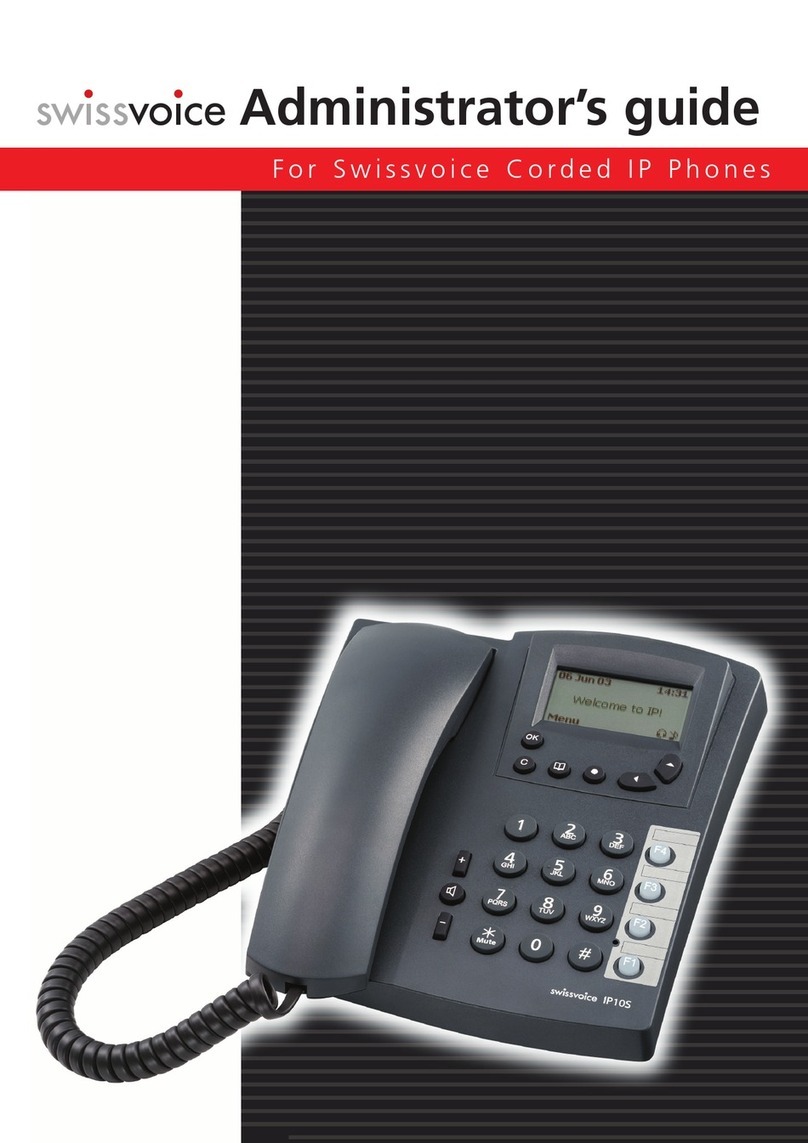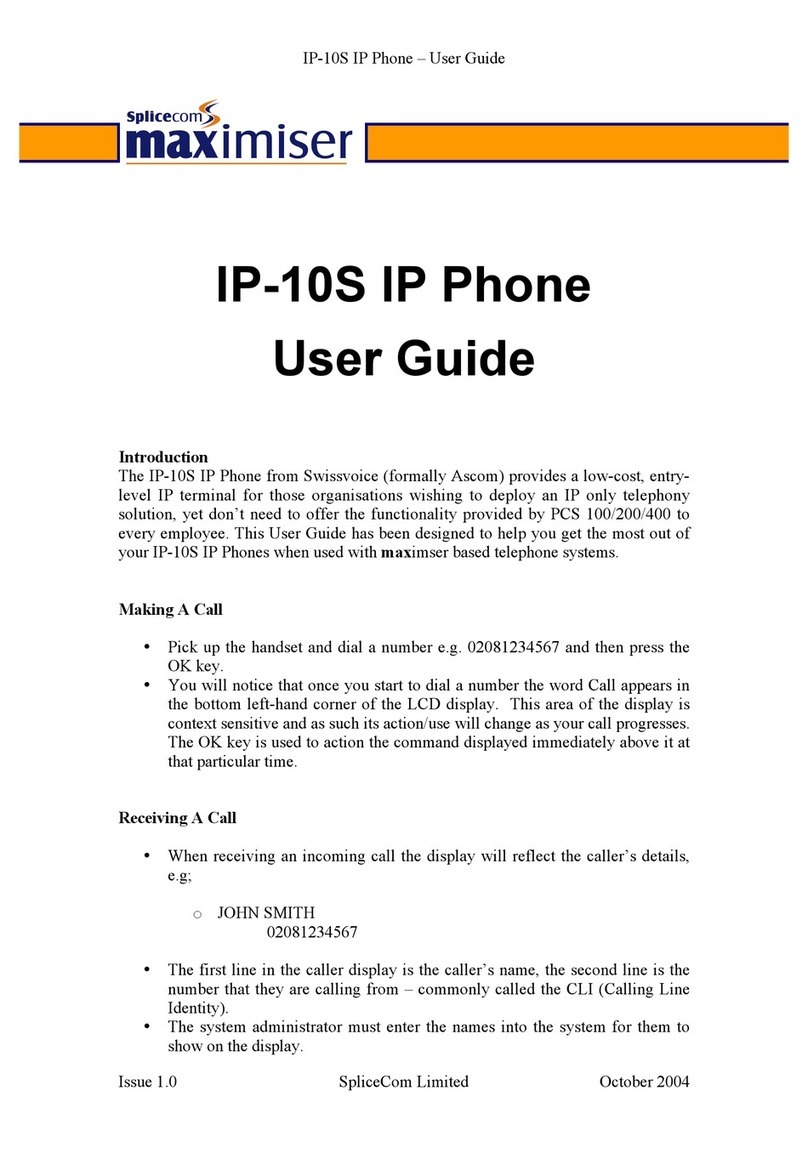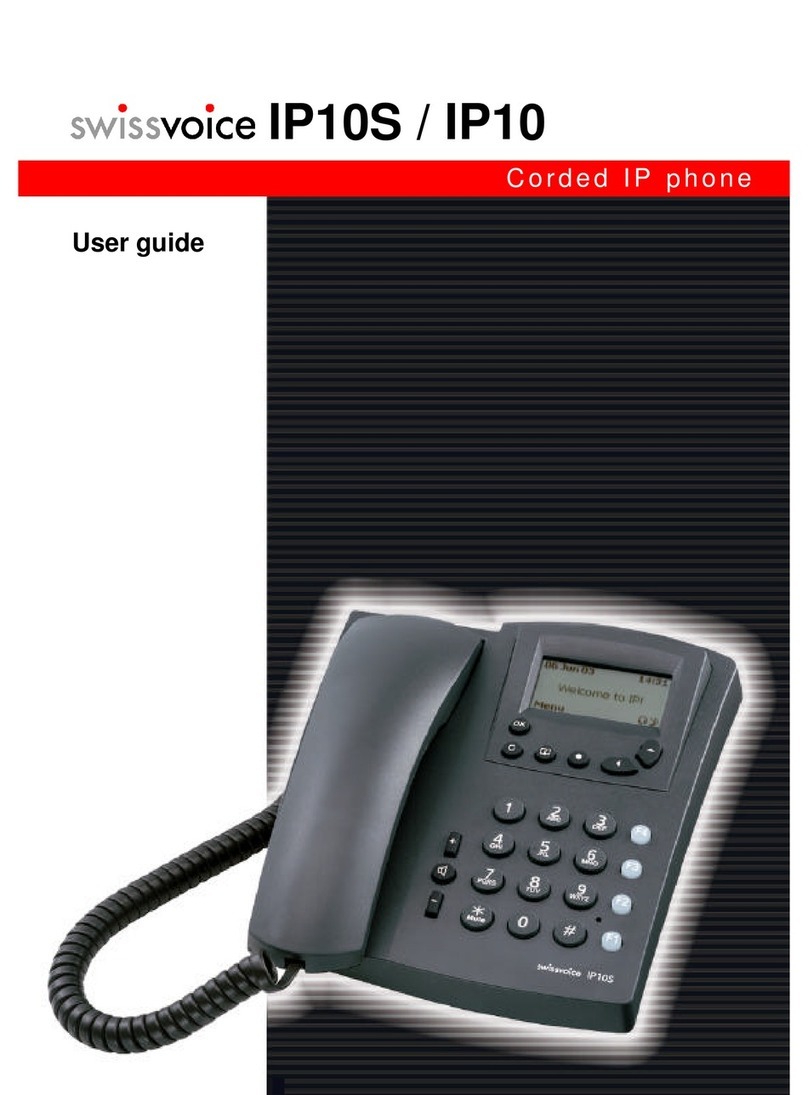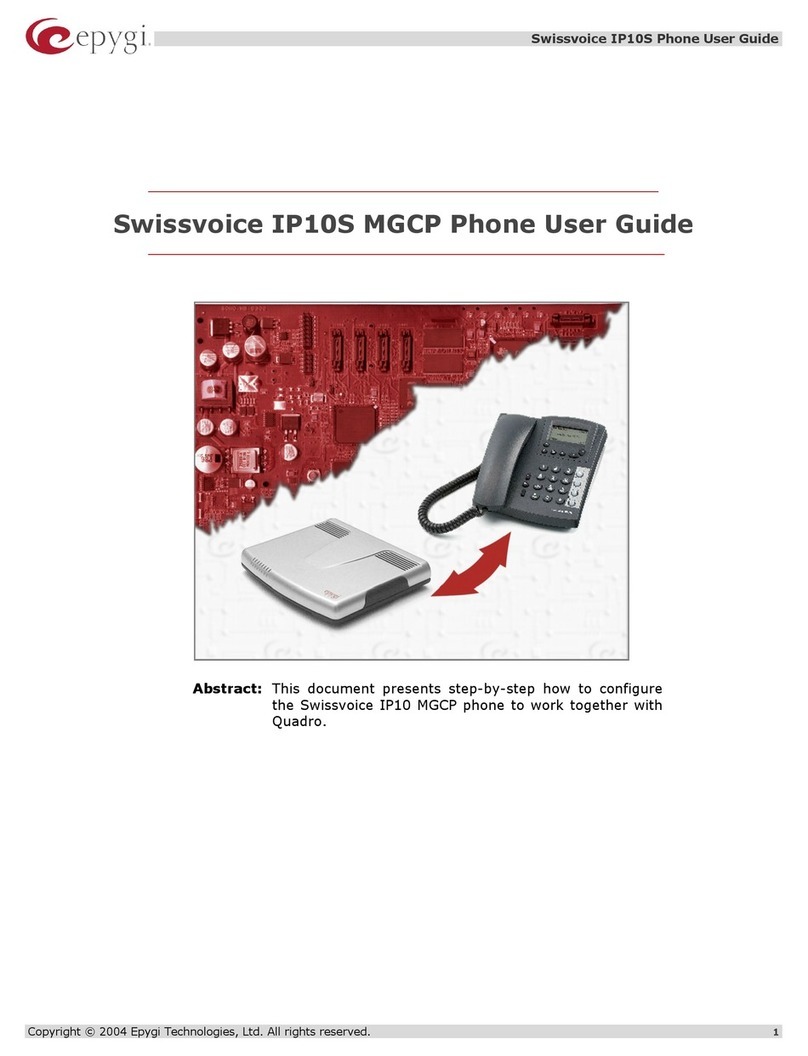3
203231631en_ba_b0
Contents
S ort Message Service (SMS) ............................................................................................. 65
Incoming SMS signalling..................................................................................................... 67
Handling incoming SMS messages...................................................................................... 68
Write, send, save SMS messages ........................................................................................ 70
Retrieve, send, delete saved SMS messages ........................................................................ 71
PBX access ............................................................................................................................ 72
PBX access on/off ...............................................................................................................72
Entering the Exchange Access Code (EAC) for outgoing calls .............................................. 73
Entering EAC for incoming calls.......................................................................................... 74
Internal number length....................................................................................................... 75
Setting the transfer type ..................................................................................................... 76
Keypad information............................................................................................................ 78
Send automatic keypad on/off............................................................................................ 79
Attac ment .......................................................................................................................... 80
Renumbering .....................................................................................................................80
Emergency operation ......................................................................................................... 81
Resetting the phone ........................................................................................................... 82
Headset connection............................................................................................................ 82
Show software version and checksums ............................................................................... 83
PC dialling option (Eurit Office Tool) ................................................................................... 83
Remote download .............................................................................................................. 84
Troubleshooting .................................................................................................................85
Care ................................................................................................................................... 85
Summary of default settings ............................................................................................... 86
Technical Data .................................................................................................................... 87
Safety tips .......................................................................................................................... 87
Warranty Conditions .......................................................................................................... 88
Disposal ............................................................................................................................. 88
Approval and CE code ........................................................................................................ 88
Liability............................................................................................................................... 88
Declaration of conformity ................................................................................................... 89
Menu structure ..................................................................................................................90
Write-on labels ................................................................................................................... 93
Warranty Certificate ............................................................................................................95
Key words ............................................................................................................................ 97
Notes .................................................................................................................................... 99