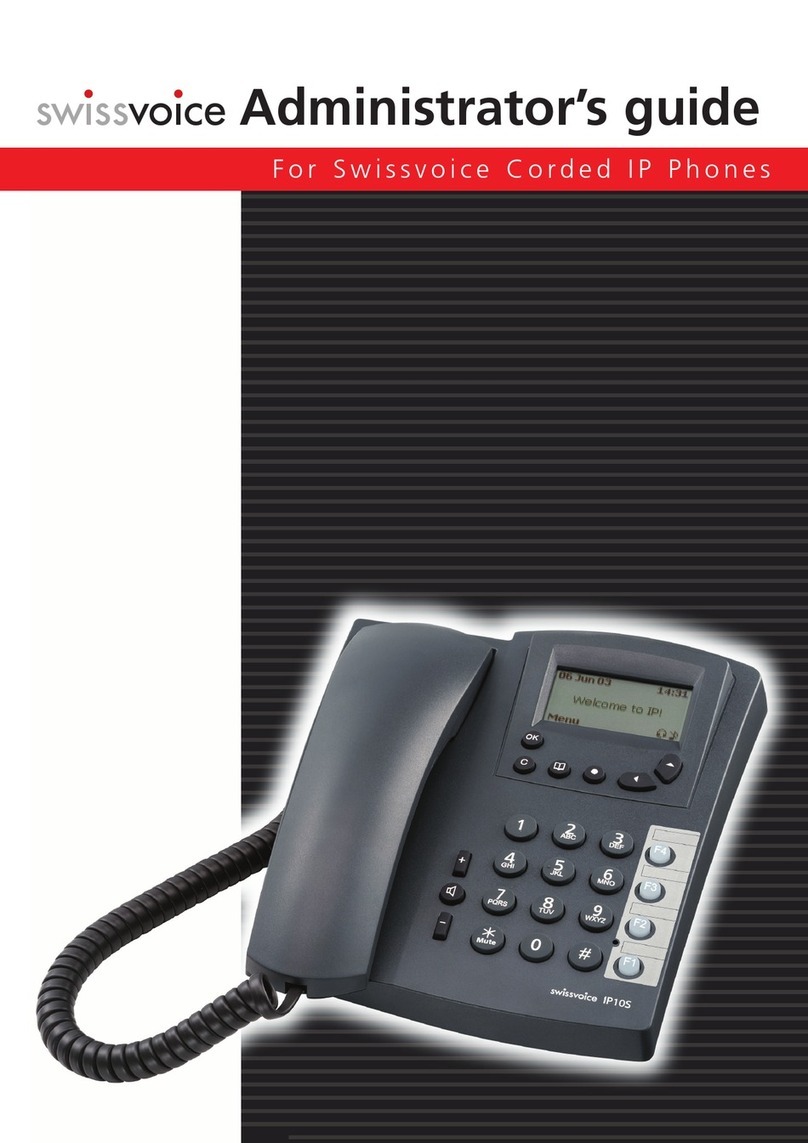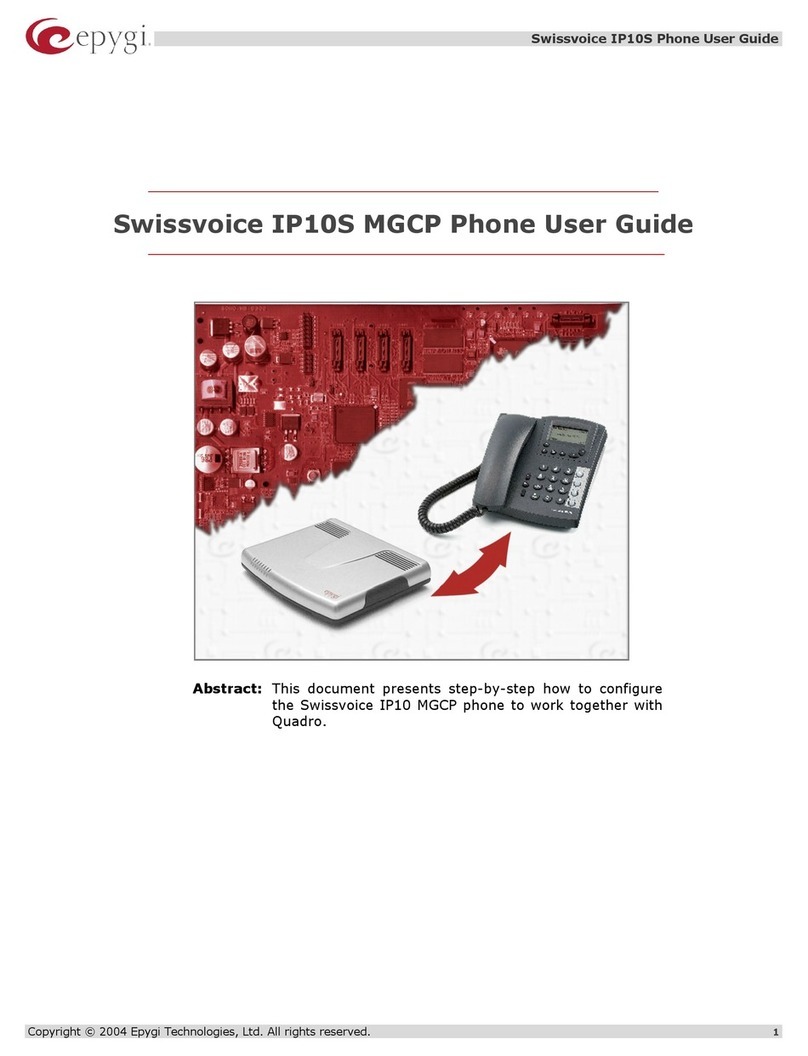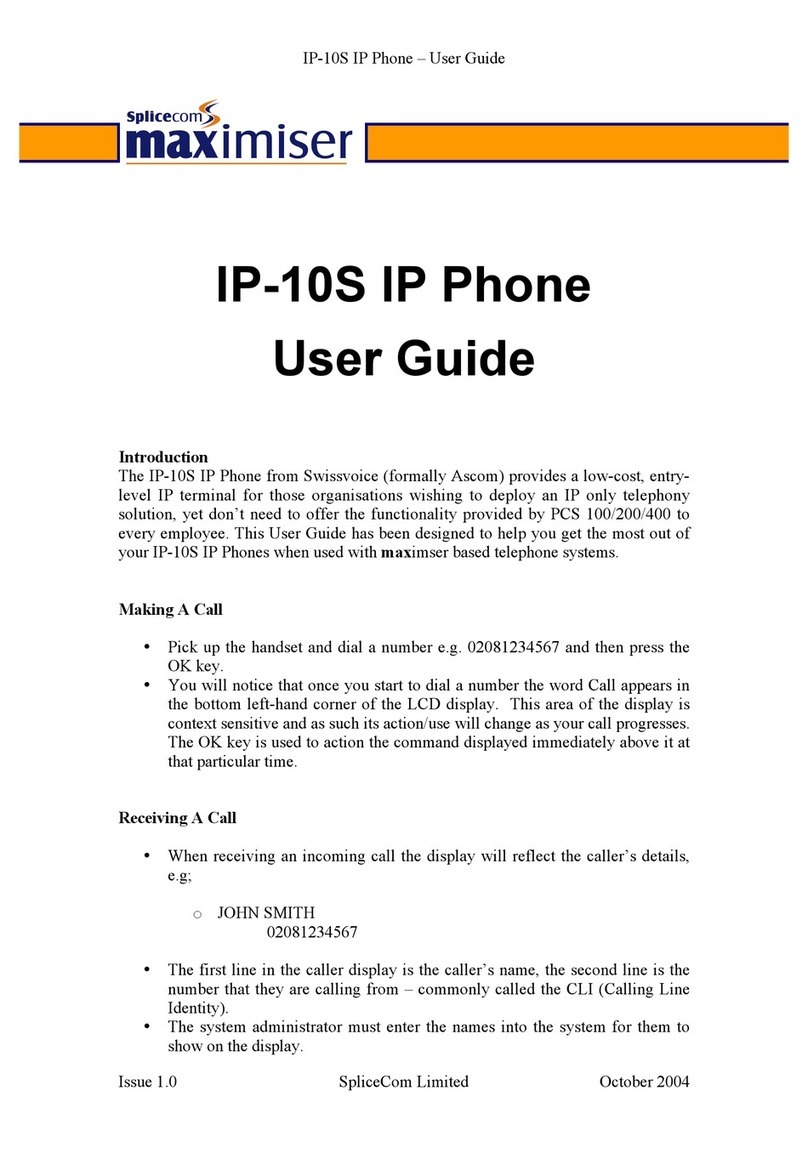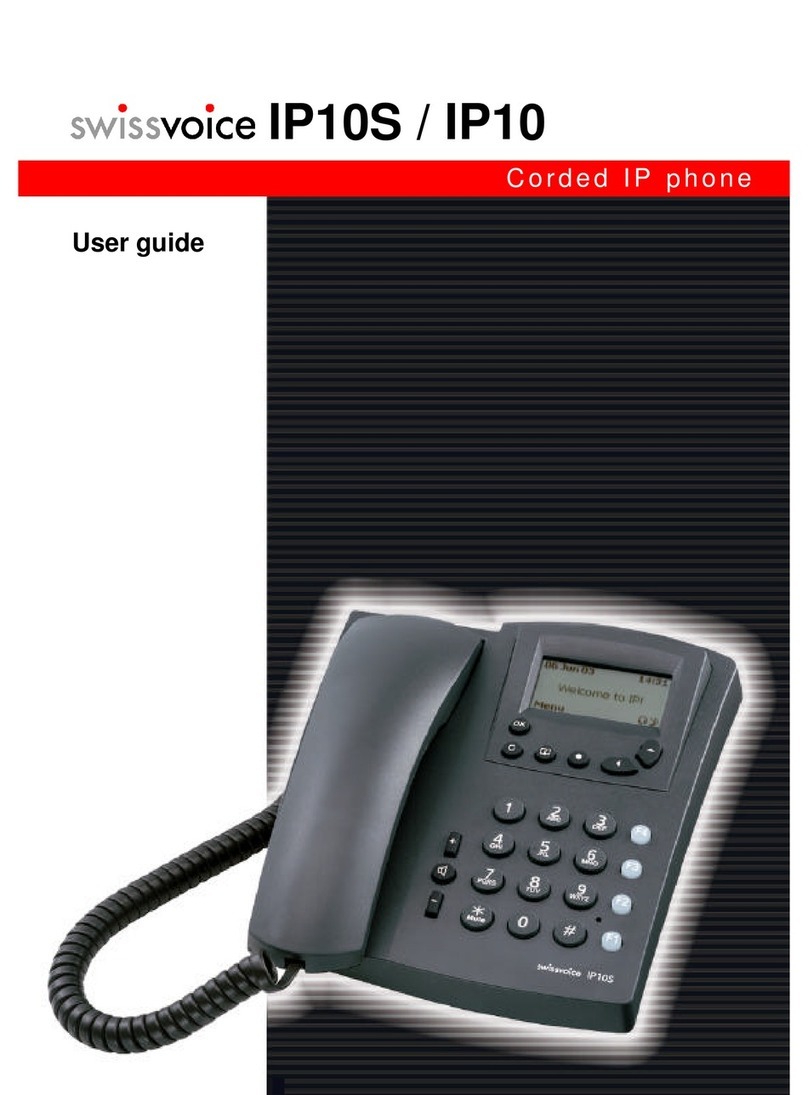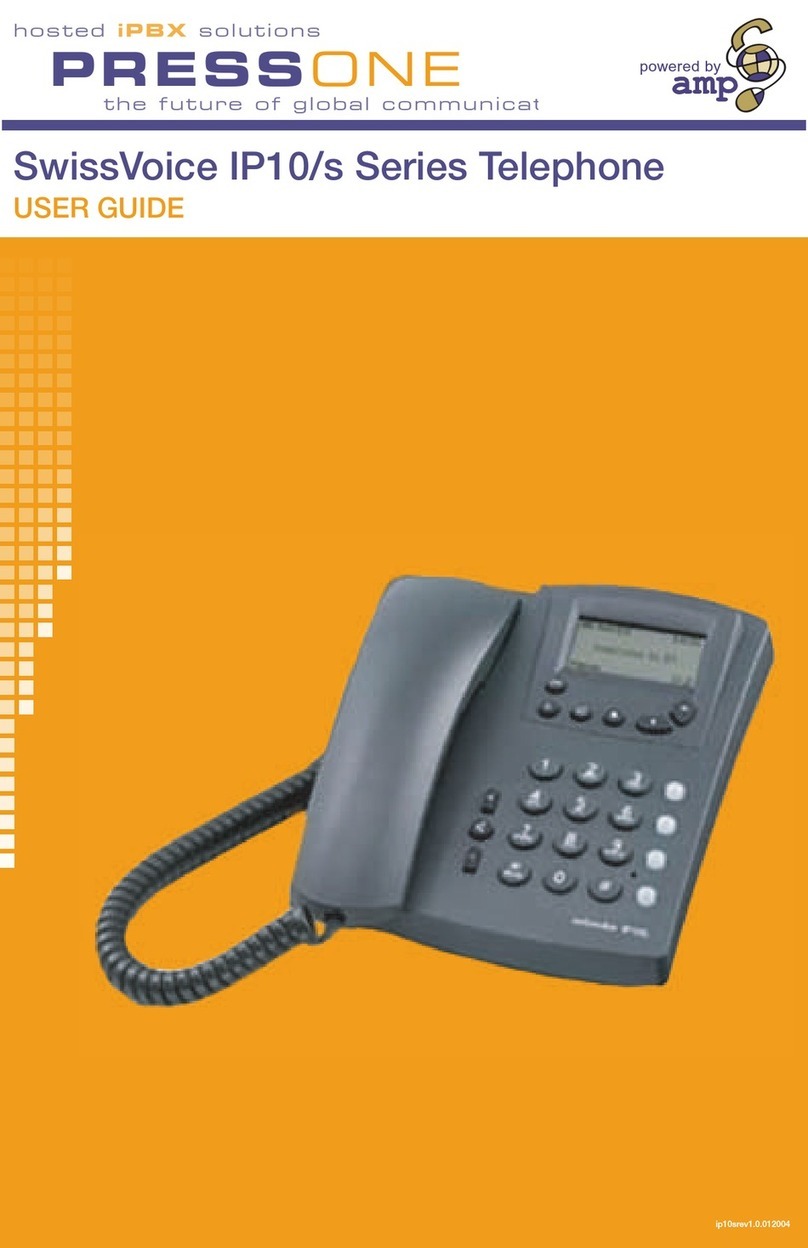602C110500C - web
Safety advice
Information to the user
Federal Communications Commission
This equipment has been tested and found to comply with the limits for a Class A digital device,
pursuant to part 15 of the FCC Rules. These limits are designed to provide reasonable protection
against harmful interference when the equipment is operated in a commercial environment. This
equipment generates, uses, and can radiate radio frequency energy and, if not installed and used
in accordance with the instruction manual, may cause harmful interference to radio
communications. Operation of this equipment in a residential area is likely to cause harmful
interference in which case the user will be required to correct the interference at his own expense.
General
This telephone is to be operated on an Ethernet LAN. The calls are handled by an MGCP (Media
Gateway Control Protocol) Call Manager.
Please follow the instructions in this document and keep it handy and in a safe place.
Connection
Plug the telephone's connecting cables into the appropriate sockets only. Never try to change the
plugs on the connecting cables.
Location
Place your telephone on a non-slip surface.
Choose a location with an ambient temperature between +5 ˚C and +35 ˚C.
Do not expose the telephone to direct sunlight or other sources of heat.
Avoid wet or dusty locations.
Avoid locations where your telephone is exposed to aggressive liquids or vapours/steam.
Avoid locations in the immediate vicinity of hi-fi and video equipment, domestic appliances,
monitors, and electric motors (influence of electromagnetic fields). If your Swissvoice IP telephone
is connected to a PC, the monitor may cause electromagnetic interferences.
Avoid placing in areas with an explosion hazard.
Security
The plug-in power supply is used as disconnection device.
The network and power supply accesses of the phone are classified SELV (Safety Extra Low Voltage).
The mains access of the plug-in power supply is classified Dangerous Voltage.
Operation
Never carry the telephone by its connecting cord.
Never telephone in the immediate vicinity of water.
Clean the set with a soft, slightly damp or anti-static cloth. Do not use any detergents or chemicals
to clean the set.
Defects
If your telephone is faulty or defective, please contact your supplier.
Never dismantle the telephone yourself. Changes or modifications not expressly approved by
Swissvoice could void the user's authority to operate the equipment.