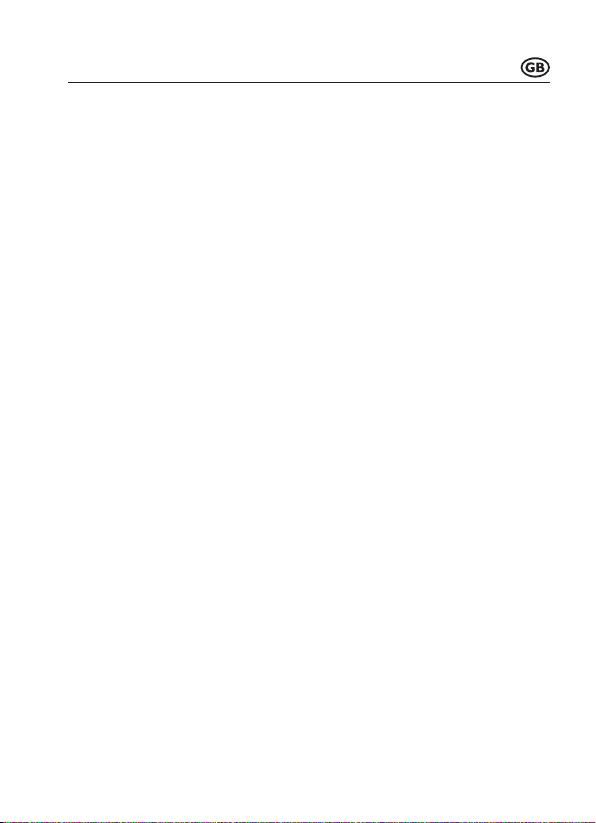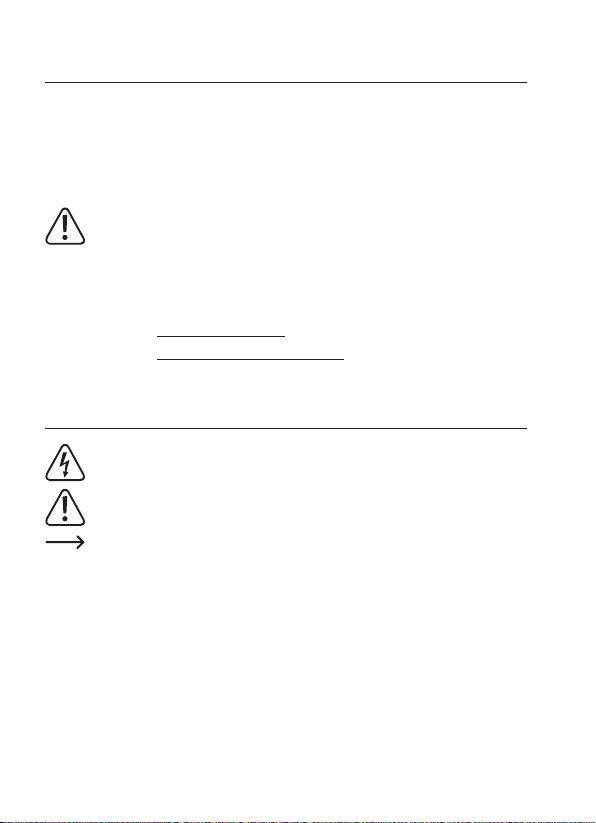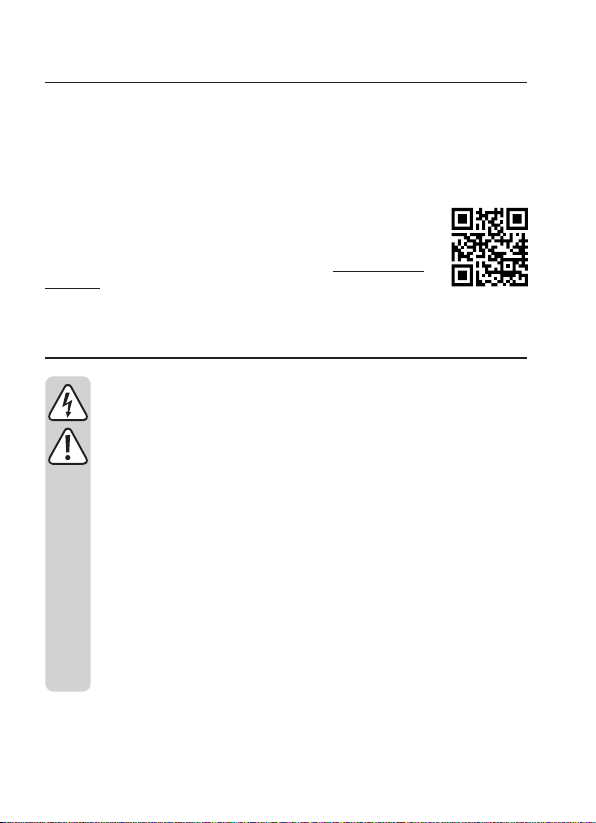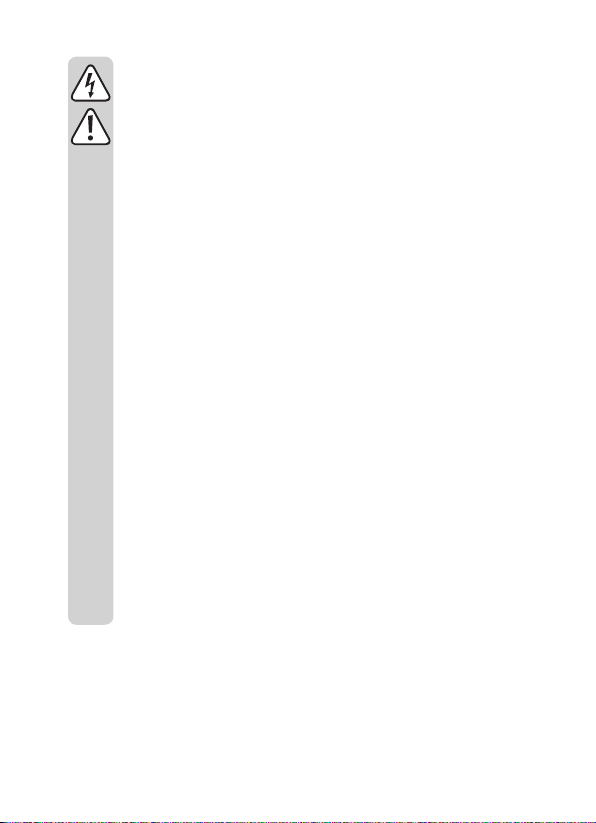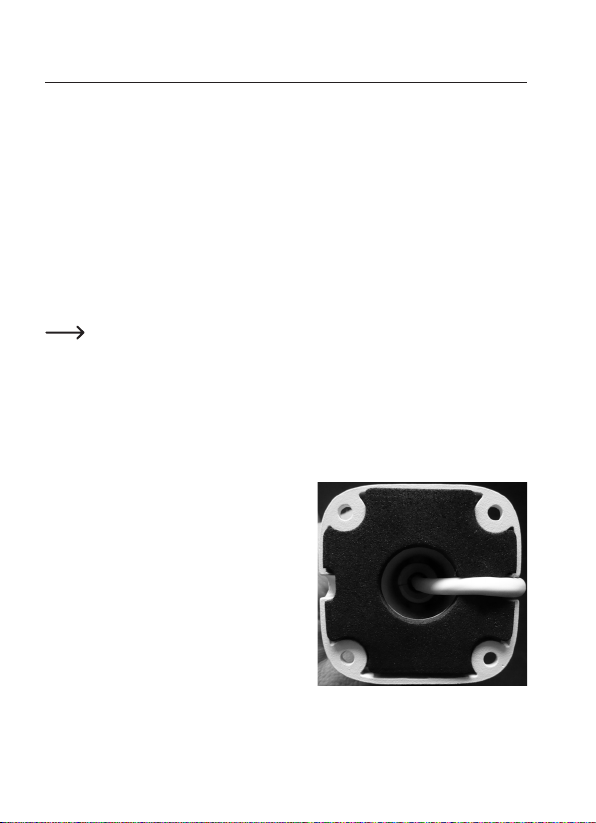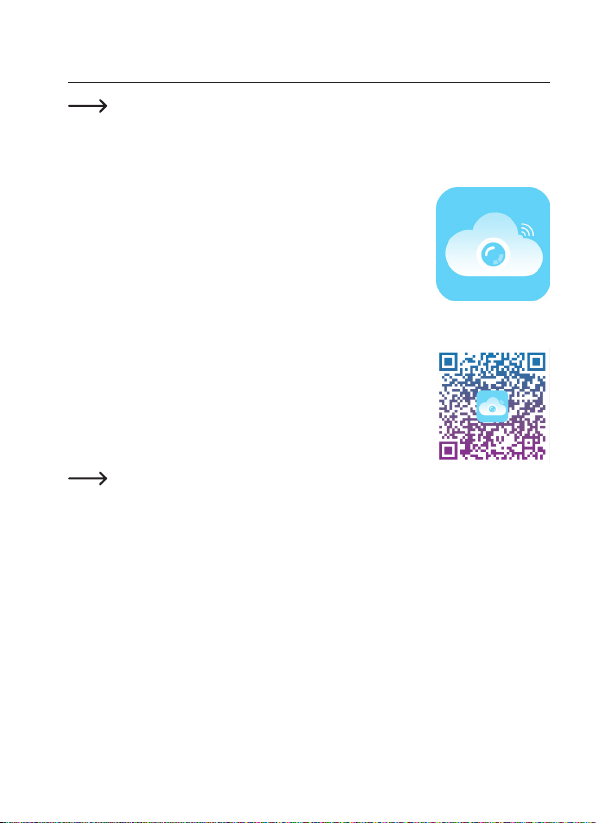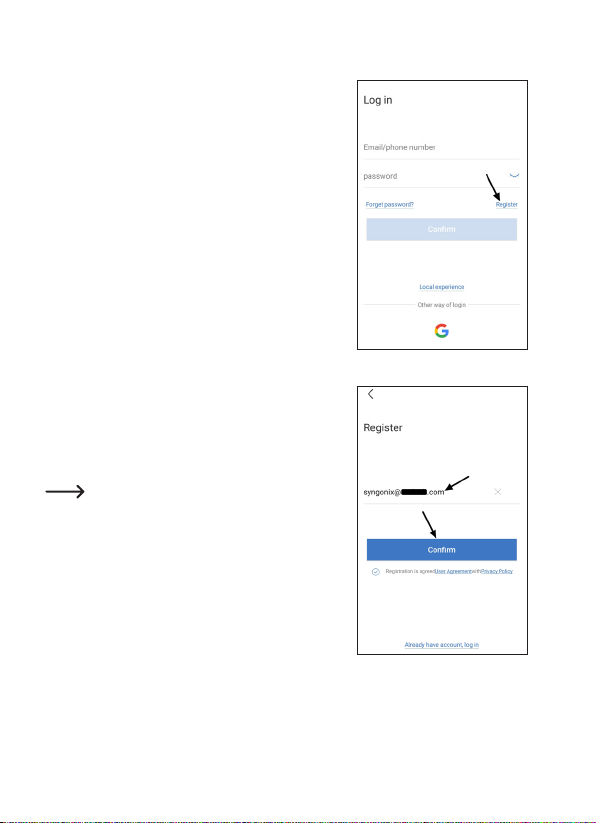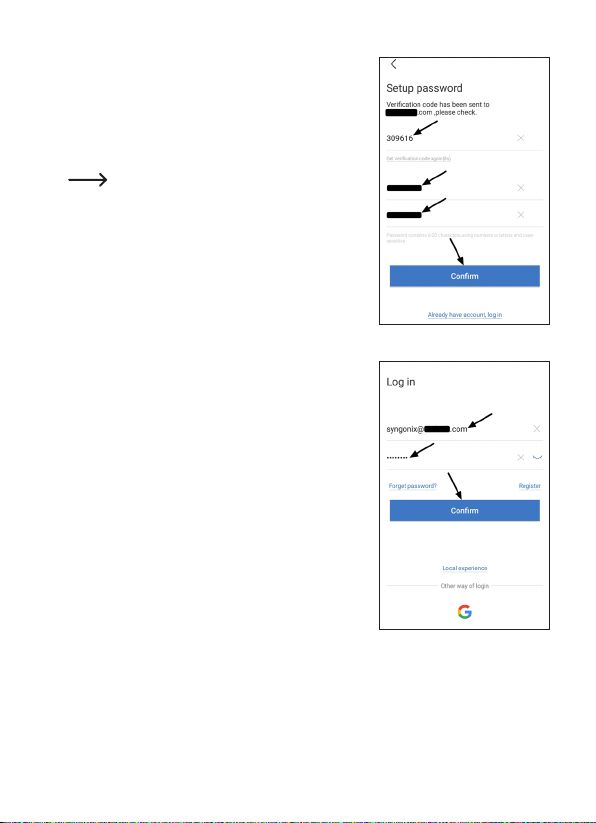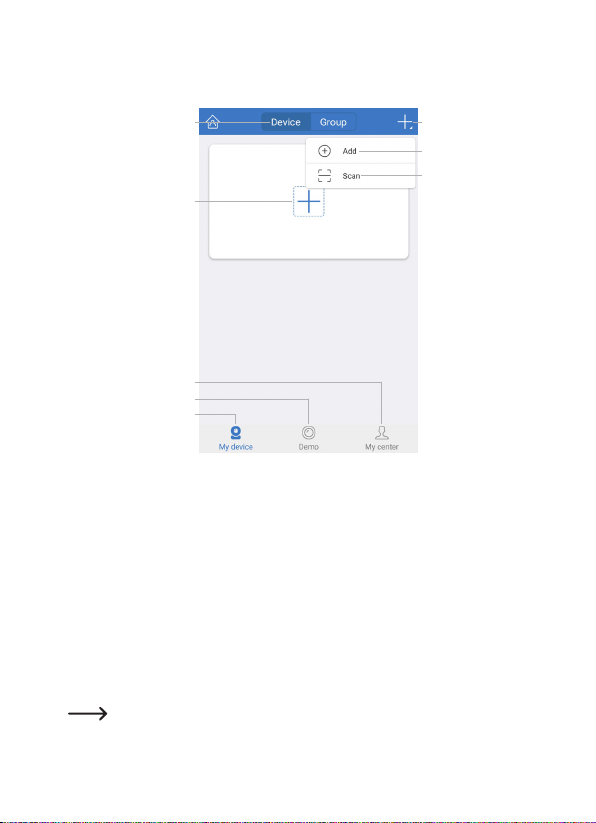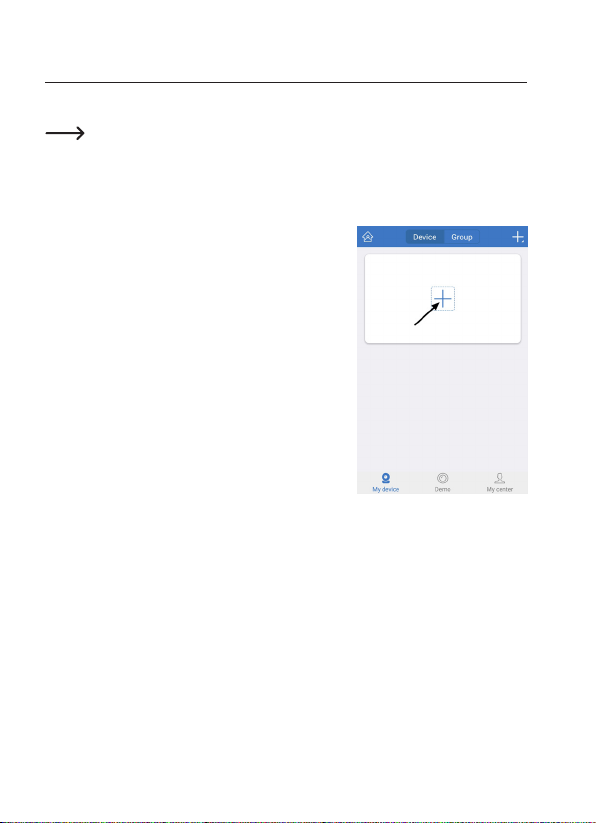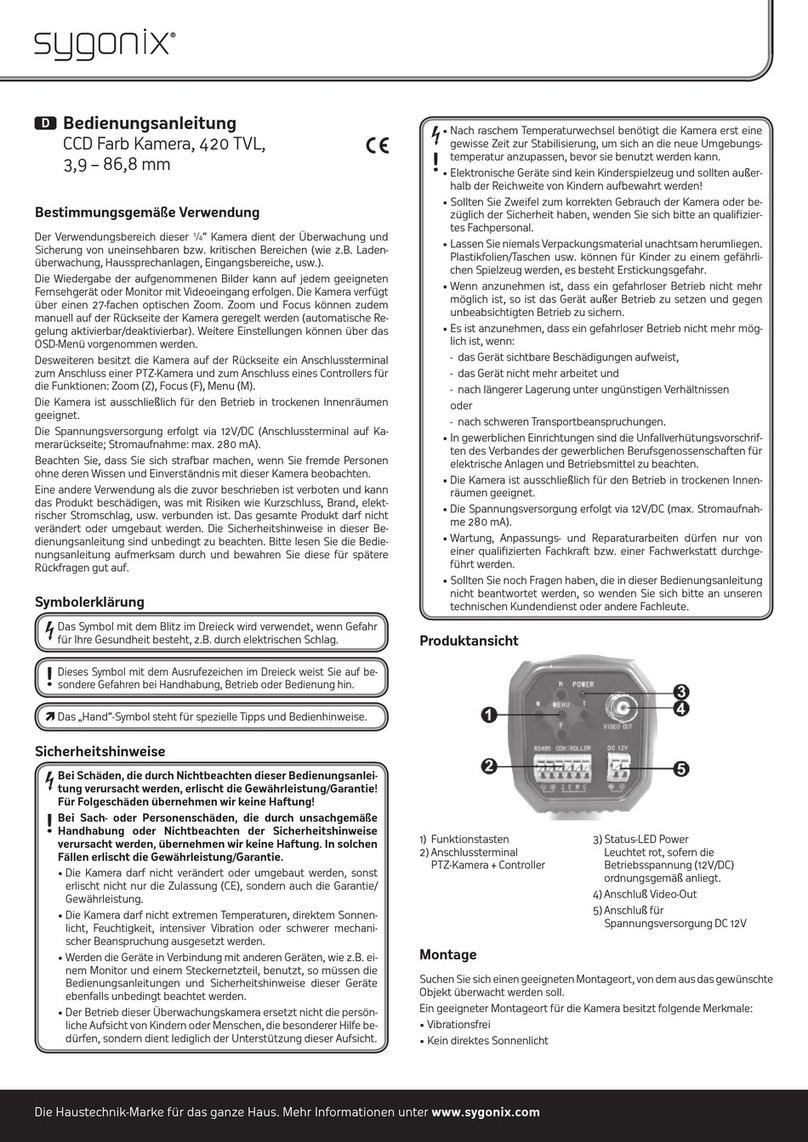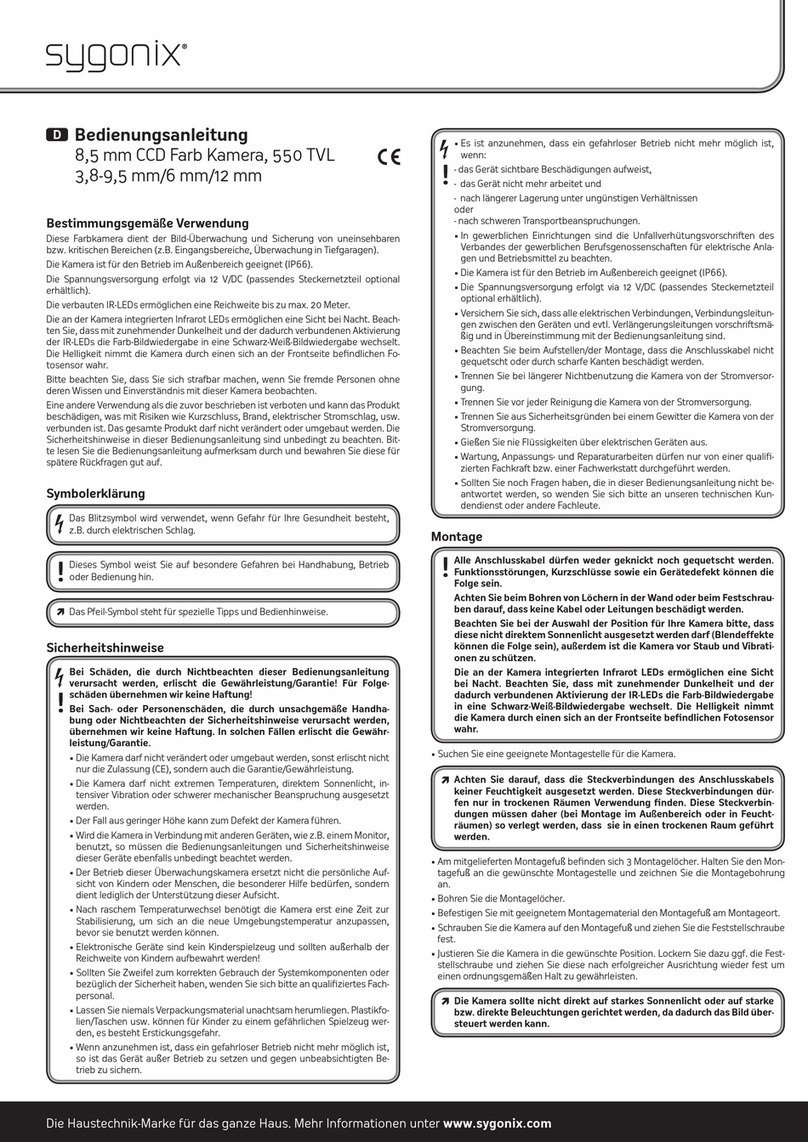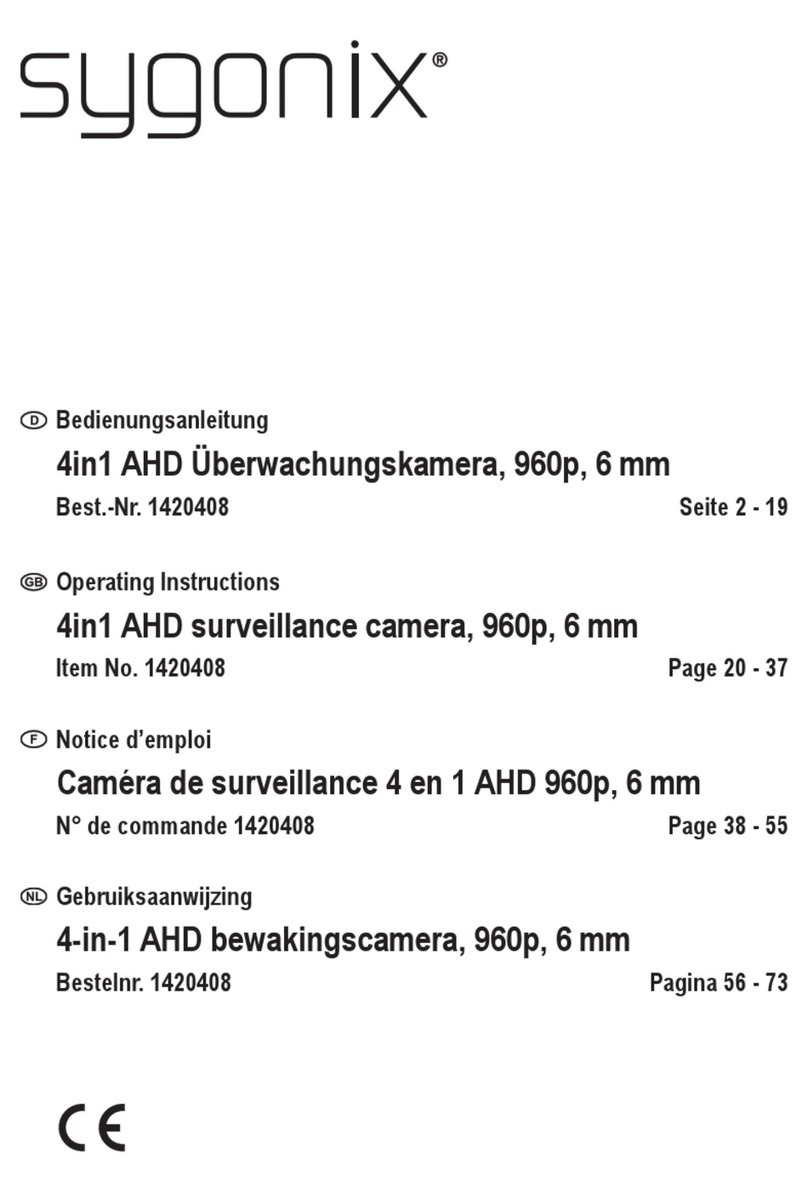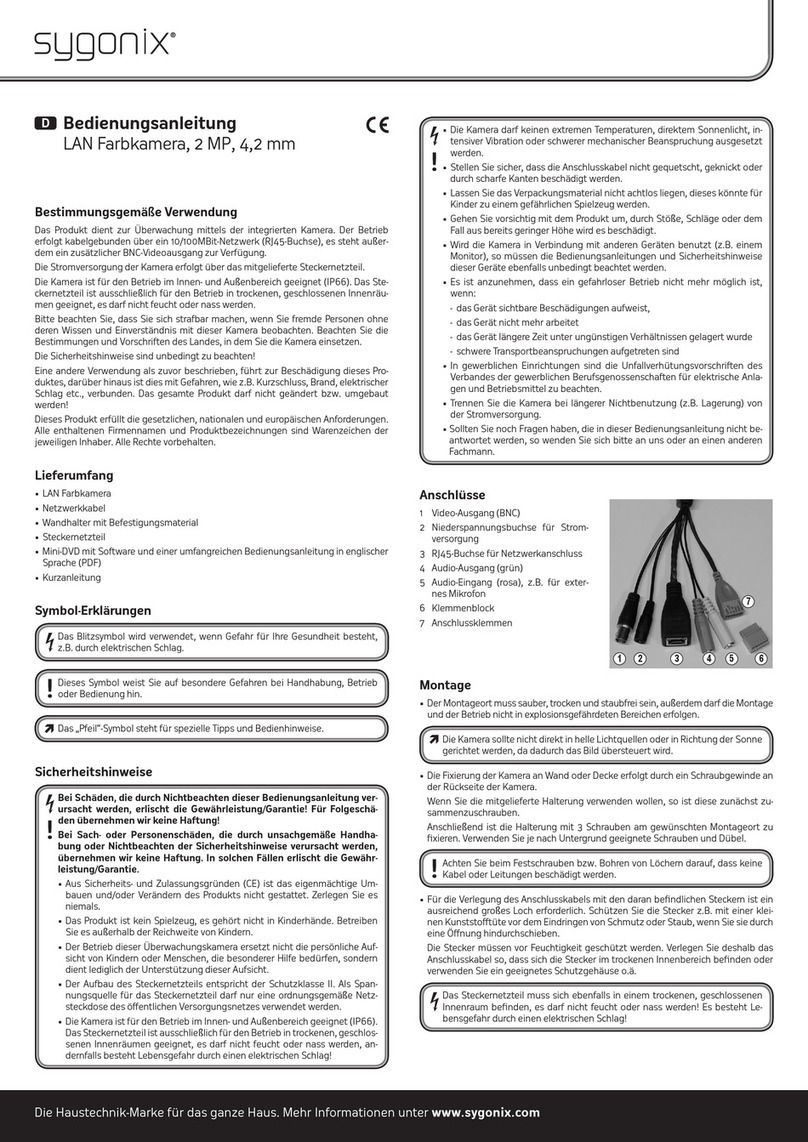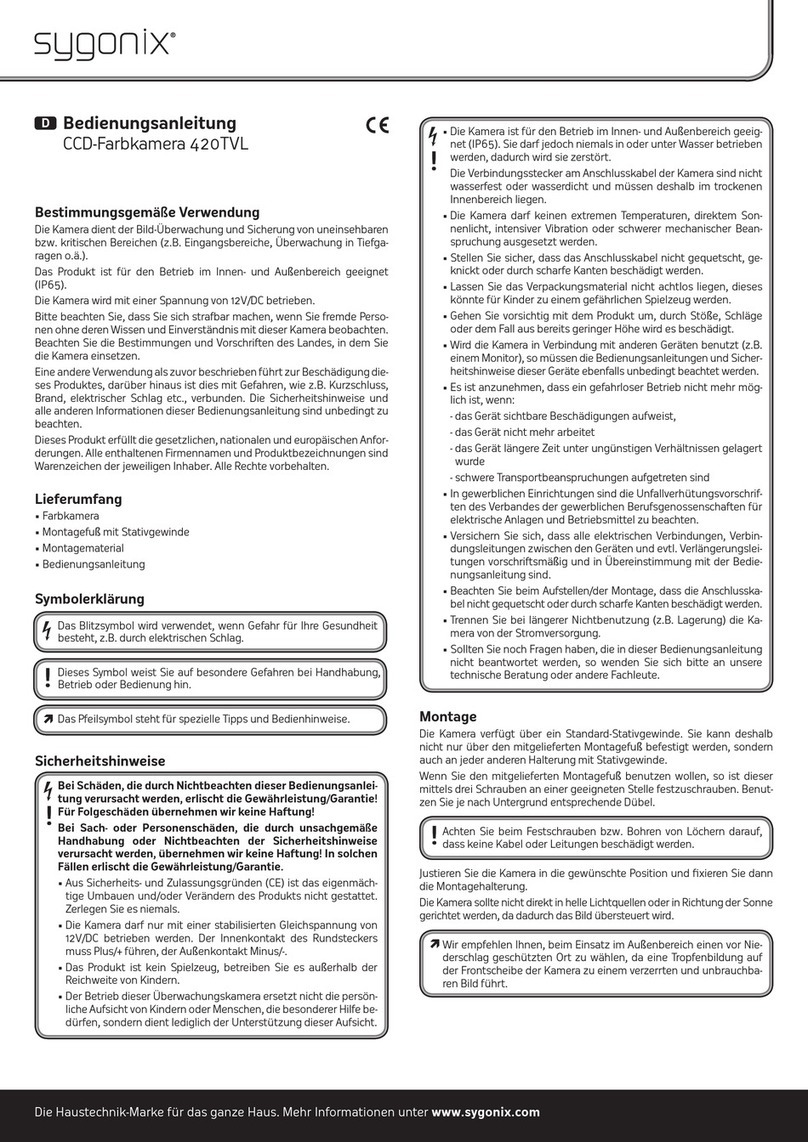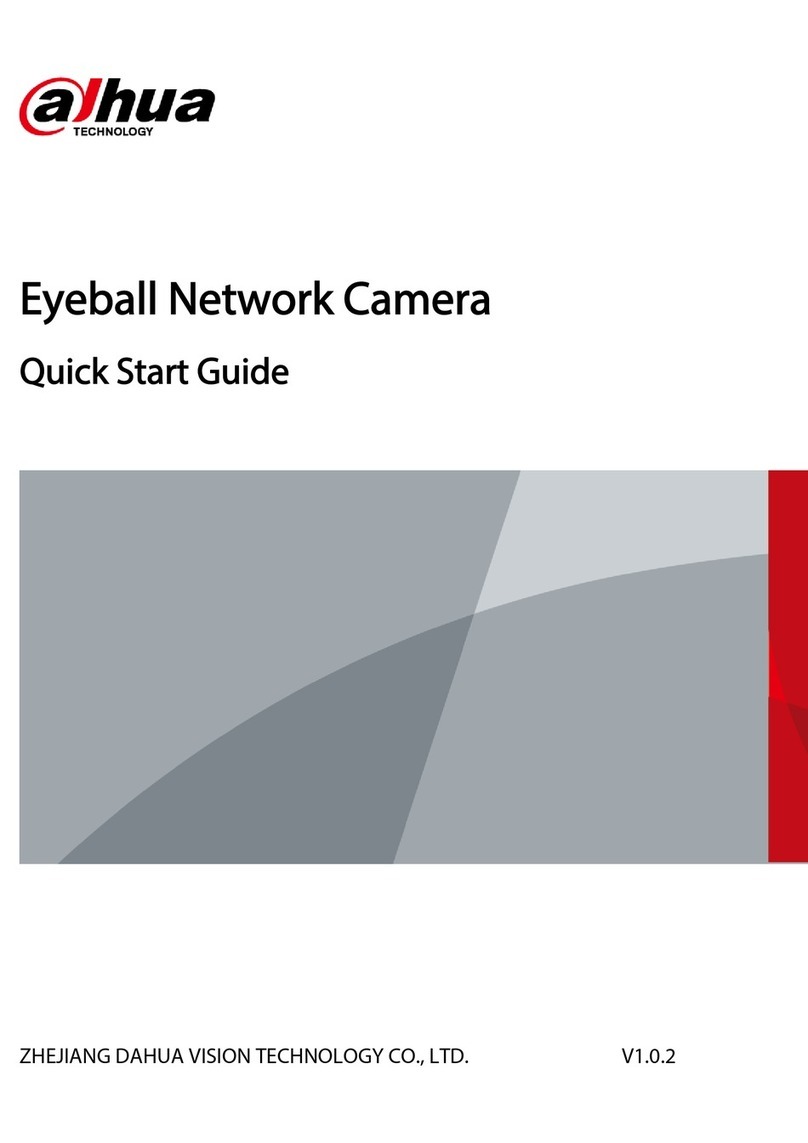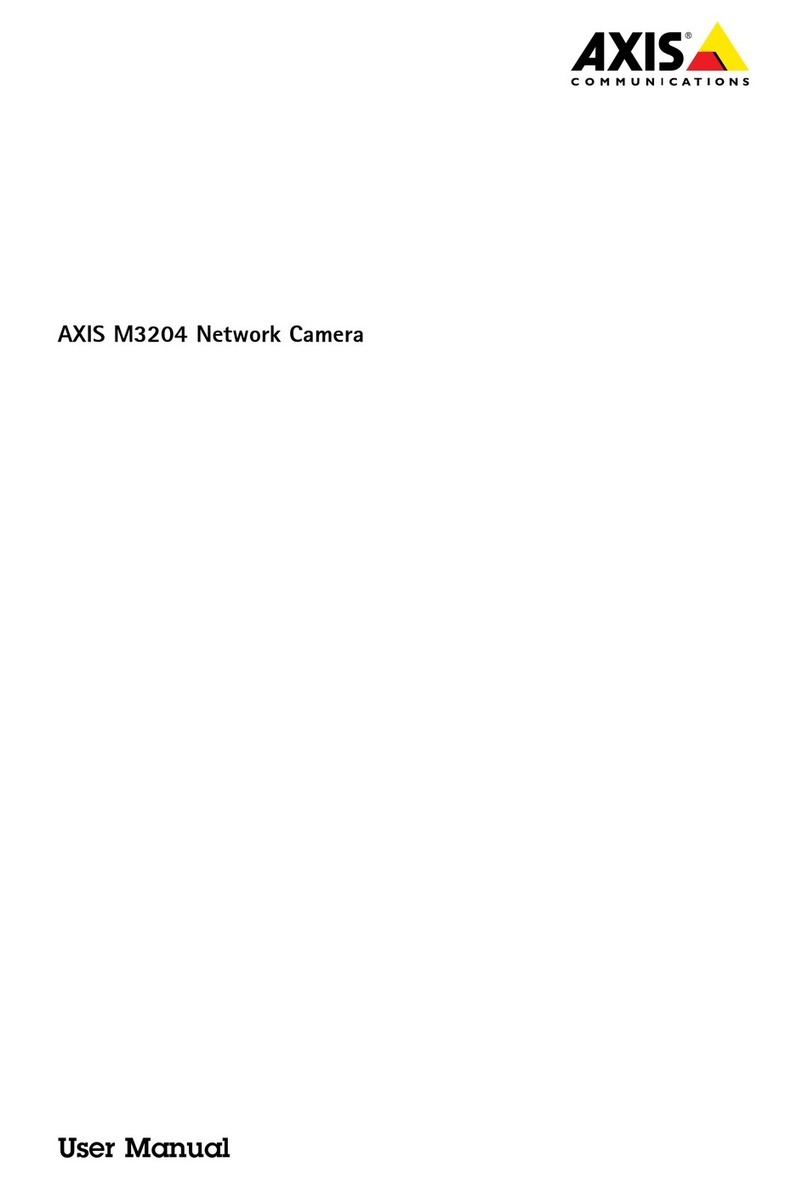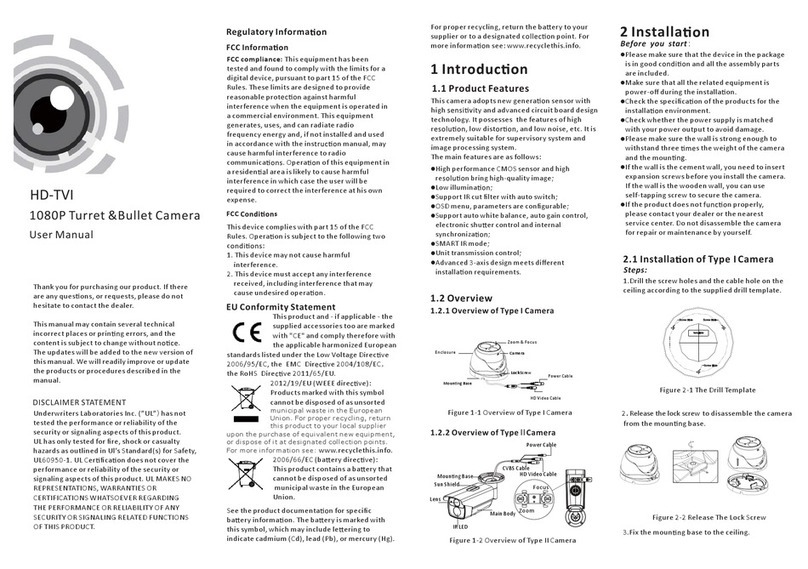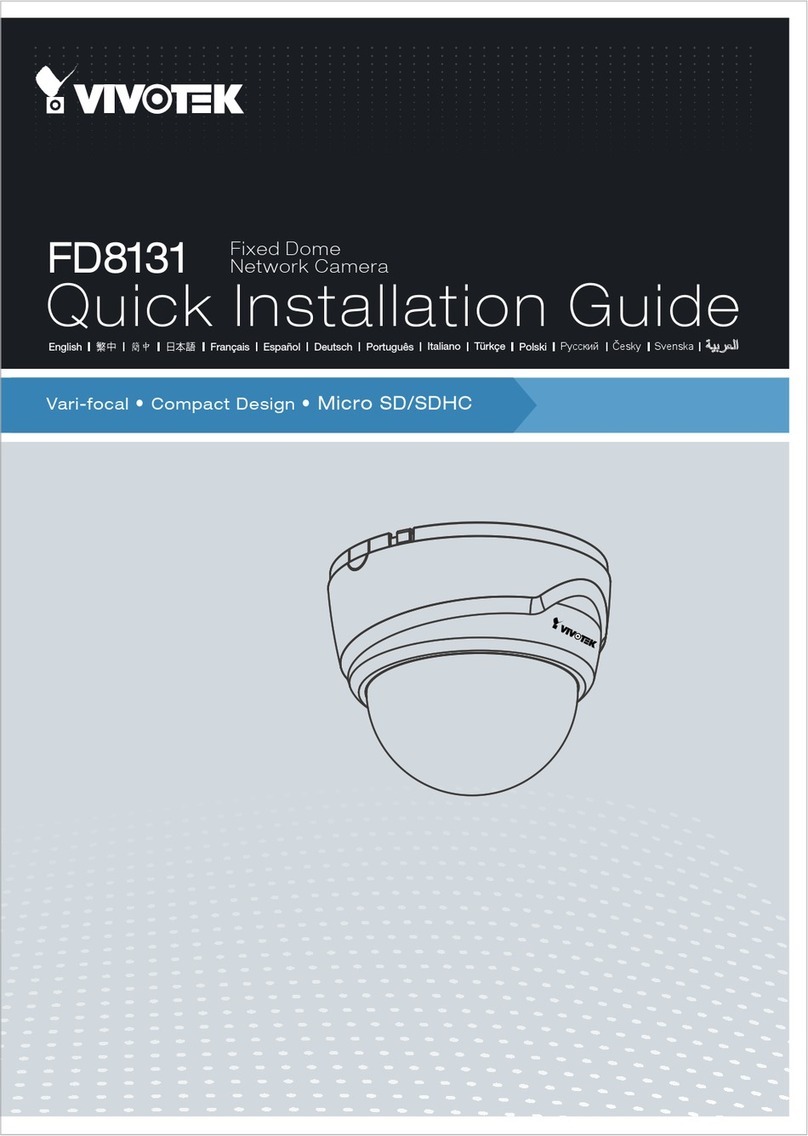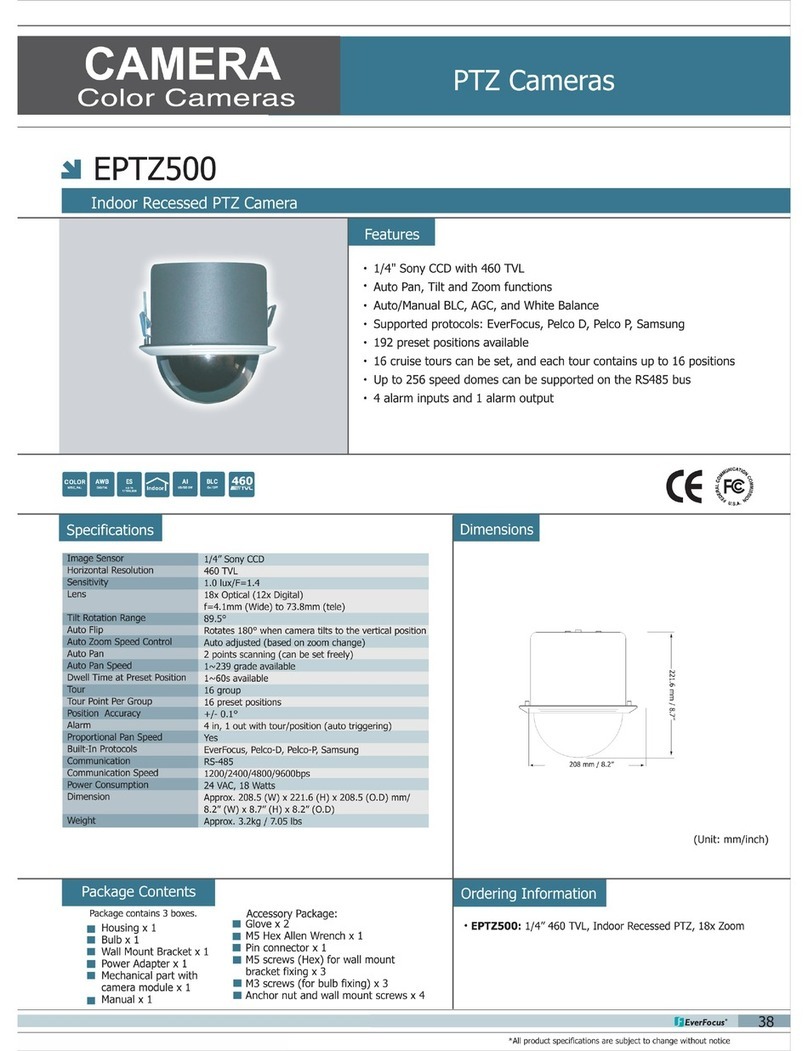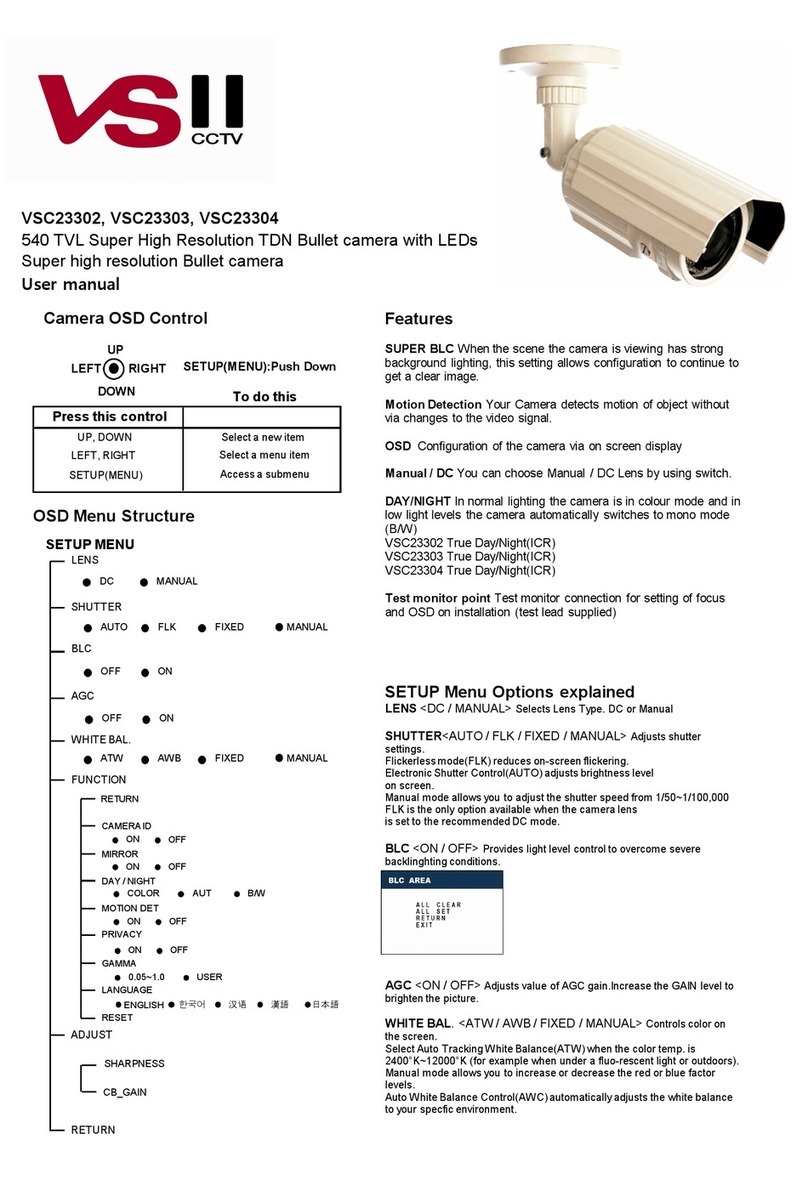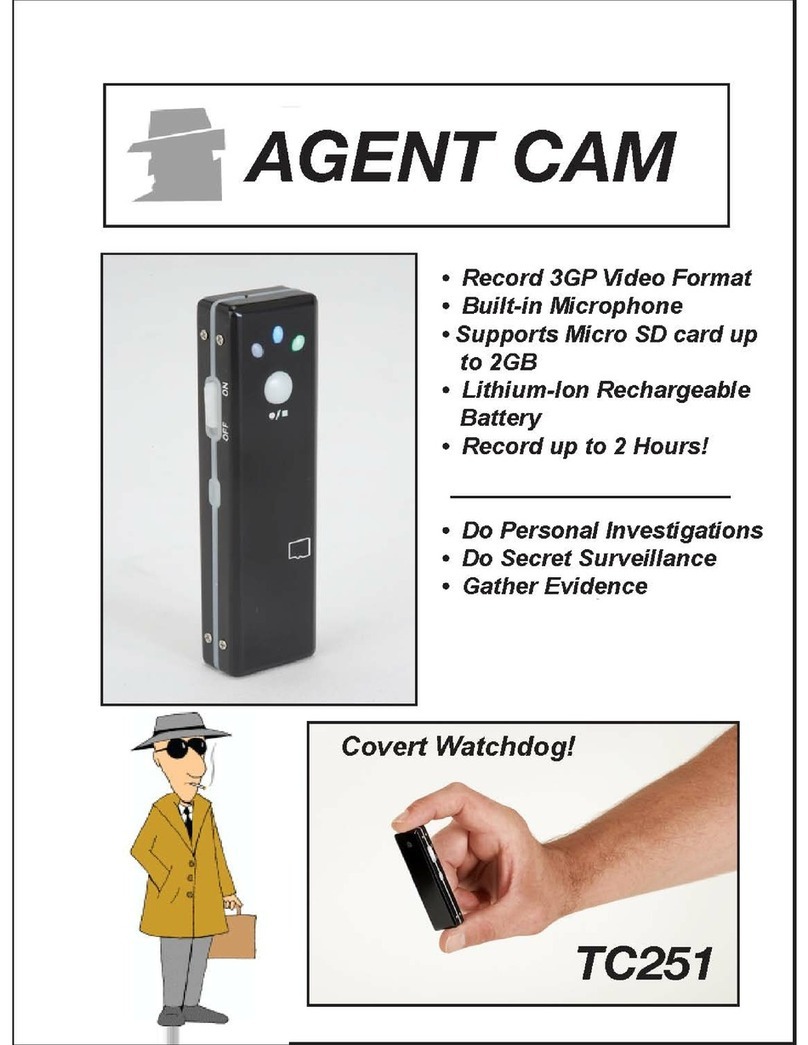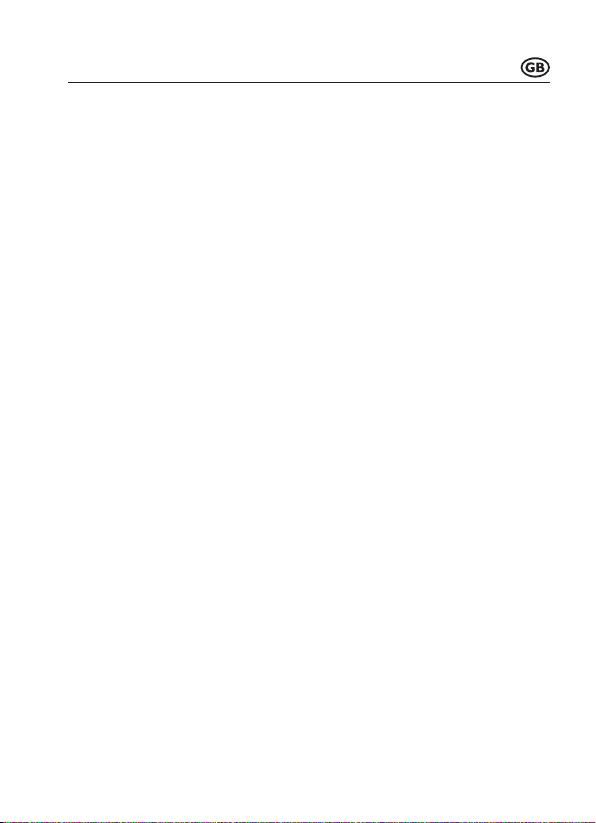
Table of contents
Page
1. Introduction..........................................................................................................................3
2. Explanation of symbols .......................................................................................................3
3. Intended use........................................................................................................................4
4. Delivery content...................................................................................................................5
5. Safety instructions...............................................................................................................5
6. Product overview.................................................................................................................7
7. Installation and start-up.......................................................................................................9
a) Mounting the camera....................................................................................................9
b) Inserting the SD card..................................................................................................11
c) Installing the camera ..................................................................................................11
8. Setting up the app .............................................................................................................12
a) Installing the app ........................................................................................................12
b) Conguringtheappandcreatinganaccount.............................................................13
c) Functions on the home page of the app.....................................................................16
9. Setting up the camera in the app ......................................................................................17
a) Setting up via network................................................................................................17
b) Setting up via WLAN ..................................................................................................23
c) Alternative method for setting up the camera.............................................................28
d) Removing the set up camera from the app ................................................................30
e) Adding an already set up camera in the app..............................................................32
10. Advanced settings.............................................................................................................35
a) App and account settings...........................................................................................35
b) Camera settings .........................................................................................................36
11. Operation...........................................................................................................................40
a) In-app options.............................................................................................................40
b) General touch control.................................................................................................41
c) Overview of the automatic recording playback...........................................................42
d) Functions and operation in Play mode.......................................................................44
12. Troubleshooting.................................................................................................................45
13. Resetting factory settings..................................................................................................46
14. Care and cleaning .............................................................................................................46
15. Disposal.............................................................................................................................47
16. Declaration of Conformity (DOC).......................................................................................47
17. Technical data ...................................................................................................................48
2