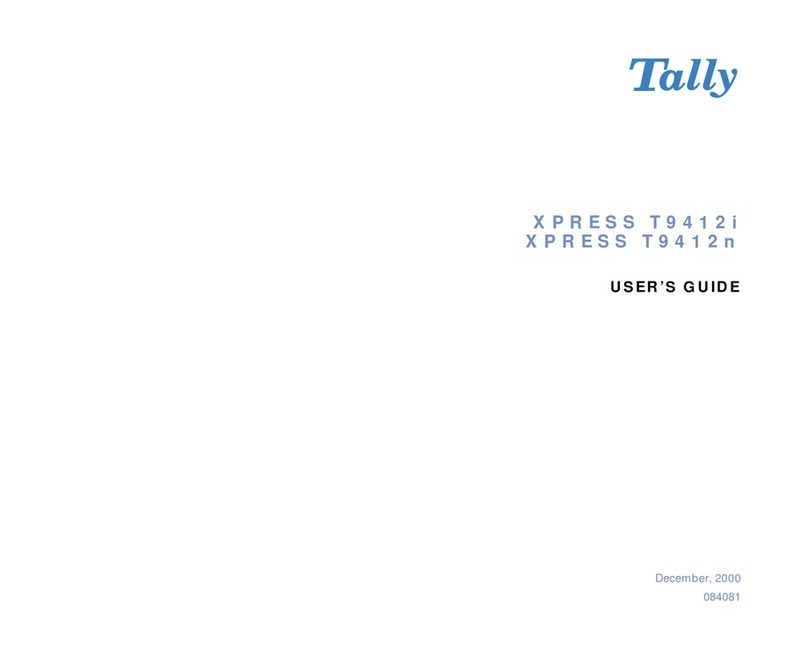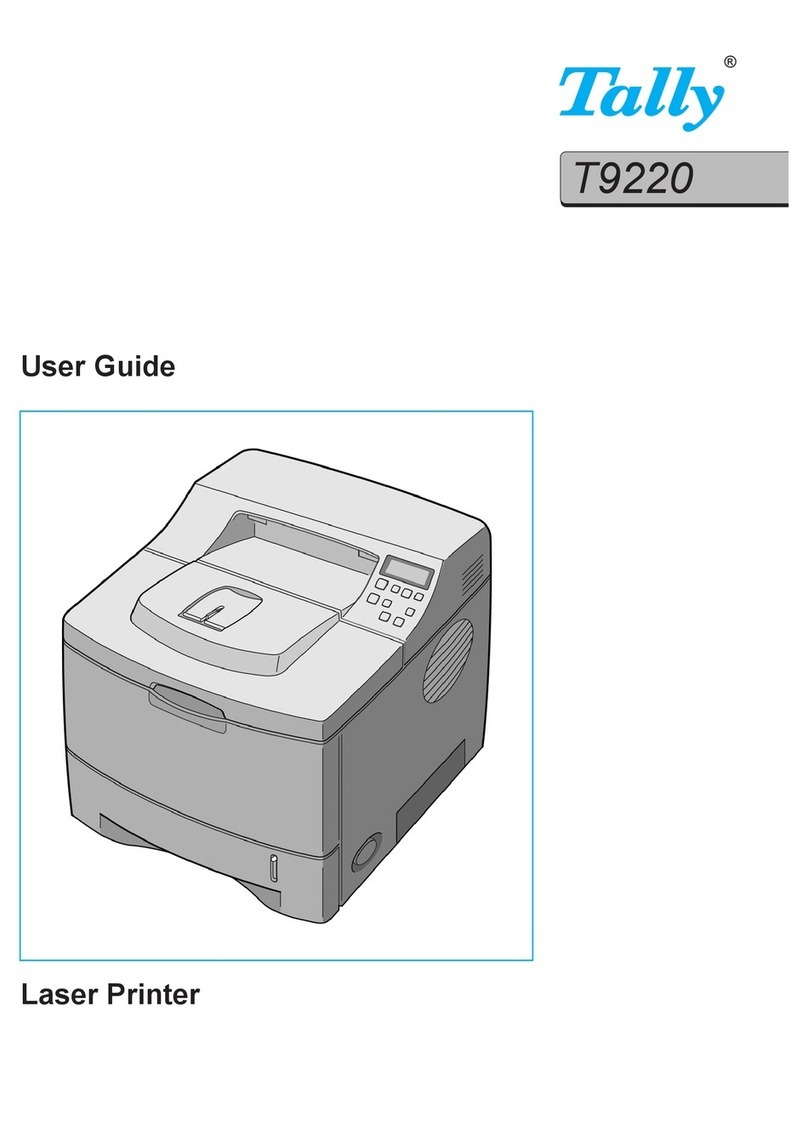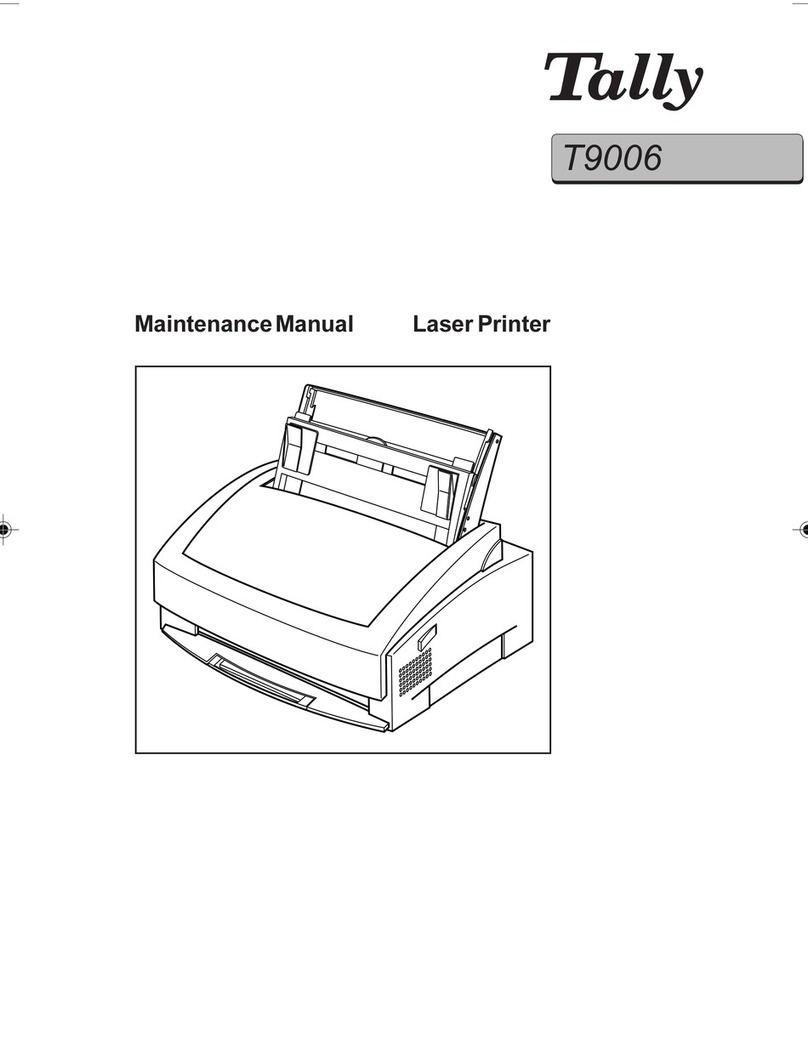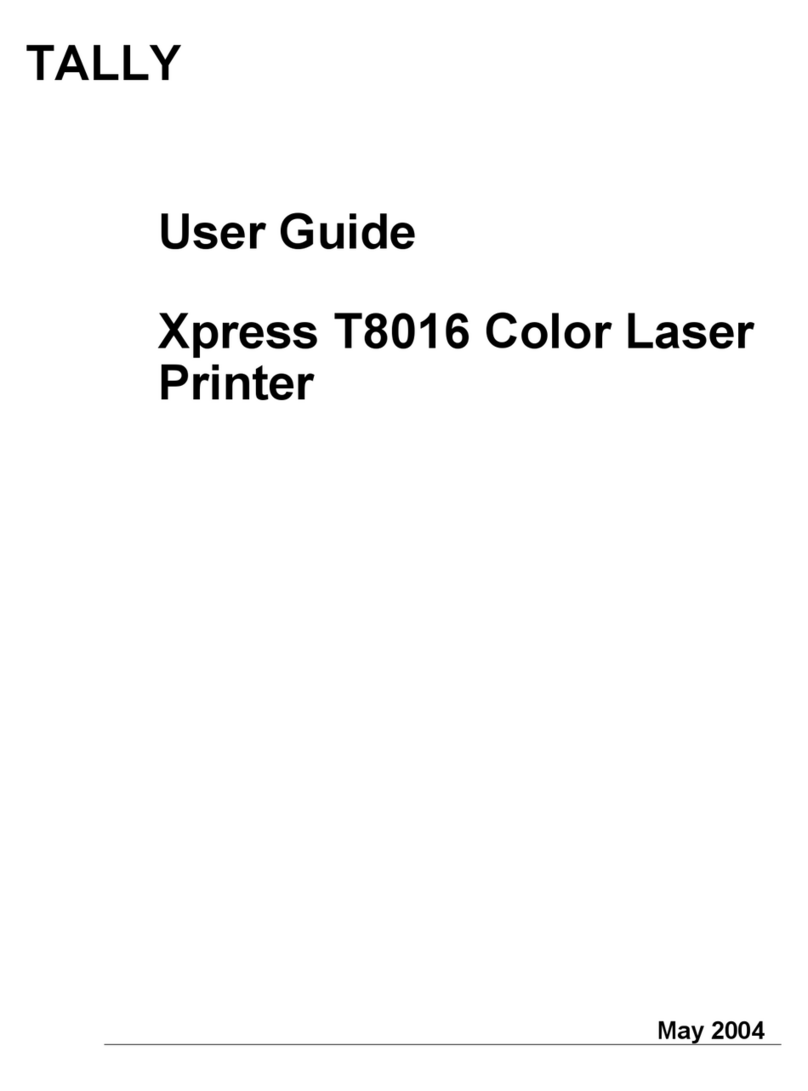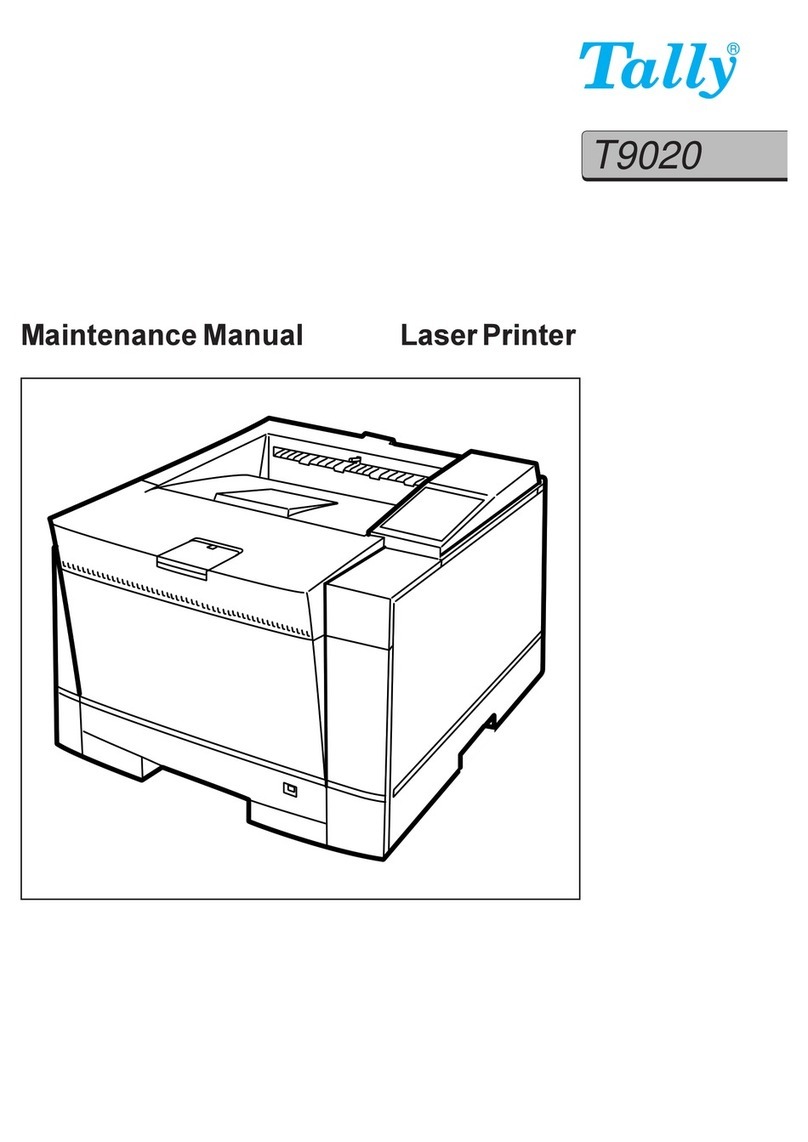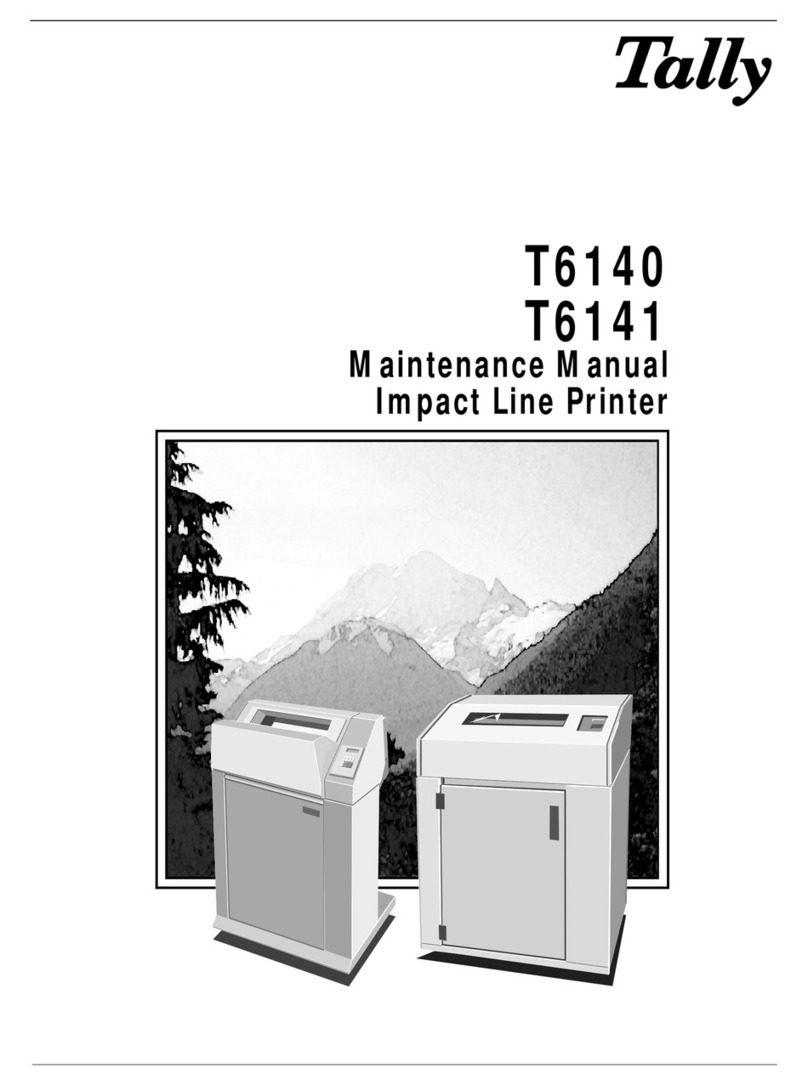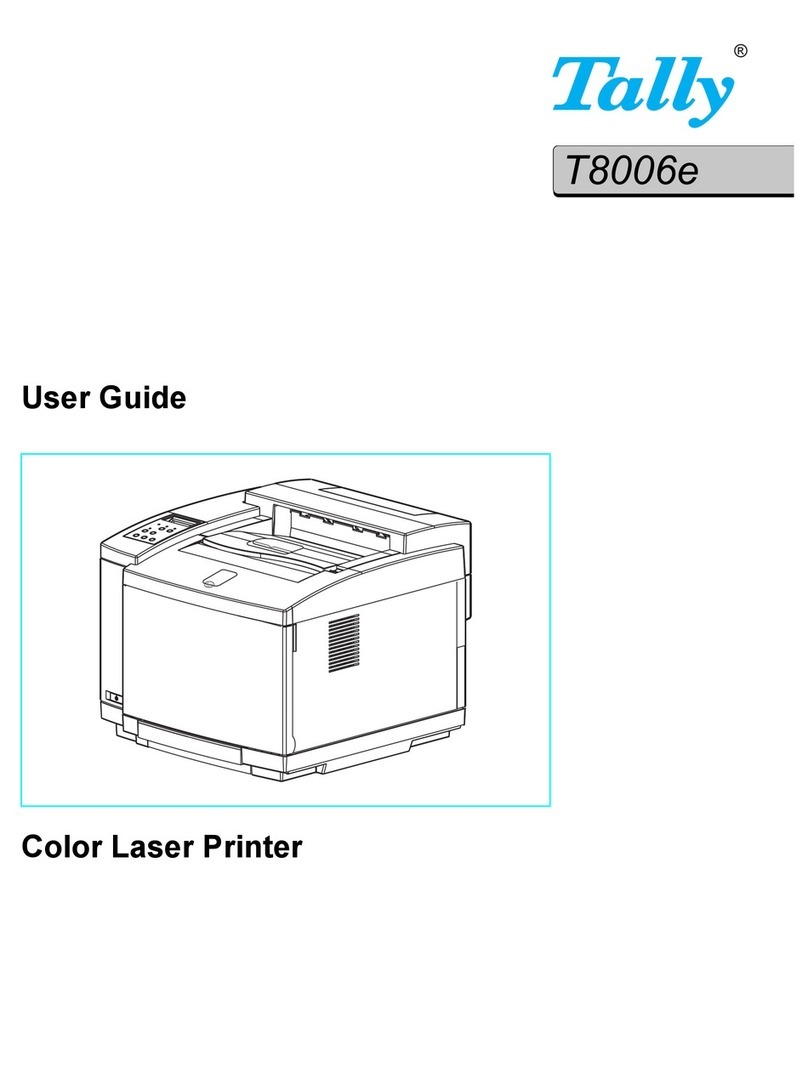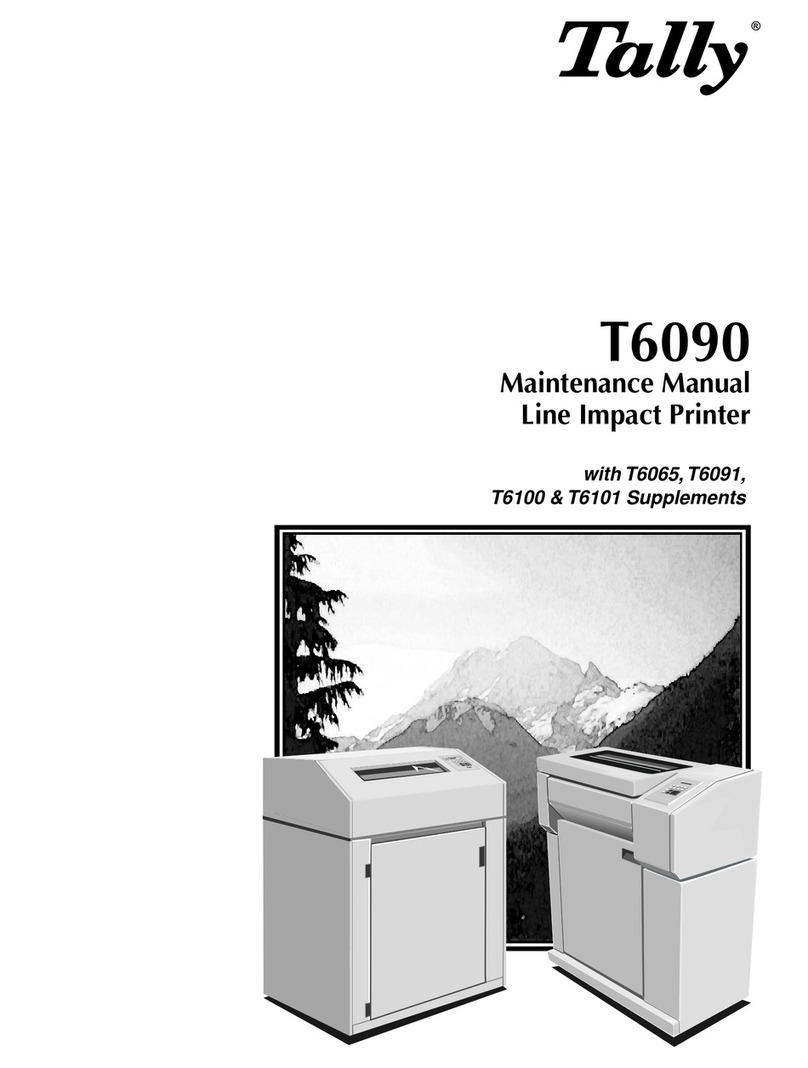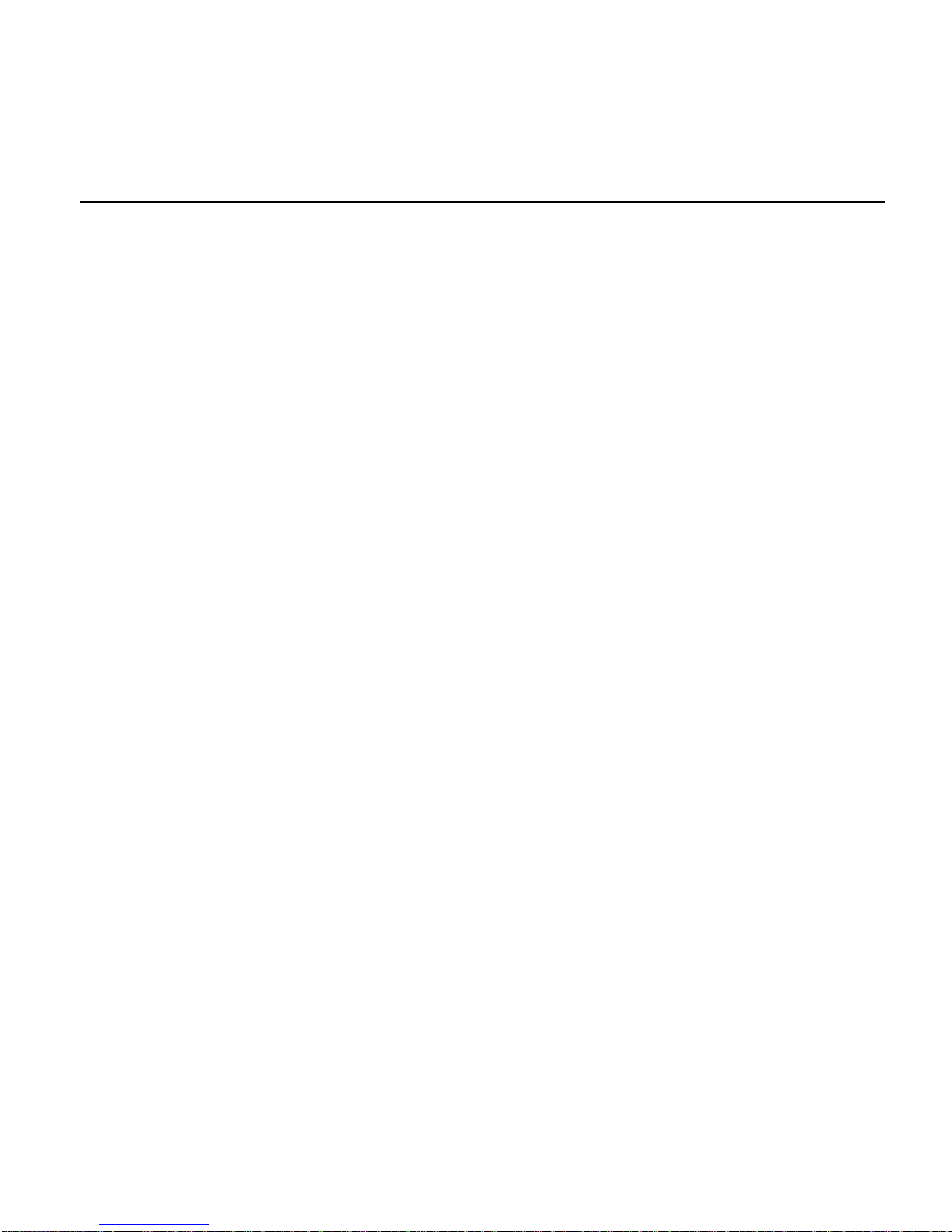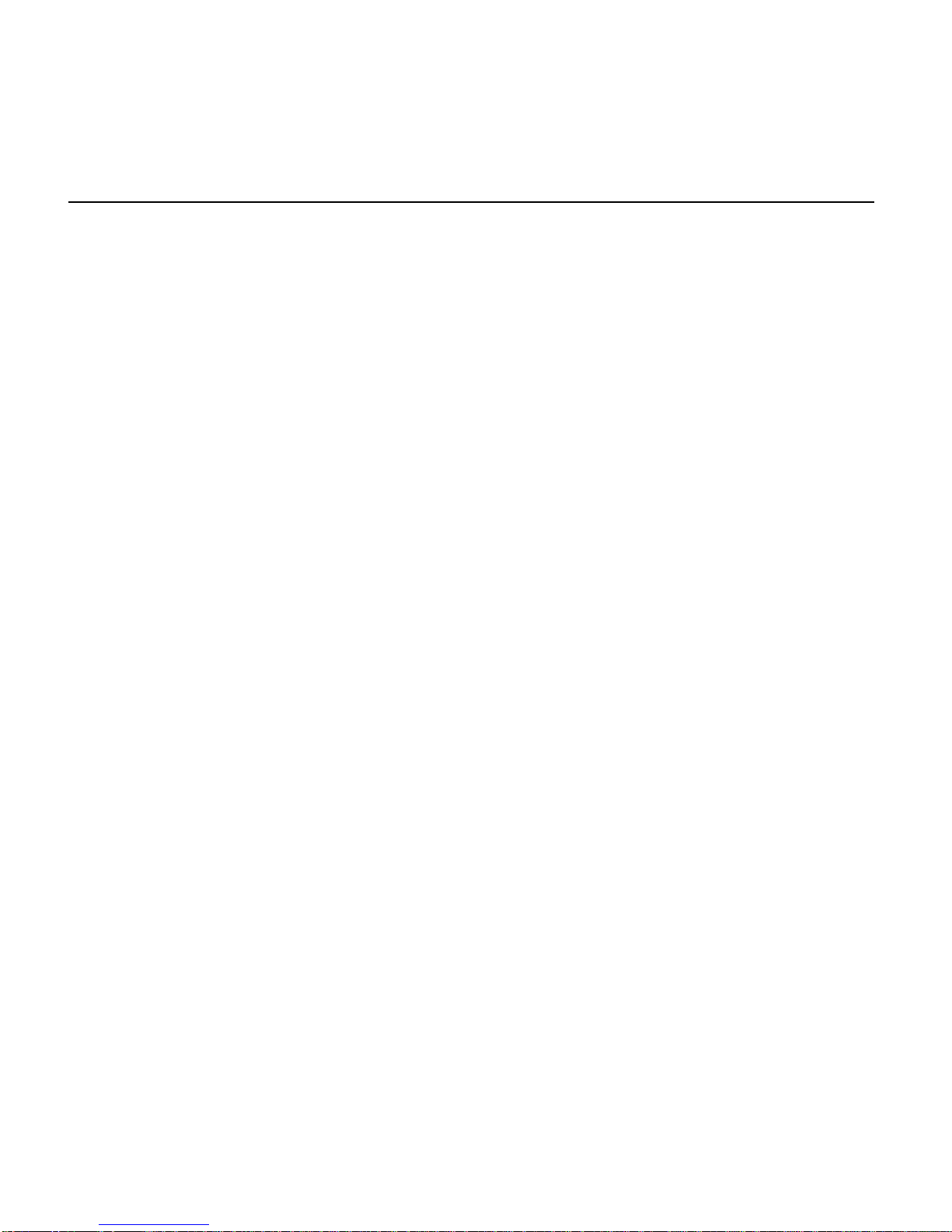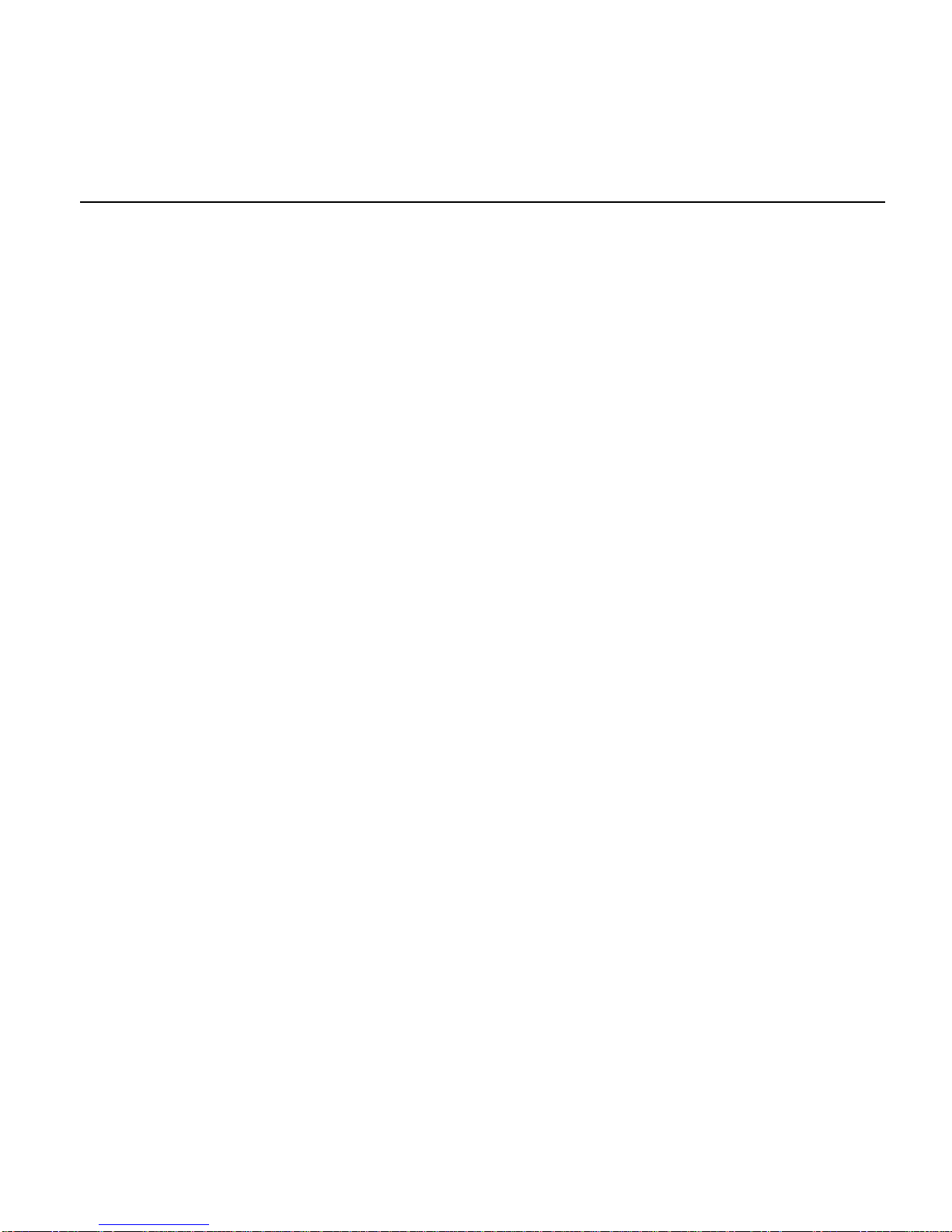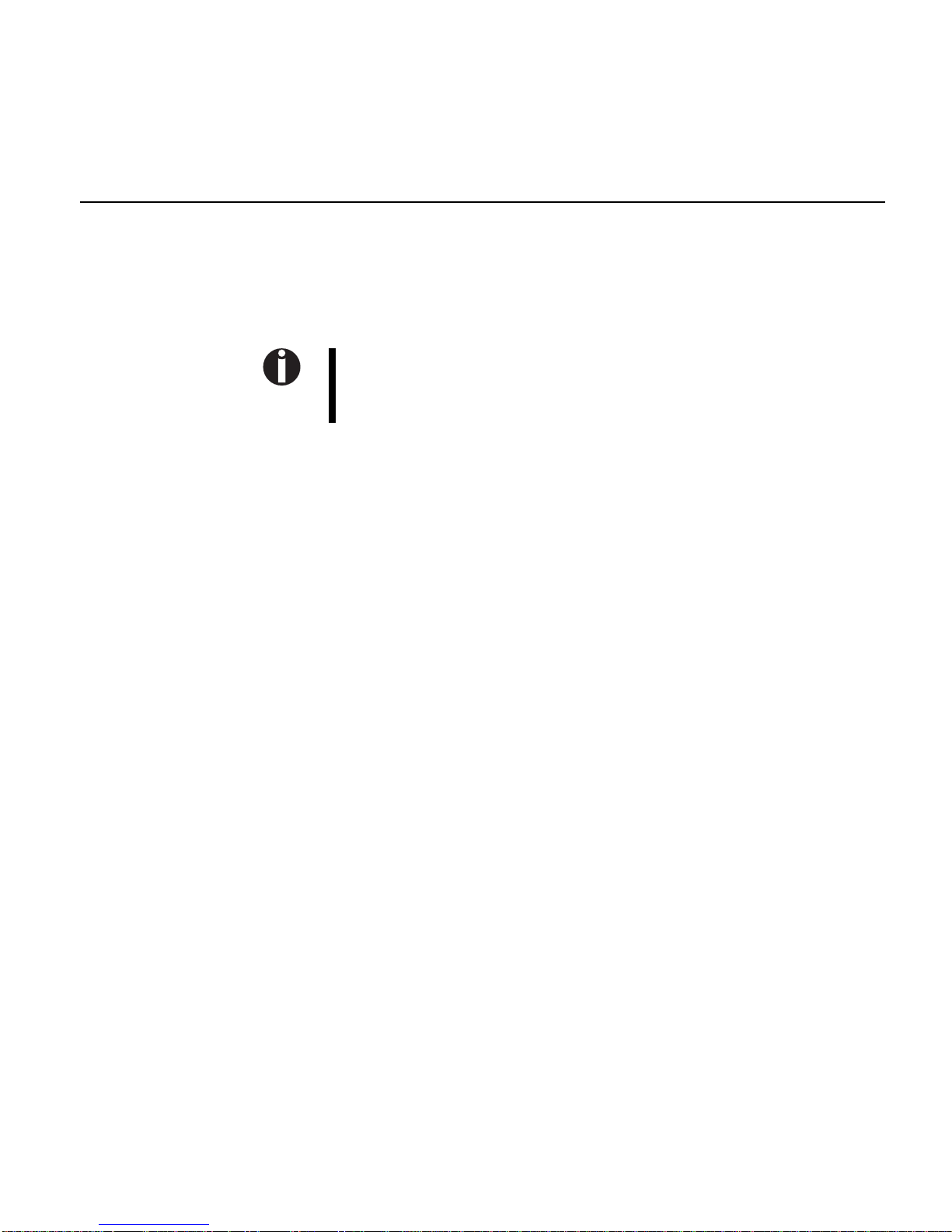Introduction
About Part II of the
operator’s manual The reference manual contains a detailed description of the printer, its char-
acteristic features and additional information.
If you need to operate your printer as soon as possible, it is sufficient to
read
Installing the printer
in the Operator’s manual. For further information
and correct use of your printer the complete operator’s manual must be
read.
The reference manual is divided into three chapters with their titles printed
in the top margin of the page. The current chapter is marked by a black bar.
The chapters of this manual describe the following topics:
■Chapter 1 Operation contains information on programming your printer via
the operating panel.
■Chapter 2 Emulations deals with programming via the interface. The avail-
able programming sequences are listed. (Detailed information about these
codes are available in an optional Programmer’s Application Manual which
can be purchased separately.)
■Chapter 3 Troubleshooting, care and maintenance helps you to deal with
common problems and shows you how to use the test and adjustment
functions of your printer. Hints on identifying and repairing faults yourself are
provided. At the end of the chapter, cleaning and care of your printer are
described.
■Appendix A Character sets lists the available character sets.
■Appendix B Interfaces explains the interfaces.
■Appendix C Specifications informs you about the technical specifications of
your printer and the paper which should be used.
■Appendix D Options and accessories contains information about options
and accessories you can purchase for your printer.
Introduction