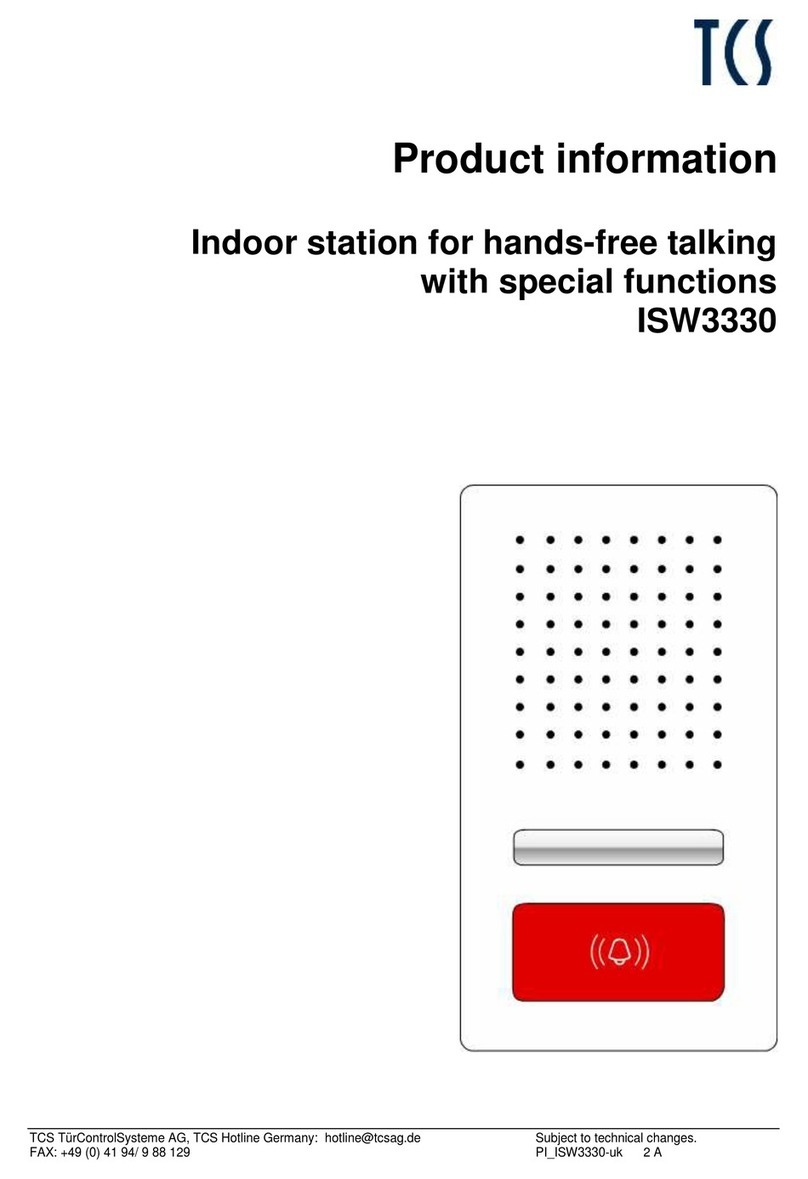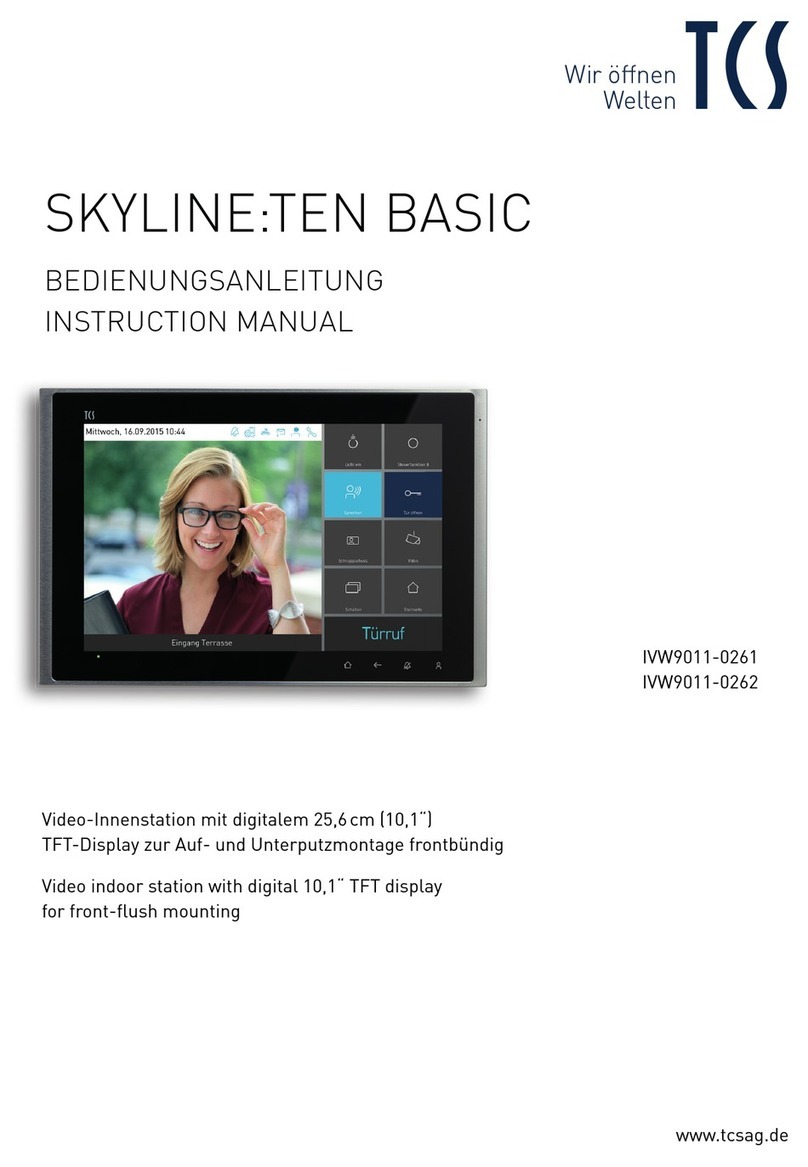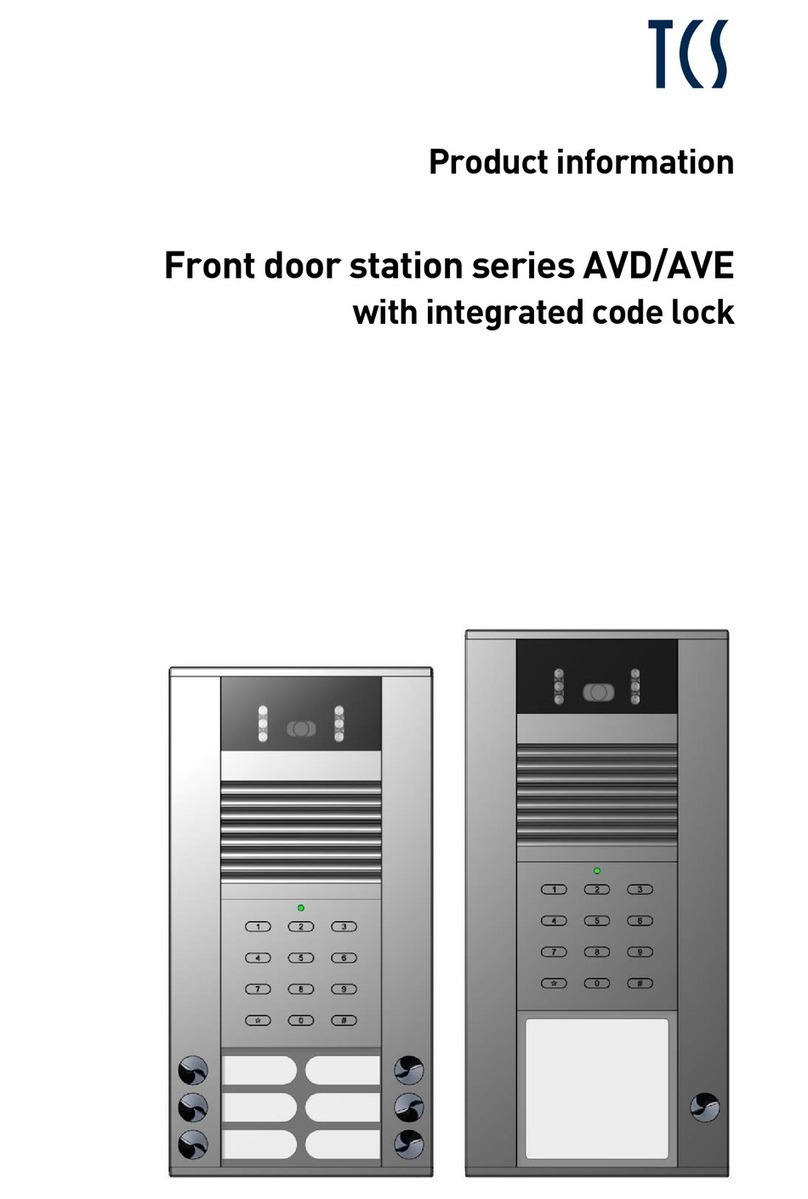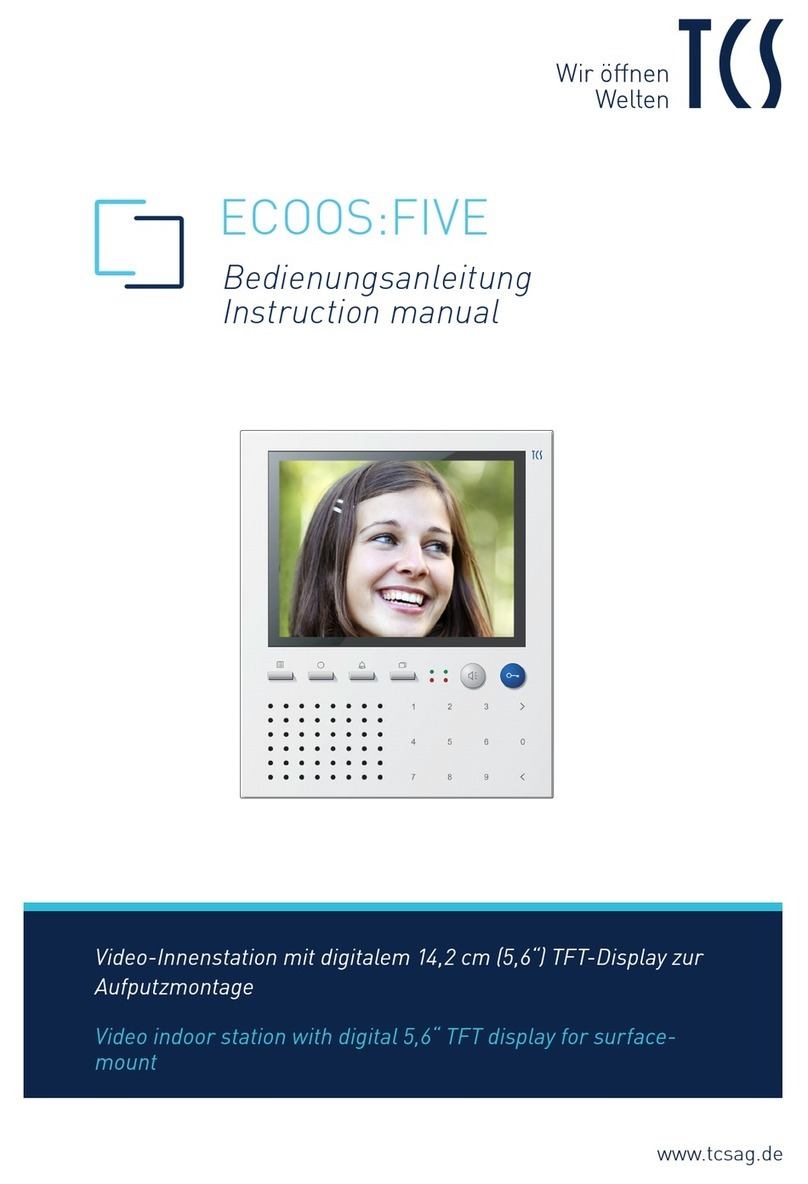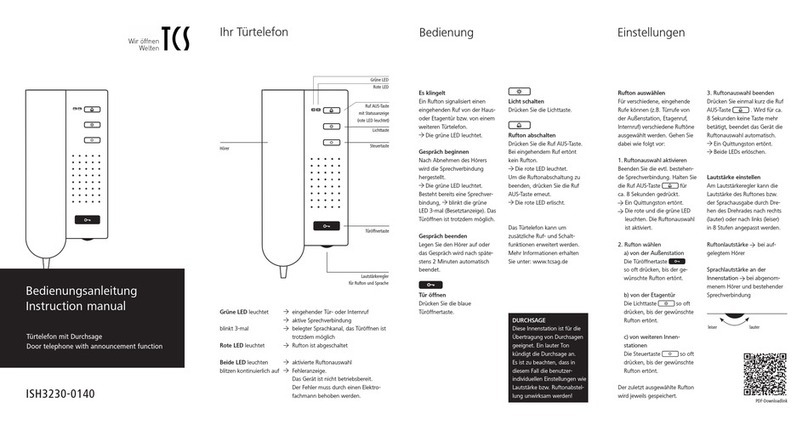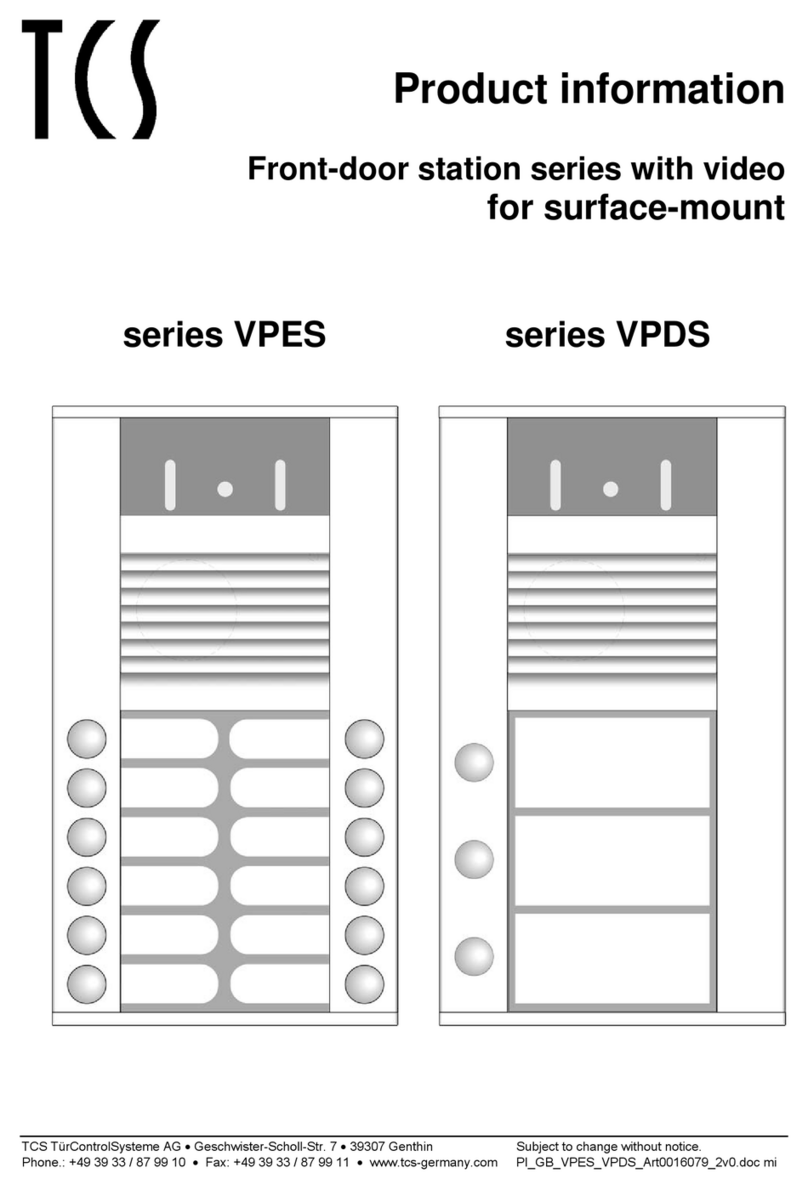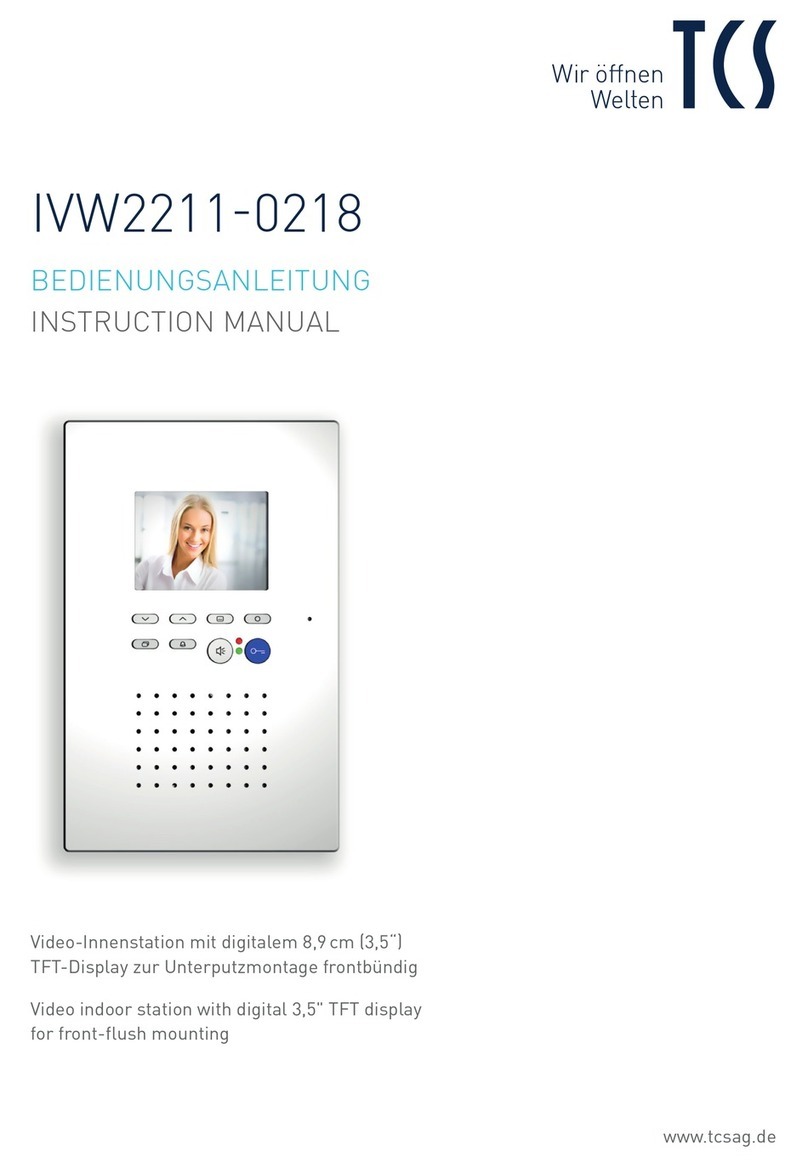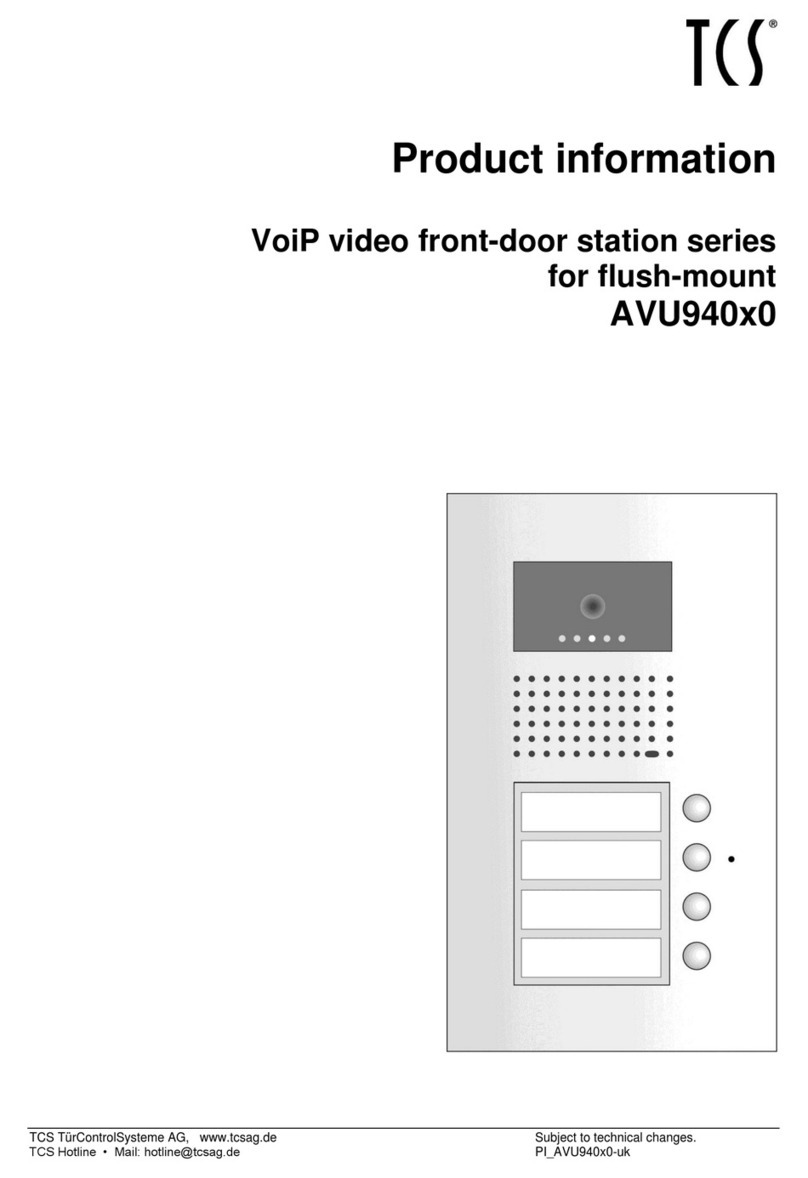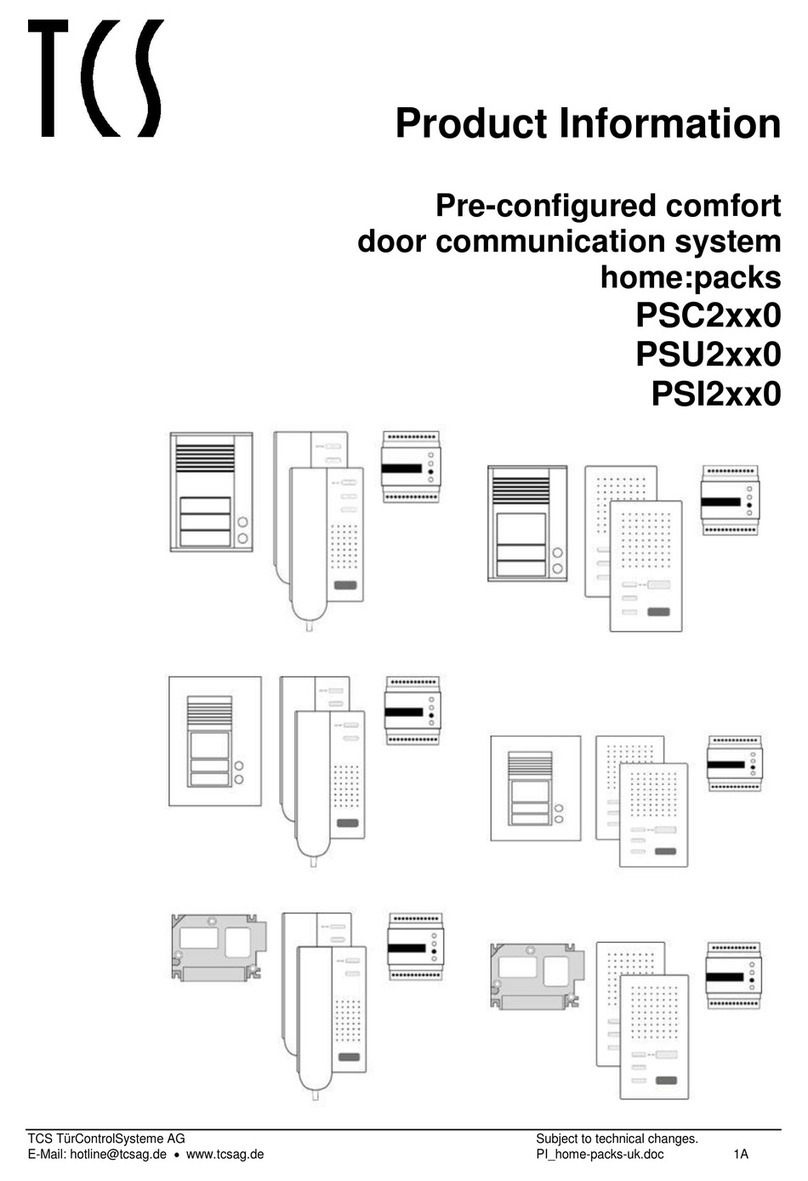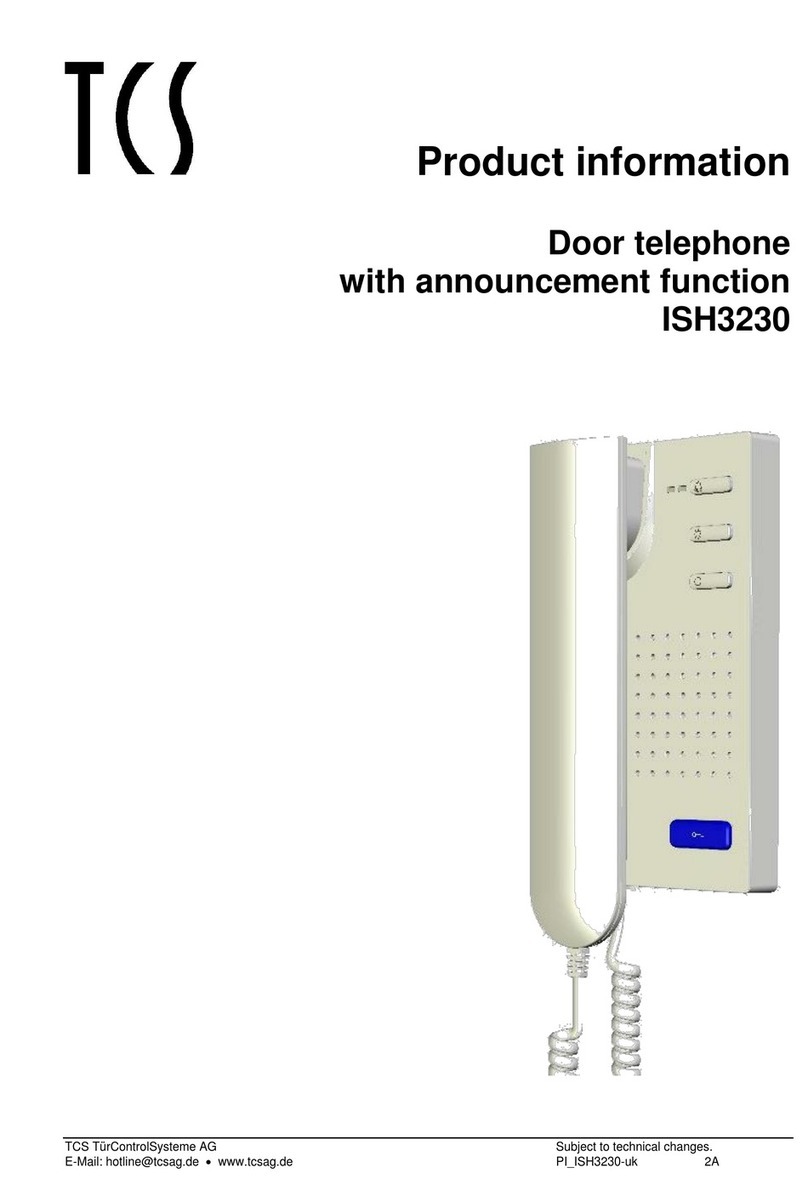2
Table of contents
Scope of delivery....................................................................................3
Safety instructions .................................................................................4
General safety regulations.....................................................................4
Installation –protective measures .........................................................4
Terms.......................................................................................................4
Device overview......................................................................................5
Indication and operating elements .......................................................6
Intended use............................................................................................8
Short description....................................................................................9
Mounting and installation ....................................................................10
Installation height.................................................................................10
Notes....................................................................................................10
Installation and connecting the lines .................................................10
Connection diagram.............................................................................12
Wiring diagram.....................................................................................13
5-wire special operation.......................................................................13
Commissioning.....................................................................................14
Error detection and indication ..............................................................14
Settings..................................................................................................14
Preset times.........................................................................................14
Configuration options...........................................................................15
Programming the function key with the Service Device.......................16
General information to the OSD menu.................................................16
Symbols and their meaning...............................................................17
Help function.....................................................................................19
Internal calls and control functions.......................................................19
Simple...............................................................................................19
ON/OFF.............................................................................................19
enocean ............................................................................................20
Sending a control function.................................................................20
Send internal call...............................................................................21
External image buffer...........................................................................21
Activate / deactivate the automatic image storage............................22
Store images manually......................................................................22
View stored images...........................................................................22
Delete a stored image.......................................................................23
Delete all stored images....................................................................23
Call up menu ring tone parameter.....................................................23
Set ring tone volume .........................................................................24
Ring tone selection............................................................................24