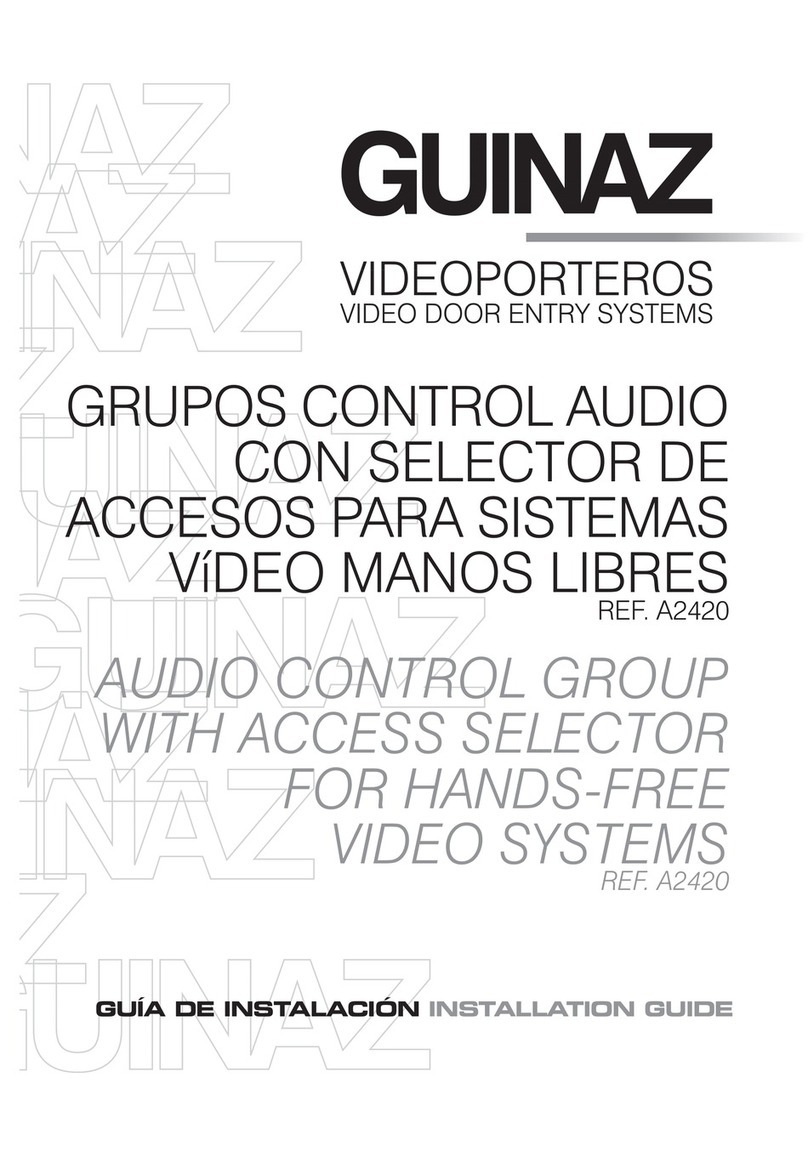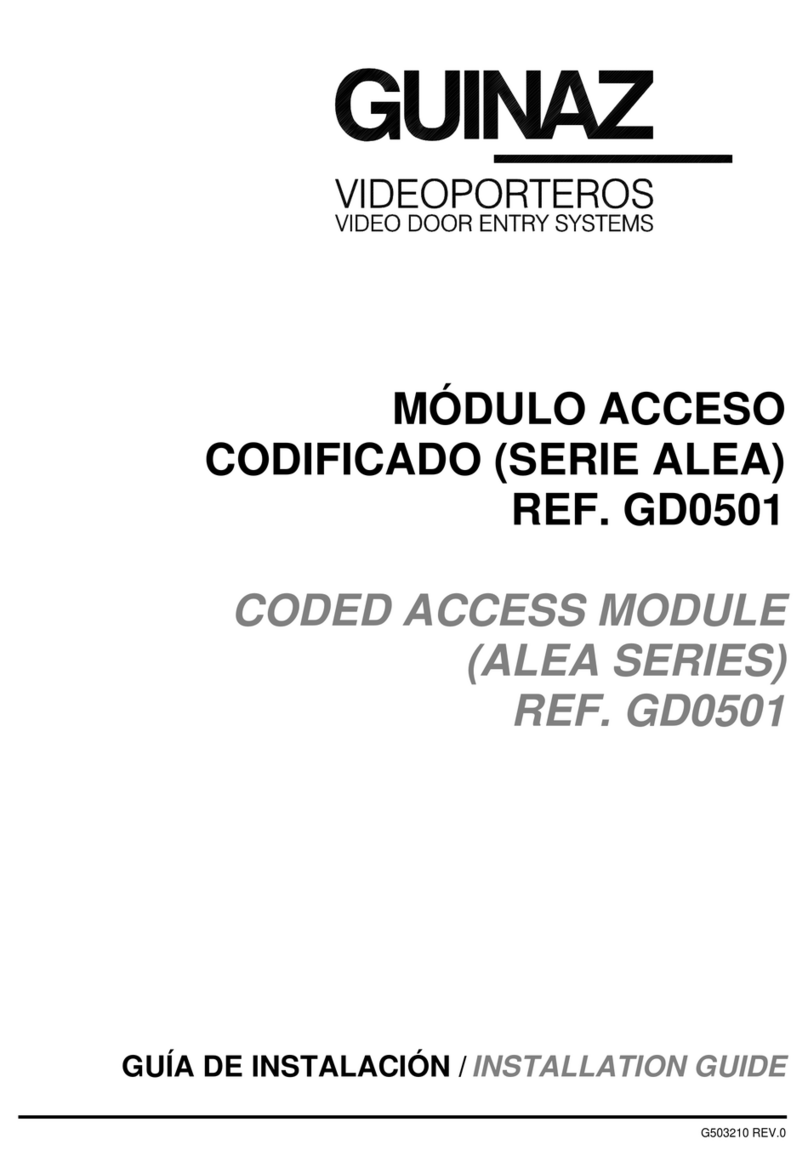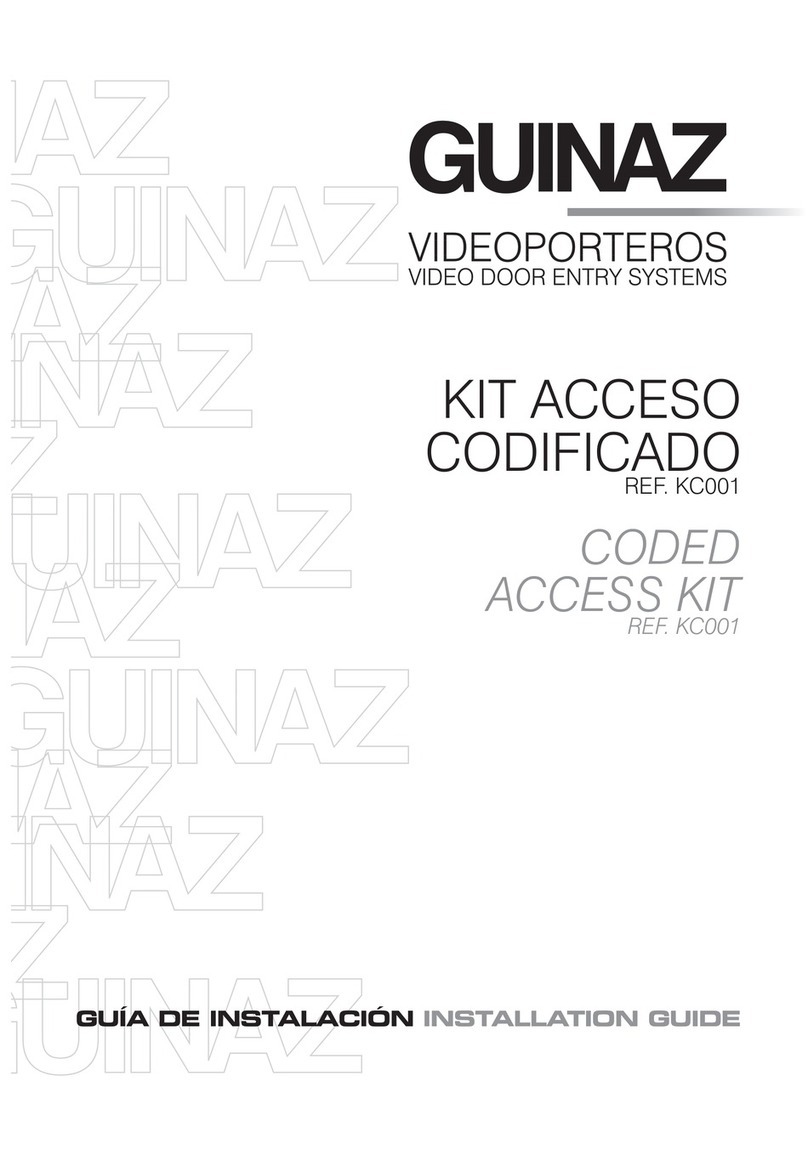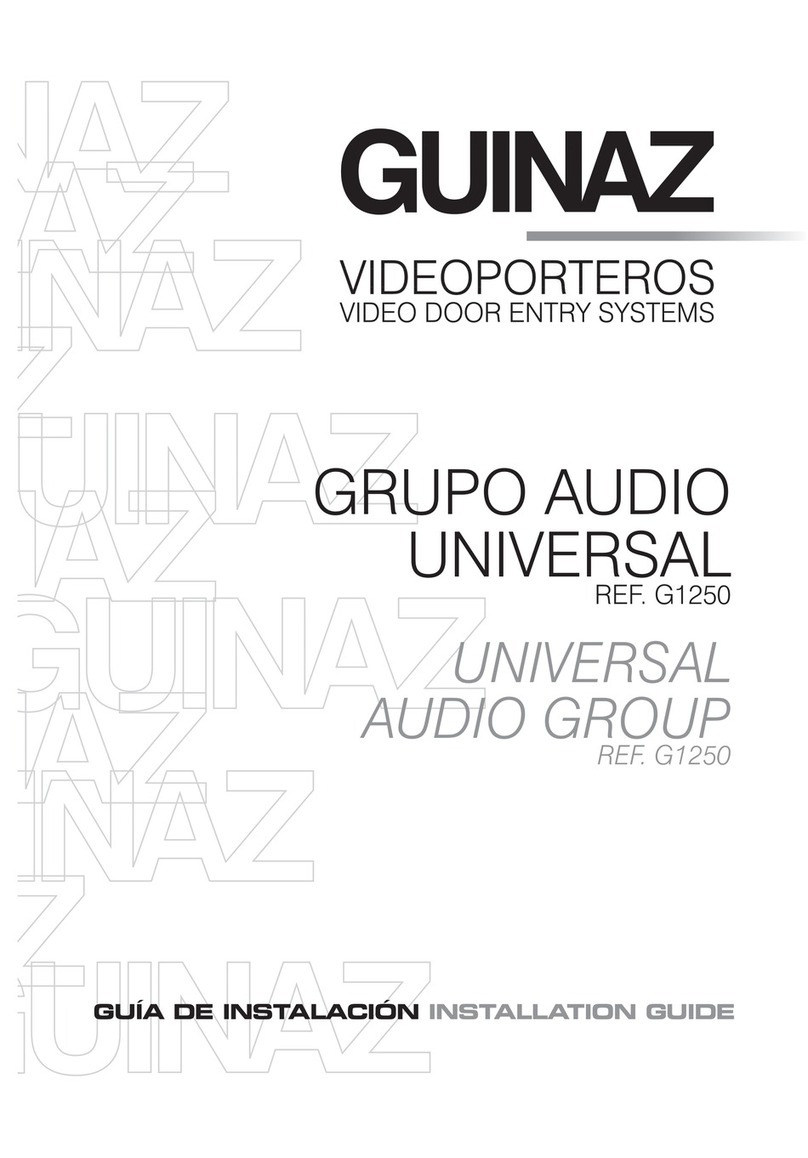G503212 REV.0 3
1. INTRODUCCIÓN AL SISTEMA IP GUINAZ. Características generales.
INTRODUCTION TO THE GUINAZ IP SYSTEM. General Features.
Los equipos de placa de calle GUINAZ IP permiten al usuario
establecer una comunicación de audio y video a través de
una red IP. Incluyen una capa de control para la gestión del
acceso a través de una puerta, y la conexión de hardware
externo para el control de la iluminación, para la
monitorización del estado de dicha puerta.
Sincronización de audio y video.
El uso del protocolo SIP garantiza la sincronización entre los
flujos de audio y vídeo, que son enviados bajo la misma
sesión (SDP).
Comunicación bidireccional.
Audio bidireccional dotado de cancelación de eco.
PoE.
Alimentación a través del conector Ethernet. Es posible
alimentar el dispositivo utilizando el cableado de red. Para
ello necesitará un router o switch PoE o un inyector.
Configuración web.
Servidor web integrado para la configuración sencilla e
intuitiva del equipo. El mismo servidor incluye cuadros
informativos que indican al usuario el uso de cada parámetro.
Control de abrepuertas.
Aplicación para el control de una puerta, configurable desde
el servidor web. Permite activar un relé de apertura de puerta
de manera remota o desde el interior de un recinto mediante
la pulsación de un botón instalado para tal efecto.
Control de iluminación.
Es posible activar un circuito de iluminación externa tras la
pulsación del botón de llamada.
Generación de alarmas.
Existe una entrada dedicada para la conexión de un sensor
que detecta cuando la puerta se ha quedado abierta. Se
puede configurar el dispositivo para que si la puerta
permanece abierta durante un tiempo determinado, se active
una alarma que alerte de dicho estado.
Diagnóstico de pruebas.
El servidor web incluye una pestaña de diagnosis en la que
se pueden identificar problemas relacionados con el altavoz,
el micrófono o la imagen.
Características del sensor de imagen.
Array: 640x480.
Lente: 1/9”.
Sensibilidad: 1800mV/lux-sec
Apertura: 66º
Transmisión máxima: VGA@30fps.
The GUINAZ Entrance panel allows the user to communicate
audio and video over an IP network. It includes a control layer
for managing access through a door, and connecting external
hardware to the lighting control for monitoring the state of the
door.
Audio and video synchronization.
The use of the SIP protocol ensures synchronization between
audio and video streams, which are sent on the same session
(SDP).
Bidirectional communication.
Bidirectional audio echo cancellation provided.
PoE.
Power over Ethernet connector. You can power the device
using the network cabling. You will need a router or switch PoE
or a injector.
Web Configuration.
Integrated web server for easy unit configuration and intuitive
one. The same server includes informative tables that indicates
the user how using each parameter.
Opener Control.
Application for a door control, configurable from the web
server. It allows to activate a door opener relay remotely or
from within an enclosure by pressing a button installed for this
purpose.
Lighting control.
You can activate an external lighting circuit after pressing the
call button.
Alarm generation.
There is a dedicated input for connecting a sensor that detects
when the door is left open. You can configure the device so
that if the door remains open for a specified time, an alarm to
alerts the state.
Diagnostic tests.
The web server includes a diagnostics tab in which problems
can be identified with the speaker, microphone or image.
Features Image Sensor.
Array: 640x480.
Lens: 1/9. "
Sensitivity: 1800mV/lux-sec
Open: 66 °
Maximum Transmission: VGA @ 30fps.