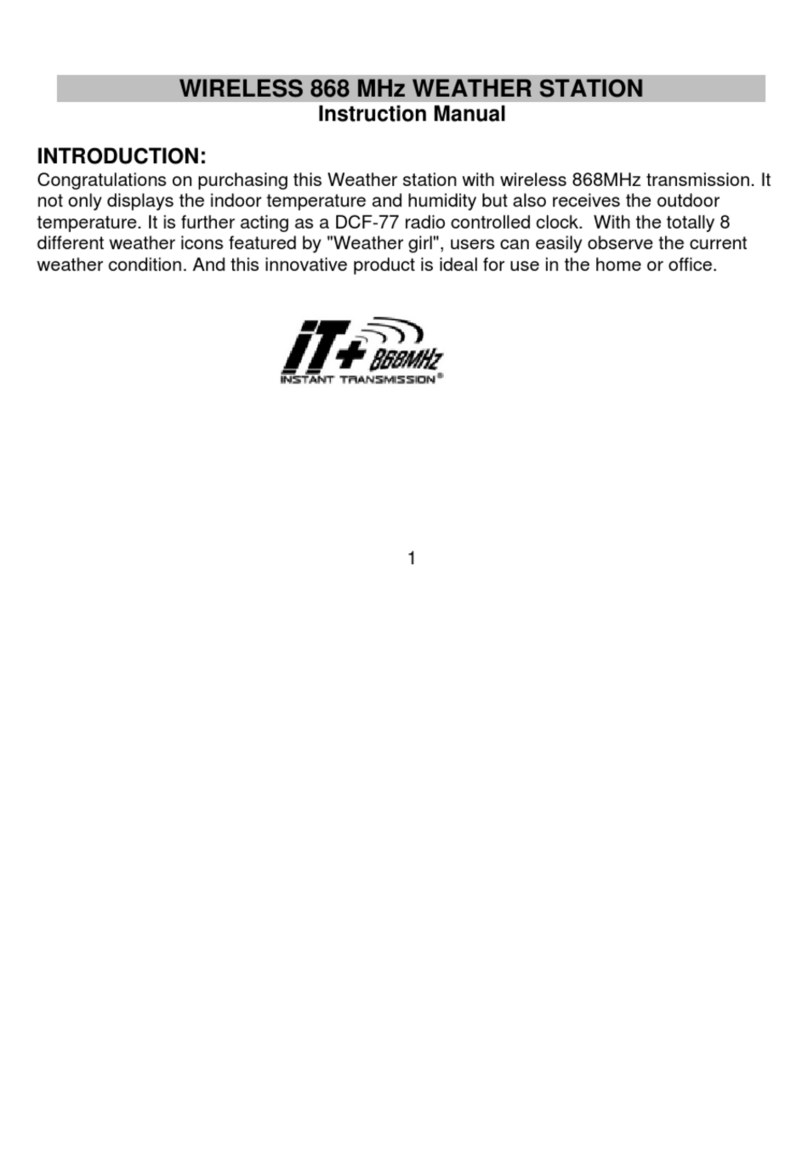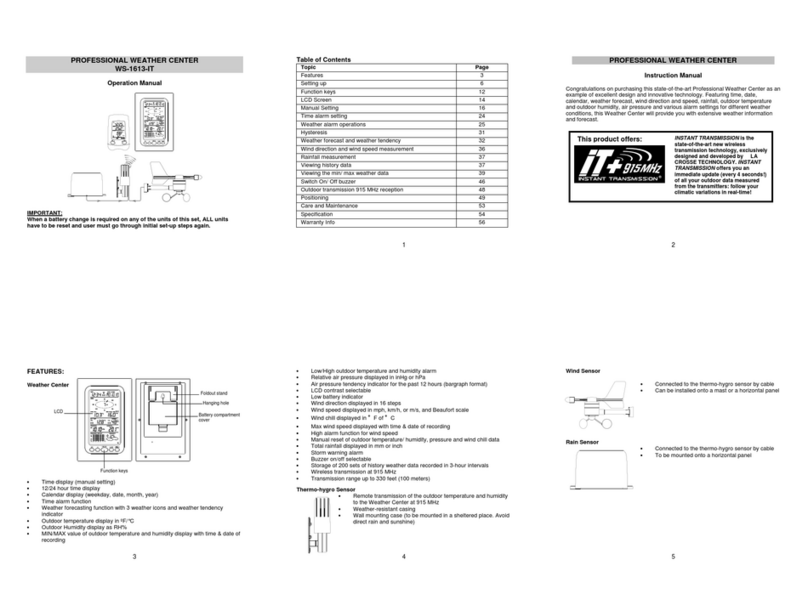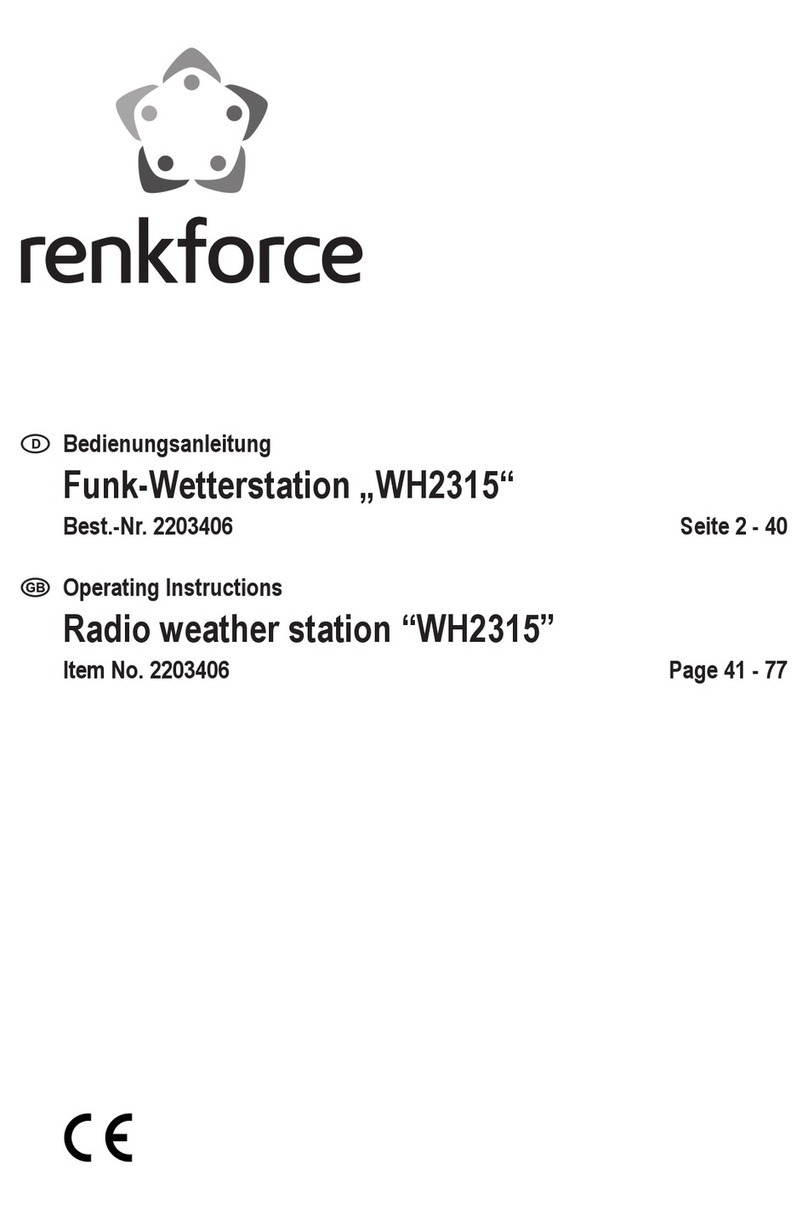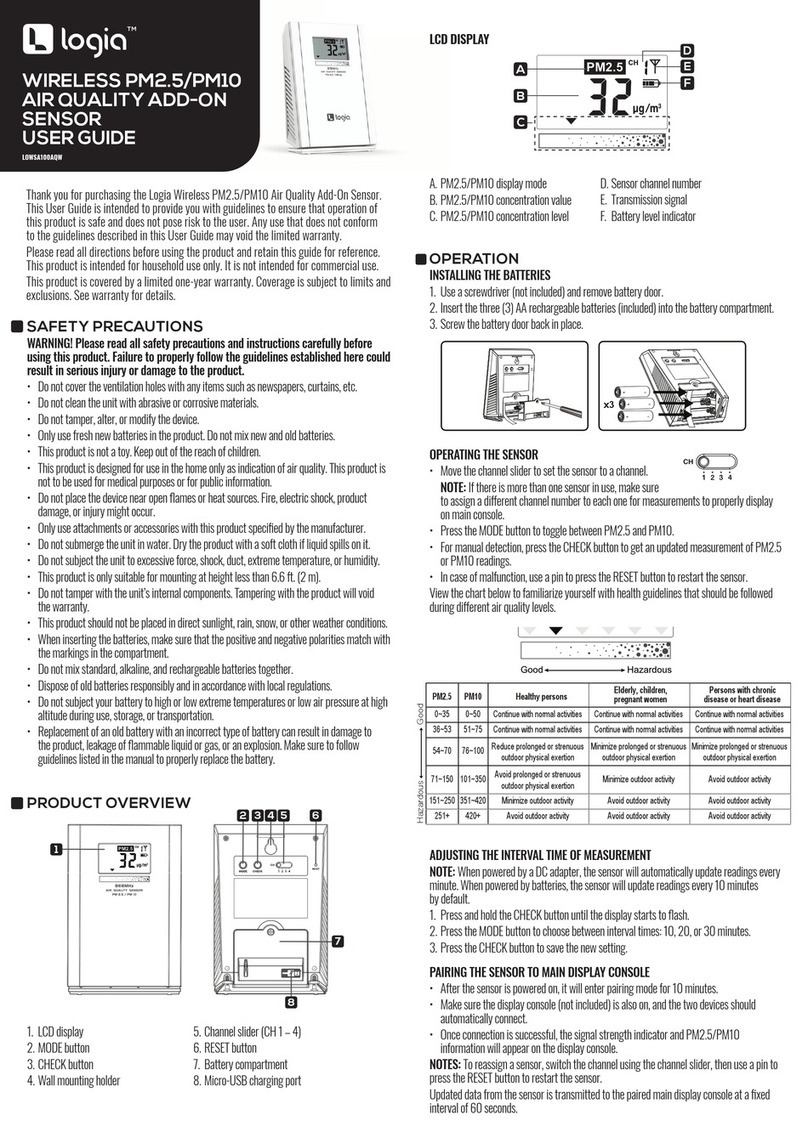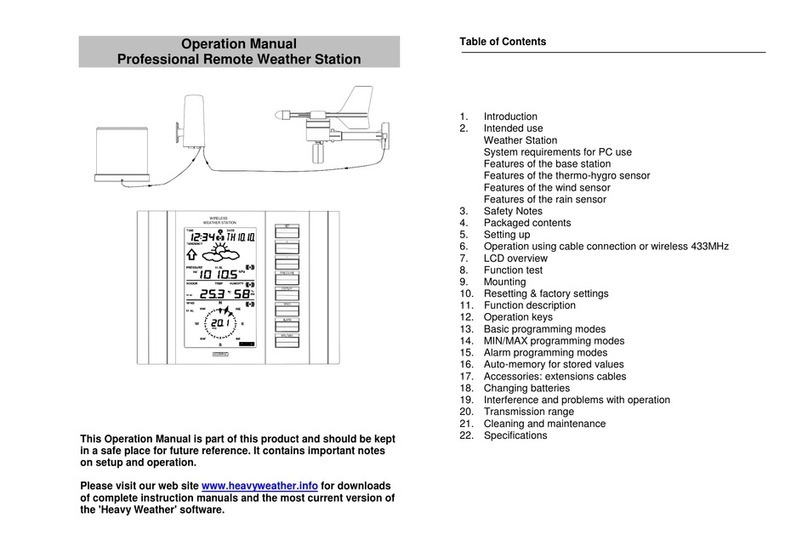Technoline WS 6730 User manual
Other Technoline Weather Station manuals

Technoline
Technoline WS 9274 User manual

Technoline
Technoline WS6447 User manual

Technoline
Technoline WS7039 User manual

Technoline
Technoline WS 9132 User manual

Technoline
Technoline WS 6502 User manual
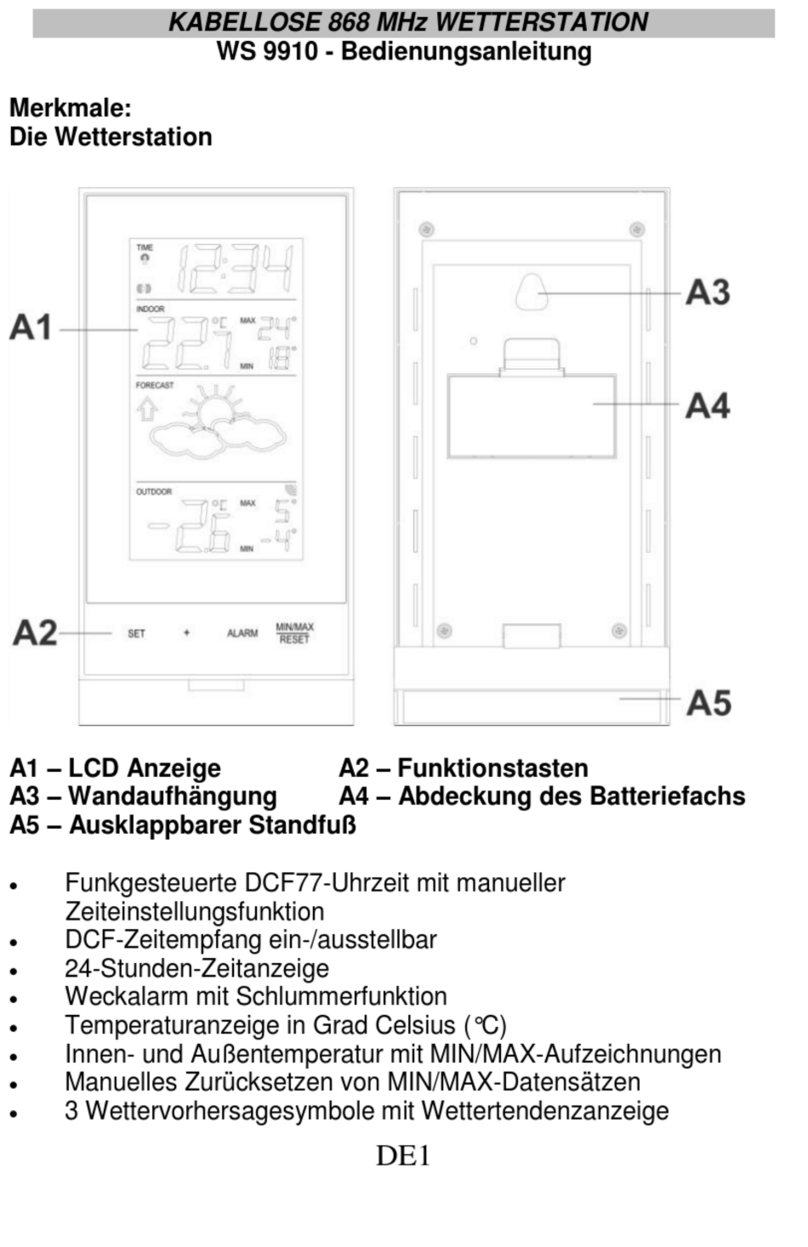
Technoline
Technoline WS 9910 User manual

Technoline
Technoline WS 6730 User manual
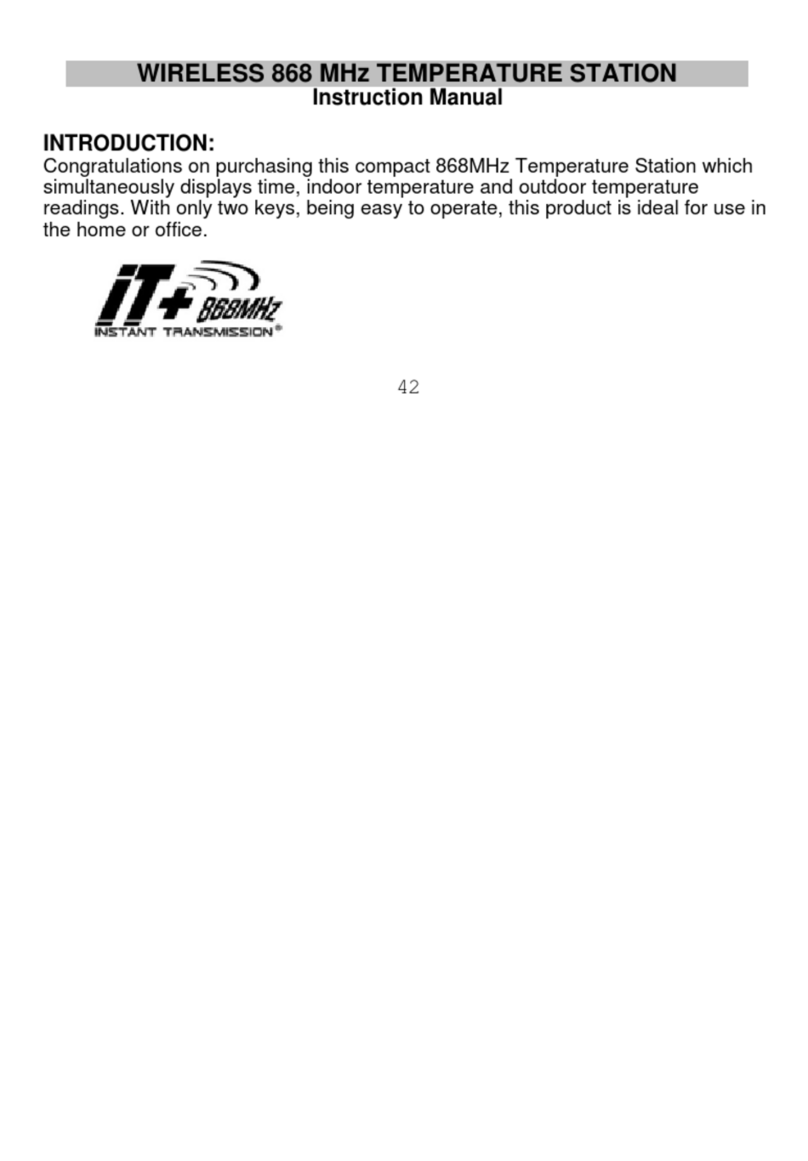
Technoline
Technoline TEMPERATURE STATION User manual

Technoline
Technoline WS 6449 User manual

Technoline
Technoline WS9612 User manual

Technoline
Technoline WD 2000 User manual

Technoline
Technoline WS9132 User manual

Technoline
Technoline WT 171 User manual

Technoline
Technoline WS9050 User manual

Technoline
Technoline WS 6720 User manual

Technoline
Technoline WS 9255 User manual

Technoline
Technoline WS6462 User manual
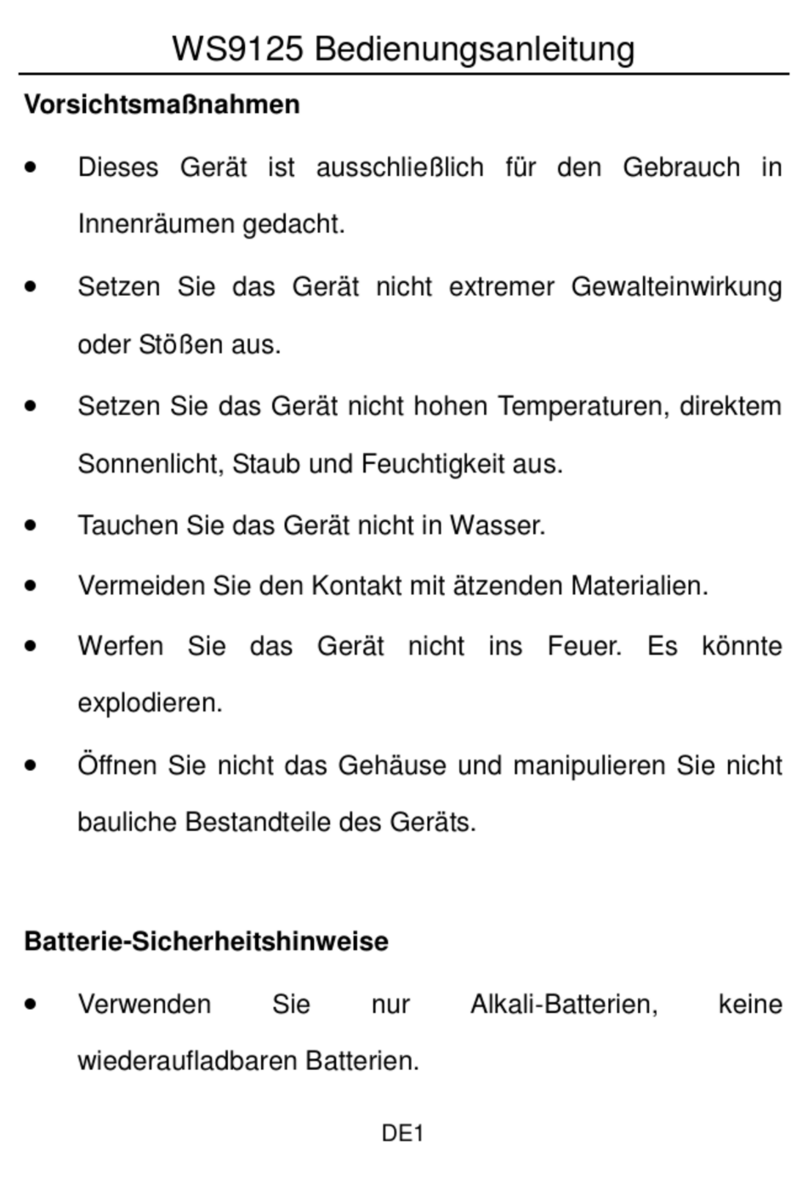
Technoline
Technoline WS9125 User manual

Technoline
Technoline WS 9032 User manual

Technoline
Technoline WS 9218 User manual
Popular Weather Station manuals by other brands

Emos
Emos E5068 manual

SOMFY
SOMFY animeo Connect Weather Station M25 installation guide

La Crosse Technology
La Crosse Technology Wireless Weather Station instruction manual

Alecto
Alecto WS3875 user manual
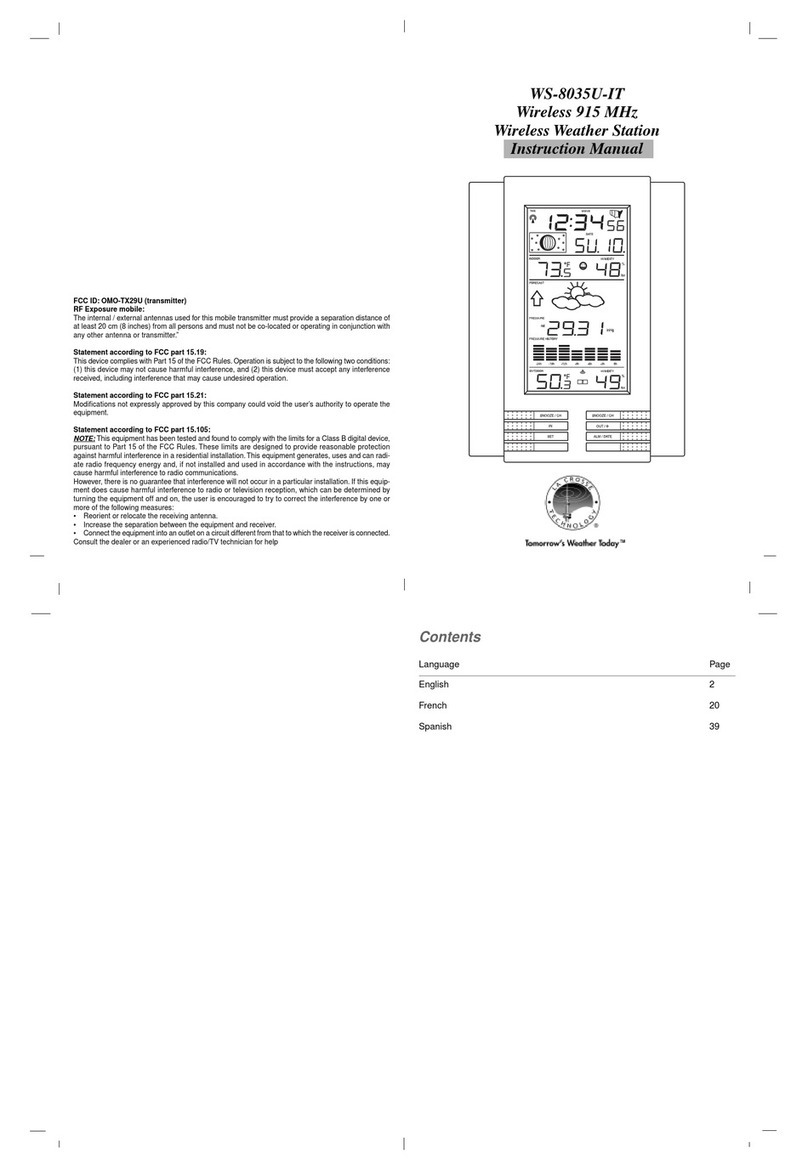
La Crosse Technology
La Crosse Technology WS-8035U-IT instruction manual

Aercus
Aercus WS2073 instruction manual