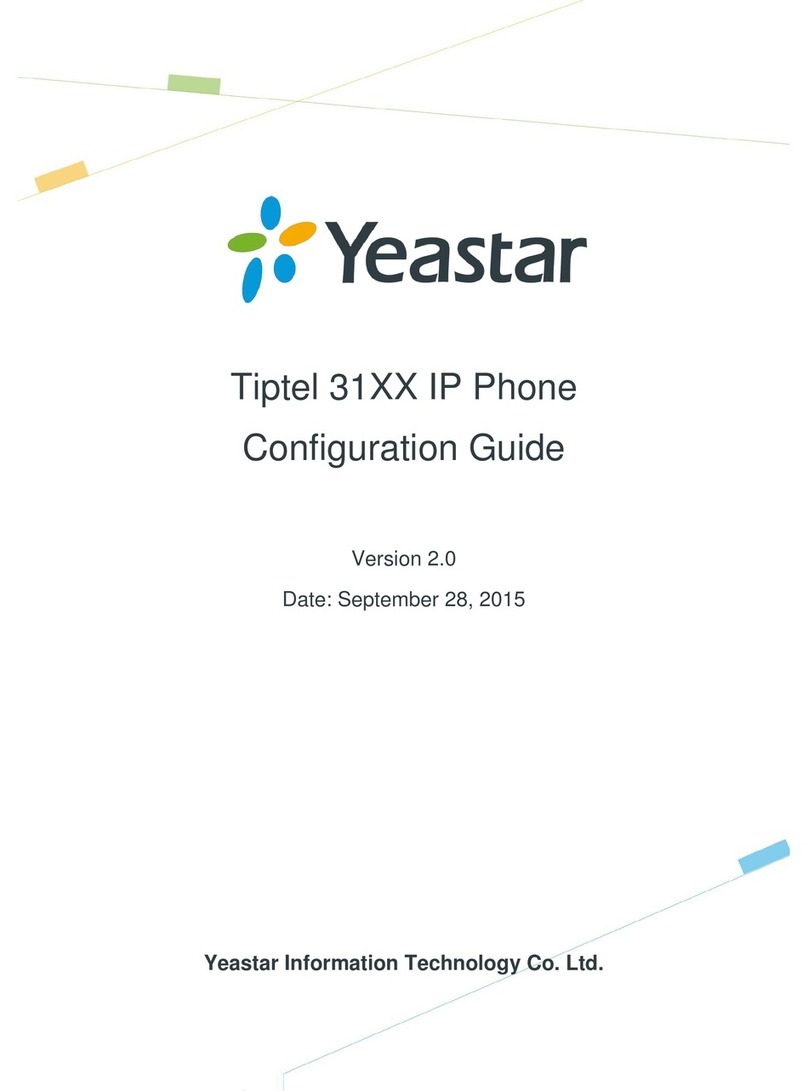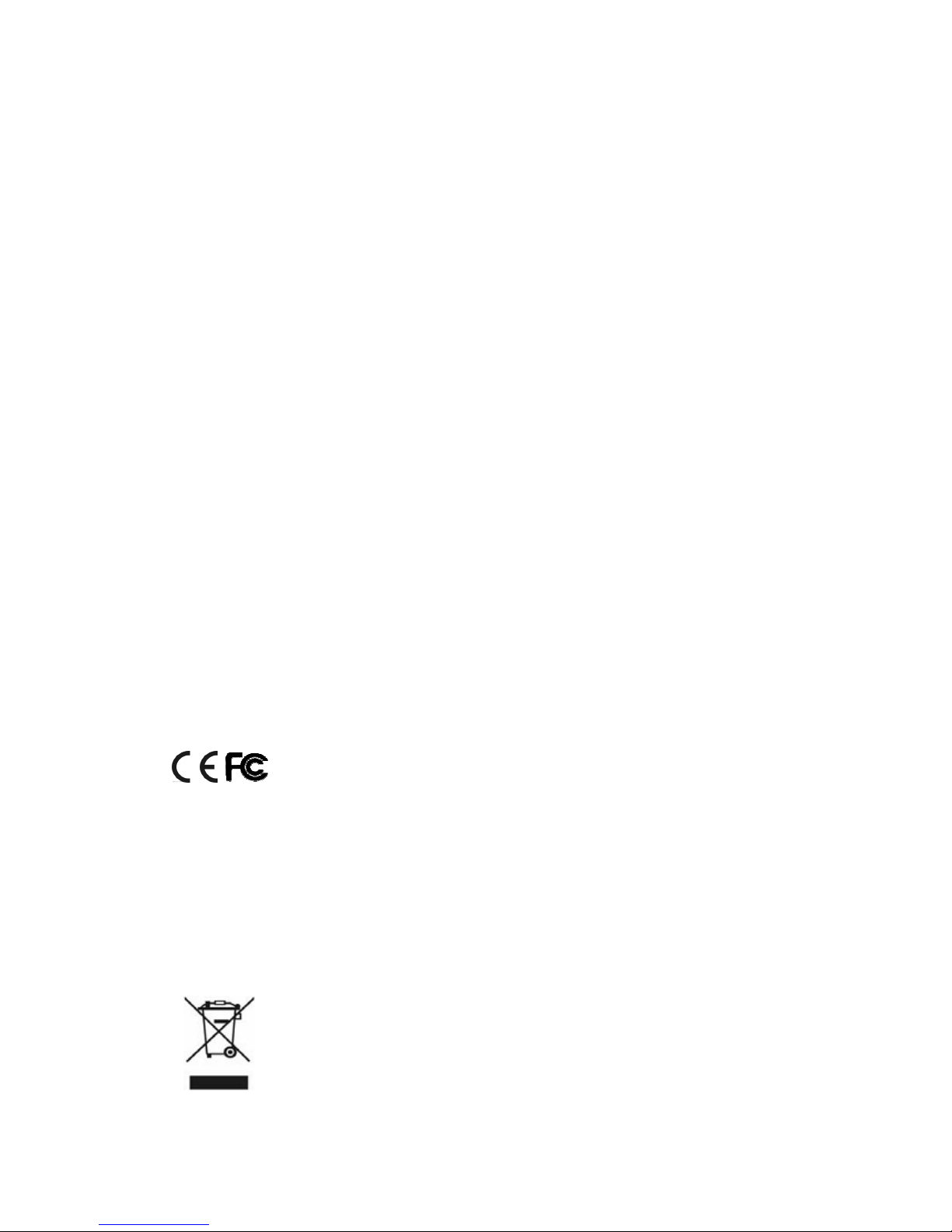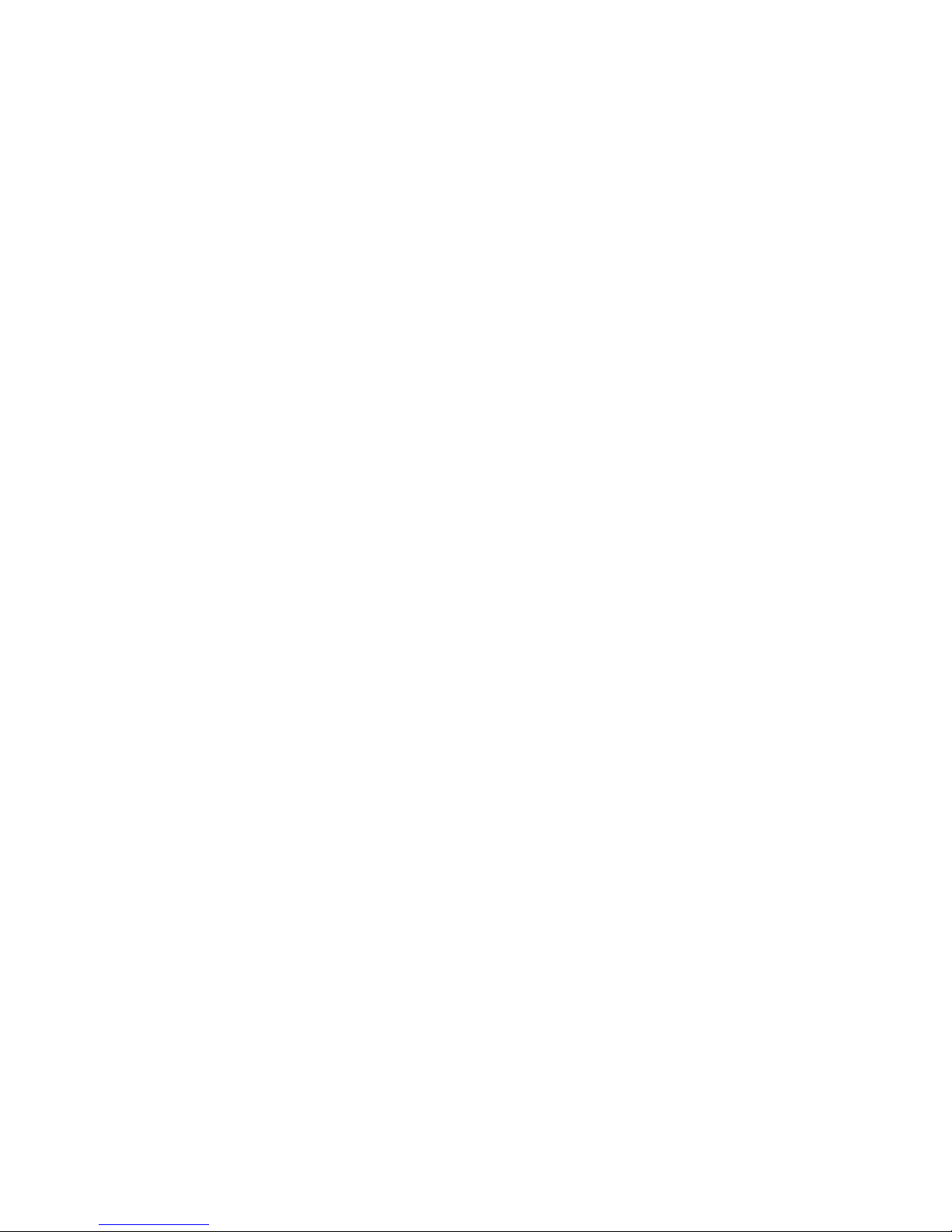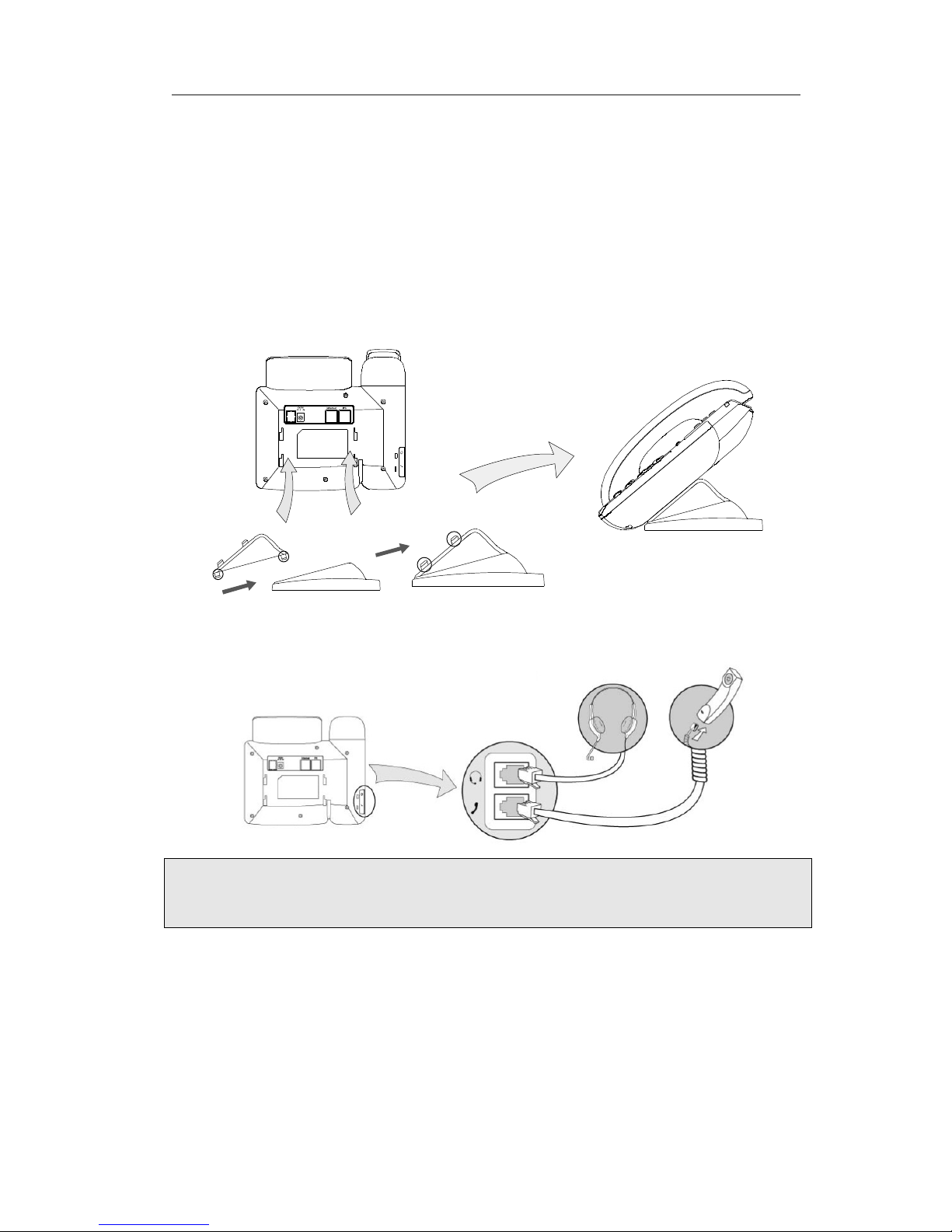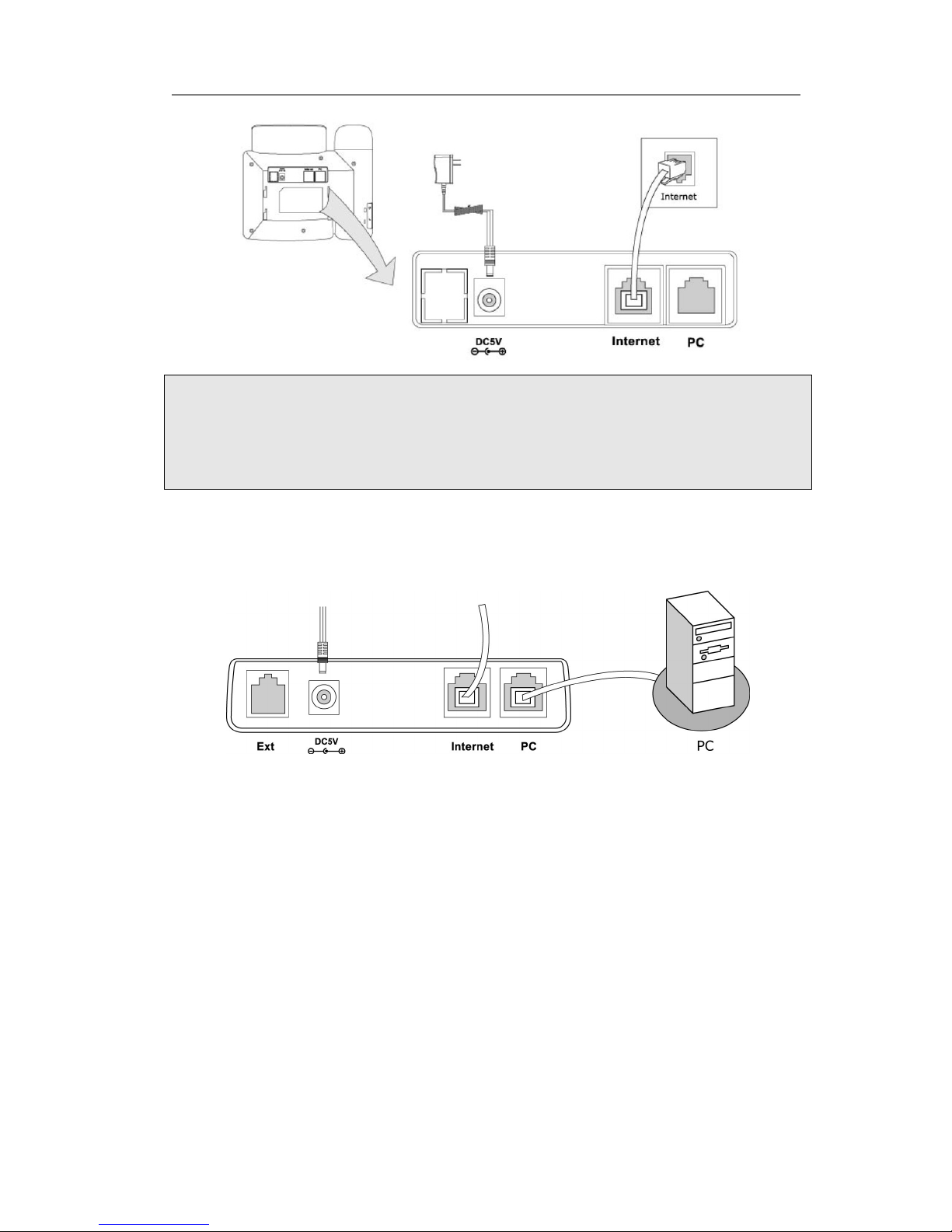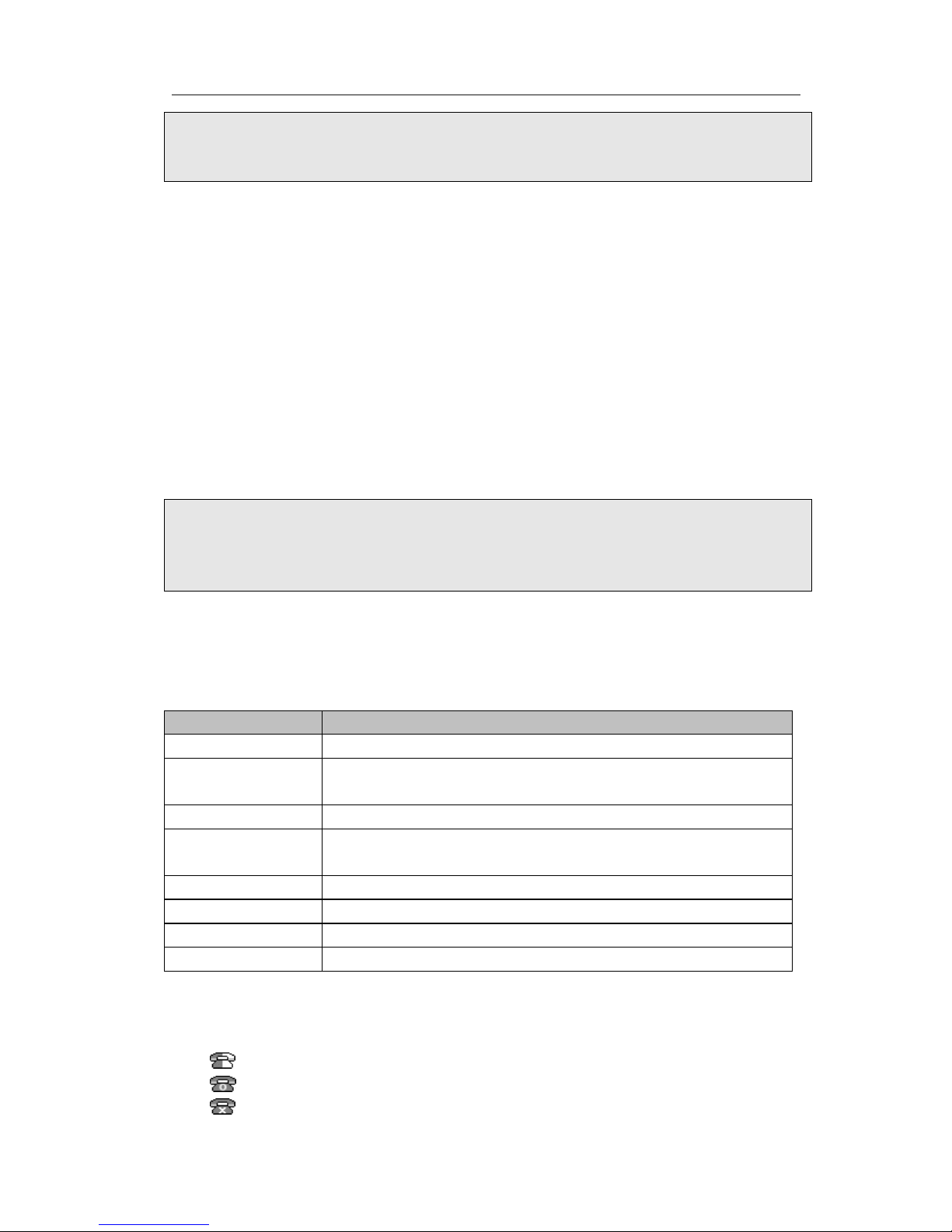Live Dialpad ..................................................................................................................... - 28 -
Replace Rule .................................................................................................................... - 28 -
Dial Now .......................................................................................................................... - 29 -
Area Code ........................................................................................................................ - 30 -
Block Out ......................................................................................................................... - 31 -
DND/F D Synchronisation ............................................................................................ - 31 -
Using the Basic Ca Functions ...................................................... - 33 -
Making a call ............................................................................................................................ - 33 -
Call Devices ..................................................................................................................... - 33 -
Call Methods .................................................................................................................... - 33 -
Call Completion ............................................................................................................... - 35 -
Answering a call....................................................................................................................... - 36 -
Answering an incoming call ............................................................................................. - 36 -
Denying an incoming call ................................................................................................ - 36 -
DND ................................................................................................................................. - 36 -
Call Forward .................................................................................................................... - 36 -
Intercom ........................................................................................................................... - 37 -
During an Active Call .............................................................................................................. - 38 -
Mute ................................................................................................................................. - 38 -
Call Hold .......................................................................................................................... - 38 -
Call aiting ..................................................................................................................... - 38 -
Call Transfer ..................................................................................................................... - 39 -
3-way Conference ............................................................................................................ - 40 -
Network Conference ........................................................................................................ - 40 -
Message .................................................................................................................................... - 41 -
Voicemail ......................................................................................................................... - 41 -
SMS .................................................................................................................................. - 42 -
Using the Advanced Phone Functions .......................................... - 44 -
Account Setting ........................................................................................................................ - 44 -
TLS .................................................................................................................................. - 44 -
DNS-SRV ......................................................................................................................... - 45 -
Network Setting ....................................................................................................................... - 45 -
PC Port Setting ................................................................................................................. - 45 -
VLAN Setting .................................................................................................................. - 46 -
HTTPS ............................................................................................................................. - 47 -
Maintenance Tasks ................................................................................................................... - 48 -
Administrator Mode ......................................................................................................... - 48 -
Administrator/User Password .......................................................................................... - 48 -
Reboot .............................................................................................................................. - 49 -
Reset to Factory ............................................................................................................... - 49 -
Firmware Update .............................................................................................................. - 50 -
Decryption ........................................................................................................................ - 51 -