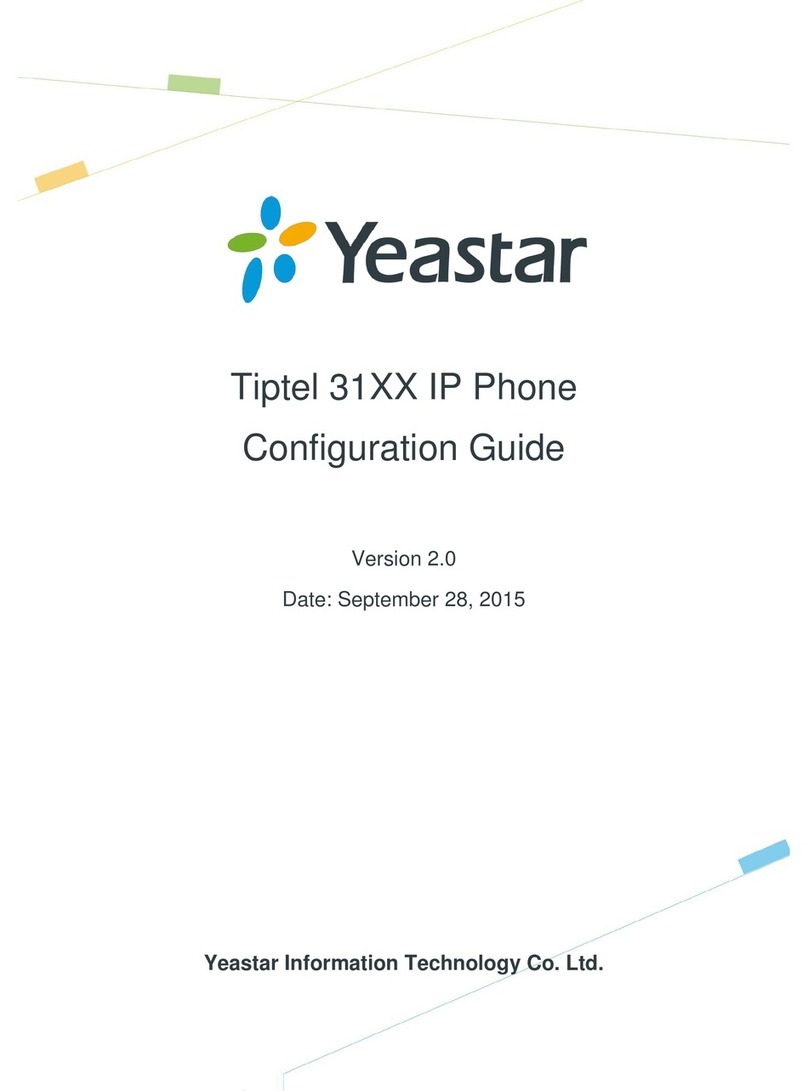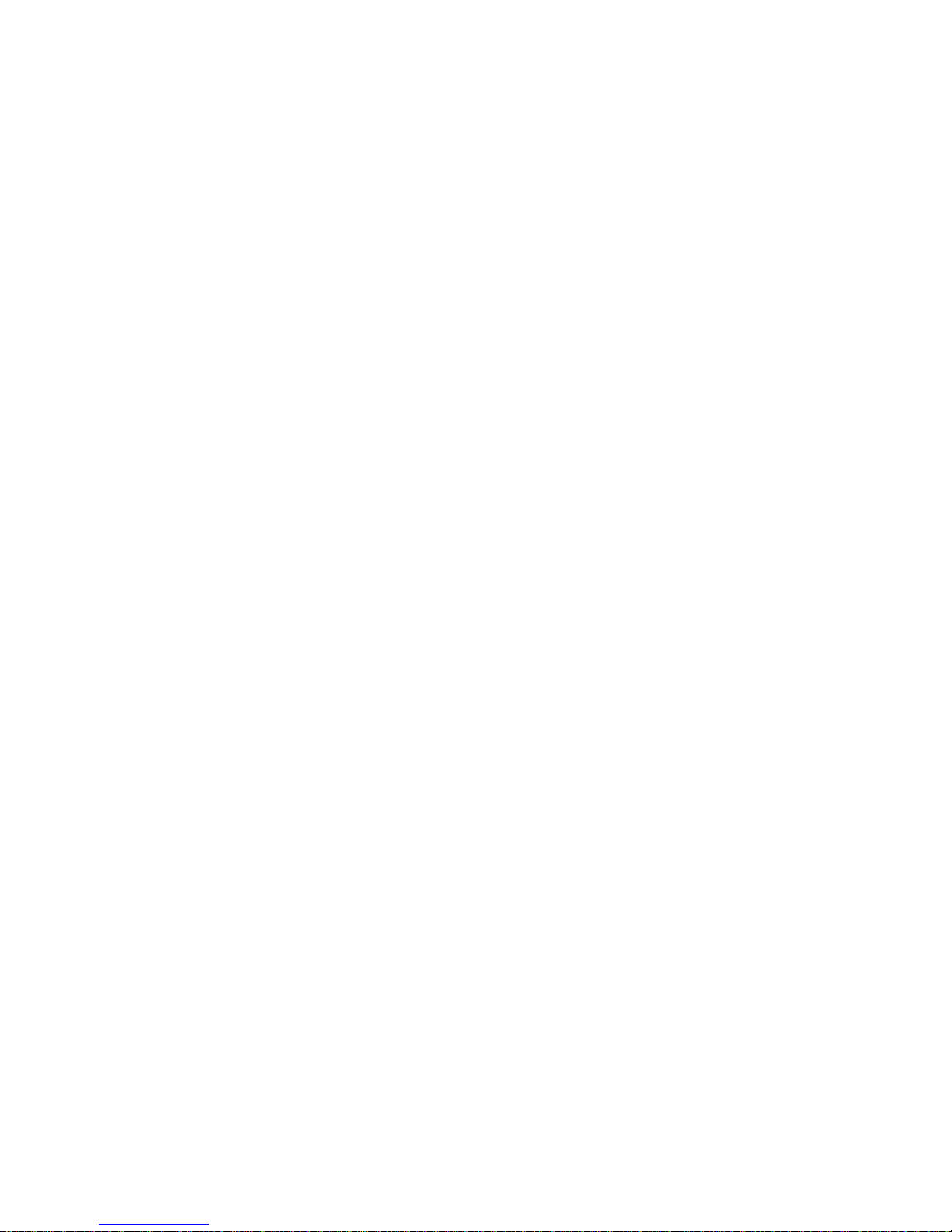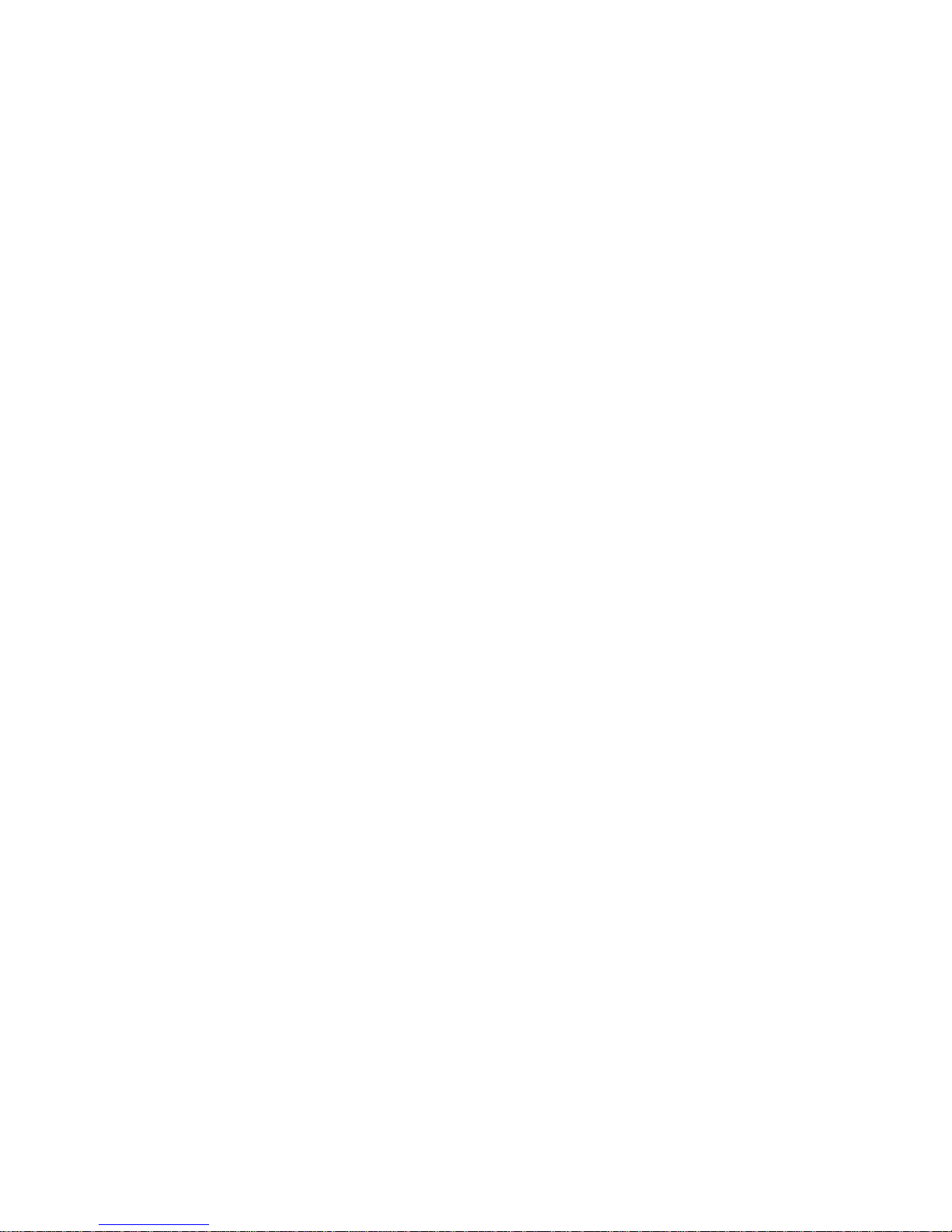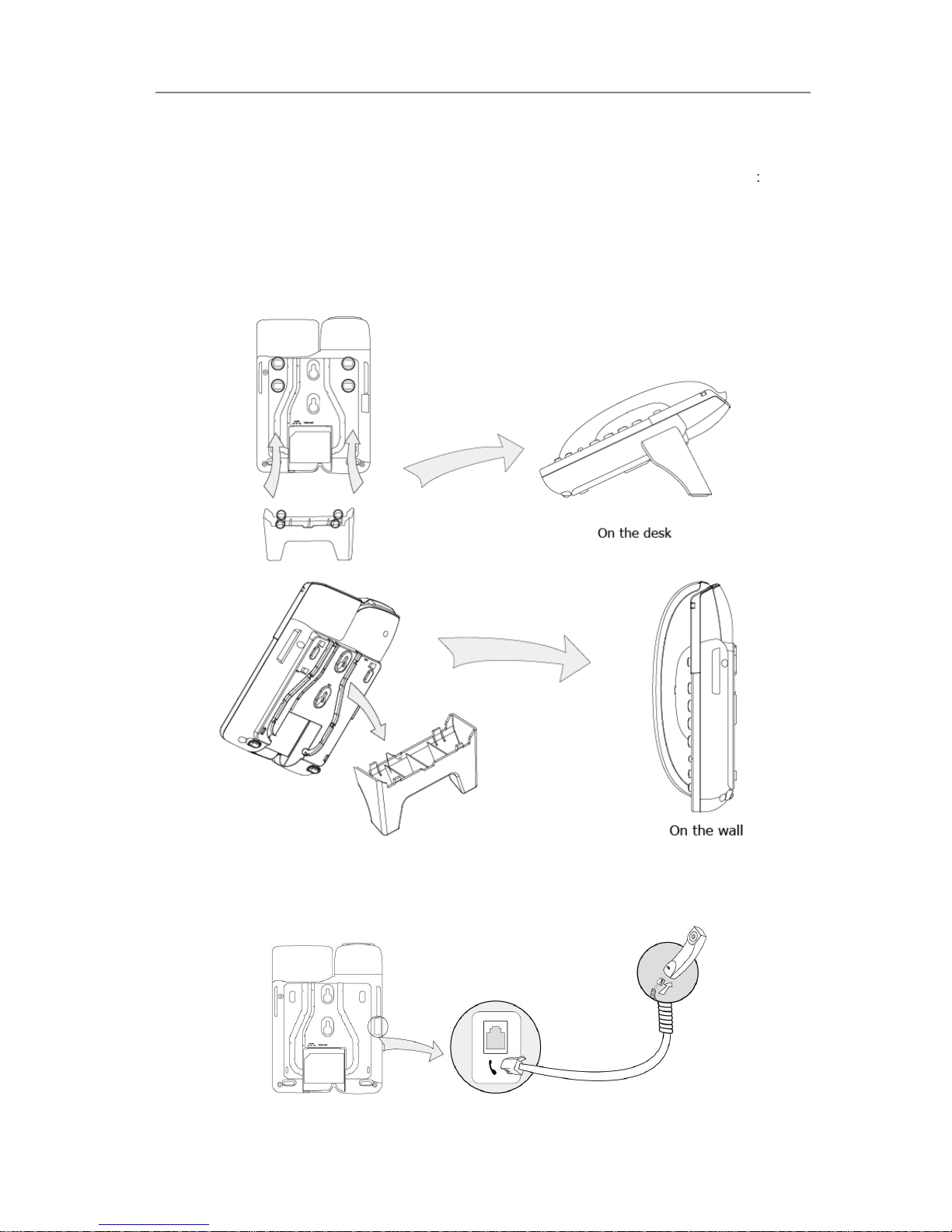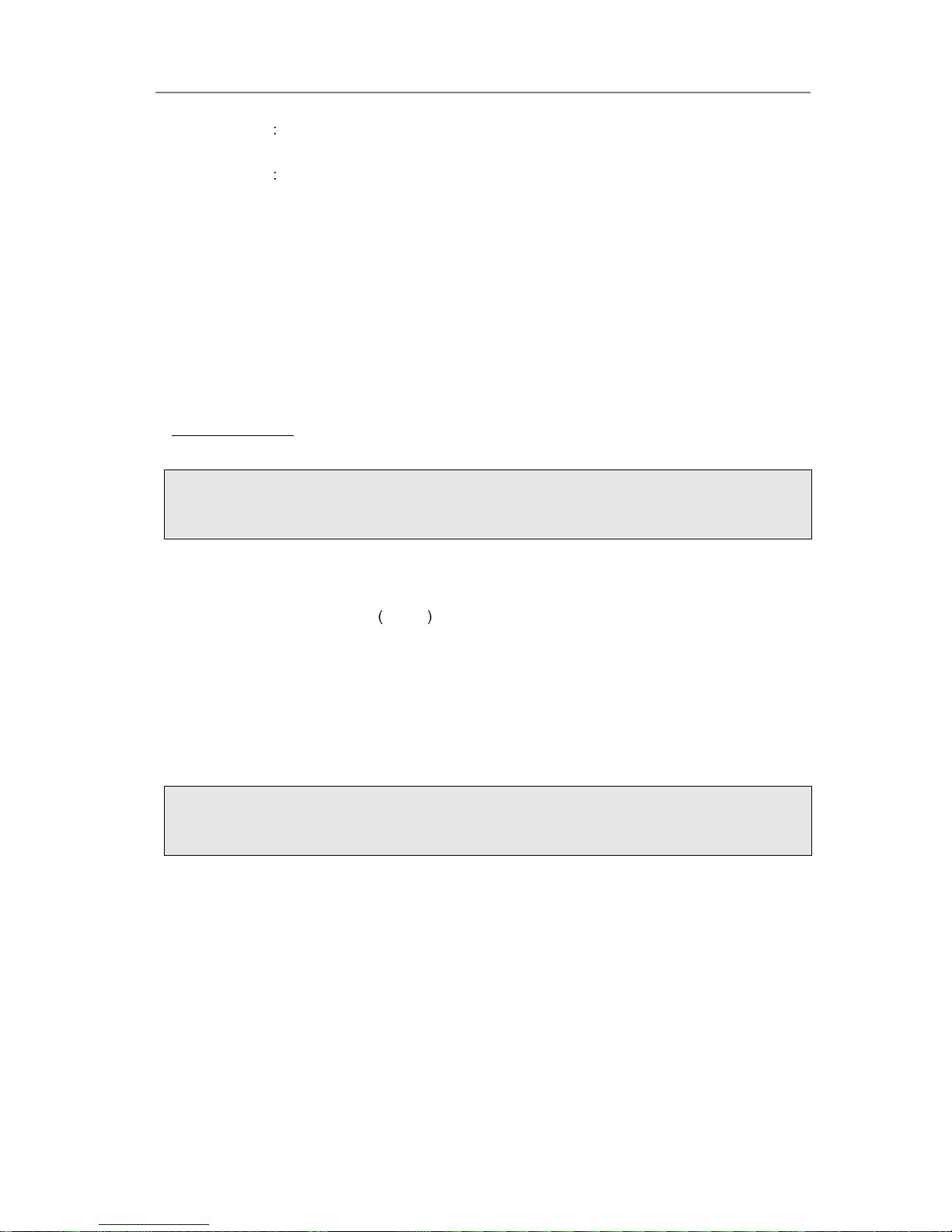Tables of Contents
Getting Started ..................................................................... - 1 -
Packing List ...................................................................................................................- 1 -
Assembling the Phone ..................................................................................................- 3 -
Configuration and Registration......................................................................................- 4 -
Network Configuration............................................................................................- 4 -
Configuring via Web Page .....................................................................................- 6 -
Overview ............................................................................... - 8 -
Keypad Instruction.........................................................................................................- 8 -
Power Indication LED....................................................................................................- 9 -
User Interface................................................................................................................- 9 -
Customizing Your Phone....................................................- 11 -
General Settings.......................................................................................................... - 11 -
Phone Status........................................................................................................ - 11 -
Audio Setting............................................................................................................... - 11 -
Volume.................................................................................................................. - 11 -
Ring Tone ............................................................................................................. - 11 -
Codec Selection...................................................................................................- 12 -
Other Settings..............................................................................................................- 12 -
Key as Send.........................................................................................................- 12 -
Hot Line................................................................................................................- 13 -
Dial Plan...............................................................................................................- 13 -
Dial Now...............................................................................................................- 13 -
Block Out..............................................................................................................- 14 -
Using the Basic Call Functions......................................... - 15 -
Making a call................................................................................................................- 15 -
Call Devices .........................................................................................................- 15 -
Answering a call ..........................................................................................................- 15 -
Answering an incoming call..................................................................................- 15 -
Denying an incoming call.....................................................................................- 15 -
DND......................................................................................................................- 15 -
Call Forward.........................................................................................................- 15 -
During anActive Call...................................................................................................- 16 -
Mute......................................................................................................................- 16 -
Call Hold...............................................................................................................- 16 -
Call Waiting ..........................................................................................................- 16 -
Call Transfer.........................................................................................................- 17 -