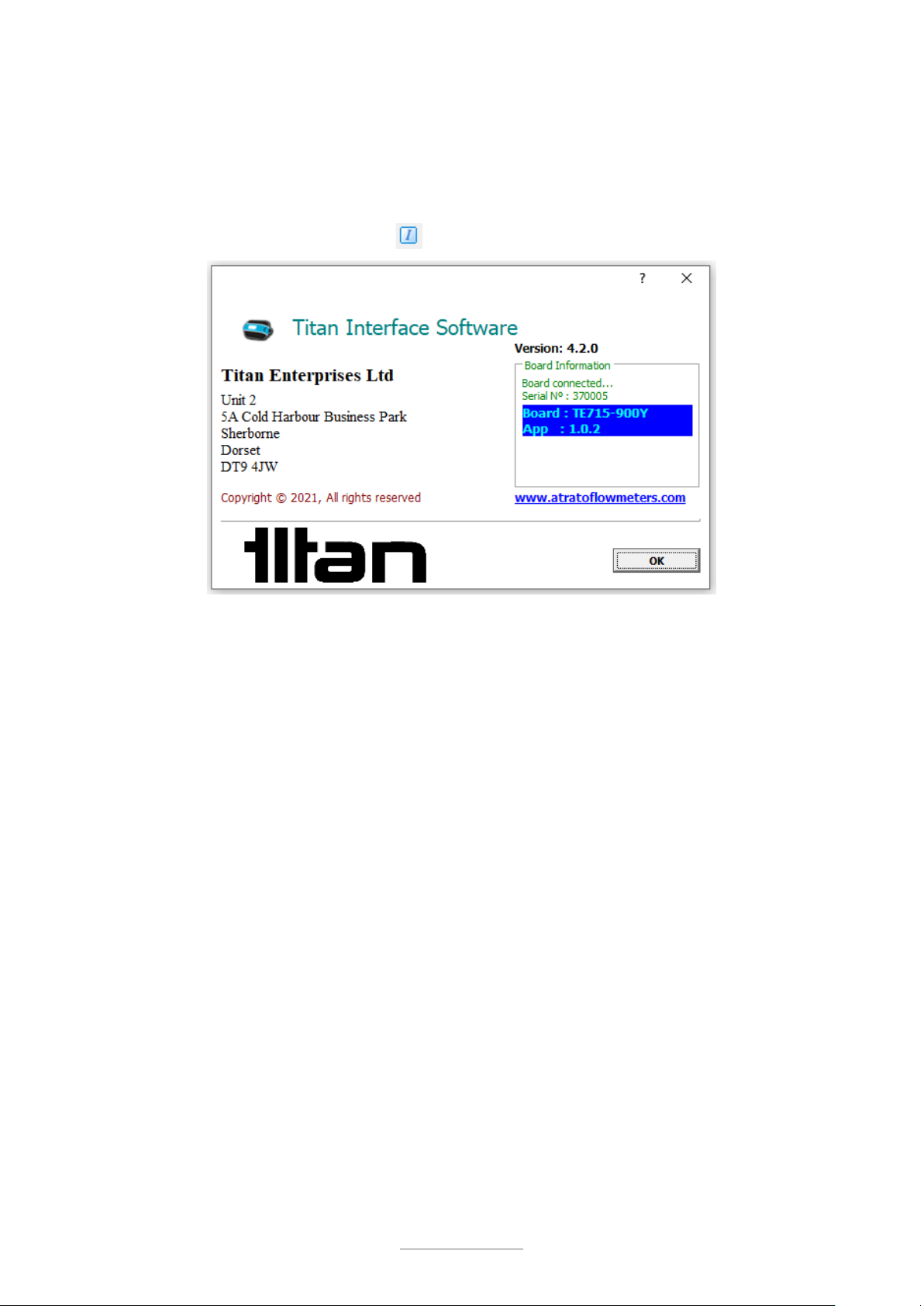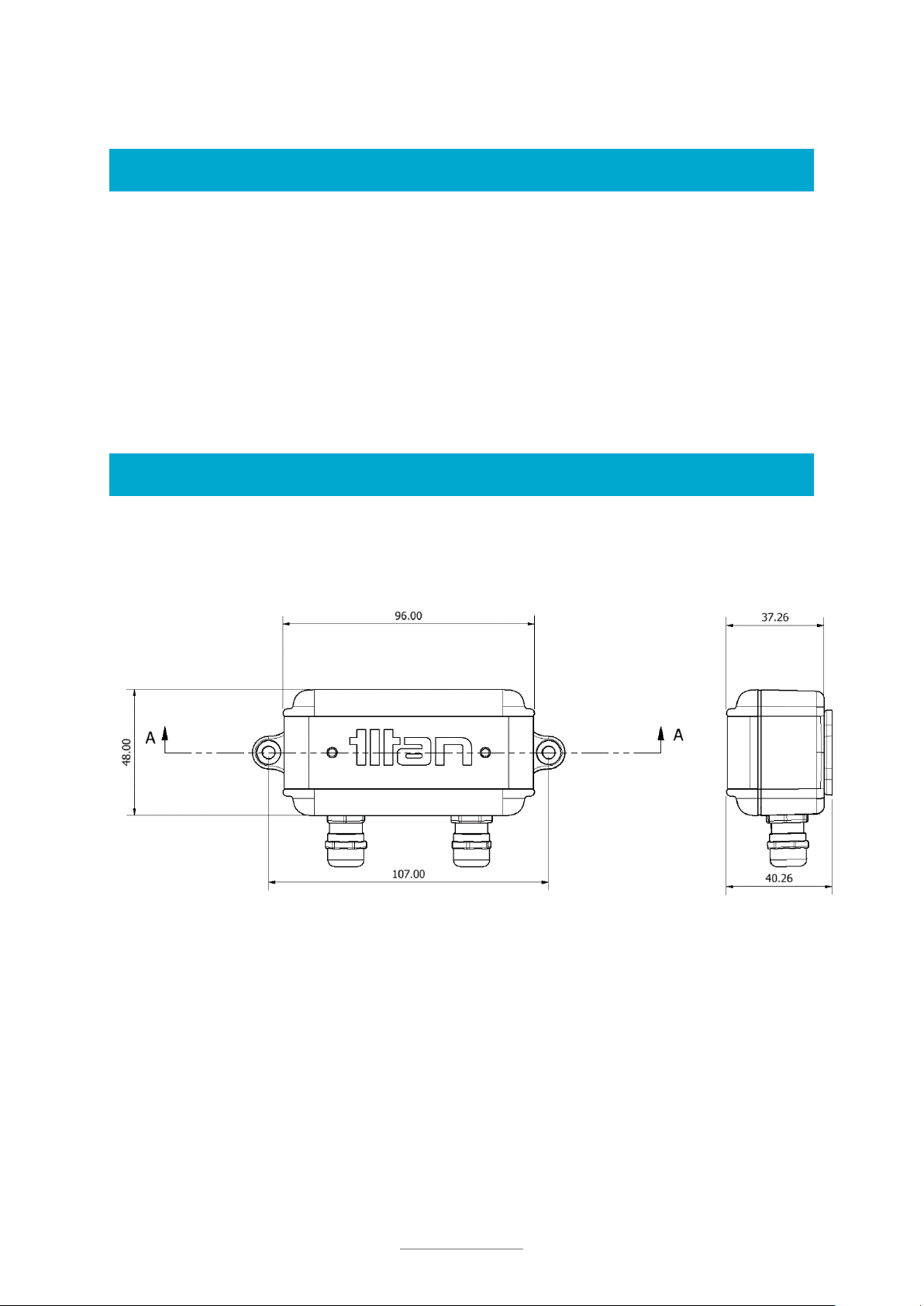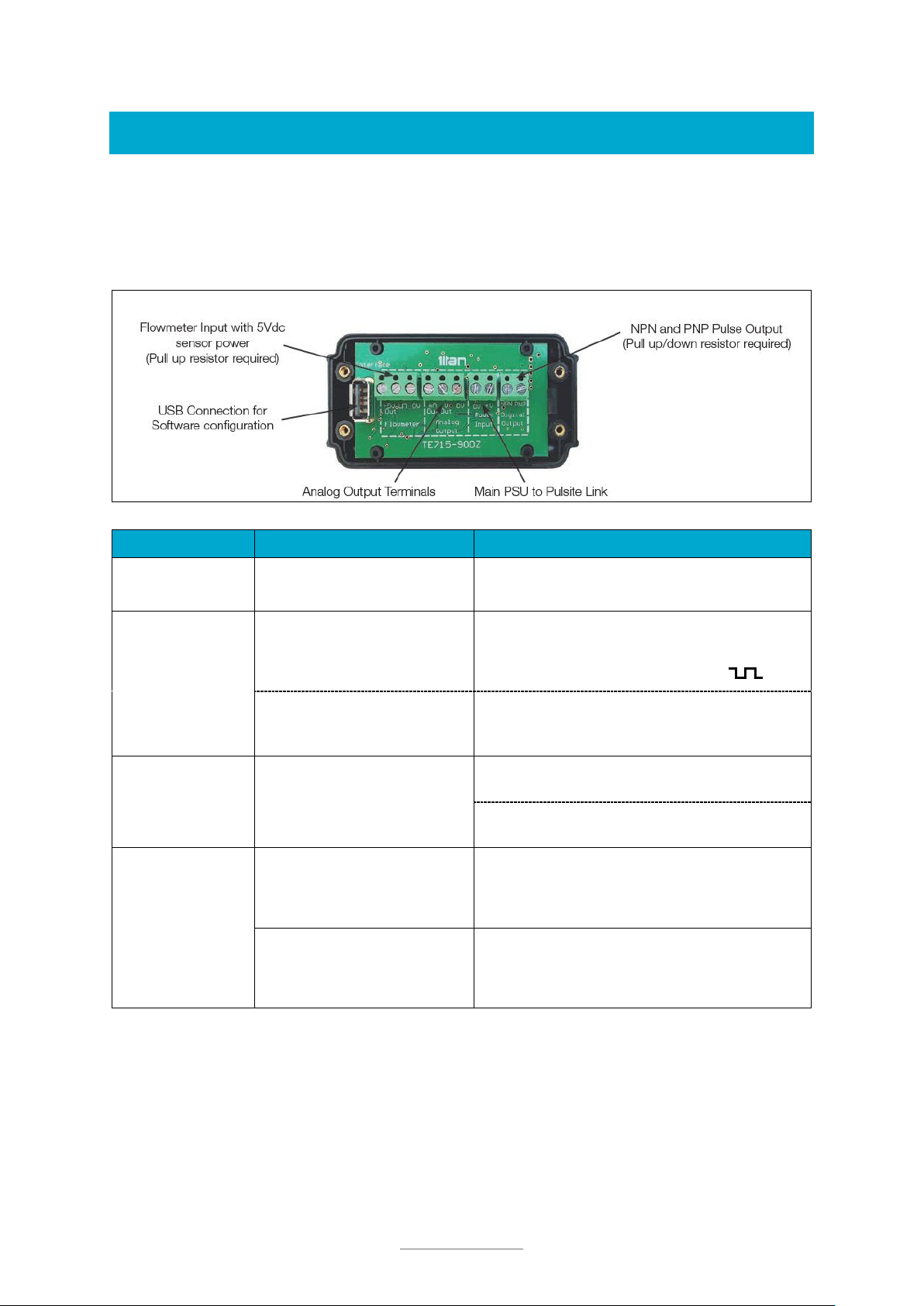2
© Titan Enterprises Ltd www.flowmeters.co.uk
PulsiteLink_Instruction_Manual_0722
Part number: 370-008
Document ID: PulsiteLink_Instruction_Manual_0722
These instructions are intended for use with the Pulsite Link installed with App Version 1.0.2
or higher; and the Interface Software Version 4.2.0 or higher.
To view the version number, click the button
Intended use:
•
The Pulsite Link pulse convertor is intended for use with pulse output devices, such as:
o
NPN
o
PNP
o
Reed Switch
•
The Pulsite Link pulse convertor can provide linearized outputs of
o
4-20mA (active)
o
0-5V
o
0-10V
o
NPN and PNP
•
The Pulsite Link pulse convertor can also provide
o
Flow alarm switches via NPN and PNP output terminals
Disclaimer:
This information has been reviewed and believed to be correct at the time of publication. Titan
Enterprises holds no responsibility for any inaccuracies. The material in this document is for
information purposes only.
Storage:
The equipment should be stored in its original packaging in a non-hazardous area. Care must
be taken to ensure it is not subjected to extremes of temperature or humidity. Store away from
solvents.
General Safety:
Installation should be done by competent personnel who understand the electrical and
mechanical requirements of electronic flow metering devices.
Equipment must be protected from electric shock, fire and solvents.