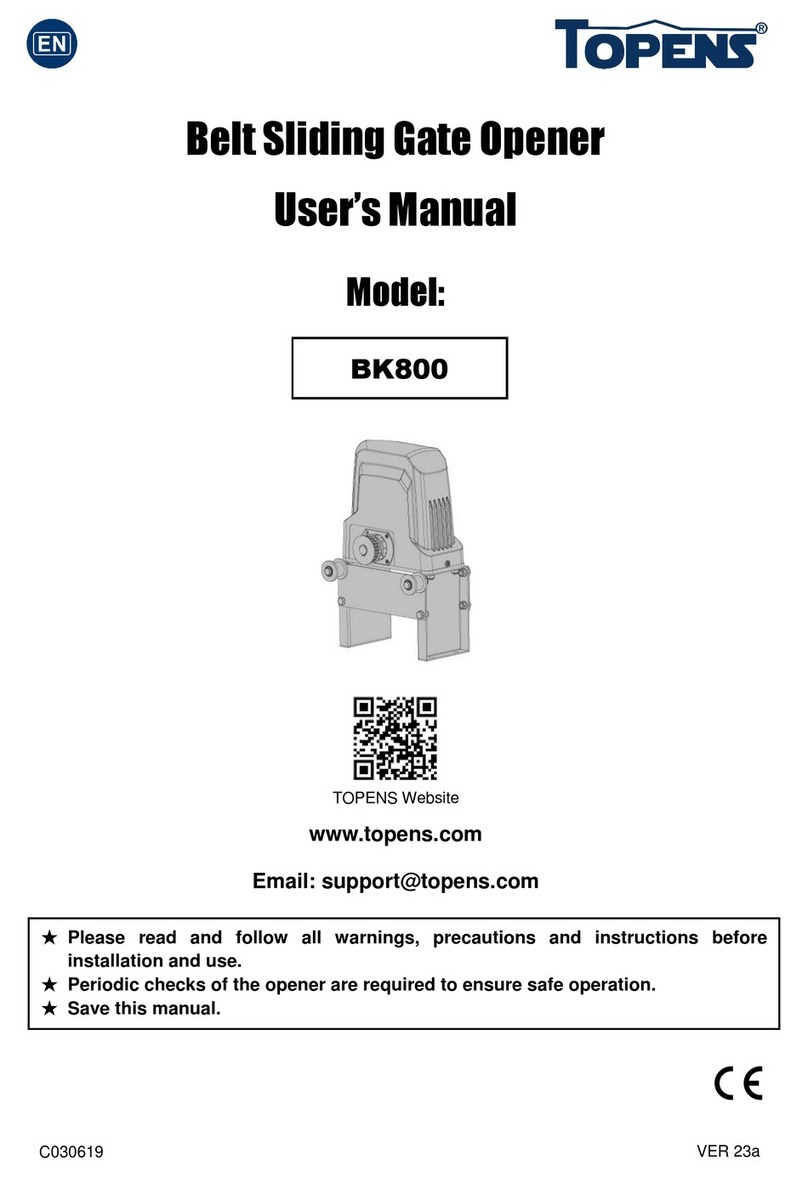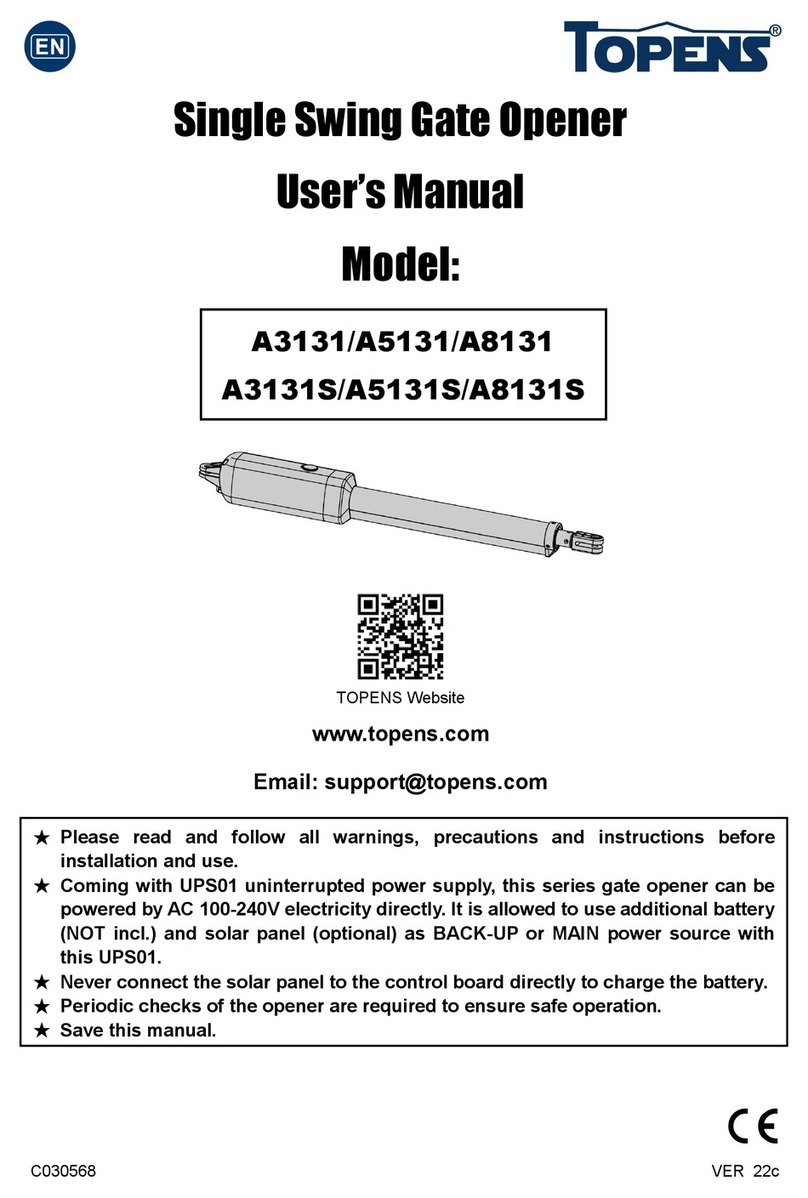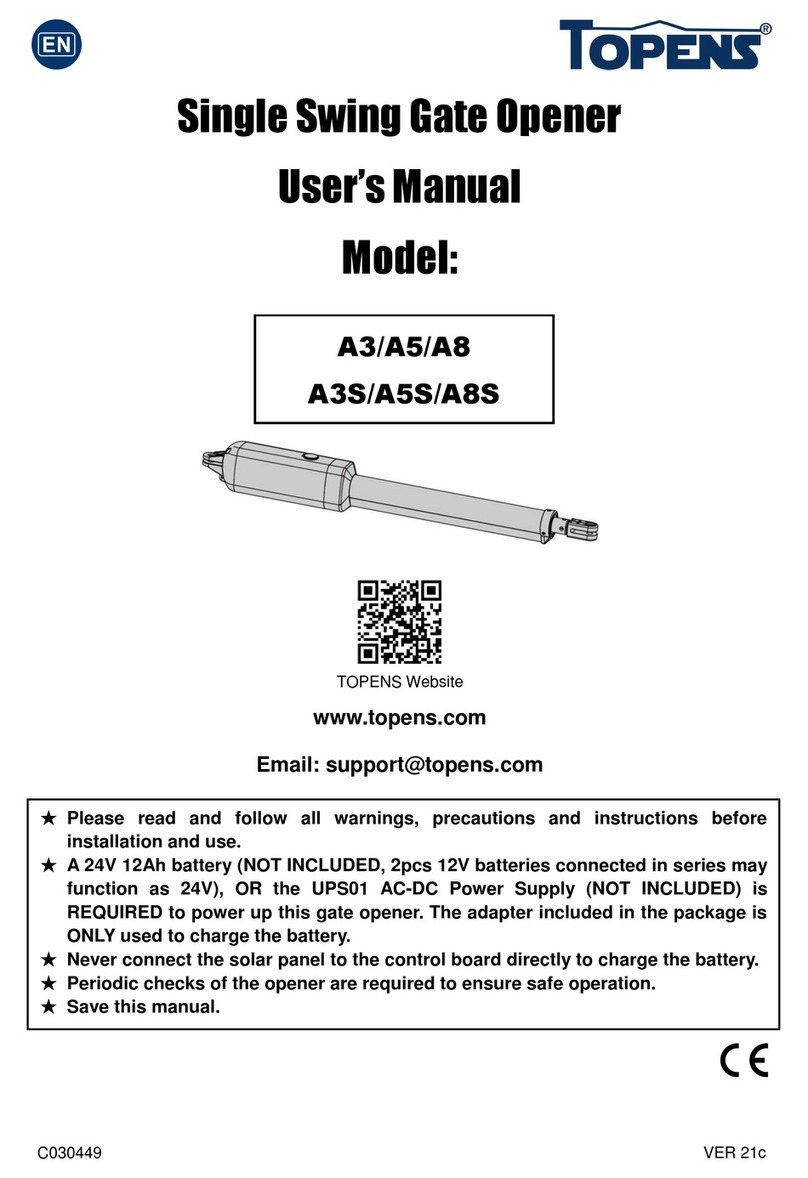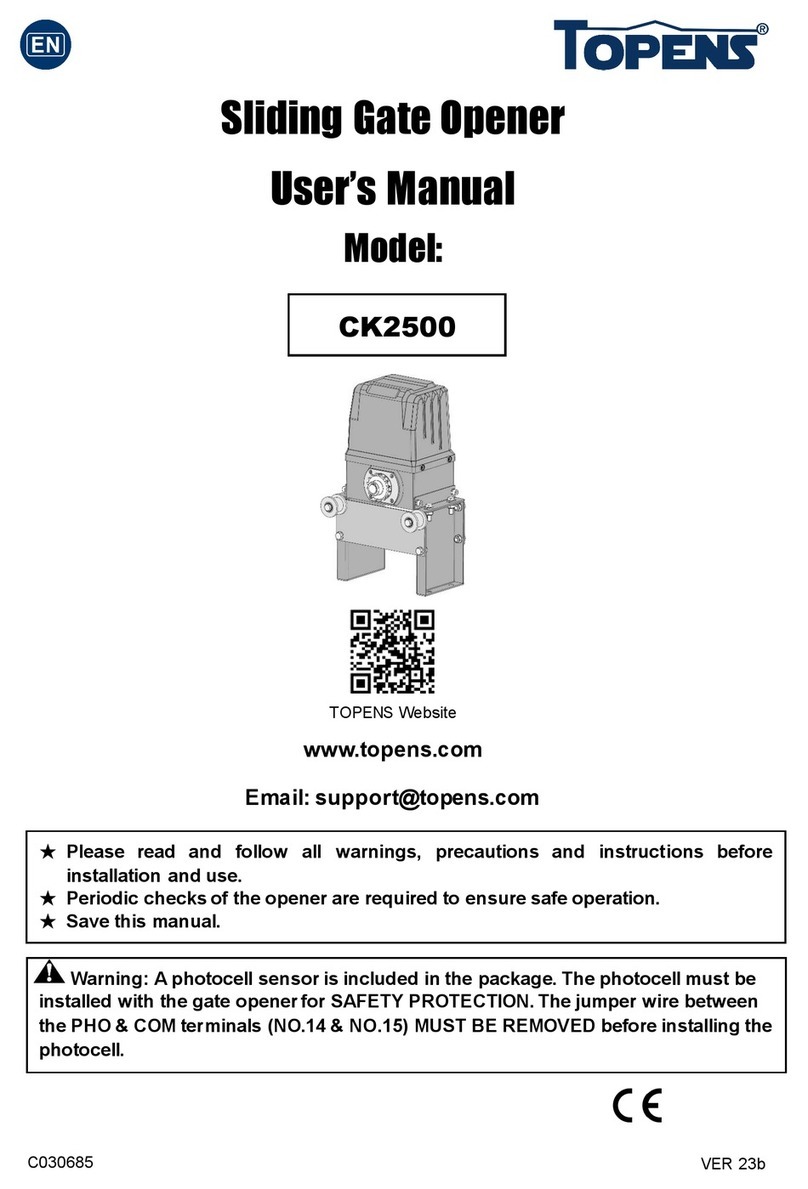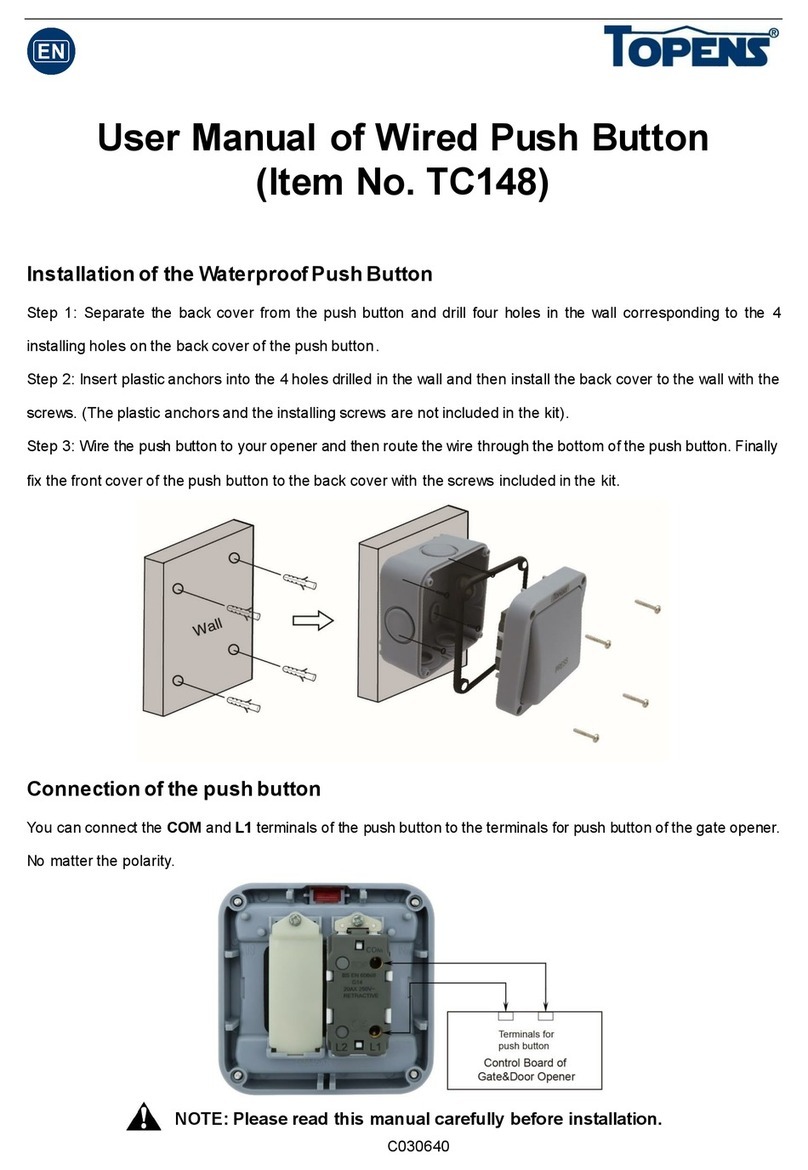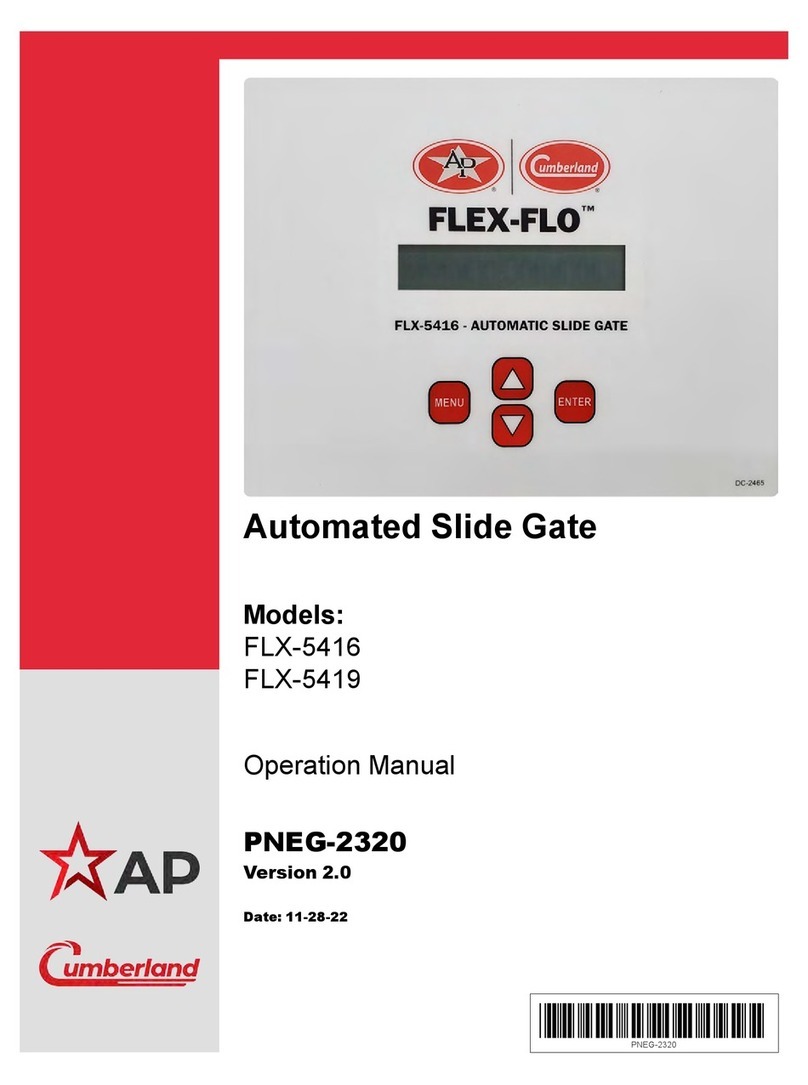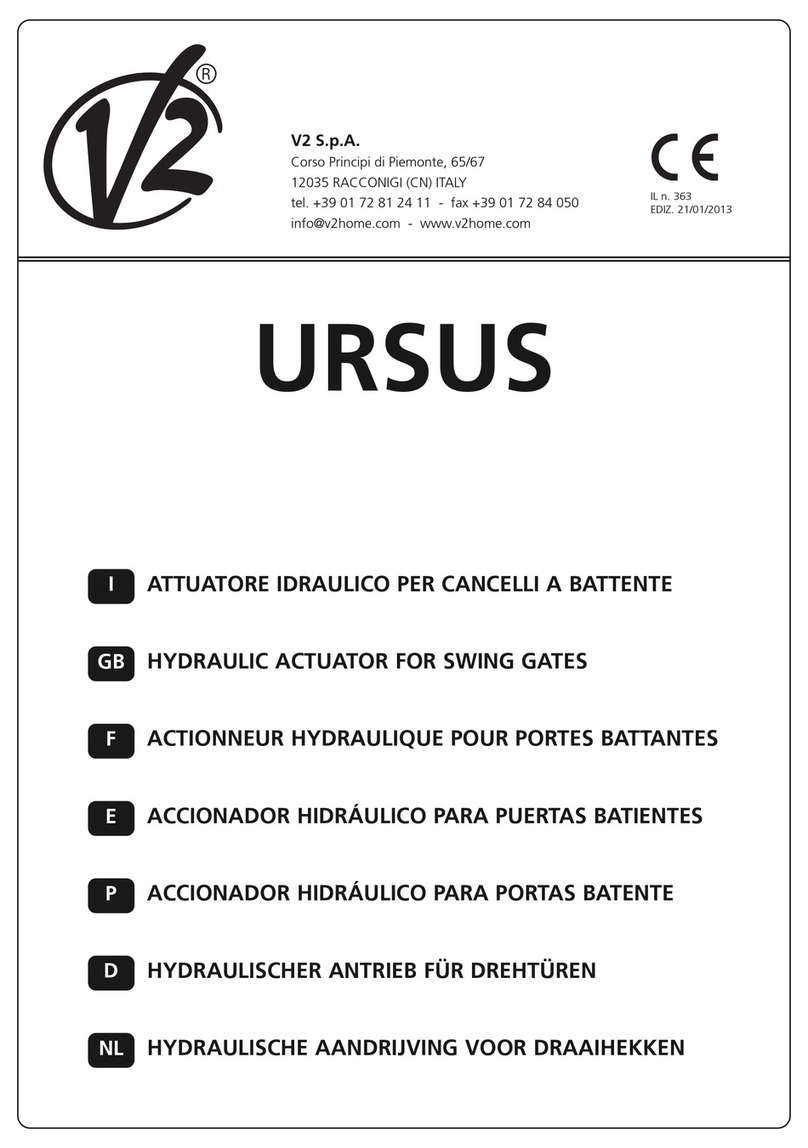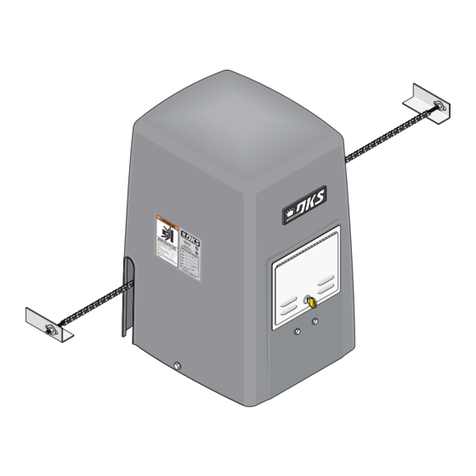1
Safety Installation Information
1. READ and FOLLOW all instruction.
2. The gate opener is intended for use with Class I
vehicular swing gates.
Class I denotes a vehicular gate opener (or system)
dwellings, or a garage or parking area associated
therewith.
Install the gate opener only when the opener is
appropriate for the construction and the usage class of
the gate.
3. Gate opening system designers, installers and
users must take into account the possible hazards
associated with each individual application. Improperly
designed, installed or maintained systems can create
risks for the user as well as the bystander. Gate
system design and installation must reduce public
exposure to potential hazards. All exposed pinch
points must be eliminated or guarded.
4. A gate opener can create high levels of force
during normal operation. Therefore, safety features
must be incorporated into every installation. Specific
safety features include safety sensors.
5. The gate must be properly installed and work
freely in both directions prior to the installation of the
gate opener.
6. The gate must be installed in a location so that
enough clearance is provided between the gate and
adjacent structure when opening and closing to
reduce the risk of entrapment. Swinging gates shall
not open into public access areas.
7. The opener is intended for use only on gates used
for vehicles. Pedestrians must be supplied with a
separate access opening. The pedestrian access
opening shall be designed to promote pedestrian
usage. The pedestrian access shall be located such
that persons will not come in contact with the moving
vehicular gate.
8. Pedestrians should never cross the pathway of a
moving gate. The gate opener is not acceptable for
use on any pedestrian gate. Pedestrians must be
supplied with a separate pedestrian access.
9. For an installation utilizing non-contact sensors
(safety sensors), see product manual on the
placement of non-contact sensors (safety sensors) for
each type of application.
a. Care shall be exercised to reduce the risk of
nuisance tripping, such as when a vehicle trips the
safety sensor while the gate is still moving.
b. One or more non-contact sensors (safety sensors)
shall be located where the risk of entrapment of
obstruction exists, such as the perimeter reachable by
a moving gate or barrier.
10. Never mount any device that operates the gate
opener where the user can reach over, under, around
or through the gate to operate the controls. Controls
are to be placed at least 6’ (1.8m) from any part of the
moving gate.
11. Controls intended to be used to reset an operator
after 2 sequential activations of the entrapment
protection device or devices must be located in the
line of sight of the gate, or easily accessible controls
shall have a security feature to prevent unauthorized
use. Never allow anyone to hang on or ride the gate
during the entire travel of the gate.
12. Each gate opener is provided with two safety
warning placards. The placards are to be installed on
the front and back of the gate where they are plainly
visible. The placards may be mounted using cable ties
through the four holes provided on each placard.
All warning signs and placards must be installed
where visible in the area of the gate.