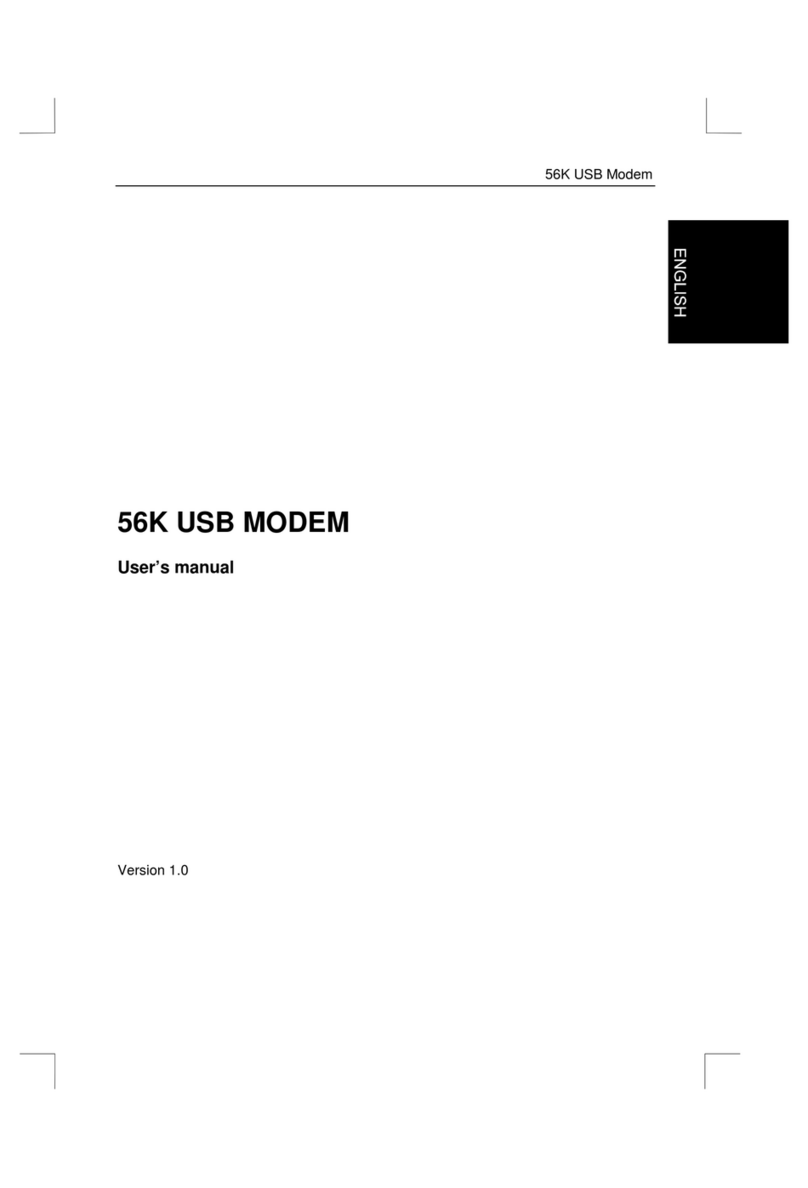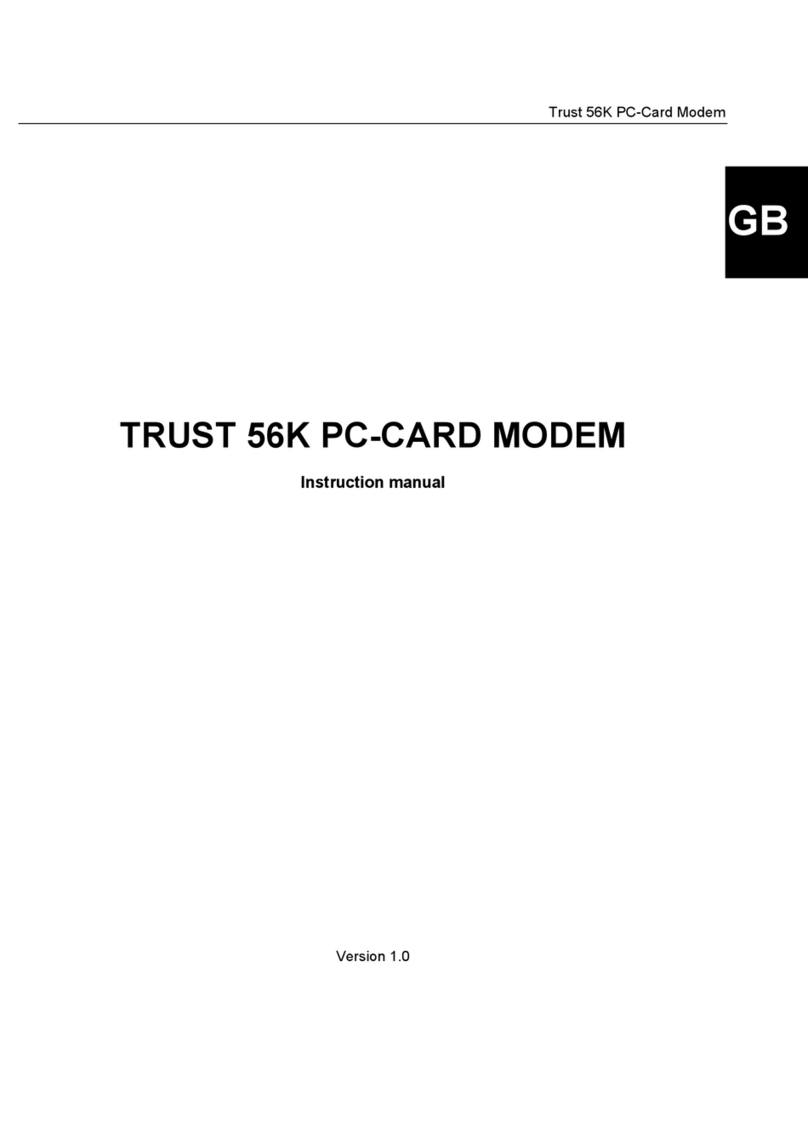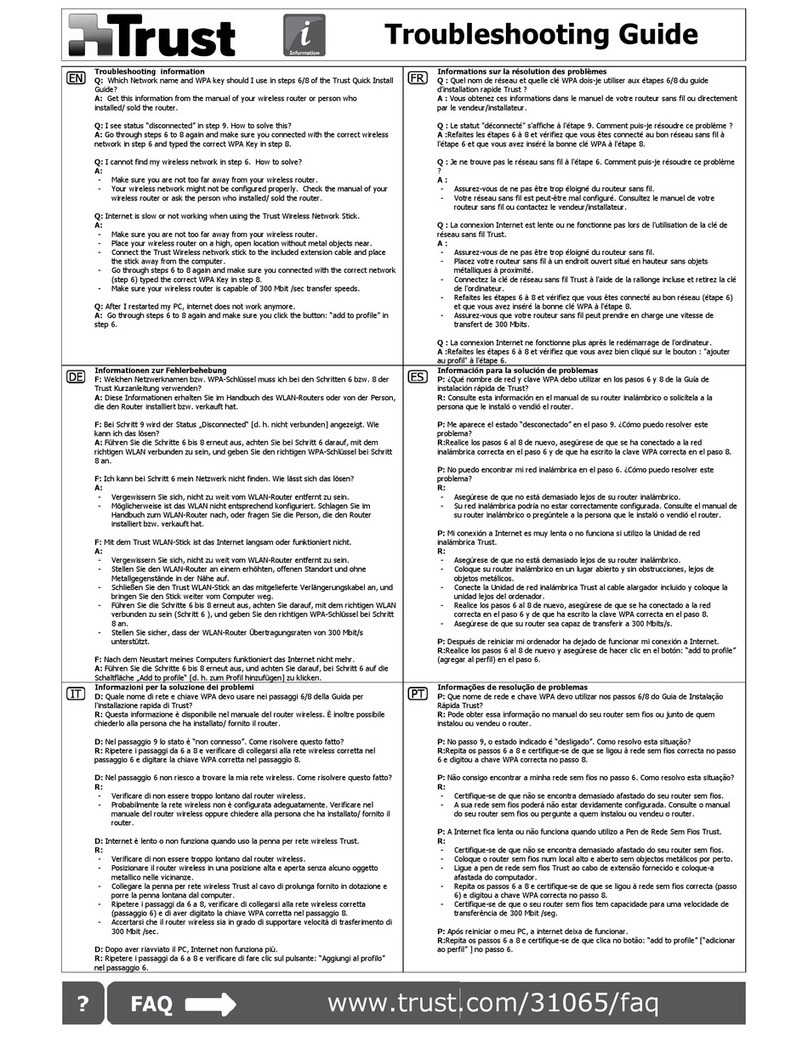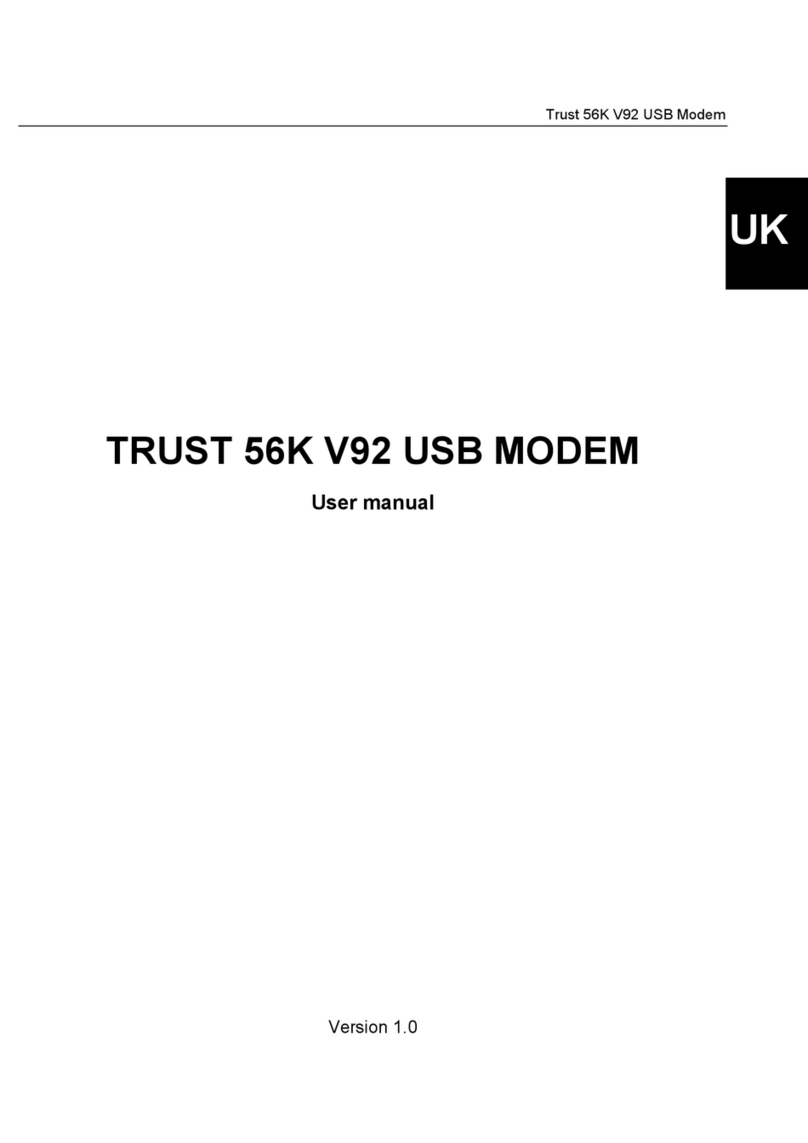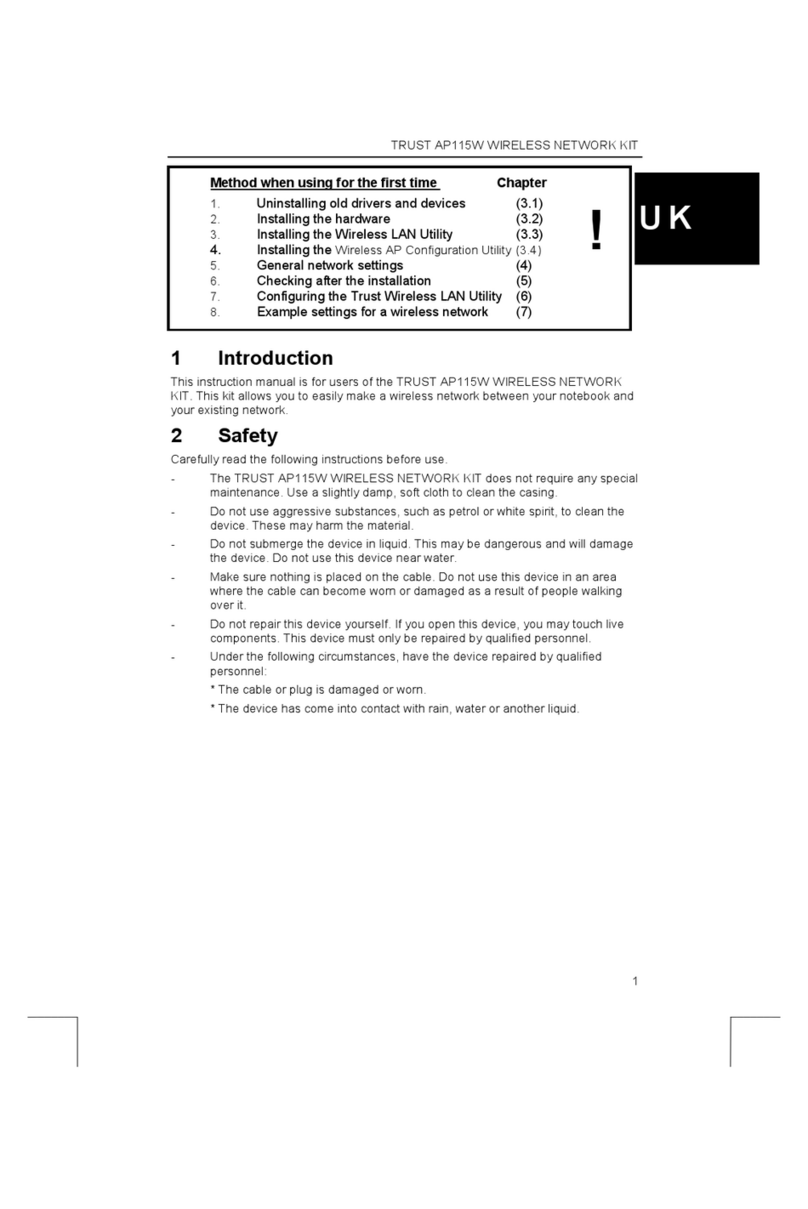TRUST 450I RJ45 (A)DSL MODEM & ROUTER
4. Click ‘OK’
5. The web-based menu from the modem/router opens.
6. Click “Advanced Setup”. A window as shown in figure 2 appears.
If your Internet connection is connected and working properly then you should see
the WAN IP address, Subnet Mask.
10 Connecting to Internet
When finished following up instruction from the quick installation guide and all
settings from your ISP are correct you should have an Internet connection. See the
last step to open your Microsoft Internet Explorer.
11 Safety and protection
Notice: This chapter is for advanced users only. Settings that are made in this
chapter can cause your Internet connection to become unsafe and
unprotected. The actions below are generally not needed for basic use
of the Internet.
11.1 How does the safety and protection work?
Notice: The 450I RJ45 (A)DSL MODEM & ROUTER includes a firewall. The
firewall protects your computers from intrusion. This firewall is, for
security reasons, always switched on.
All standard Internet traffic is protected. ‘Non-standard’ access is given true “ports”.
Each Internet program uses its own “ports”. These are programs such as:
music/video download software; videoconferencing software; other software that
allows you to exchange data with other computers and over the Internet.
The ports can be opened in the Virtual Server Configuration. This is available in the
web-based menu page of the modem/router.
Status of a port can be:
“OPEN”: Visible and accessible by all other computers on the Internet
“CLOSED”: Not visible or accessible for other computers
“STEALTH”: Not visible to outsiders but accessible, used for most common ports.
Notice: The three above mentioned statuses are not reported in the web-
based menu from your modem/router. In the modem/router default all ‘
non-standard’ ports are either “CLOSED” or “STEALTH” so always
secure and protected from intrusion.
If a certain Internet program or service does not work properly and it is SURE you
need to open a certain port to get it working, continue with chapter 10.2
11.2 Giving access (=opening ports)
Notice: If it is necessary to provide access to your computer it will mean that the
connection will no longer be secure and protected. Make sure the port
really needs to be open!
Actions below are for more experienced users who know how to find, set
and change computer IP addresses in the network
11.2.1 Steps to take
1. Check in the program which port number and port type exactly (TCP/UDP) must
be opened (check help in specific program, Internet sites, manuals, etc.)
2. Find out the IP address of the PC you want to give access for the desired port.
This can be static or defined by the built-in DHCP server (depends on how the
network is configured). Make sure the computer IP address remains the same
after shutting down the computer (this might result in changing your dynamic IP
address into a static IP address), otherwise the access is no longer granted.
3. Enter all the desired settings in the Virtual Server as mentioned in 11.2.2.
5
UK