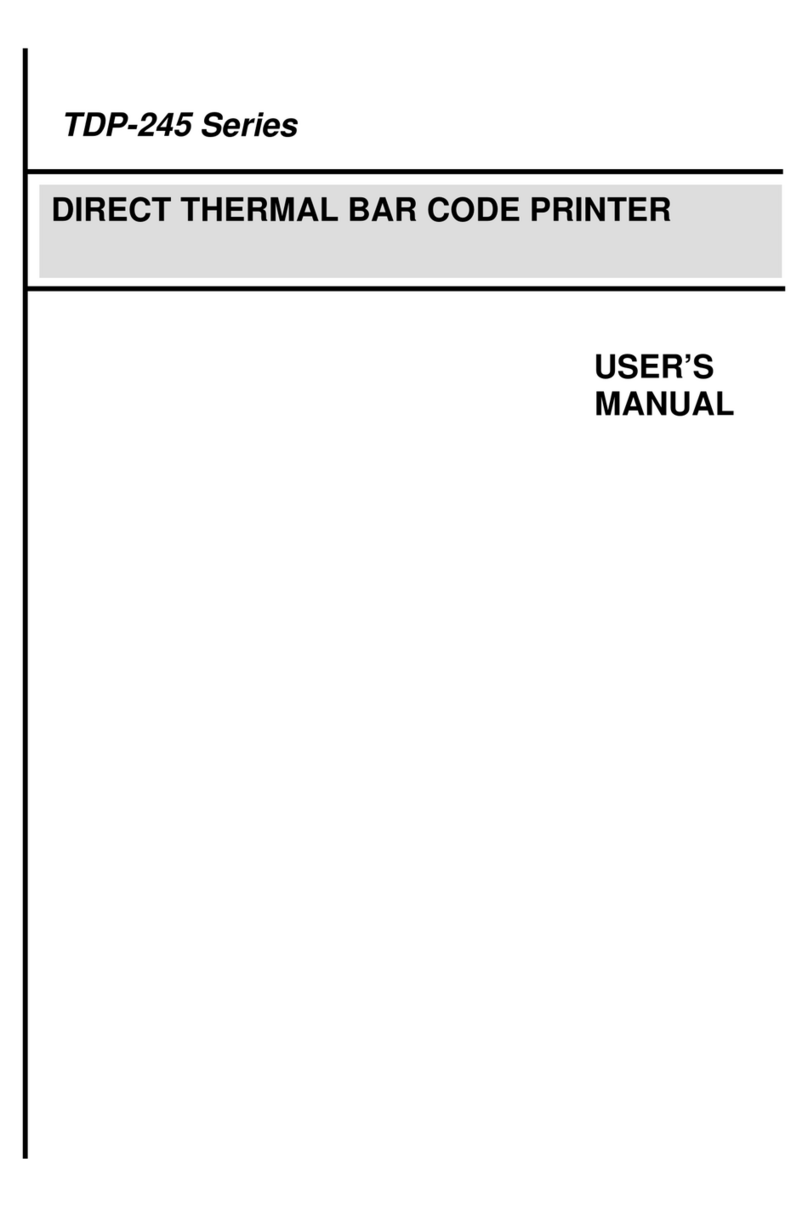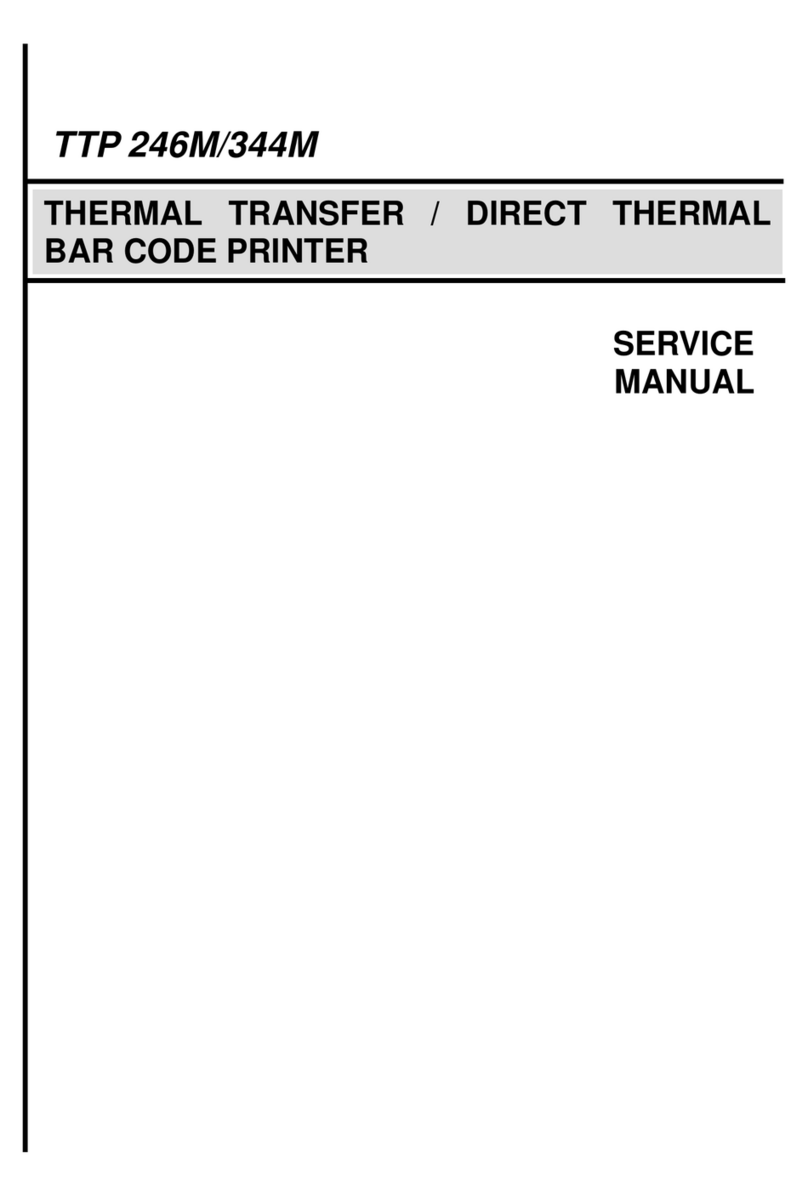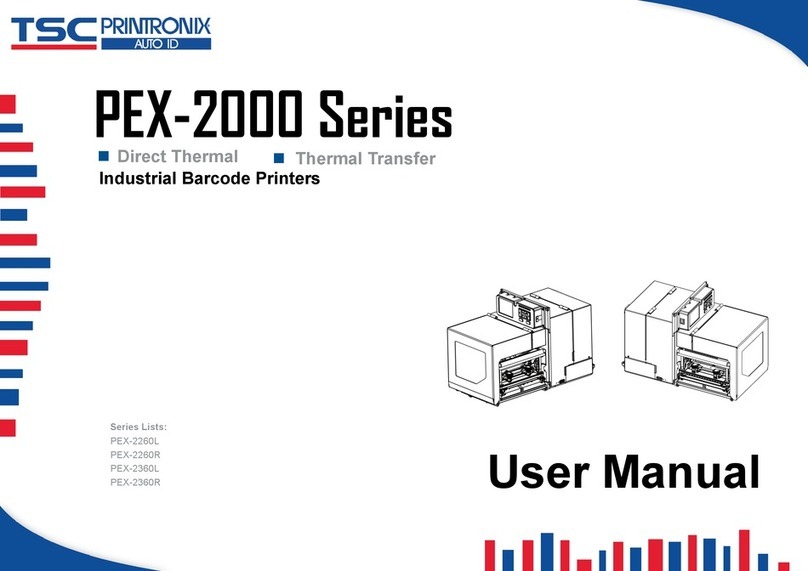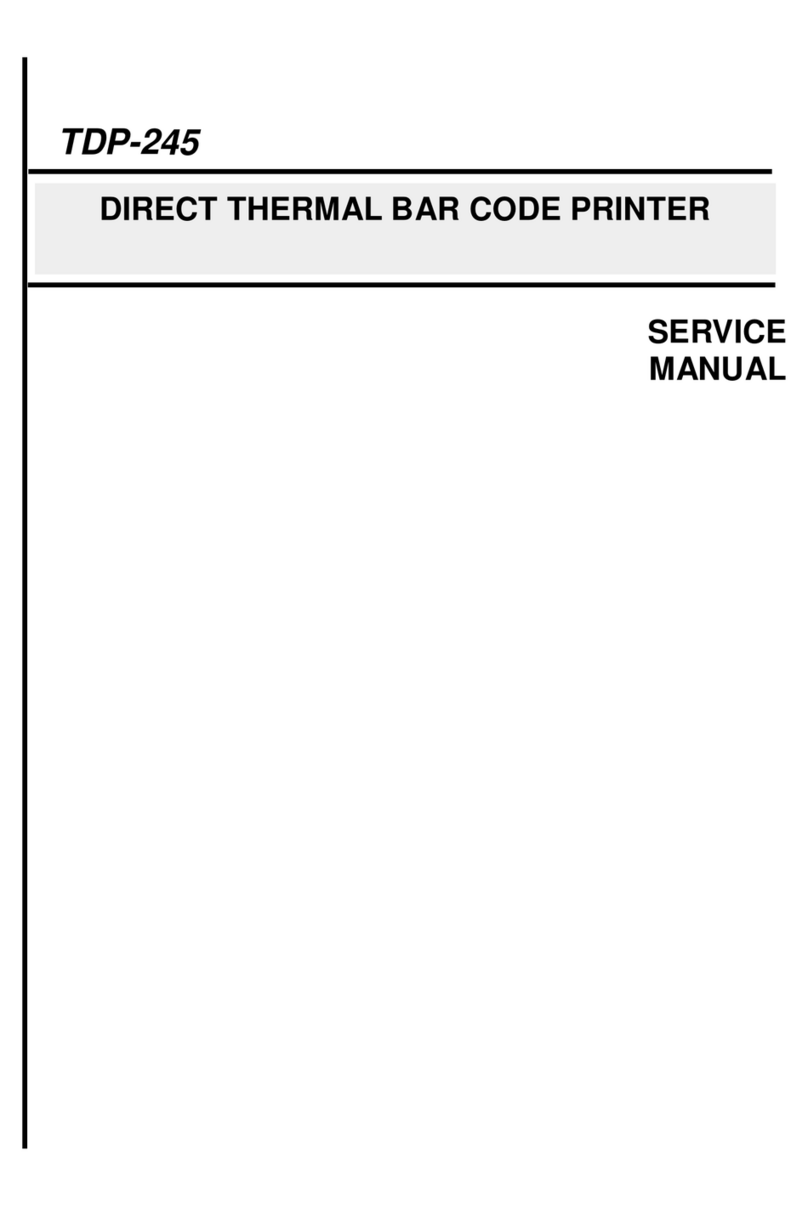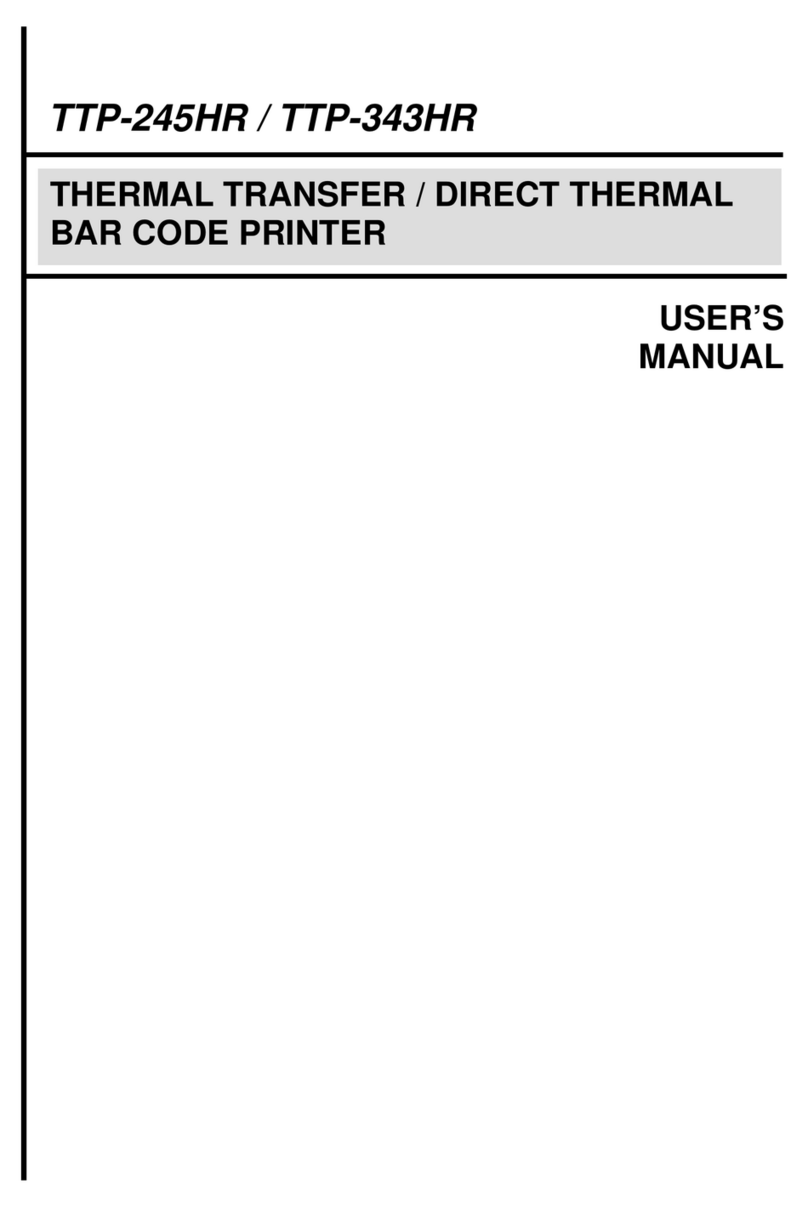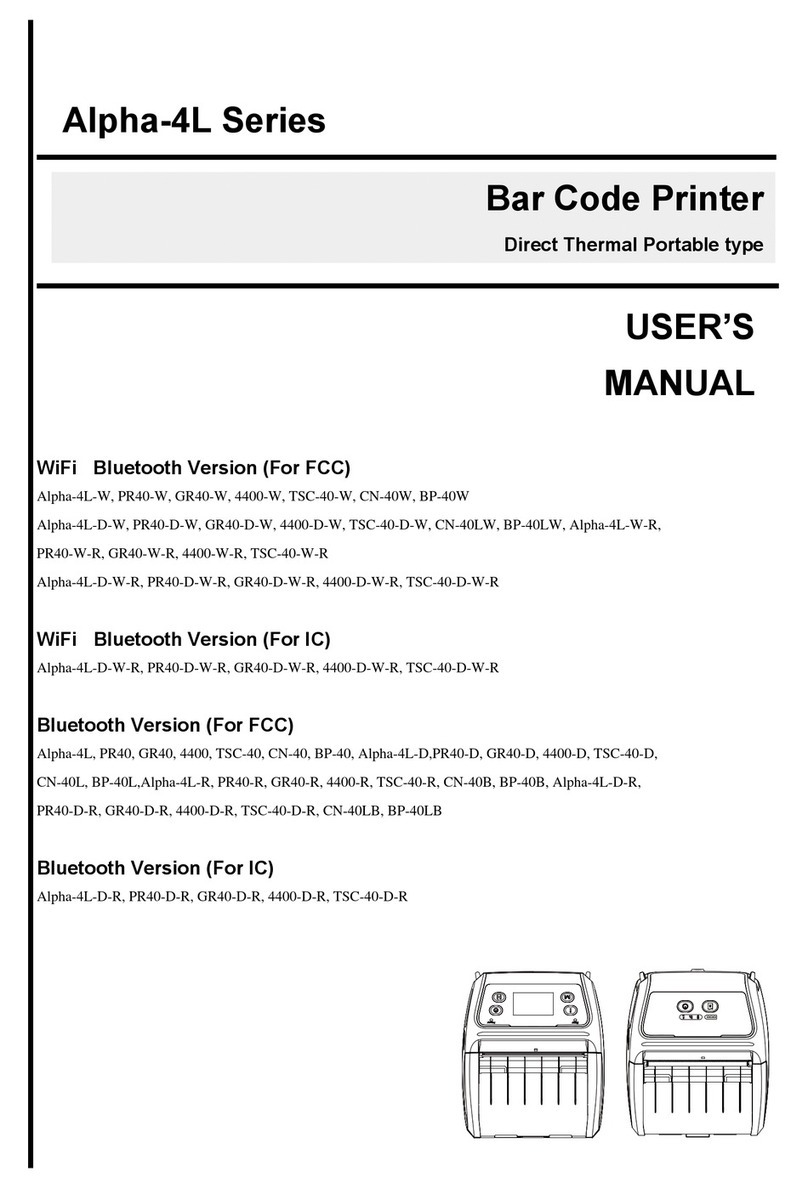i
Contents
1. Introduction ............................................1
1.1 Product Introduction ...............................................................................1
1.2 Compliances ............................................................................................1
2. Operations Overview .....................................3
2.1 Unpacking and Inspection ......................................................................3
2.2 Printer Overview ......................................................................................4
2.2.1 Front View ......................................................................................4
2.2.2 Interior view....................................................................................5
2.2.3 Rear View........................................................................................6
2.3 Operator Controls....................................................................................8
2.3.1 Front Panel Display .......................................................................8
2.3.2 LED Indicators ...............................................................................8
2.3.3 Front Panel Keys ...........................................................................9
2.4 Setting Up the Printer..............................................................................9
2.5 Installation of Ribbon ............................................................................10
2.5.1 Loading Ribbon ...........................................................................10
2.5.2 Remove Used Ribbon..................................................................13
2.6 Installation of Media ..............................................................................14
2.6.1 Loading Roll Labels.....................................................................14
2.6.2 Loading Fan-fold Labels .............................................................17
2.6.3 Loading Media in Peel-off Mode (Option)..................................19
2.6.4 Remove Liner from Internal Rewind (Option)............................21
2.6.5 Loading Media in Rewind Liner with Label Mode (Option) ......22
2.6.6 Remove Labels from Internal Rewind (Option).........................24
2.7 Adjustment Knob...................................................................................25
2.7.1 Print head Pressure Adjustment Knob ......................................25
2.7.2 Print Head Burn Line Adjustment Knob.....................................25
2.8 Using PS/2 Keyboard (Optional for TTP-246M Plus/TTP-344M Plus
models).........................................................................................................27
3. Menu Function .........................................28
3.1 Setup Menu Overview............................................................................29
3.1.1-1 Printer Setup (TSPL2)...............................................................30
3.1.1-2 Printer Setup (ZPL2).................................................................37
3.1.2 Sensor...........................................................................................44
3.1.3 Serial Comm.................................................................................52