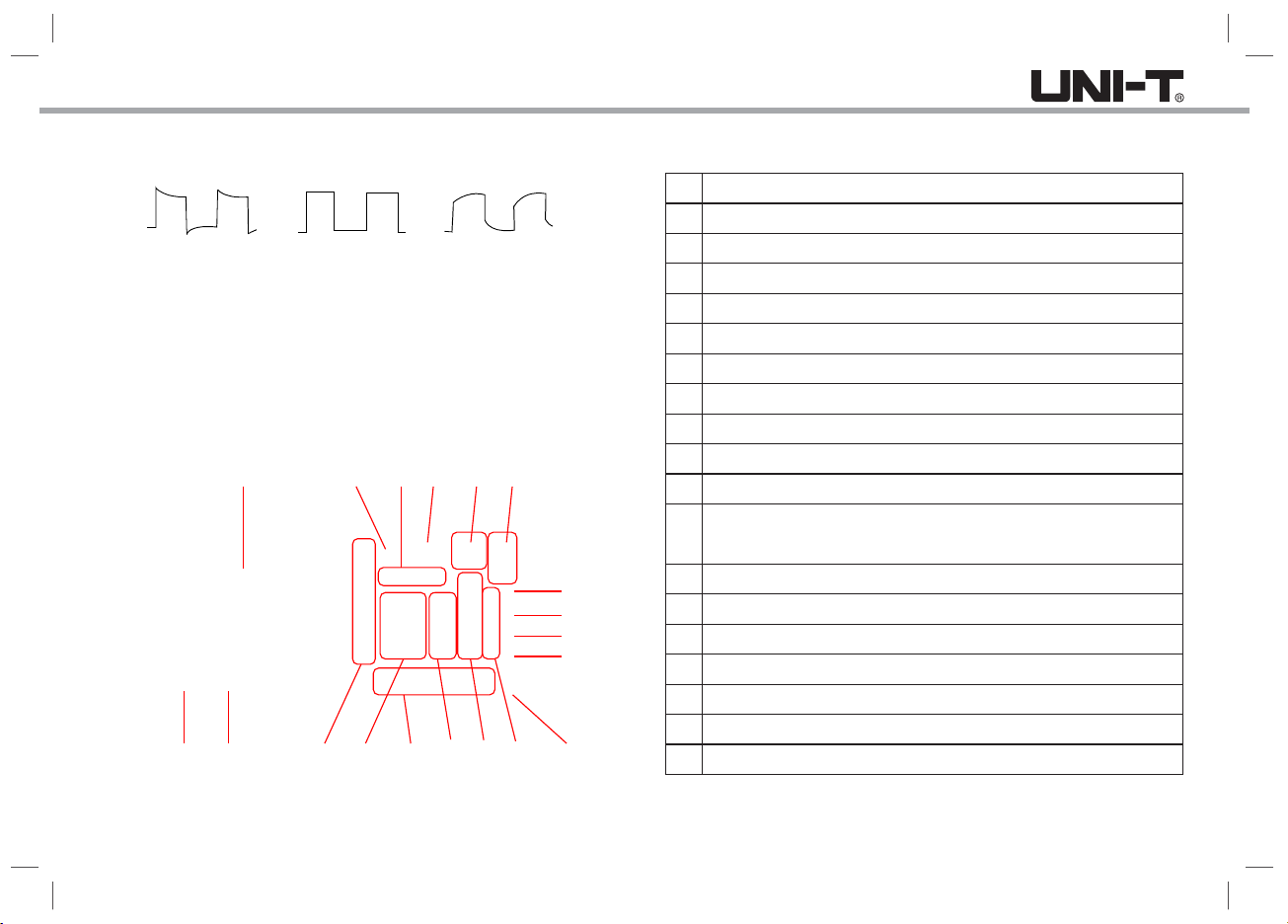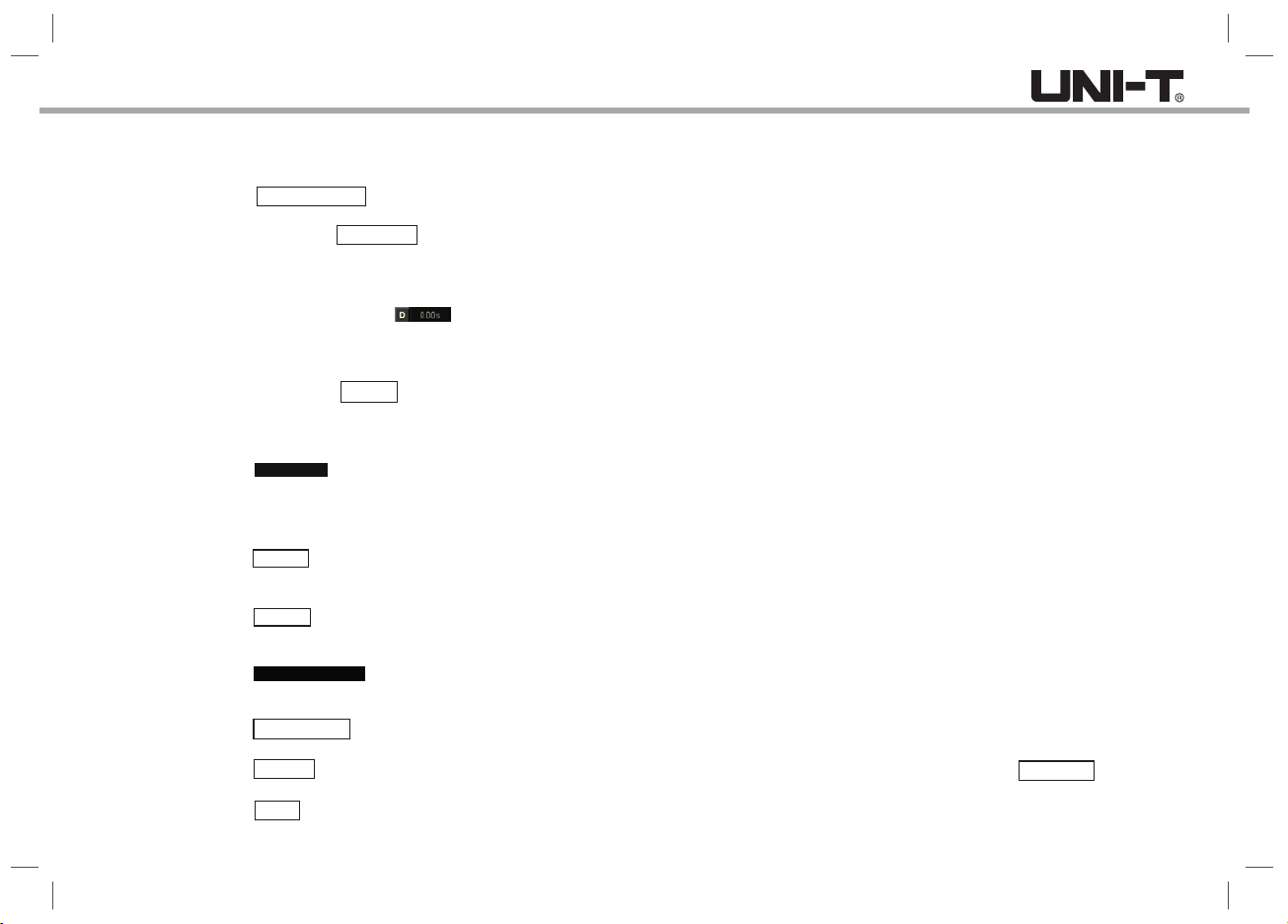Introduction
Dear Users:
Hello! Thank you for choosing this brand new UNI-T device. In order to safely
and correctly use this instrument, please read this manual thoroughly before
use, especially the Safety Notes part.
After reading this manual, it is recommended to keep the manual at an easily
accessible place, preferably close to the device, for future reference.
Copyright Information
UNI-TREND TECHNOLOGY (CHINA) CO., LTD. All rights reserved.
Trademark Information
UNI-T is the registered trademark of UNI-TREND TECHNOLOGY (CHINA)
CO., LTD.
Document Version
UPO3000E-20180328-V1.00
Statement
UNI-T products are protected by patent rights in China and other countries,
including issued and pending patents.
UNI-T reserves the rights to any product specification and pricing changes.
UNI-T reserves all rights. Licensed software products are properties of
UNI-T and its subsidiaries or suppliers, which are protected by national
copyright laws and international treaty provisions. Information is this manual
supersedes all previously published versions.
If the original purchaser sells or transfers the product to a third party within
three years from the date of purchase of the product, the warranty period of
three years shall be from the date of the original purchase from UNI-T or an
authorized UNI-T distributor. Probes, other accessories, and fuses are not
included in this warranty.
If the product is proved to be defective within the warranty period, UNI-T
reserves the rights to either repair the defective product without charging of
parts and labor, or exchange the defected product to a working equivalent
product (determined by UNI-T). Replacement parts, modules and products
may be brand new, or perform at the same specifications as brand new
products. All original parts, modules, or products which were defective become
the property of UNI-T.
The “customer” refers to the individual or entity that is declared in the guarantee.
In order to obtain the warranty service, "customer" must inform the defects
within the applicable warranty period to UNI-T, and to perform appropriate
arrangements for the warranty service. The customer shall be responsible
for packing and shipping the defective products to the designated maintenance
center of UNI-T, pay the shipping cost, and provide a copy of the purchase
receipt of the original purchaser. If the product is shipped domestically to the
location of the UNI-T service center, UNI-T shall pay the return shipping fee.
If the product is sent to any other location, the customer shall be responsible
for all shipping, duties, taxes, and any other expenses.
This warranty shall not apply to any defects, malfunction or damages caused
by accidental, machine parts’ wear and tear, using outside the product’s
specifications, improper use, and improper or lack of maintenance. UNI-T
under the provisions of this warranty has no obligation to provide the following
services:
a) Any repair damage caused by the installation, repair, or maintenance of
the product by non UNI-T service representatives.
b) Any repair damage caused by improper use or connection to an incompatible
device.
c) Any damage or malfunction caused by the use of a power source which
does not conform to the requirements of this manual.
d) Any maintenance on altered or integrated products (if such alteration or
integration leads to an increase in time or difficulty of product maintenance).
This warranty is written by UNI-T for this product, and it is used to substitute
any other express or implied warranties. UNI-T and its distributors do not
offer any implied warranties for merchantability or applicability purposes.
For violation of this guarantee, UNI-T is responsible for the repair or replacement
of defective products as the only and complete remedy available to customers.
Regardless of whether UNI-T and its distributors are informed that any indirect,
special, incidental, or consequential damage may occur , the UNI-T and its
distributors shall not be responsible for any of the damages.