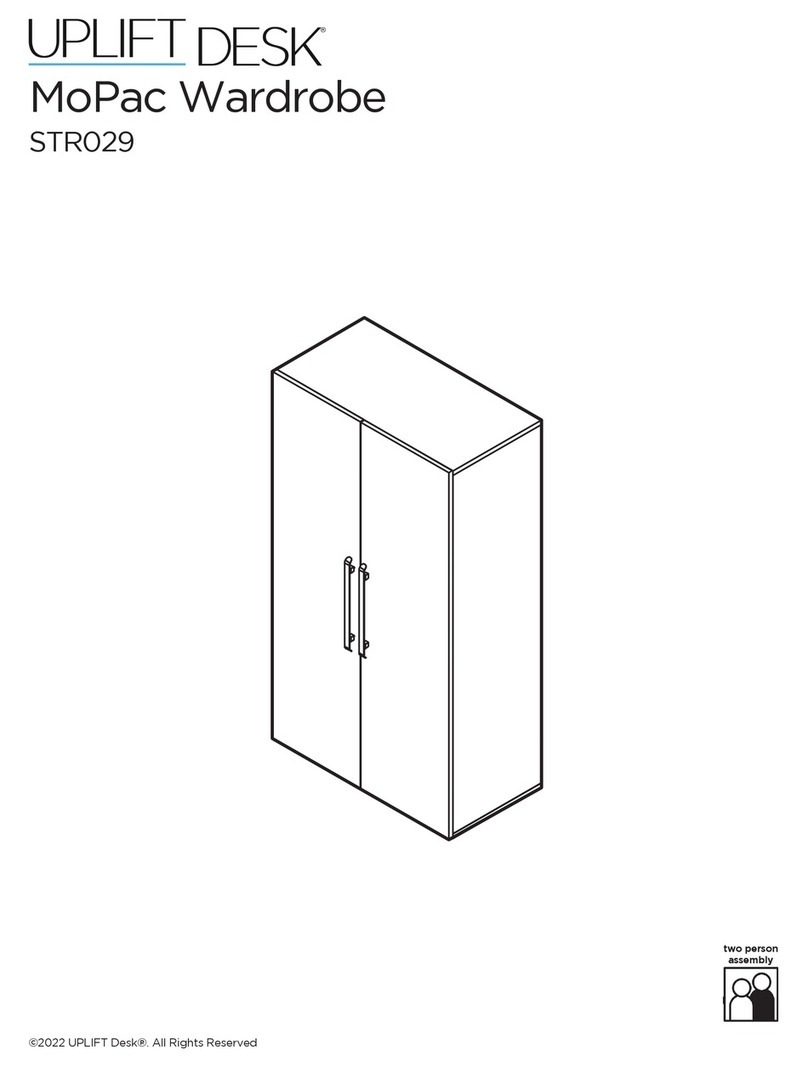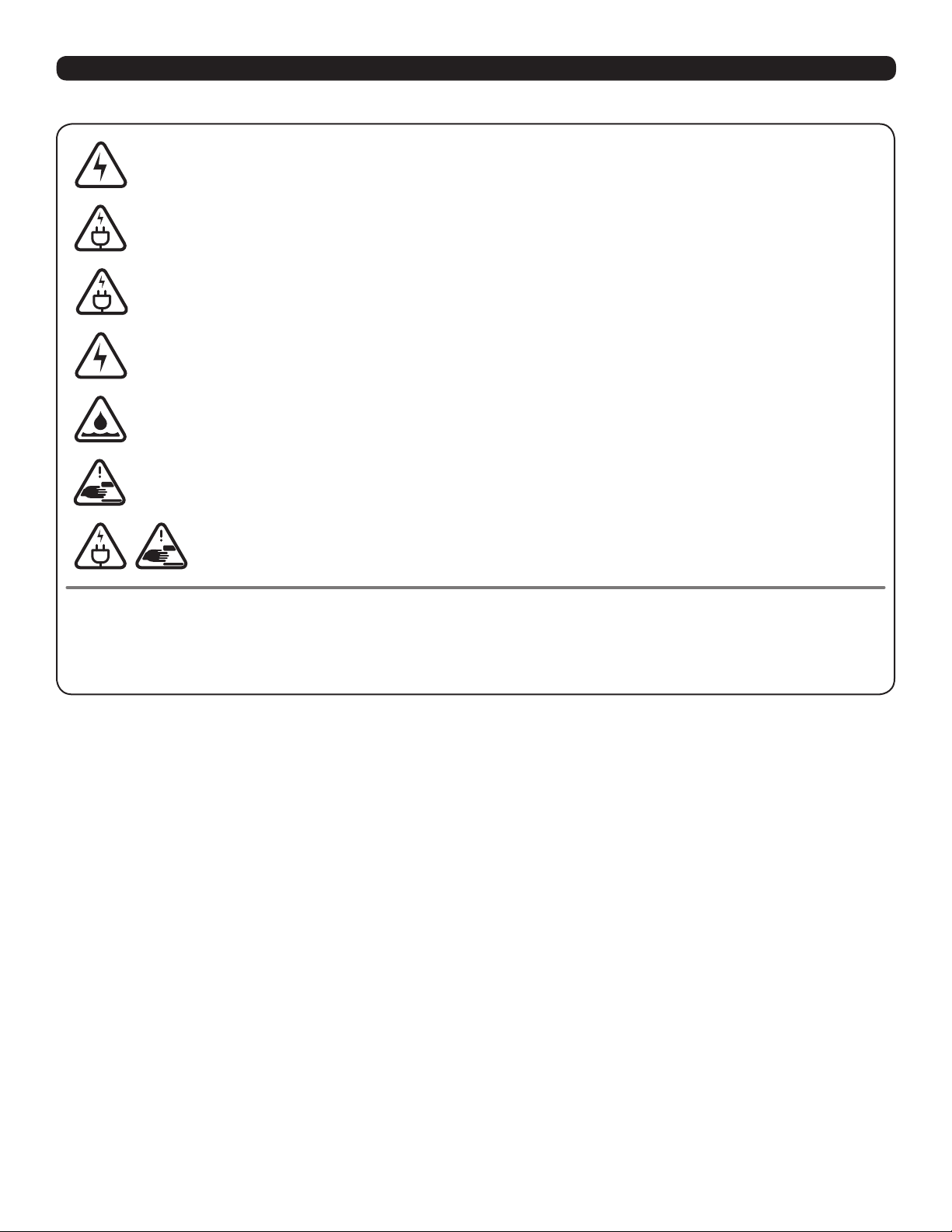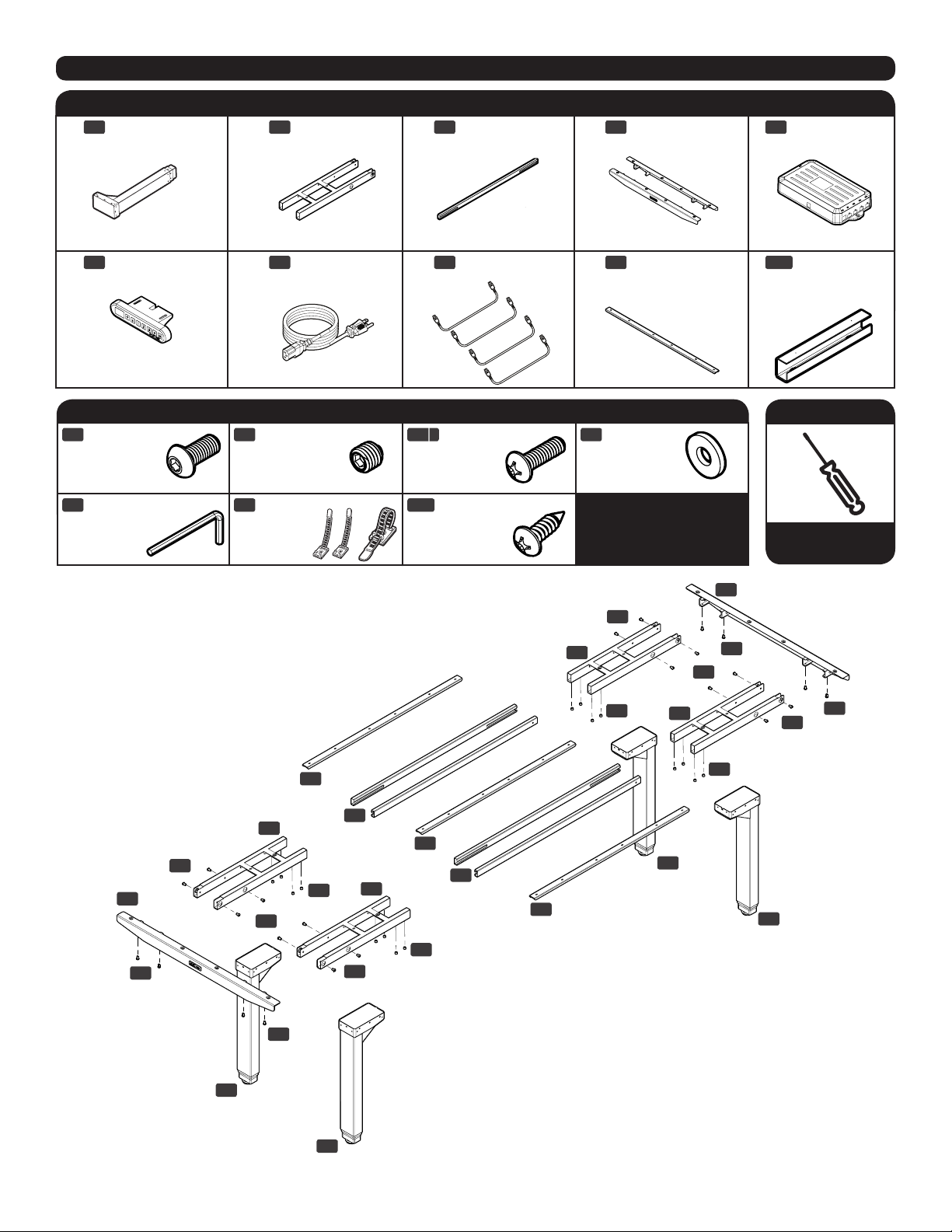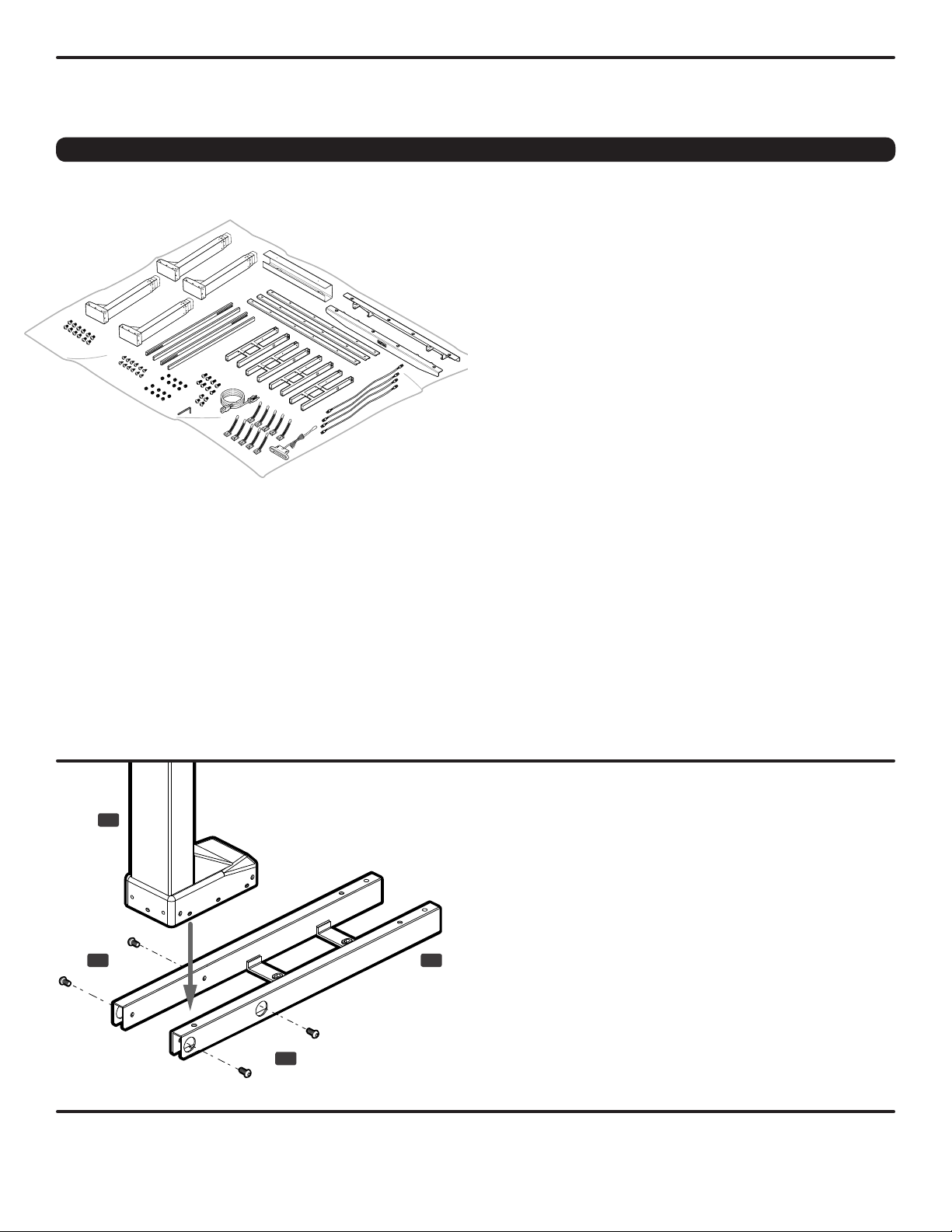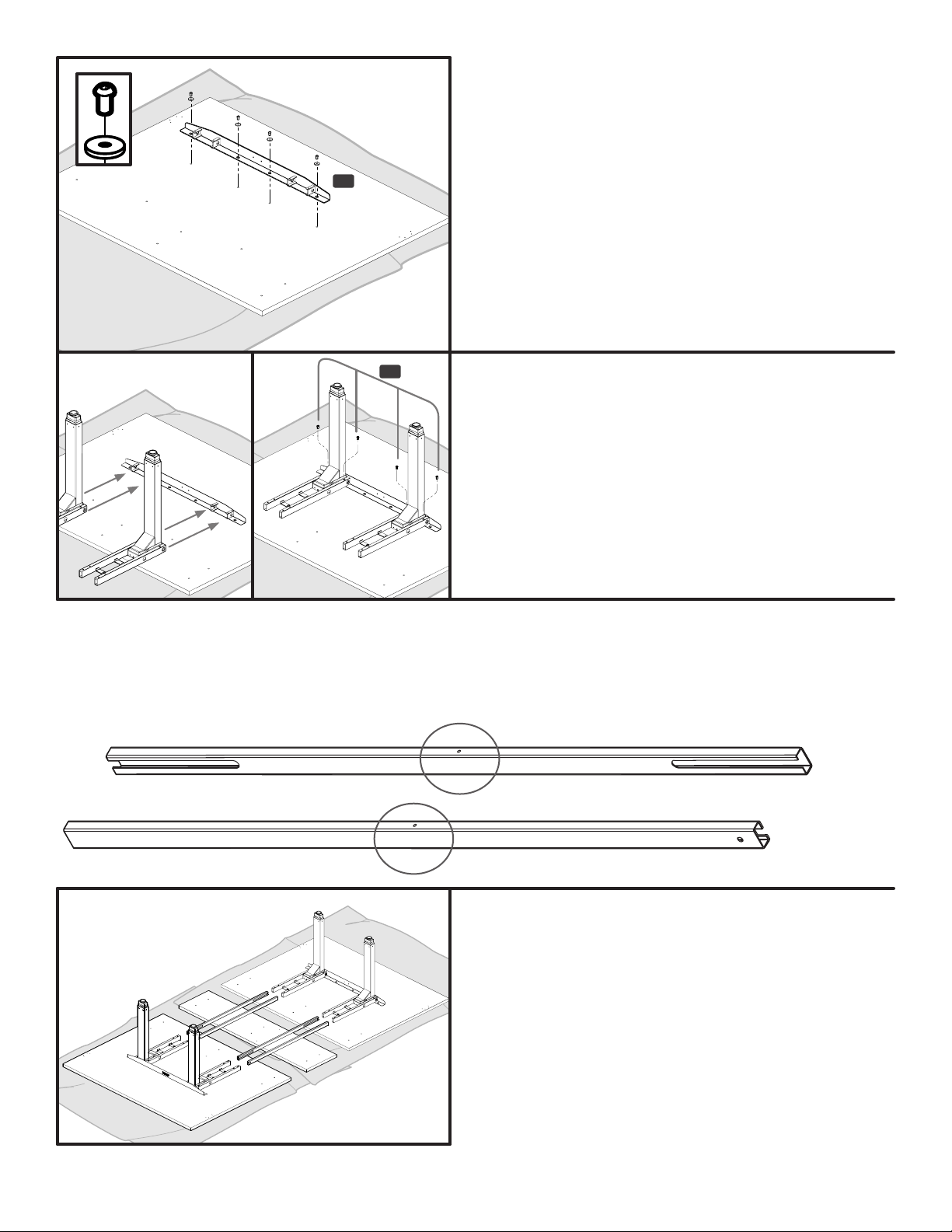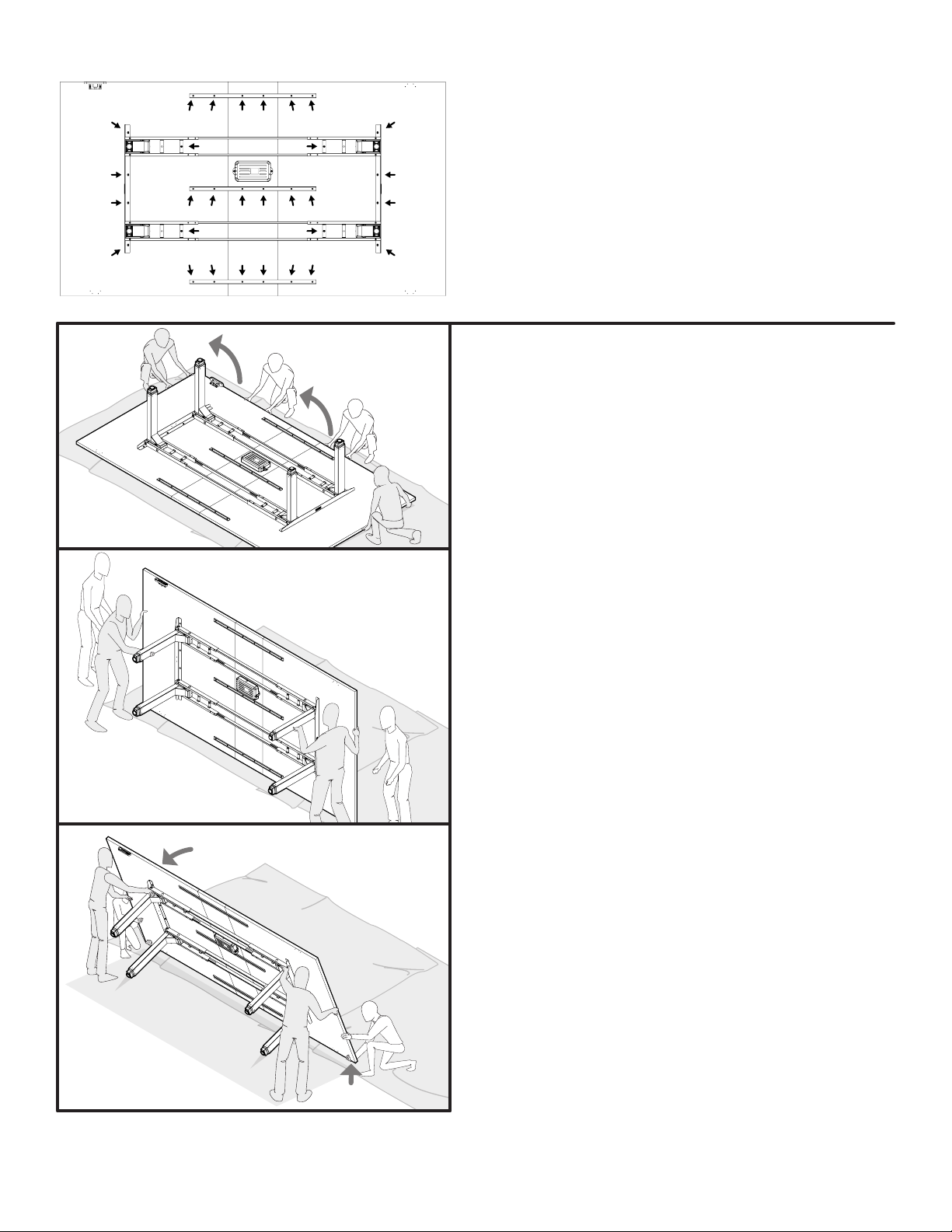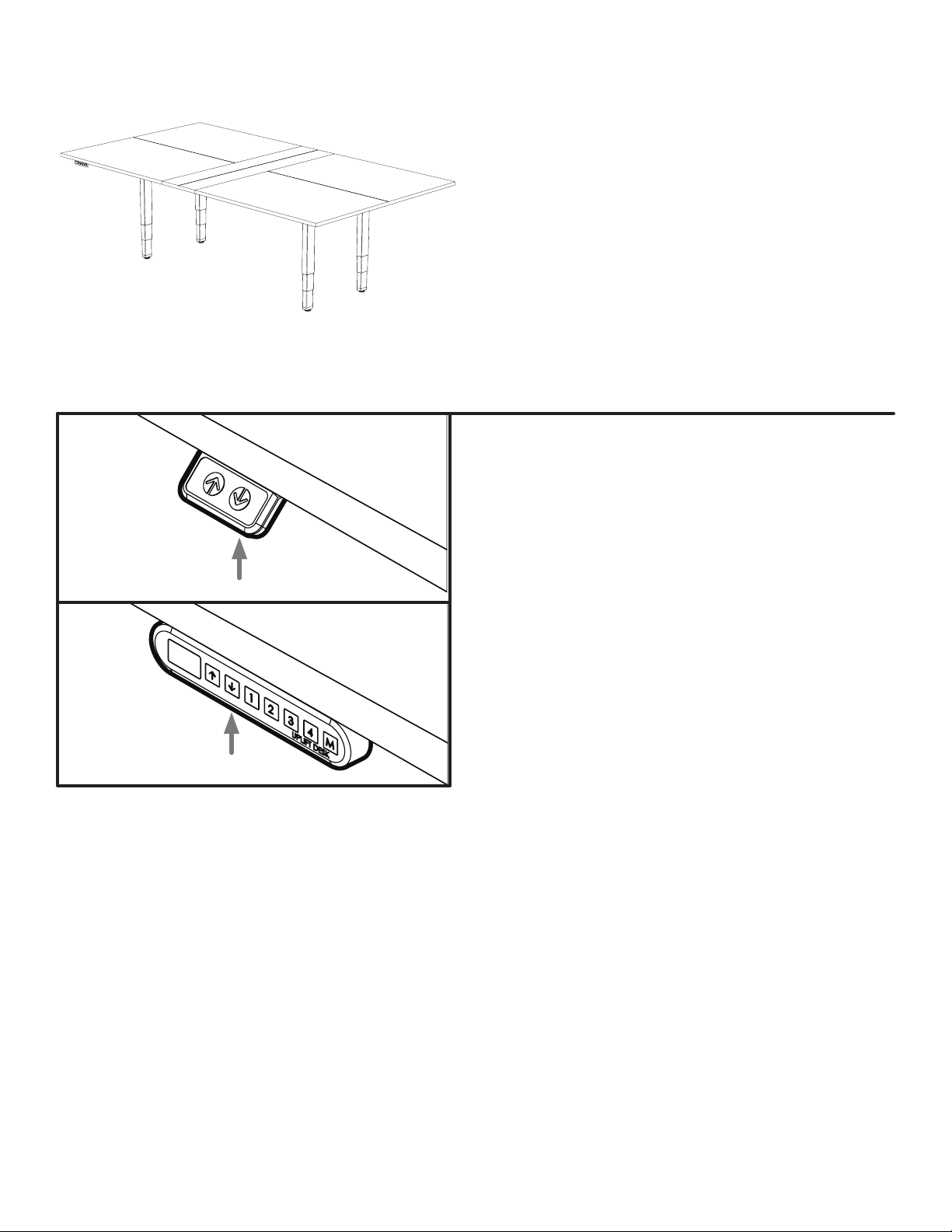Uplift Desk V2 User manual
Other Uplift Desk Indoor Furnishing manuals

Uplift Desk
Uplift Desk ACU069 User manual

Uplift Desk
Uplift Desk ACU021-60x27.4x31 User manual
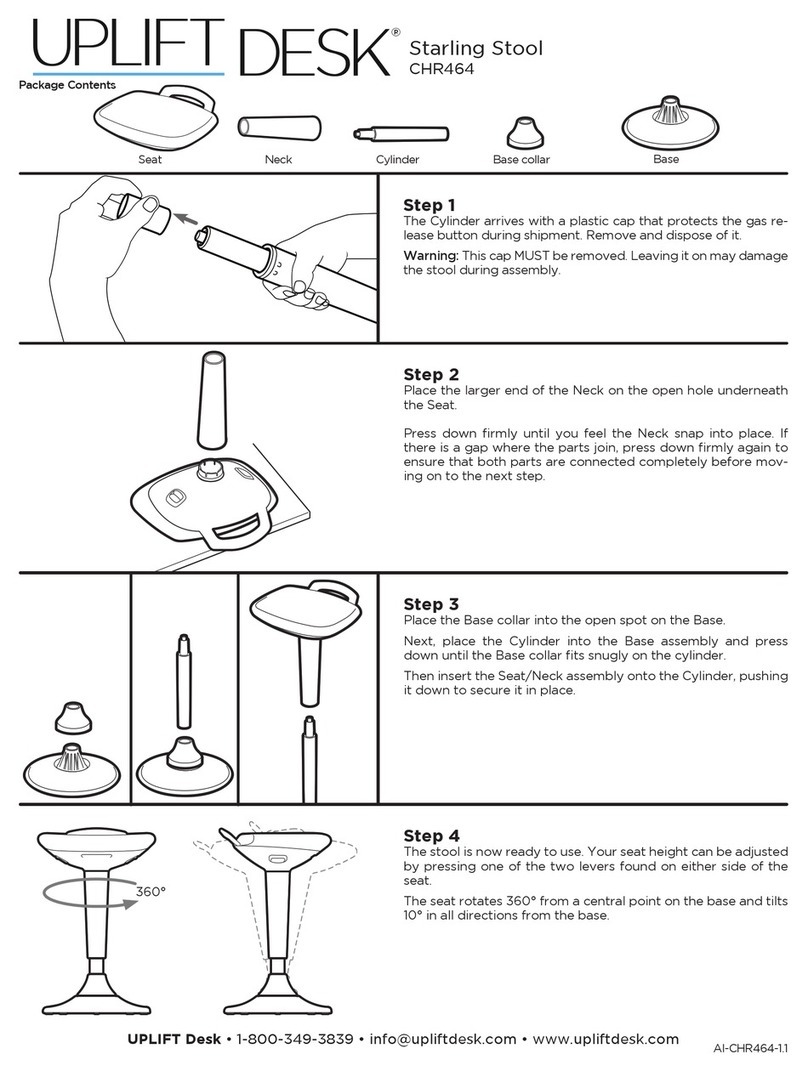
Uplift Desk
Uplift Desk Starling CHR464 User manual

Uplift Desk
Uplift Desk FRM240 User manual

Uplift Desk
Uplift Desk C-Frame User manual

Uplift Desk
Uplift Desk CHR454 User manual
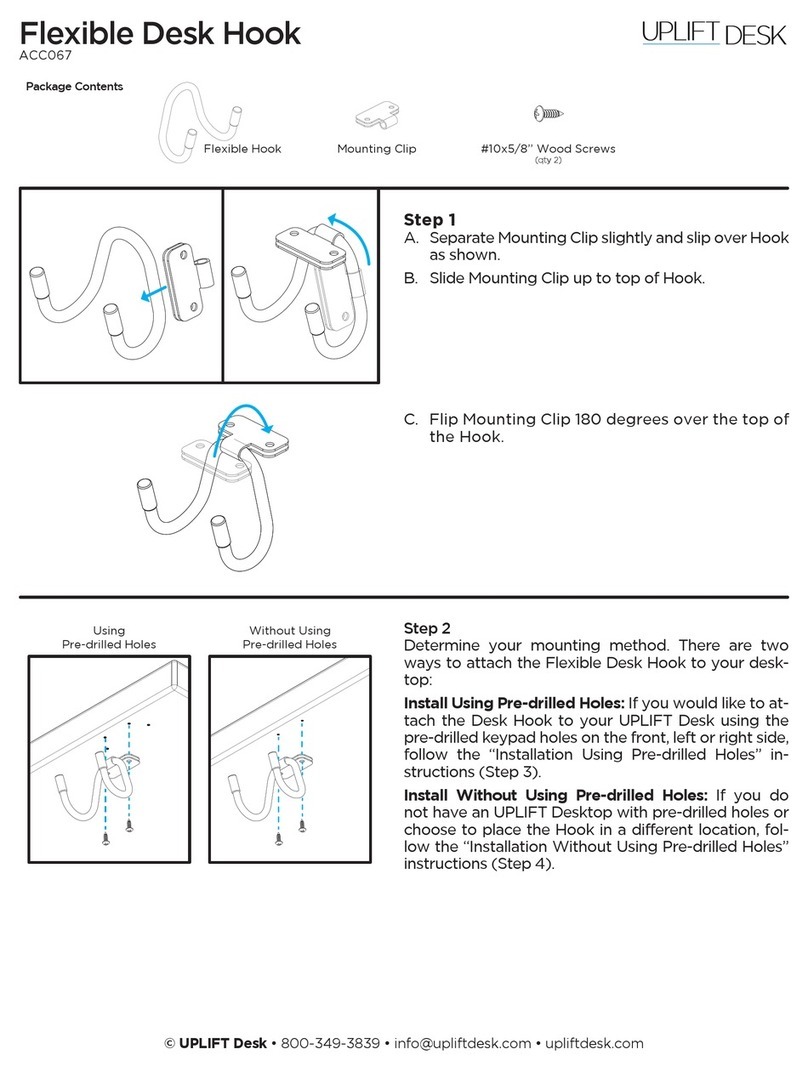
Uplift Desk
Uplift Desk ACC067 User manual
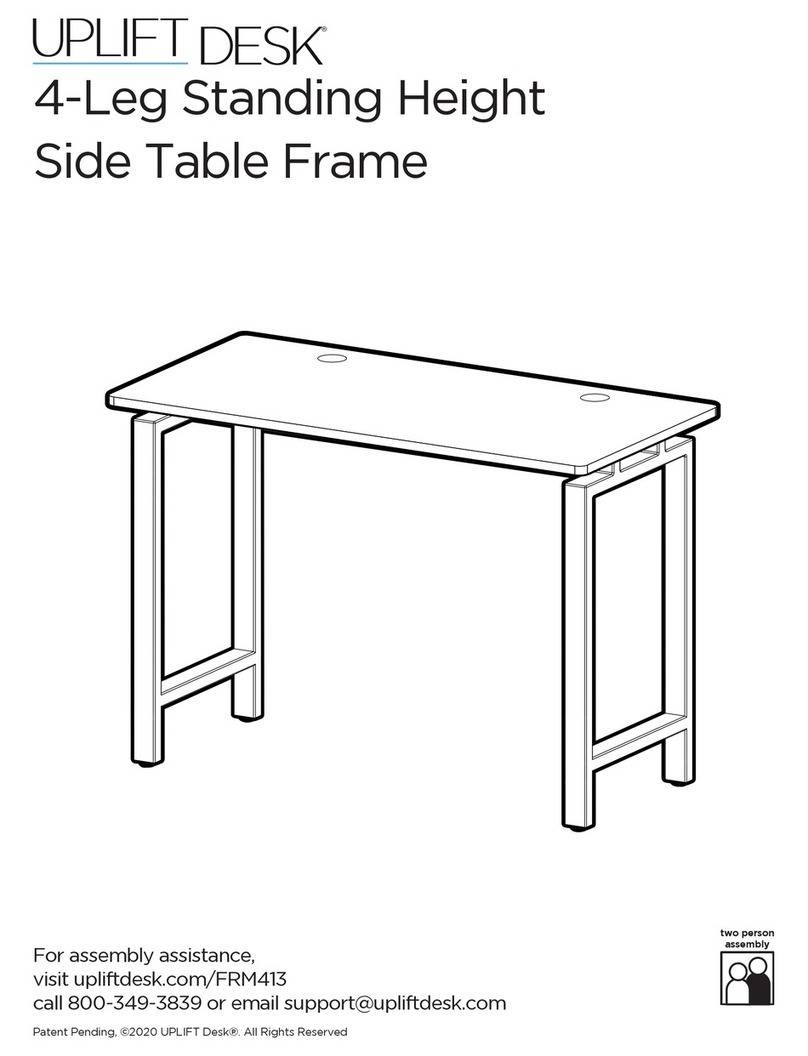
Uplift Desk
Uplift Desk FRM413 User manual

Uplift Desk
Uplift Desk Flex Chair Dolly ACC074 User manual

Uplift Desk
Uplift Desk 99.039.14.0050-V4 Operating instructions

Uplift Desk
Uplift Desk CHR457 User manual

Uplift Desk
Uplift Desk CHR458 User manual
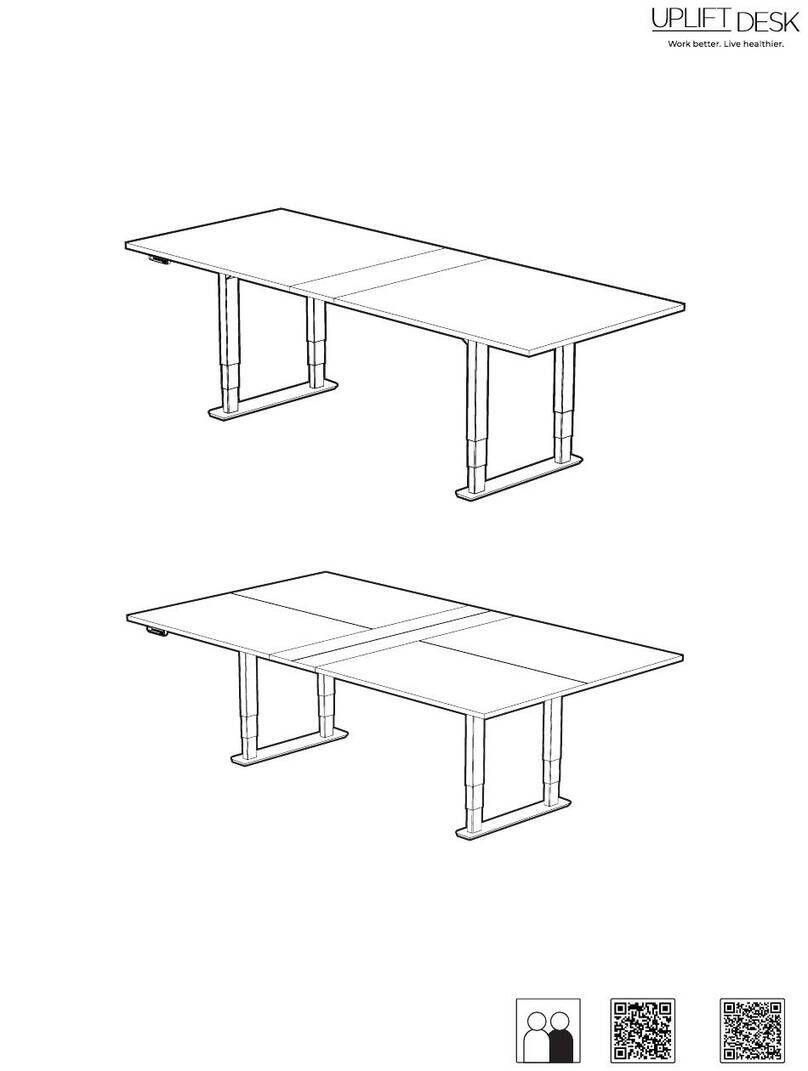
Uplift Desk
Uplift Desk UPL961 User manual
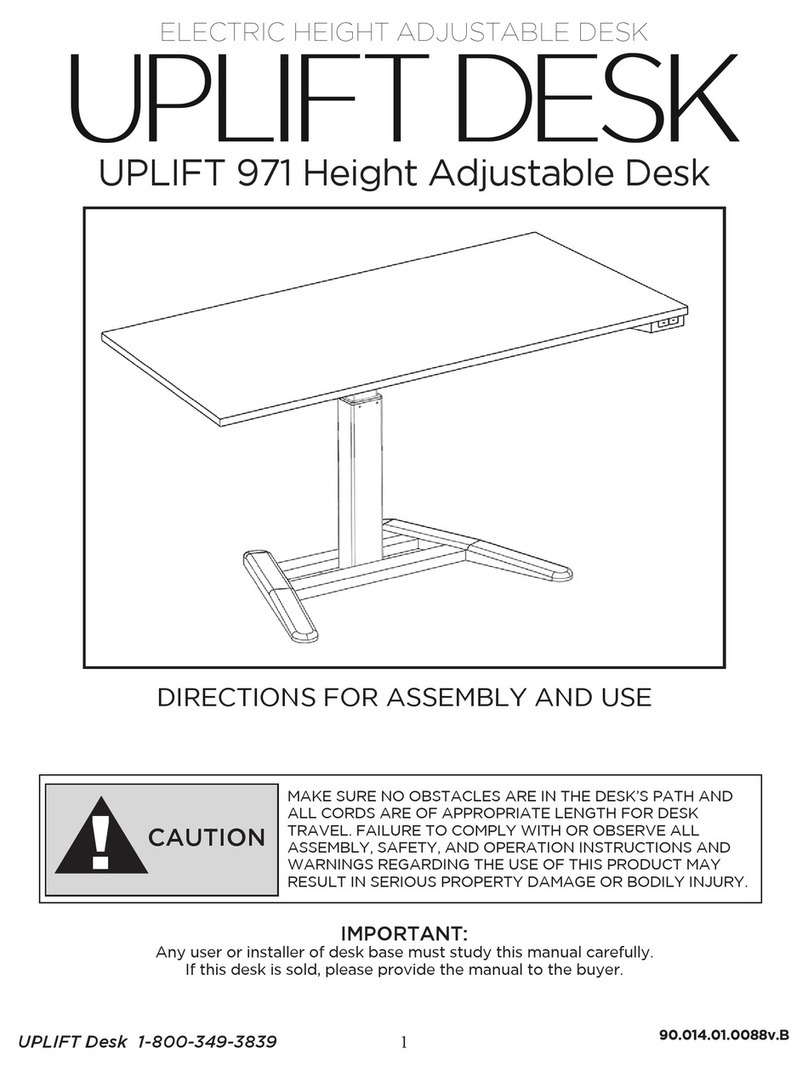
Uplift Desk
Uplift Desk UPLIFT 971 Quick setup guide

Uplift Desk
Uplift Desk V2 Installation manual

Uplift Desk
Uplift Desk Vert Ergonomic Chair CHR458 User manual

Uplift Desk
Uplift Desk UDA100-riser User manual
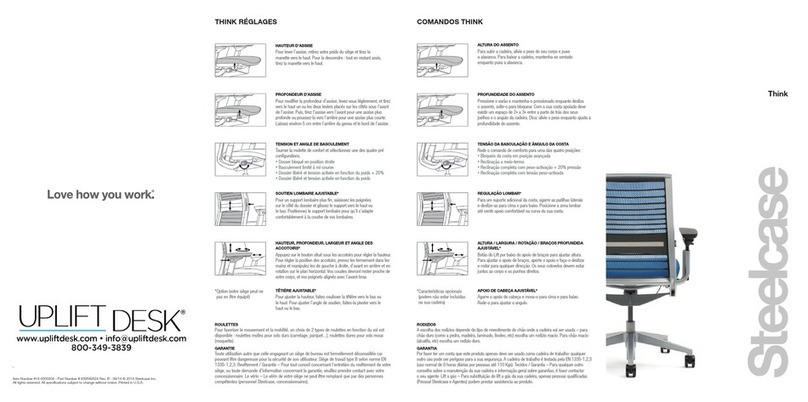
Uplift Desk
Uplift Desk Steelcase Think User manual

Uplift Desk
Uplift Desk SoCo User manual

Uplift Desk
Uplift Desk ACC021 User manual
Popular Indoor Furnishing manuals by other brands

Regency
Regency LWMS3015 Assembly instructions

Furniture of America
Furniture of America CM7751C Assembly instructions

Safavieh Furniture
Safavieh Furniture Estella CNS5731 manual

PLACES OF STYLE
PLACES OF STYLE Ovalfuss Assembly instruction

Trasman
Trasman 1138 Bo1 Assembly manual

Costway
Costway JV10856 manual