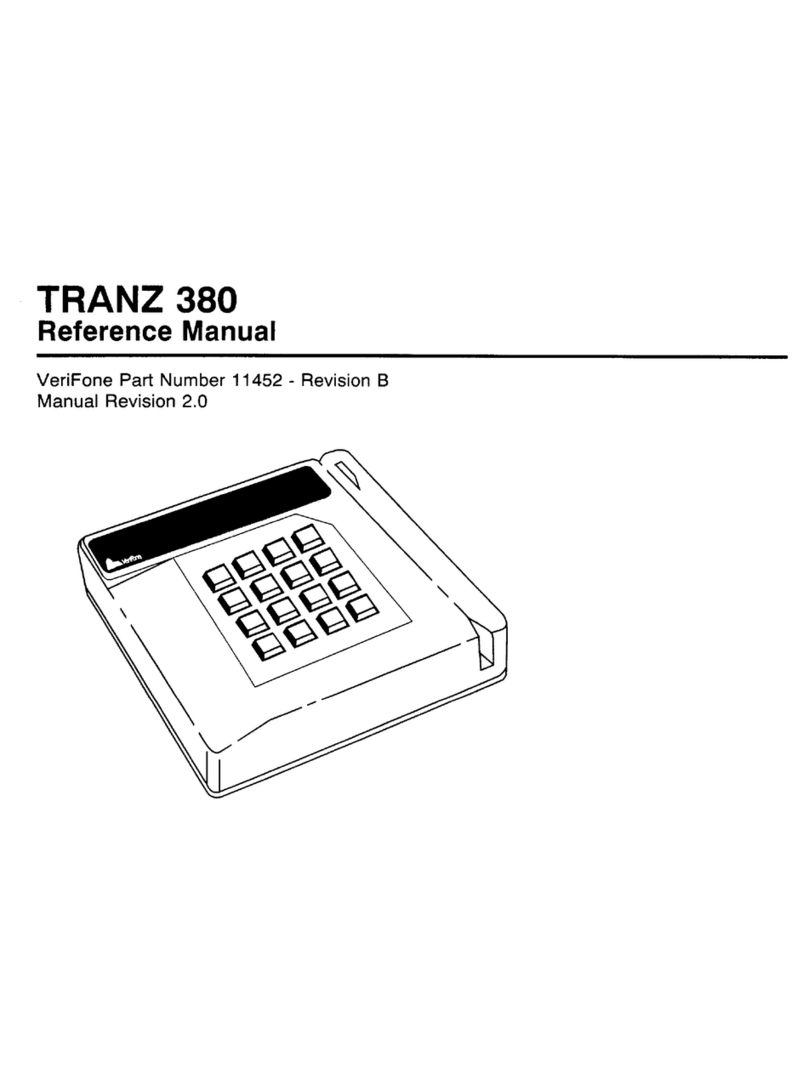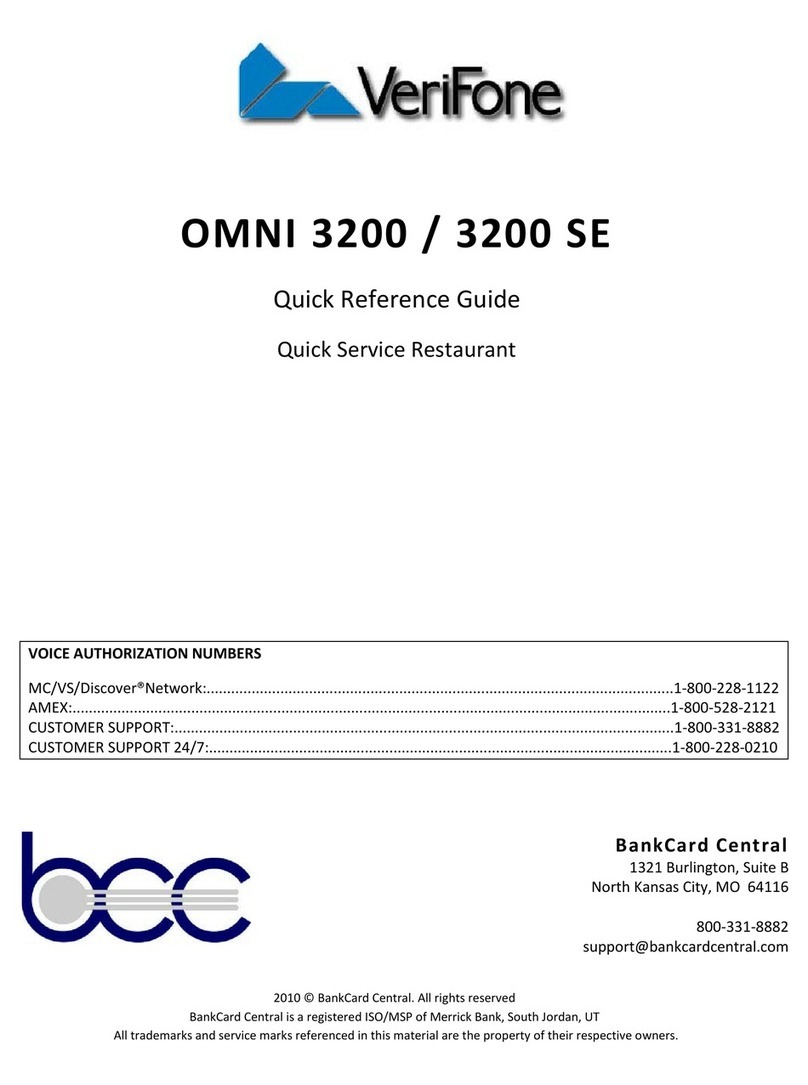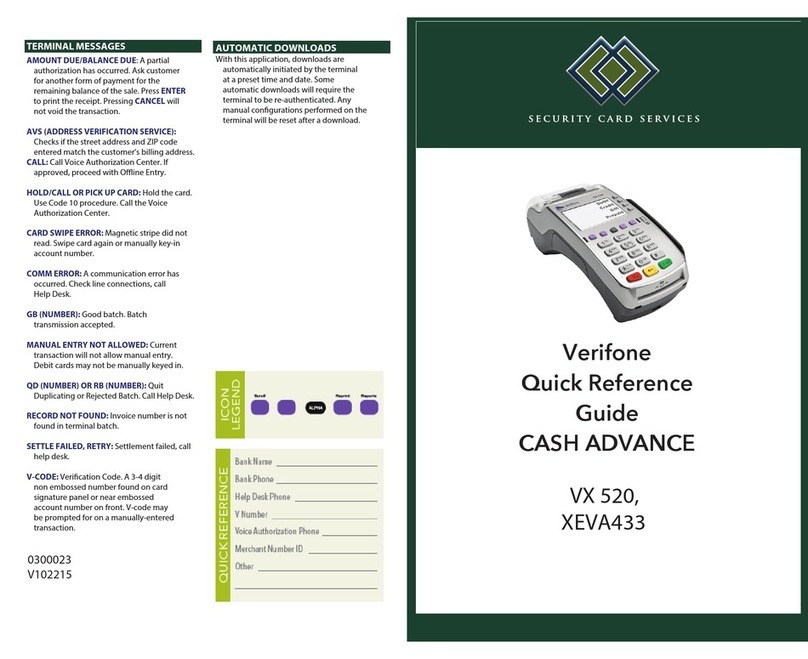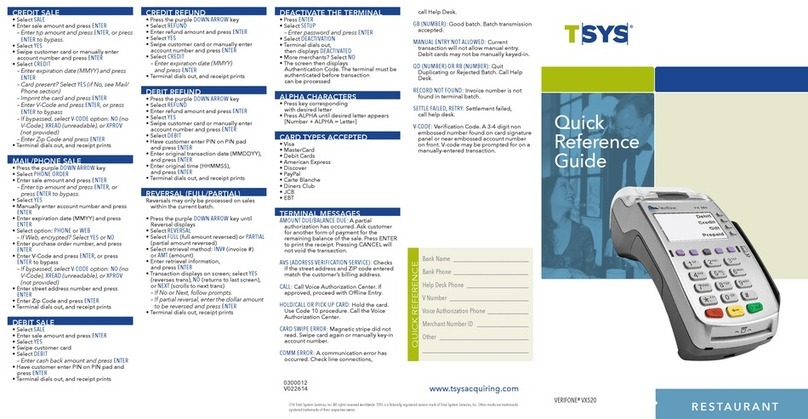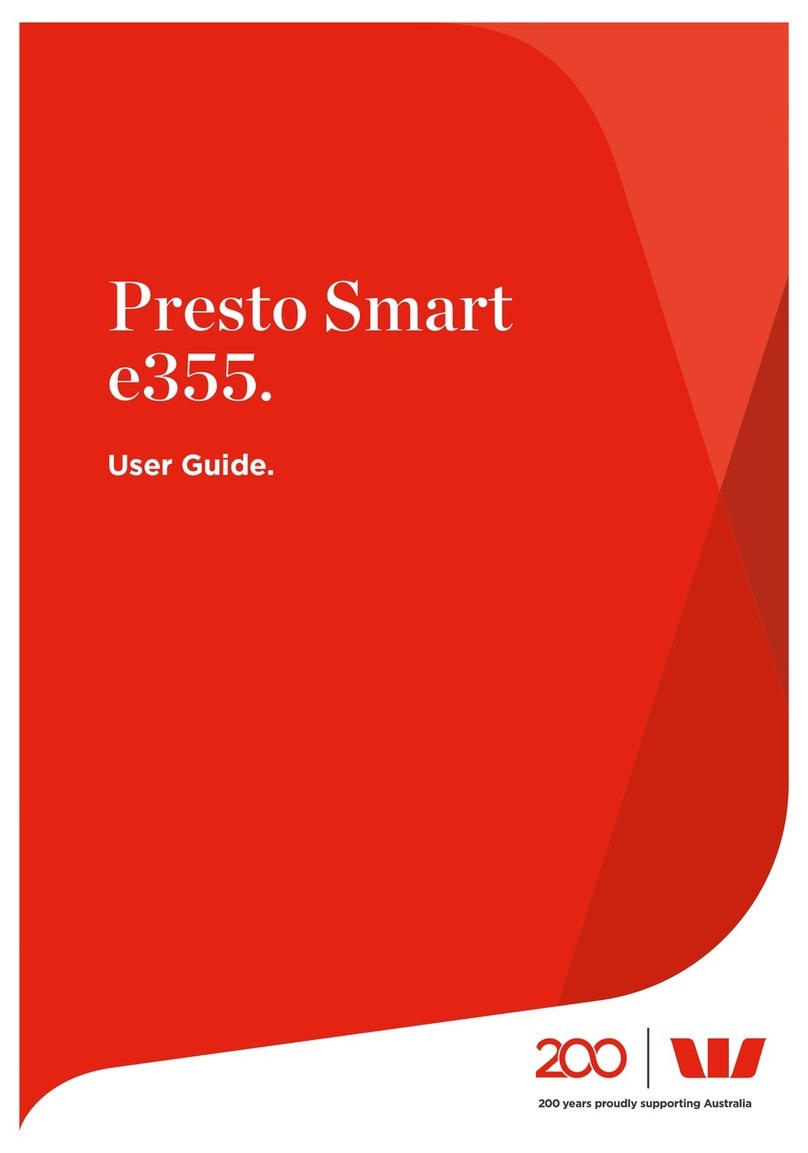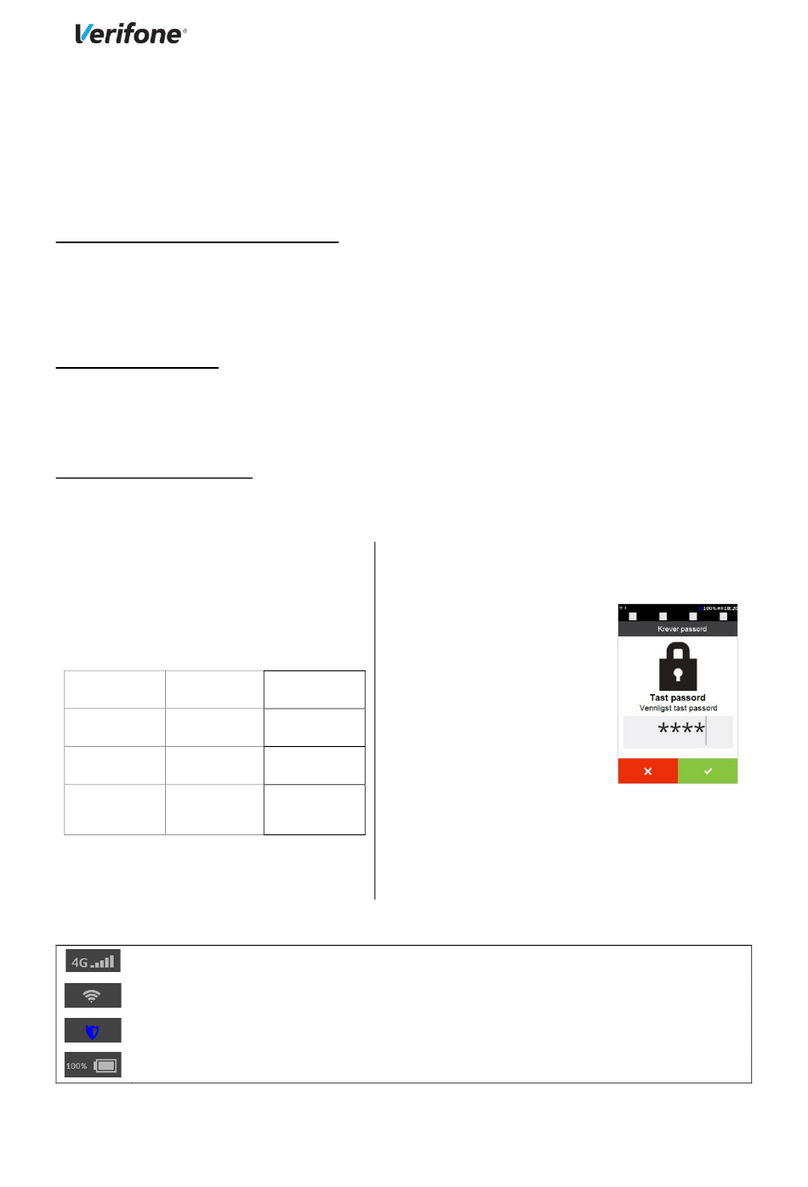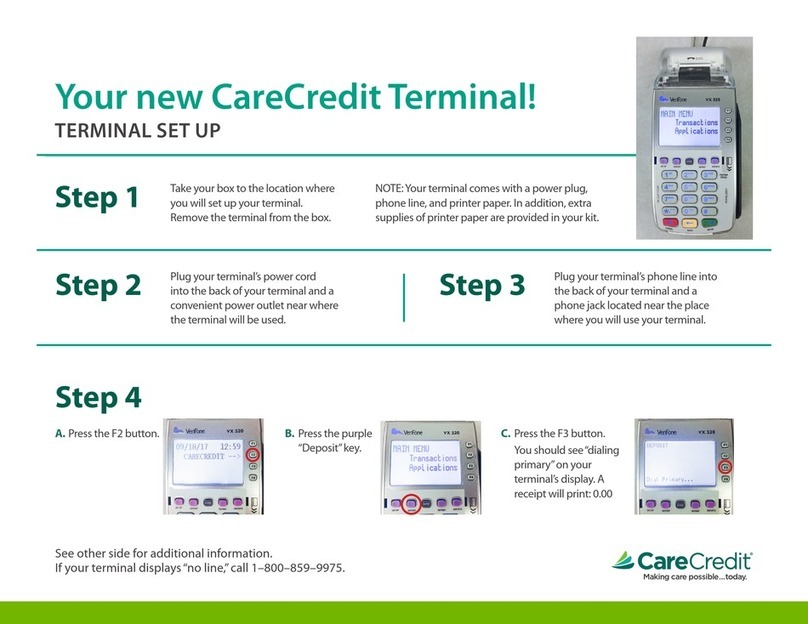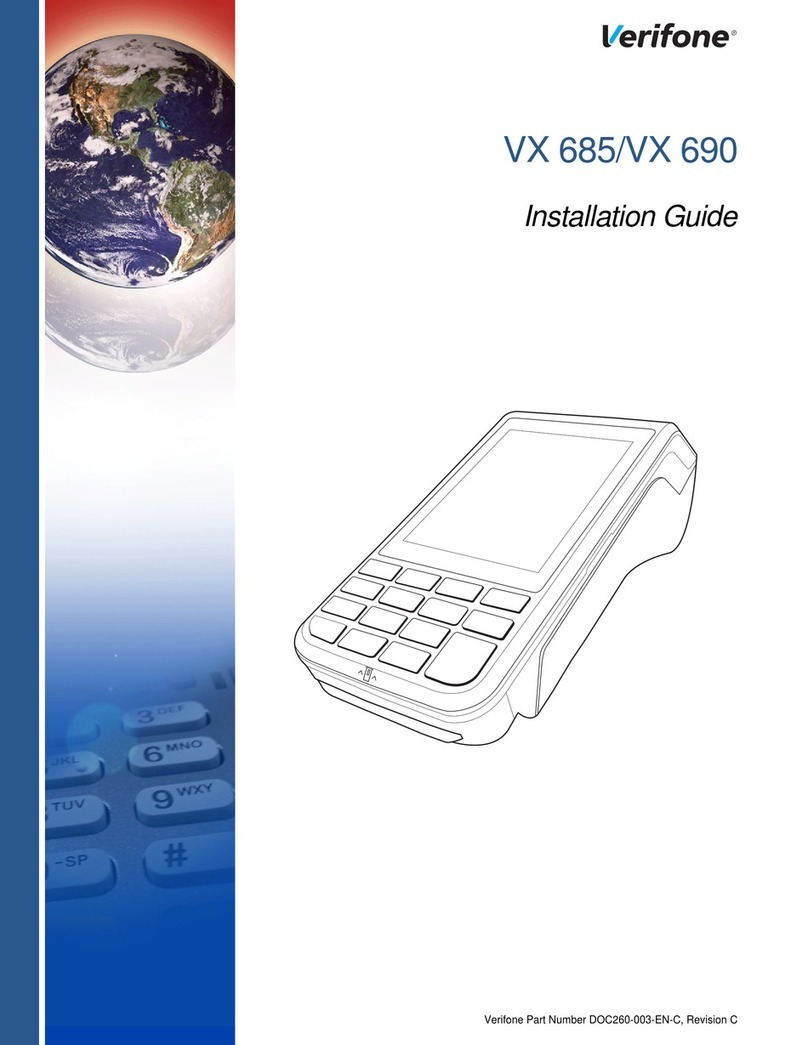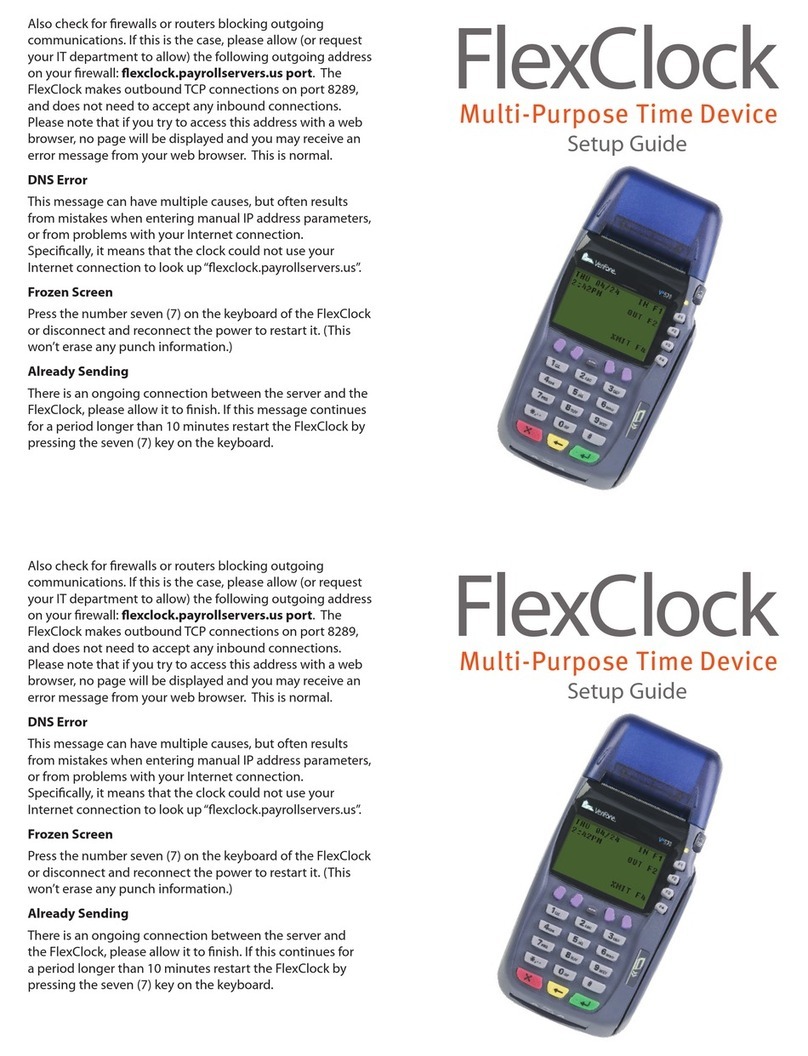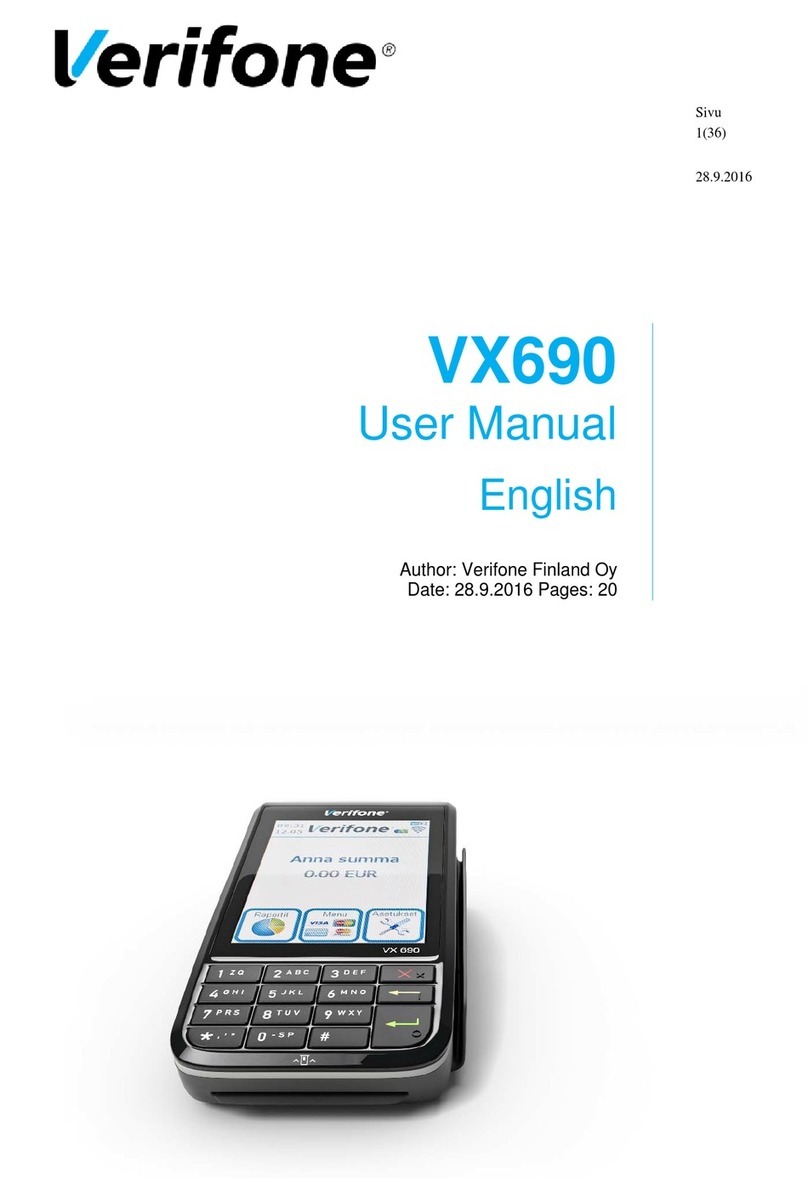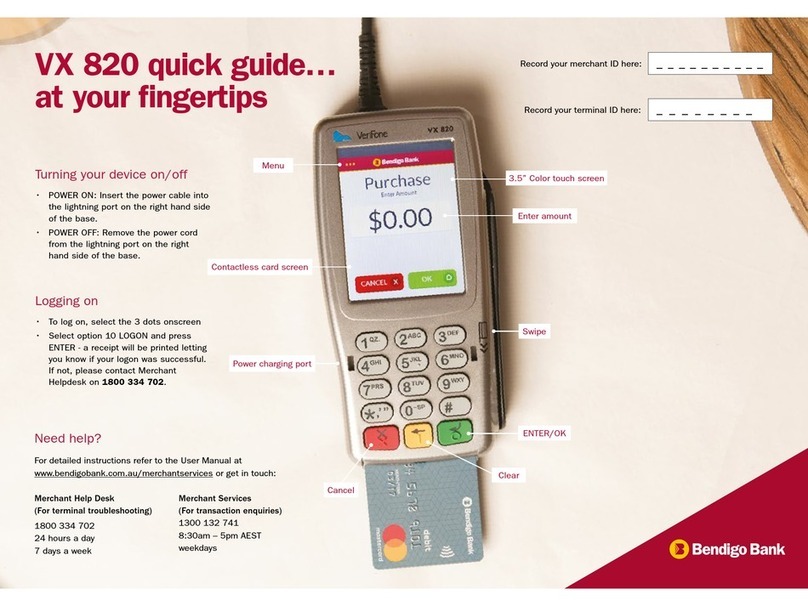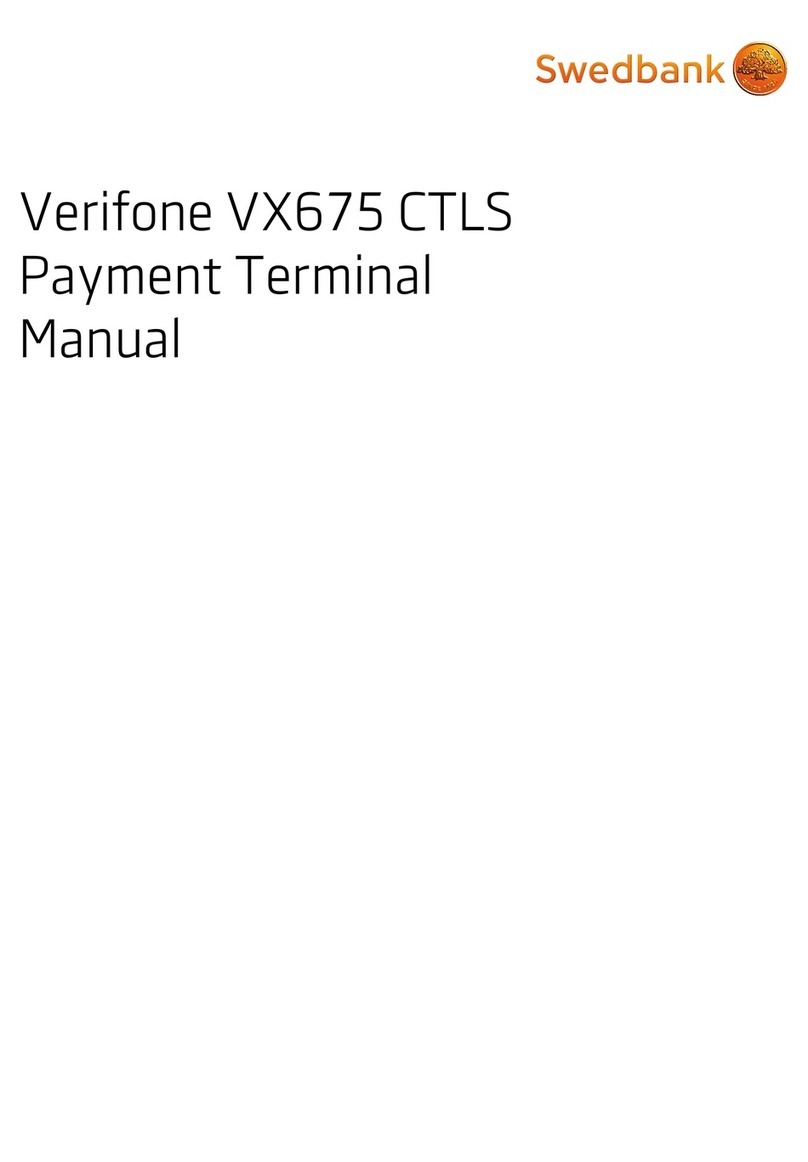Sale (Swiped)
Select SoftPay
Press Sale
Swipe Card
Choose Card Type
Input Invoice #, then press Enter
Input Dollar Amount, then press Enter
Input Tip (if applicable), then Press Enter
Print Customer receipt Yes (F1) No (F2)
Sale (Manual Entry)
Select SoftPay
Press Sale
Input Account #, then press Enter
Input Expiration Date, then press Enter
Card Present F1=Yes F2=No
Input CVV Number, then press Enter
Input Invoice #, then press Enter
Input Dollar Amount, then press Enter
Input Tip (if applicable), then Press Enter
If card not Present, Input Address and
then press Enter
Input Zip Code, then press Enter
Print Customer receipt Yes (F1) No (F2)
Force (Manual or Swiped)
Select SoftPay
Using the down-arrow (2nd Purple Key to
the left of Alpha Key) scroll down and
Select Force
Swipe card or enter Account # and press
Enter
Choose Card Type
Manual: Enter Expiration Date, then
press Enter
Manual: Imprint Card, then press Enter
Input Invoice #, then press Enter
Input Clerk ID, then press Enter
Input Dollar Amount, then press Enter
Input Tip (if applicable) press Enter
Input Approval Number, then press Enter
Print Customer receipt Yes (F1) No (F2)
Phone Order
Select SoftPay
Select Phone Order
Swipe card or enter Account # and press
Enter
Choose Card Type
Enter Expiration Date, then press Enter
Input Invoice #, then press Enter
Input Order #, then press Enter
Input Dollar Amount, then press Enter
Input Address and then press Enter
Input Zip Code, then press Enter
Input CVV Number, then press Enter
Print Customer receipt Yes (F1) No (F2)
Void Last Transaction
Select SoftPay
Select Void
Select Yes (F1)
Verify Transaction, then Select Yes (F1)
Print Customer receipt Yes (F1) No (F2)
Void by Invoice Number
Select SoftPay
Select Void
Select No (F2)
Select Inv# (F1)
Input Invoice Number, then press Enter
Verify transaction, then press Yes (F1)
Print Customer receipt Yes (F1) No (F2)
Void by Account Number
Select SoftPay
Select Void
Select No (F2)
Select Inv# (F1)
Swipe or Input Account Number, then
press Enter
Verify transaction, then press Yes (F1)
Print Customer receipt Yes (F1) No (F2)
Refund
Select SoftPay
Using the down-arrow (2nd Purple Key to
the left of Alpha Key) scroll down and
Select Refund
Swipe card or enter Account # and press
Enter
Choose Card Type