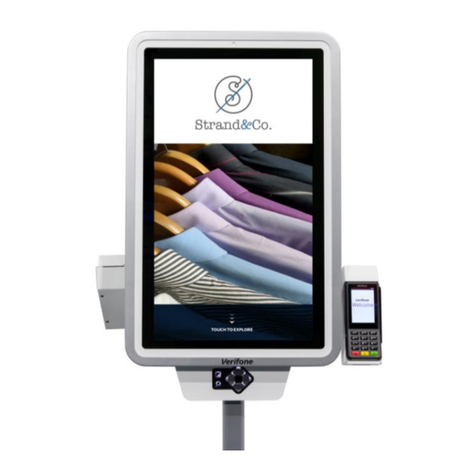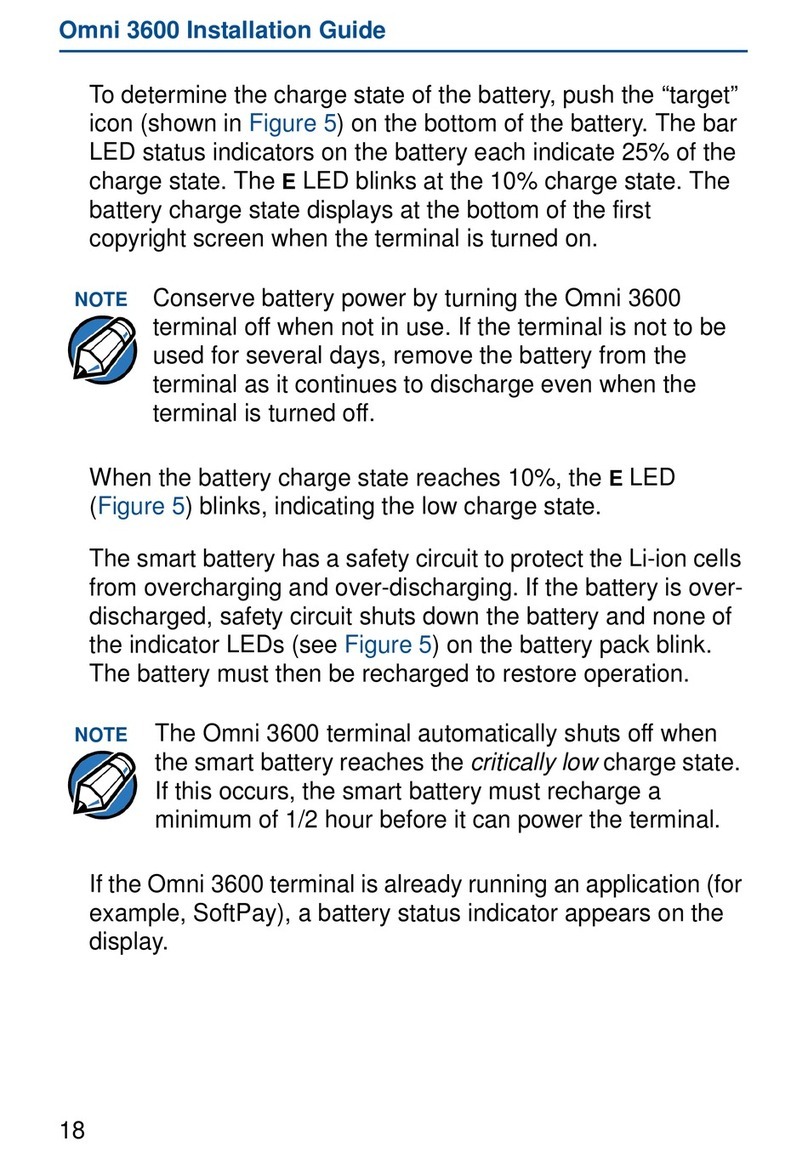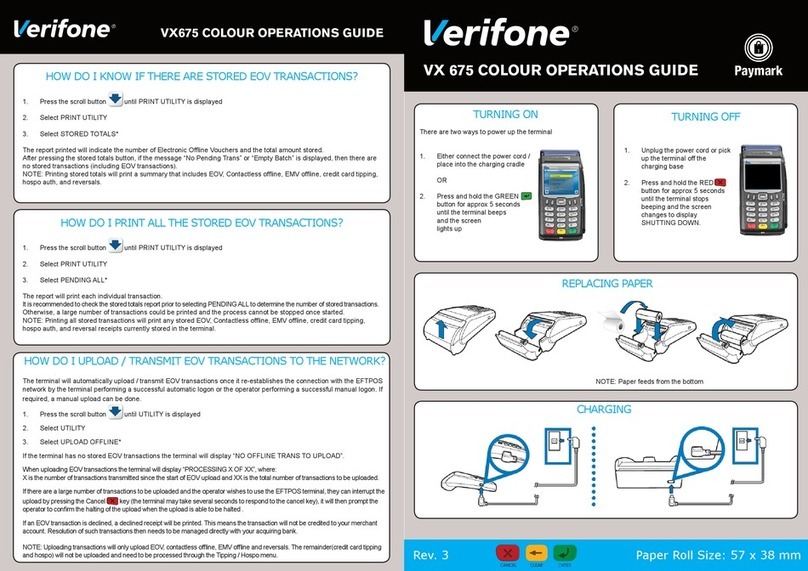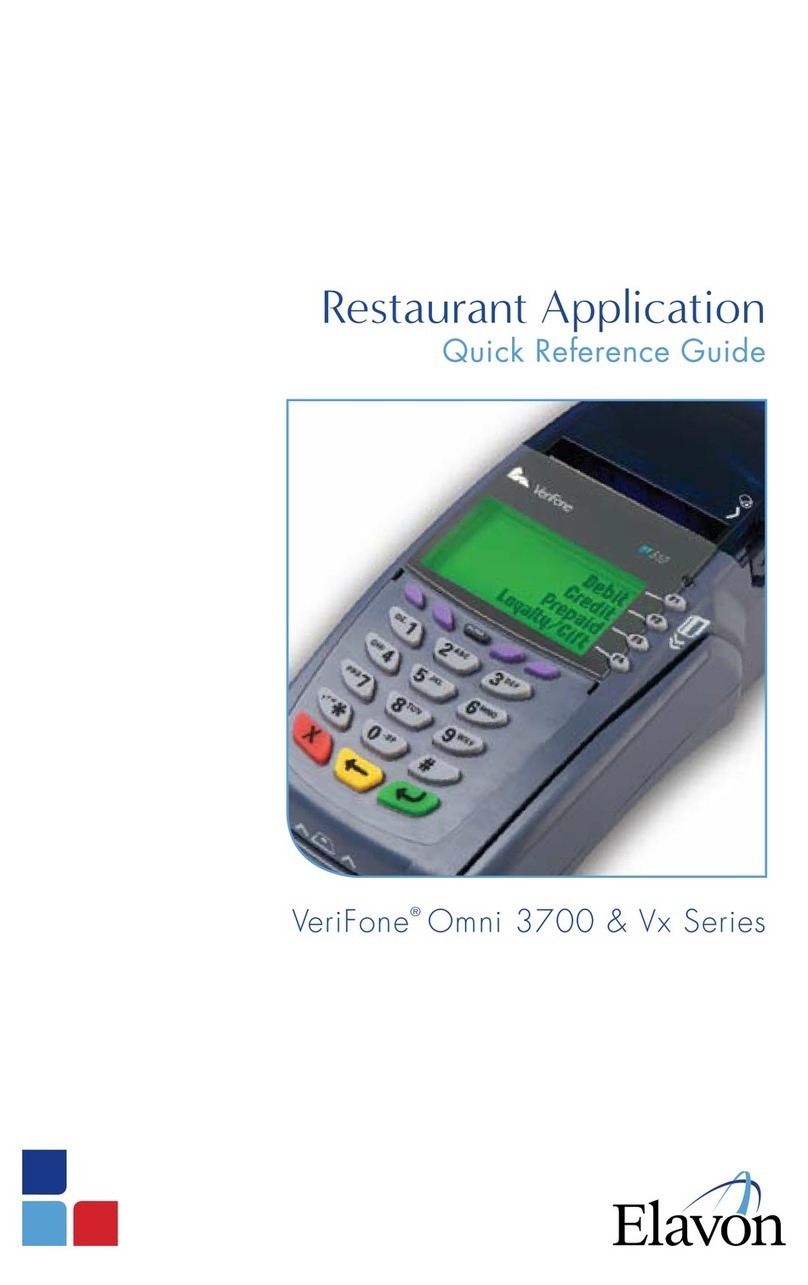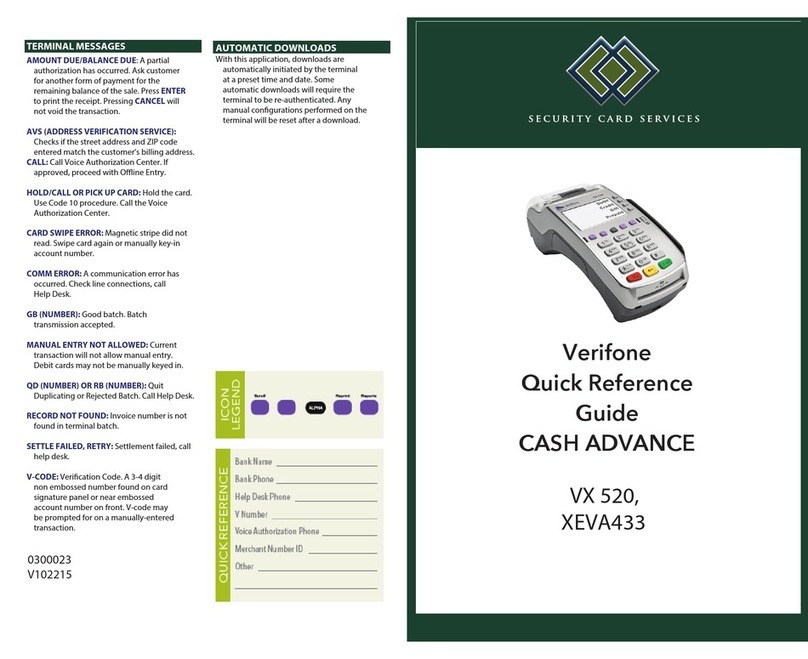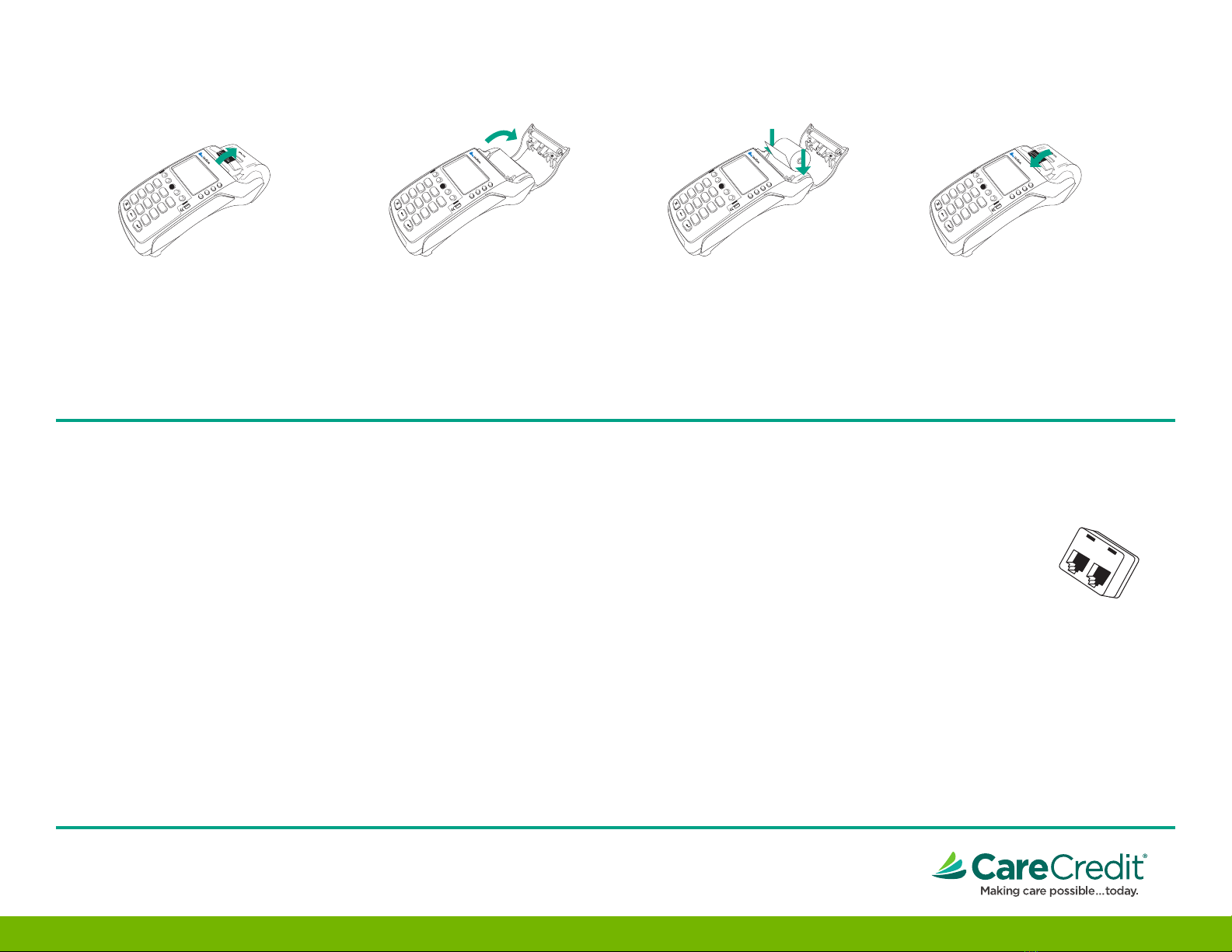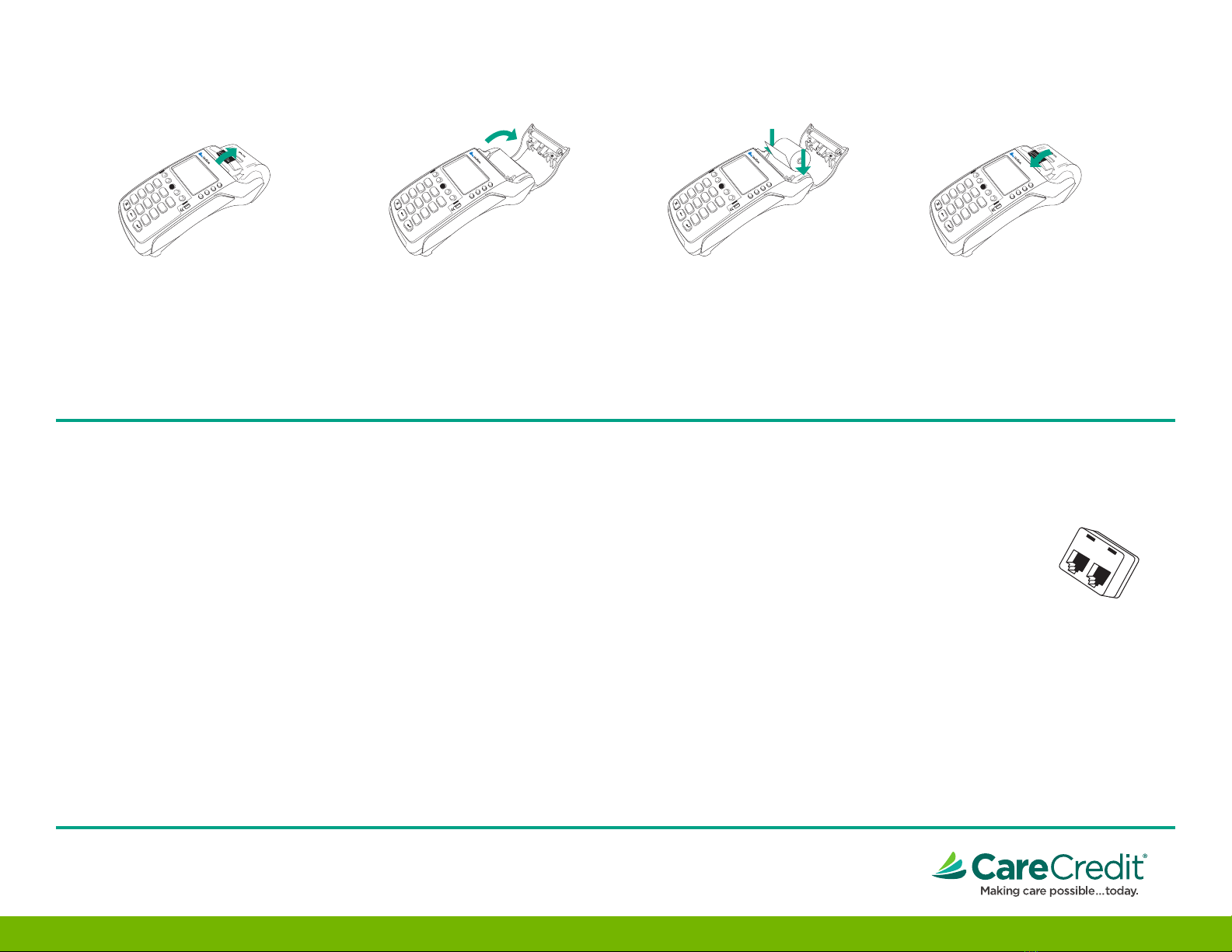
PRS
7
GHI
4
QZ.
1
’
”
*
�
BACK
ENTER
CANCEL
ABC
2
TUV
8
ABC
0
JKL
5
DEF
3
#
WXY
9
MNO
6
Vx520Terminal
PAPER
FEED
REPORTS
REPRINT
DEPOSIT
SET-UP
ALPHA
F3
F2
F1
F4
VX 520
P/NCUST-1172-904
PRS
7
GHI
4
QZ.
1
’
”
*
�
BACK
ENTER
CANCEL
ABC
2
TUV
8
ABC
0
JKL
5
DEF
3
#
WXY
9
MNO
6
Vx520Terminal
PAPER
FEED
REPORTS
REPRINT
DEPOSIT
SET-UP
ALPHA
F3
F2
F1
F4
VX 520
P/NCUST-1172-904
PRS
7
GHI
4
QZ.
1
’
”
*
�
BACK
ENTER
CANCEL
ABC
2
TUV
8
ABC
0
JKL
5
DEF
3
#
WXY
9
MNO
6
Vx520Terminal
PAPER
FEED
REPORTS
REPRINT
DEPOSIT
SET-UP
ALPHA
F3
F2
F1
F4
VX 520
P/NCUST-1172-904
PRS
7
GHI
4
QZ.
1
’
”
*
�
BACK
ENTER
CANCEL
ABC
2
TUV
8
ABC
0
JKL
5
DEF
3
#
WXY
9
MNO
6
Vx520Terminal
PAPER
FEED
REPORTS
REPRINT
DEPOSIT
SET-UP
ALPHA
F3
F2
F1
F4
VX 520
P/NCUST-1172-904
LOADING THE PRINTER WITH PAPER
1. Hook your finger under the latch
and lift up to swing the paper roll
cover open.
2. Remove any partial roll of paper in
the printer tray by lifting it up.
3. Loosen the glued leading edge of
the new paper roll or remove the
protective strip. Unwind the paper
roll past any glue residue.
4. Hold the roll so the paper feeds from
the bottom of the roll.
5. Drop the paper roll into the
printer tray.
6. Pull paper up past the glue residue.
7. Close the paper roll cover by gently
pressing directly on the cover until it
clicks shut, allowing a small amount of
paper past the glue residue to extend
outside the printer door.
8. Tear the paper off against the serrated
metal strip in the printer.
EQUIPMENT MAINTENANCE
Please protect the Synchrony Bank equipment. Use power strips with power surge protection.
Remember that the terminal is a computer and needs to be treated as such. Keep liquids away from
the equipment. Keep the equipment powered up at all times, and on a circuit which is not turned
off and on nightly.
EQUIPMENT REPLACEMENT
In the event of malfunction, before calling Synchrony Bank, please perform these steps:
• Make sure the equipment is plugged into a live 110 outlet.
• Make sure all plugs are secure.
• Make sure that all phone lines have a dial tone.
• Make sure the phone line jacks are secure.
If Synchrony Bank determines that the equipment needs to be replaced, we will replace the
equipment and arrange to have the old equipment picked up. Repack the equipment in the
original box. If the original box is not available, place the equipment in a comparably-sized box.
If the terminal is being replaced, obtain voice authorizations and perform forced purchases
(on the voice authorized transactions only) until the replacement terminal arrives.
OPTIONAL SETUPS
Splitter:
Your analog telephone or fax machine
can share a telephone line with your
terminal. We have provided a line
splitter for your convenience.
Simply plug the phone or fax line into
one side of the line splitter and the terminal
line into the other side. Plug the adapter into
the wall phone jack and now you are ready to
start processing.
CONTINUE ON TO THE SECOND BOX
849-920-00 10/2017
You’re all set! For additional help please call 1-800-859-9975