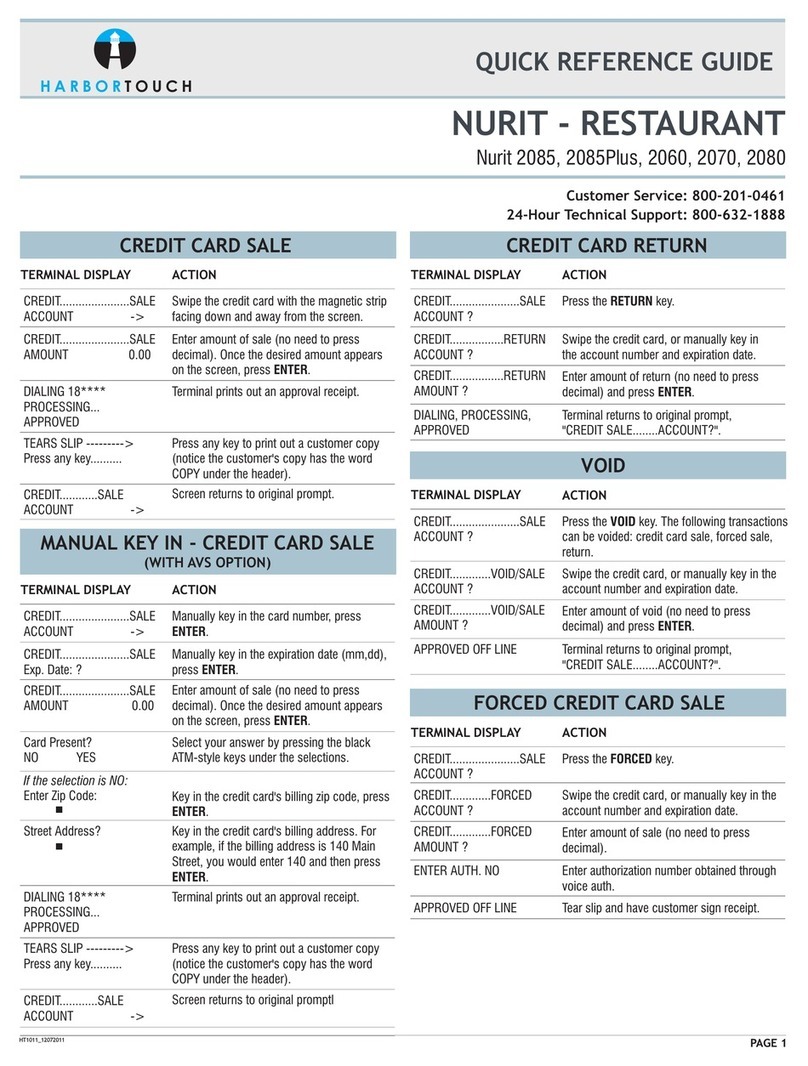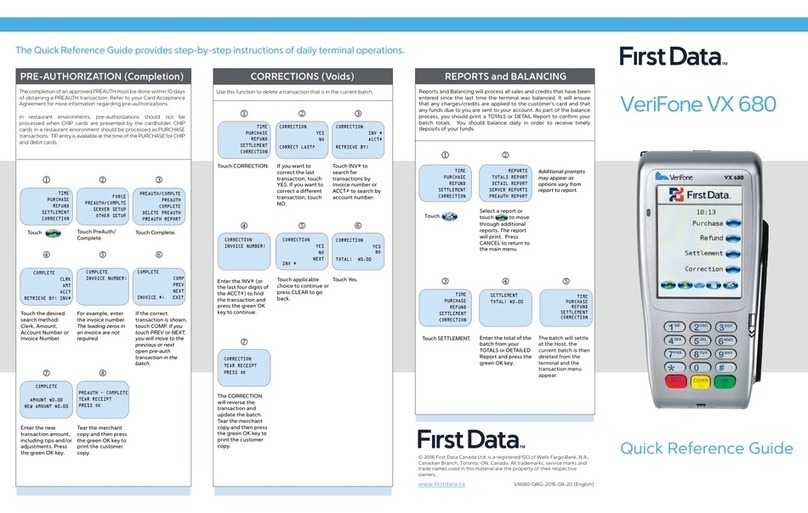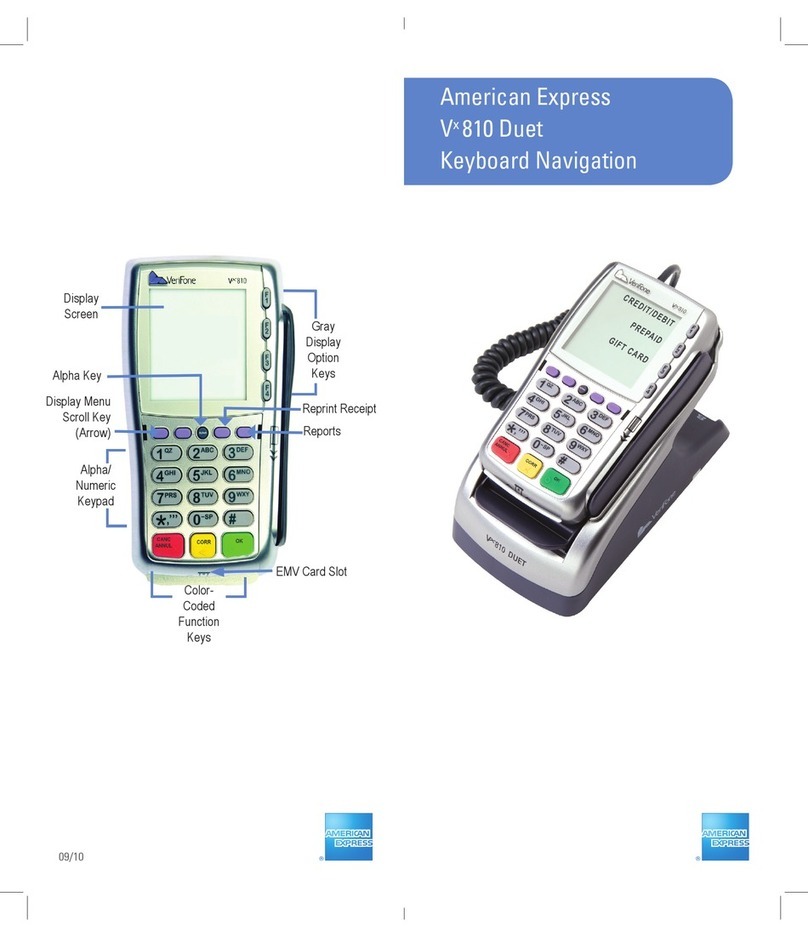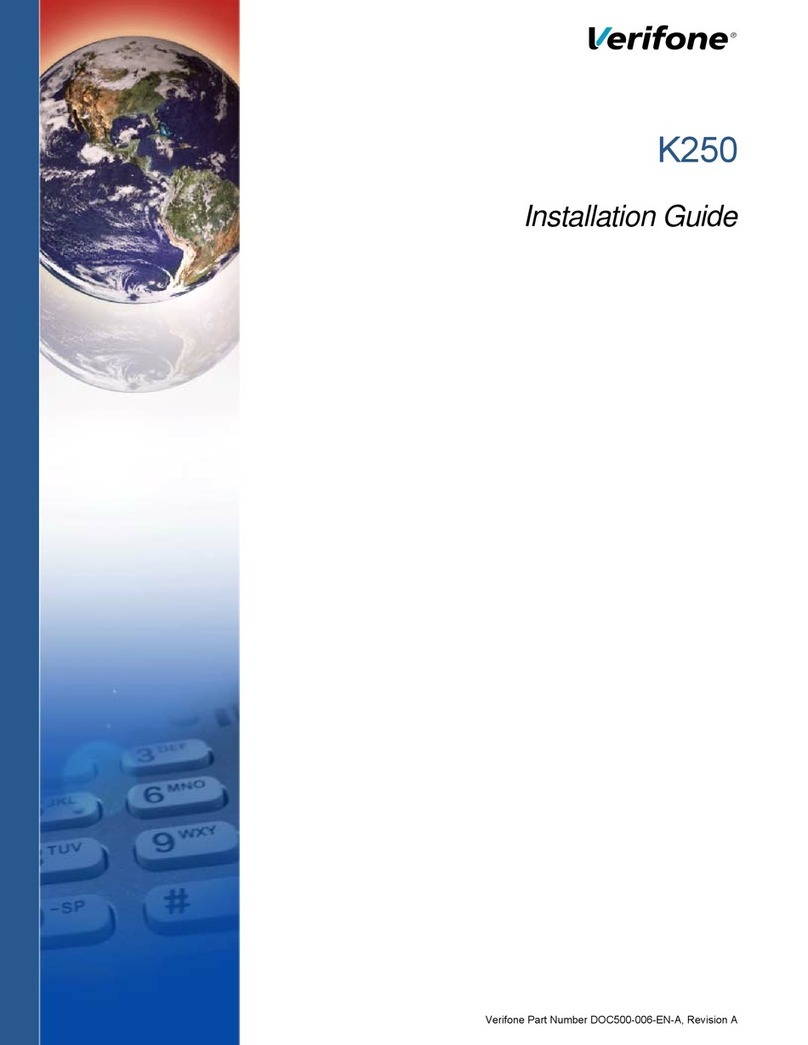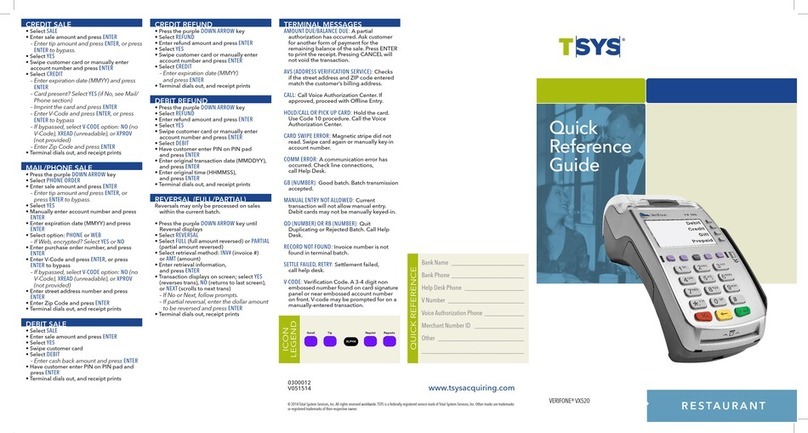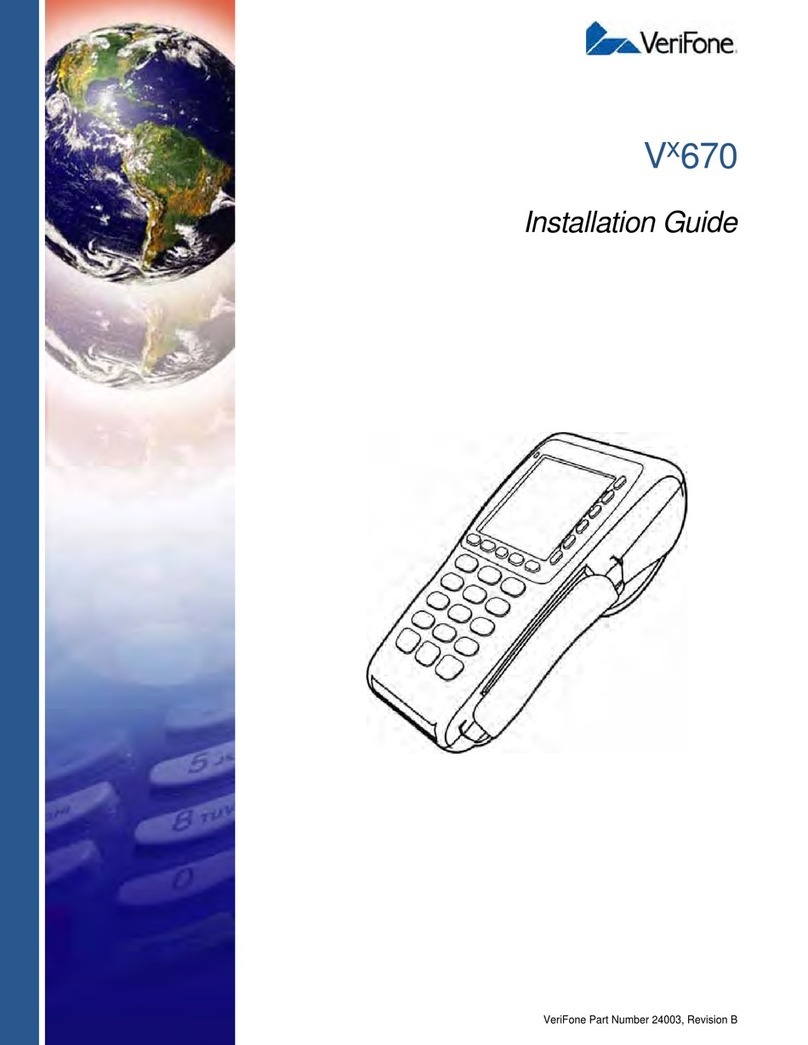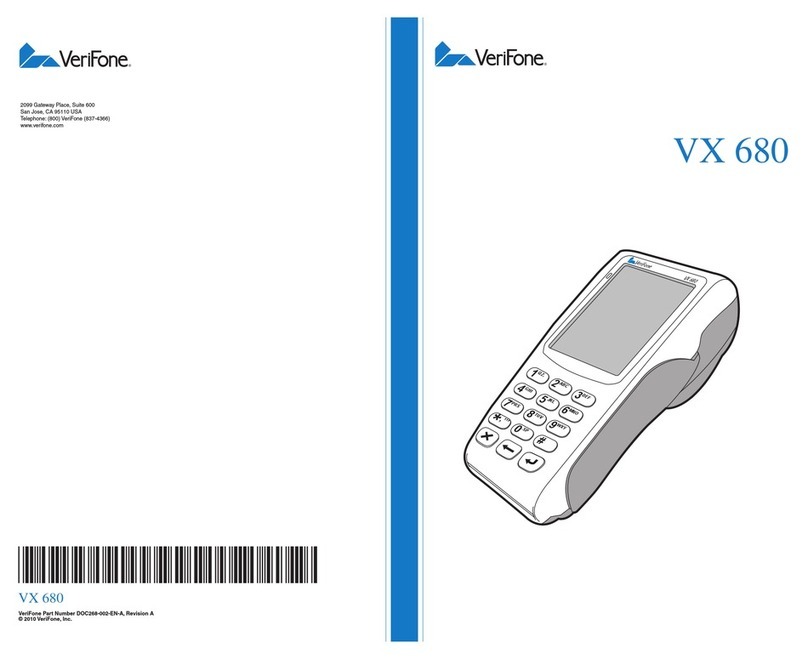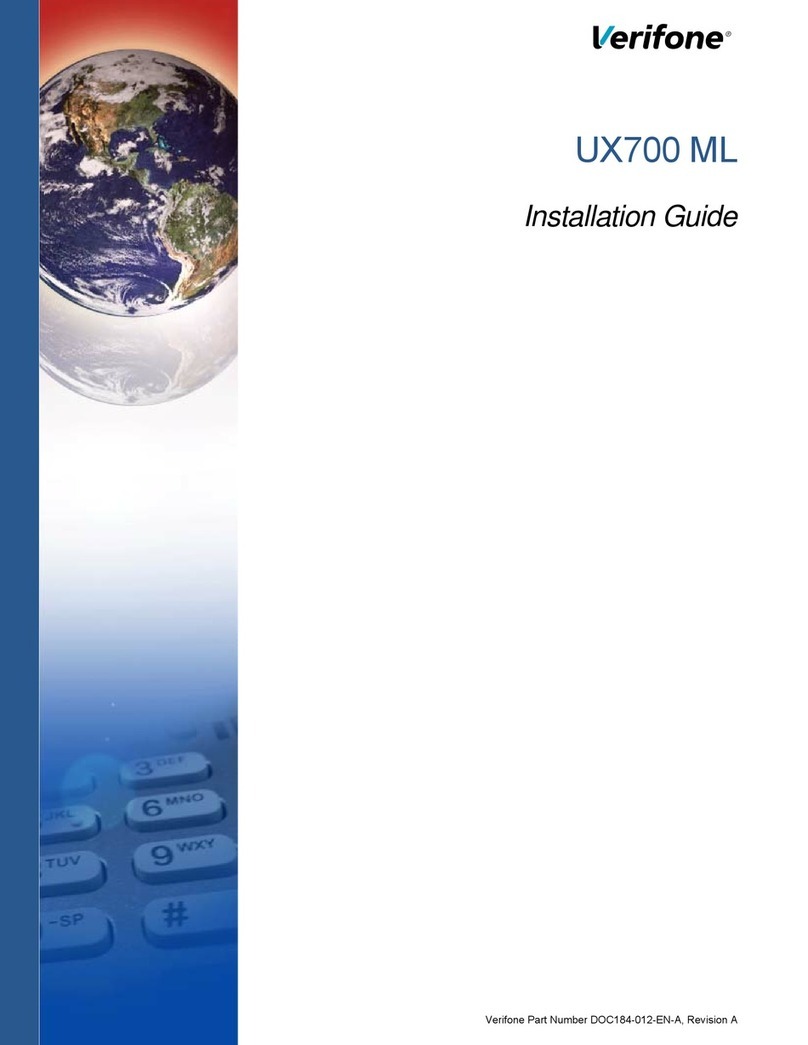Credit Sale
1Press ONE key on theTerminal.
If debit is activated, choose CREDIT when prompted
to select sale type.
2Swipe card through vertical slot as shown on terminal*
* If the magnetic stripe cannot be read by the terminal, a
sales slip must be imprinted with the credit card information
to verify that the card was present at the time of the
transaction. Failure to imprint the card may result in a
chargeback.
For manual entry:
•Key in card number and press ENTER.
•Key in card expiration date press ENTER.
(Example: for December 2001, enter 1201.)
Operator ID:(Optional prompt)
•Key information, press ENTER.
3Key in dollar amount of transaction,then press ENTER.
NOTE:Prompting messages vary based on card type
and setup. Terminal may display the following prompts:
•Tax Amount. Key the appropriate information, press ENTER.
•Invoice Number. Key the appropriate information, press ENTER.
•Recurring Y/N? (Press 9for yes, 6for no.)
•Phone Order Y/N? (Press 9for yes, 6for no.)
(If yes refer to AVS instructions.)
•Card Present Y/N? (Press 9for yes, 6for no.)
(If yes refer to AVS instructions.)
•Purchase ID. Key the appropriate information, press ENTER.
•Customer Code. Key the appropriate information, press ENTER.
4Transaction complete.
Terminal displays transaction response (see "Response Codes" below).
Receipt prints if transaction is approved.
•Have customer sign receipt and place in cash register drawer.
Press TWO key on the terminal.
If debit is activated, choose CREDIT when prompted to
select refund type.
2Swipe card through vertical slotas shown on terminal*.
For manual entry:
•Key in card number and press ENTER.
•Key in card expiration date press ENTER.
(Example: for December 2001, enter 1201.)
Operator ID:(Optional prompt)
•Key information, press ENTER.
3Key in refund amount and press ENTER.
NOTE:Prompting messages vary based on card type
and setup. Terminal may display the following prompts:
•Tax Amount. Key the appropriate information, press ENTER.
•Invoice Number. Key the appropriate information, press ENTER.
•Purchase ID. Key the appropriate information, press ENTER.
•Customer Code. Key the appropriate information, press ENTER.
4Transaction complete - Return/Refund captured.
After Return/Refund is captured, terminal prints copy of
Return/Refund voucher.
•Have customer sign receipt and place in cash register drawer.
Credit Ticket Only
1PressFIVE key on the terminal.
Manually enter card information.
•Key in card number and press ENTER.
•Key in card expiration date and press ENTER.
(Example: for December 2001, enter 1201.)
Operator ID:(Optional prompt)
•Key information, press ENTER.
2Key in dollar amount of transaction,then press ENTER.
NOTE:Prompting messages vary based on card type
and setup. Terminal may display the following prompts:
•Tax Amount. Key the appropriate information, press ENTER.
•Invoice Number. Key the appropriate information, press ENTER.
•Phone Order Y/N? (Press 9for yes, 6for no.)
•Enter authorization code.
•Total Auth Amount. Key the appropriate information, press ENTER.
•AVS Response. Key the appropriate information, press ENTER.
•ACI. Key the appropriate information, press ENTER.
•Order Number. Key the appropriate information, press ENTER.
•TID. Key the appropriate information, press ENTER.
•Purchase ID. Key the appropriate information, press ENTER.
•Customer Code. Key the appropriate information, press ENTER.
Transaction complete - Ticket Only captured.
After Ticket Only is captured, terminal prints merchant copy of
Ticket Only voucher.
When given an approval code by an operator, you must
complete a Credit Ticket Only transaction to enter item
into terminal and print receipt for customer to sign.
Debit Sale
3Swipe card through vertical slot as shown on terminal.
(All debit card transactions must be swiped; debit card
numbers may not be entered manually.)
2Key in Debit Sale amount and press ENTER.
NOTE:Prompting messages vary based on card type
and setup.Terminal may display the following prompts:
•Tax Amount? Key the appropriate information, press ENTER.
4Customer enters PIN to complete transaction.
NOTE:
Customer must key in private Personal Identification
Number on PIN pad and press ENTER.
•Operator ID: Key the appropriate information, press ENTER.
•Invoice Number. Key the appropriate information, press ENTER.
5Transaction complete.
Terminal displays transaction response (see "Response Codes" below).
Receipt prints if transaction is approved.
•Have customer sign receipt and place in cash registerdrawer.
1Press ONE key on the terminal.
Choose DEBIT when prompted to select sale type.
3Swipe card through vertical slot as shown on terminal.
(All debit card transactions must be swiped; debit card
numbers may not be manually entered.)
Debit Return/Refund
1Press TWO key on the terminal.
Choose DEBIT when prompted to select Sale type.
2Key in Debit Refund amount and press ENTER.
NOTE:Prompting messages vary based on card type
and setup. Terminal may display the following prompts:
• Tax Amount? Key the appropriate information, press ENTER.
5Transaction complete. Return/Refund captured.
After Return/Refund is captured, terminal prints copy of
Return/Refund voucher.
•Have customer sign receipt and place in cash register drawer.
TRANZ 330
QUICK REFERENCE GUIDE
FEPRET3
RETAIL/DIRECT MARKETING
ETC TYPE 7 APPLICATION
4Customer enters PIN to complete transaction.
NOTE:
Customer must key in private Personal Identification
Number on PIN pad and press ENTER.
•Operator ID: Key the appropriate information, press ENTER.
•Invoice Number. Key the appropriate information, press ENTER.