Verizon CR200A User manual
Other Verizon Gateway manuals

Verizon
Verizon LV5KIHP User manual

Verizon
Verizon GT784WNV User manual
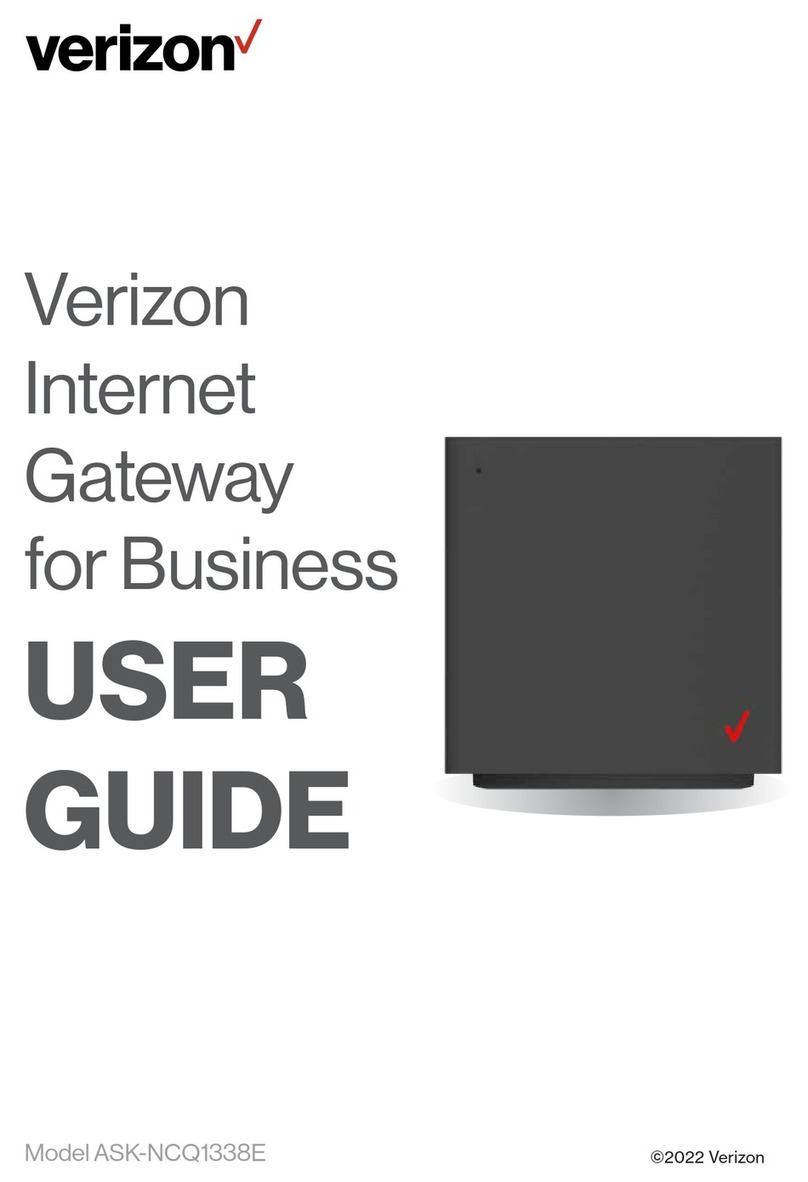
Verizon
Verizon ASK-NCQ1338E User manual
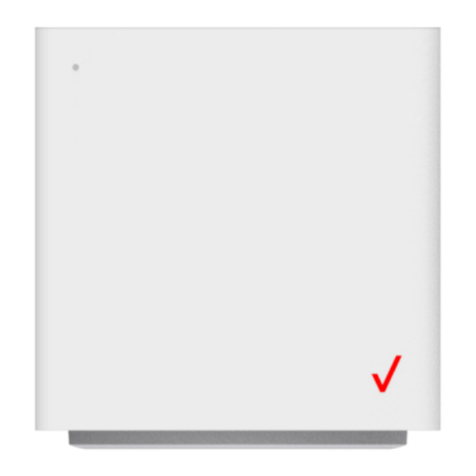
Verizon
Verizon ASK-NCQ1338 User manual
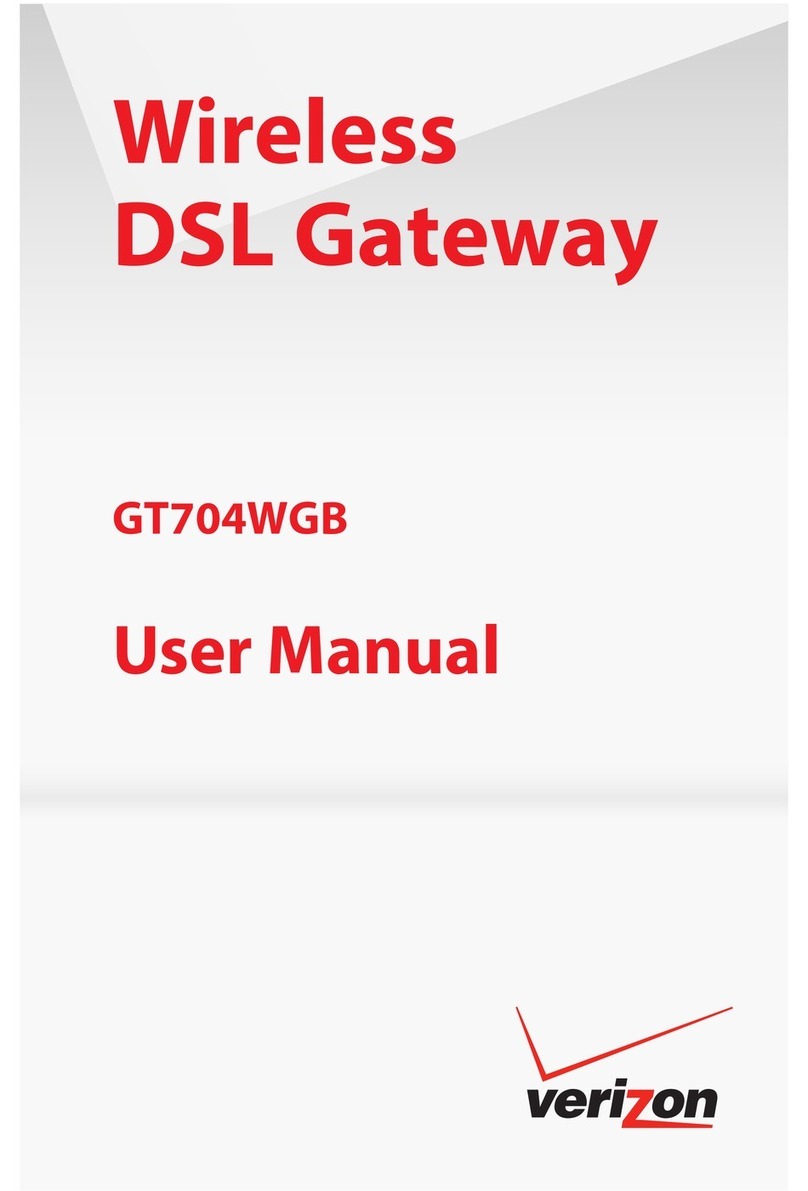
Verizon
Verizon GT704WGB User manual

Verizon
Verizon Fios G1100 User manual

Verizon
Verizon VersaLink 7500 User manual
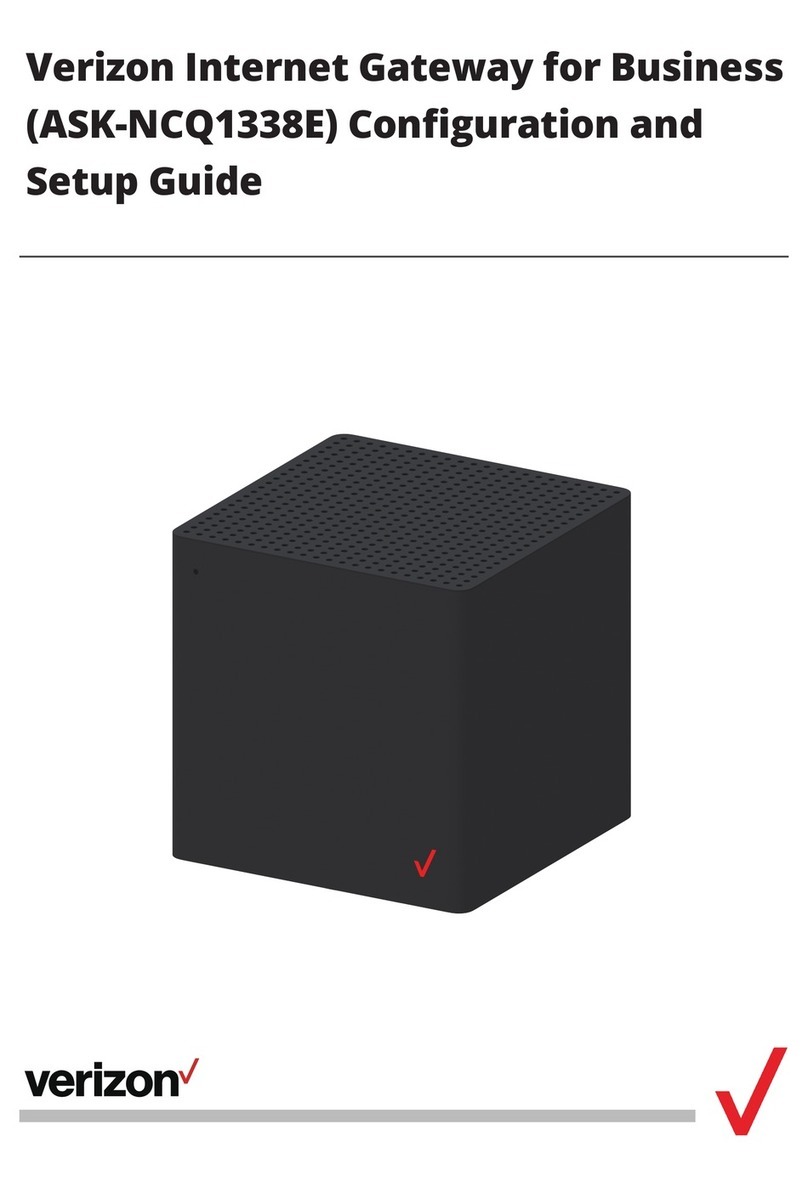
Verizon
Verizon ASK-NCQ1338E User manual
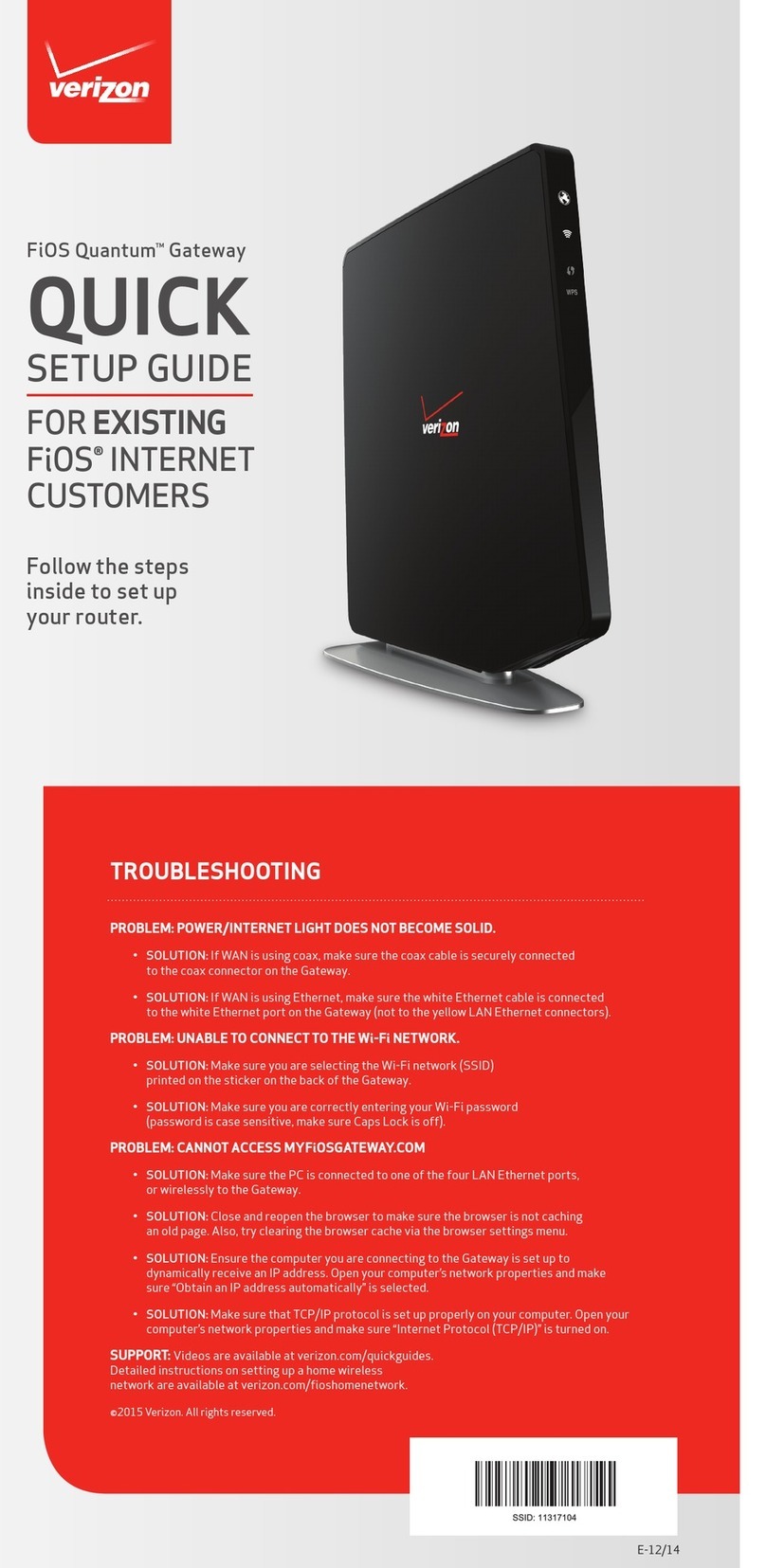
Verizon
Verizon FiOS Quantum User manual

Verizon
Verizon NCM1100E User manual

Verizon
Verizon FiOS-G1100 User manual
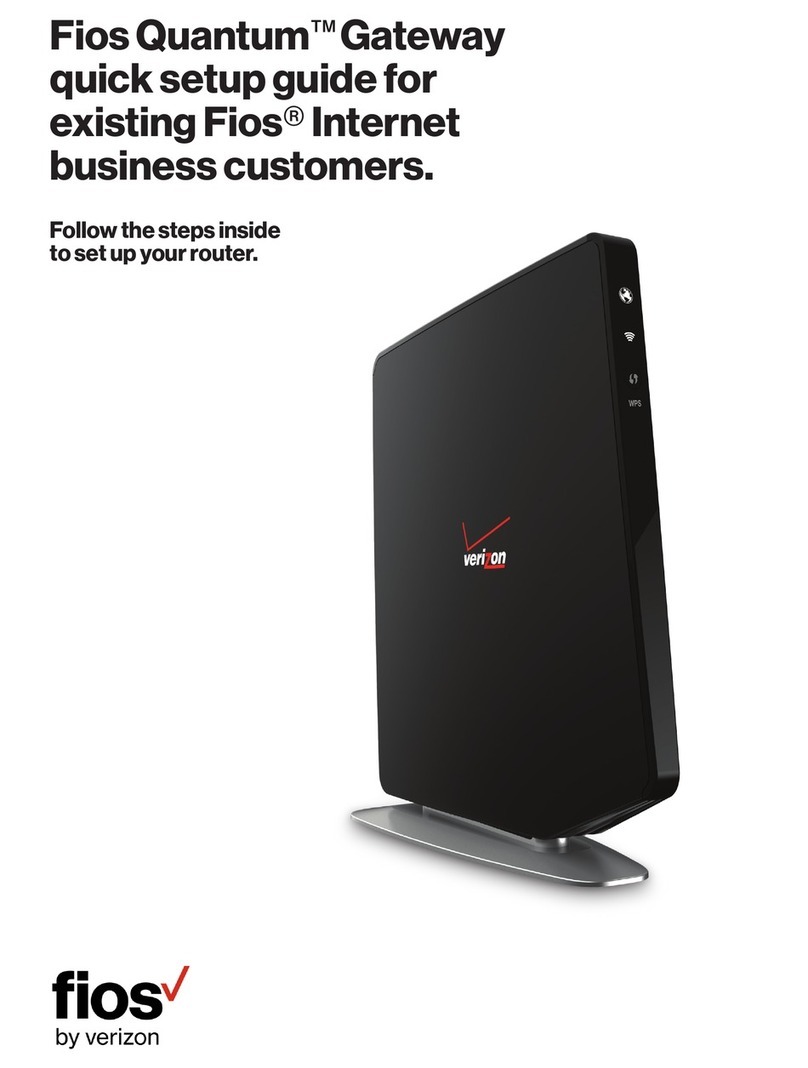
Verizon
Verizon FiOS Quantum User manual
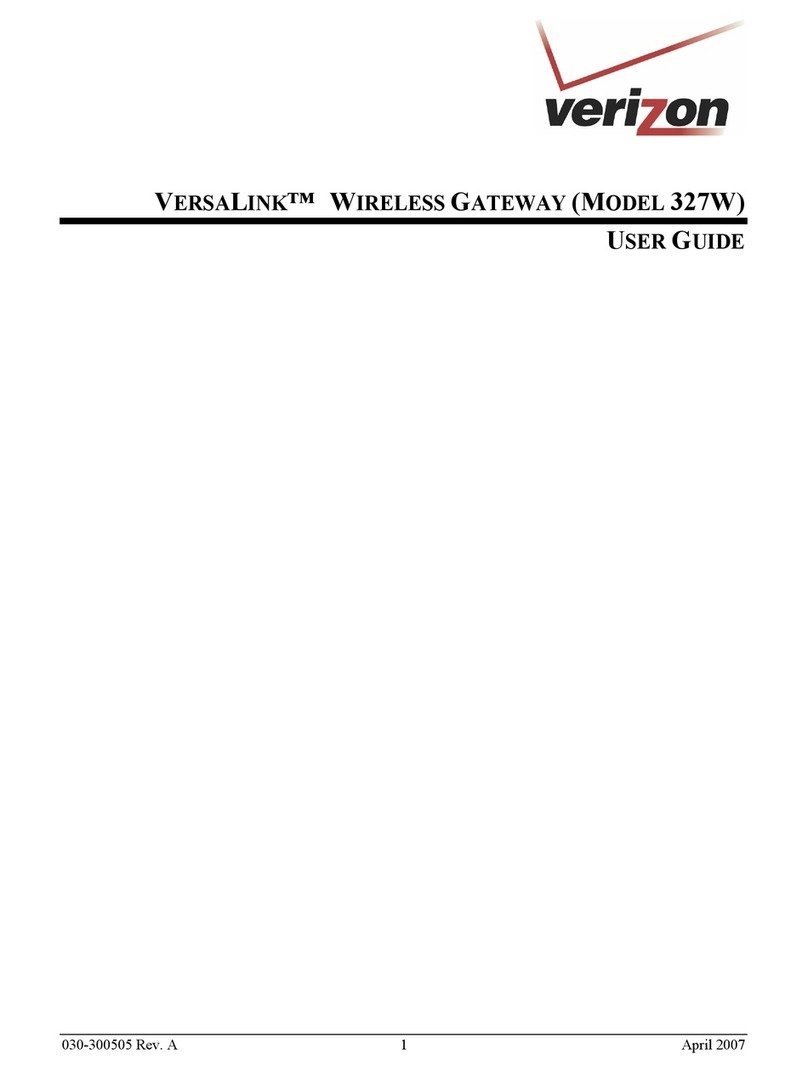
Verizon
Verizon VERSALINK 327W User manual
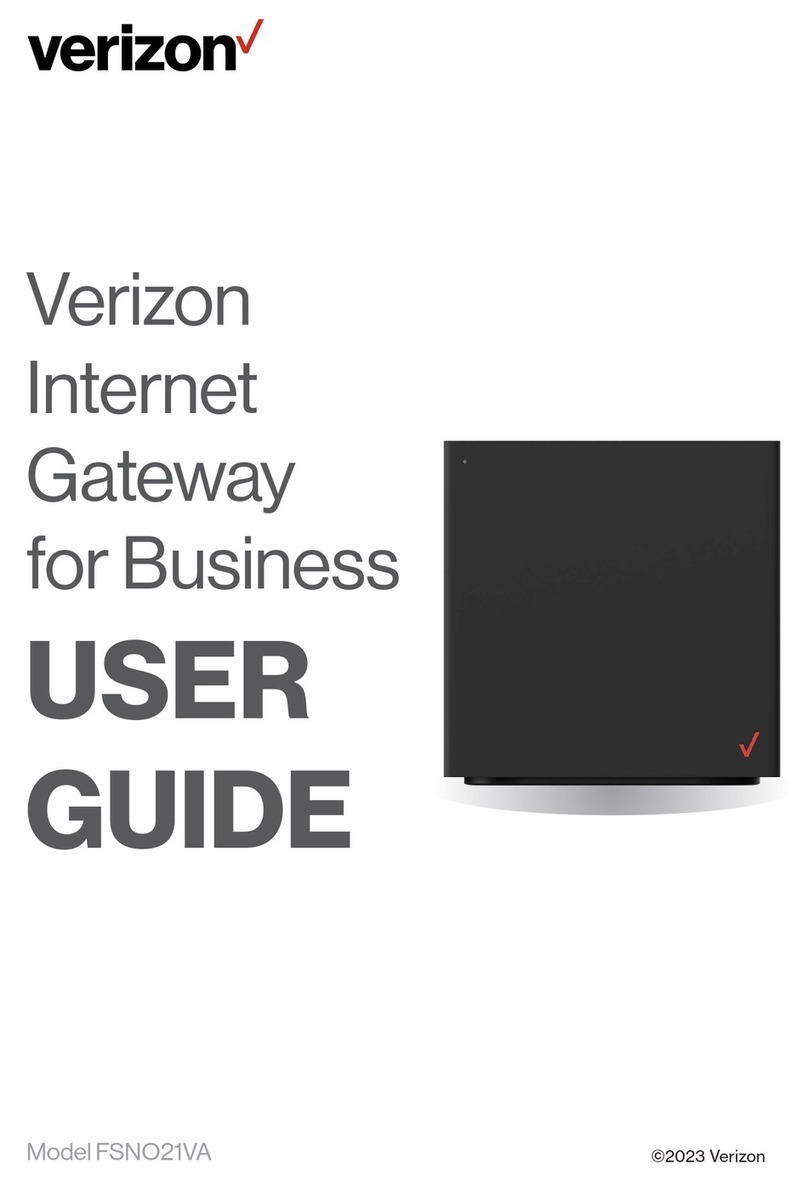
Verizon
Verizon FSNO21VA User manual
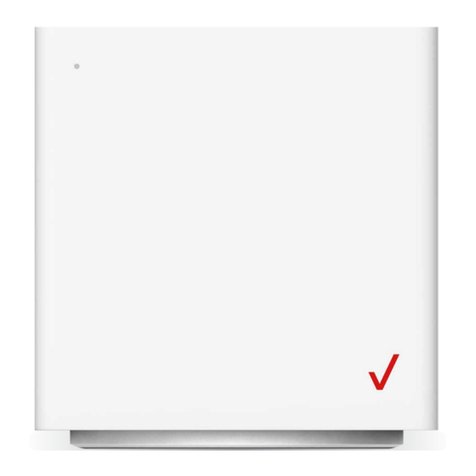
Verizon
Verizon ARC-XCI55AX User manual

Verizon
Verizon FiOS-G1100 User manual

Verizon
Verizon FiOS Quantum User manual
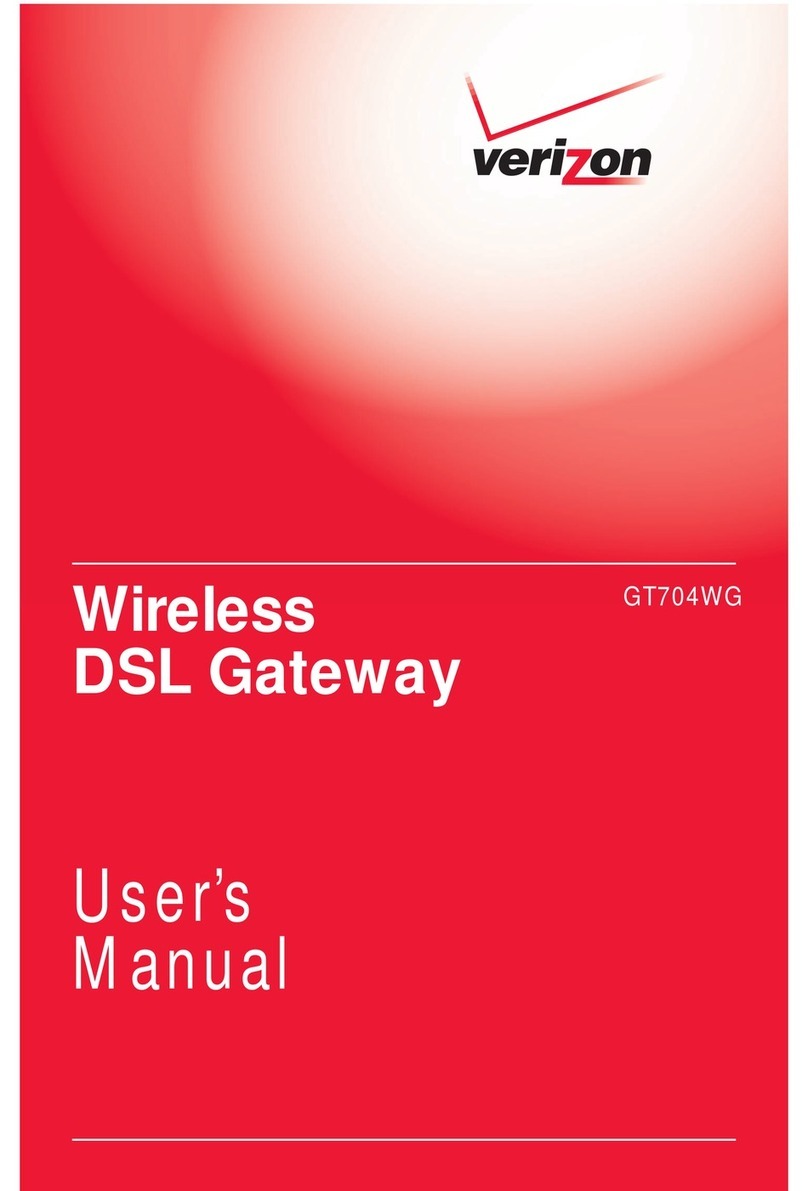
Verizon
Verizon GT704WG User manual
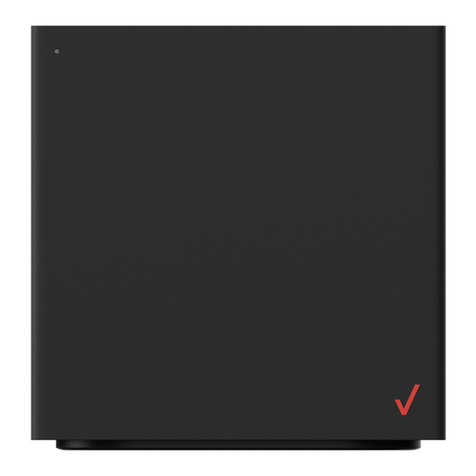
Verizon
Verizon FSNO21VA User manual



























