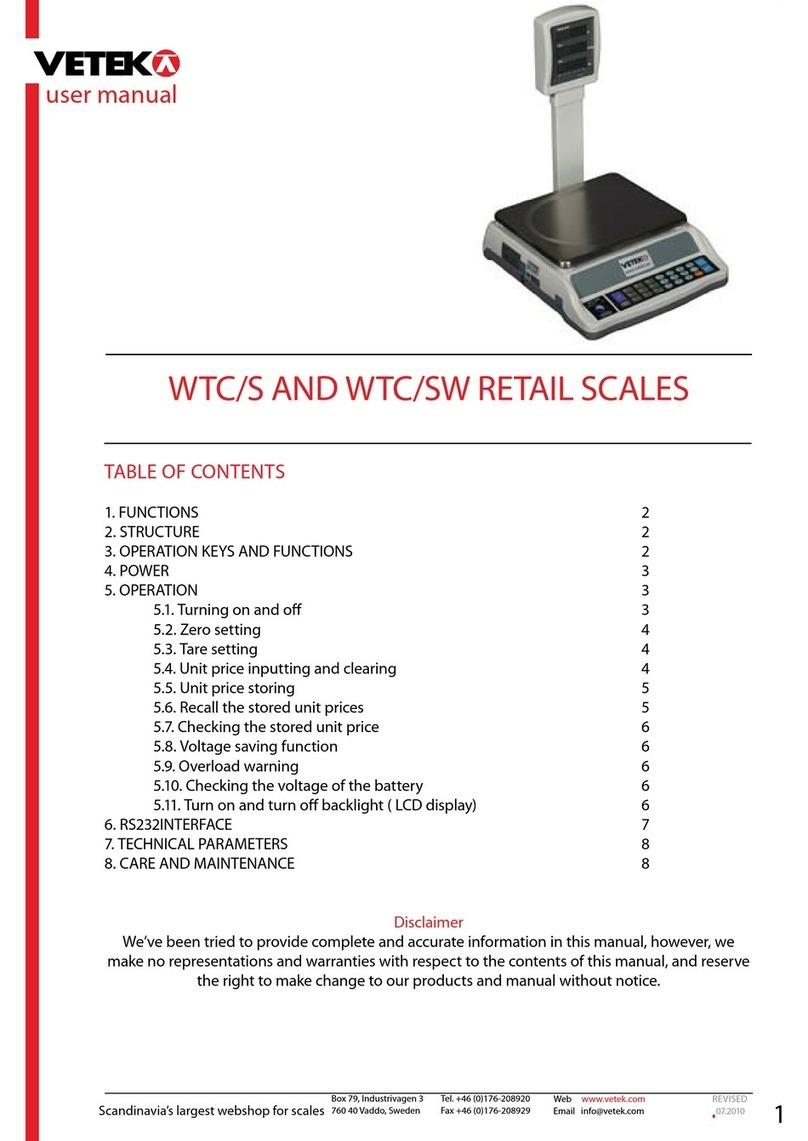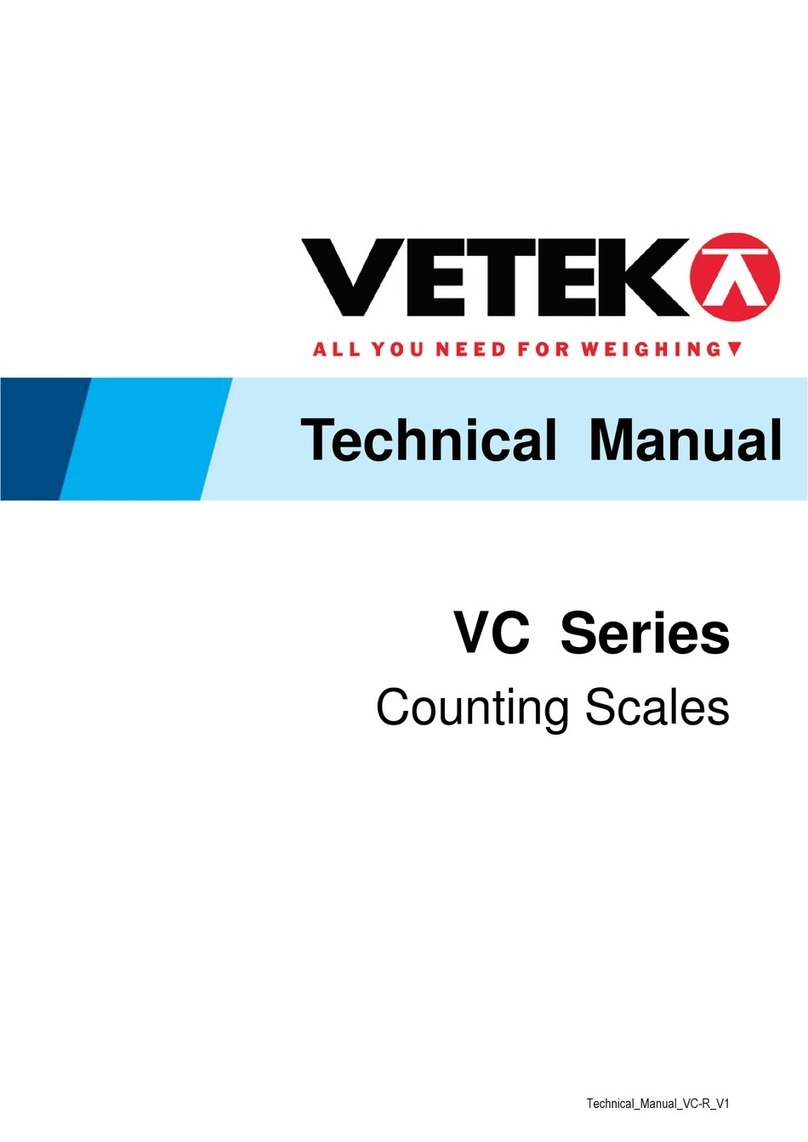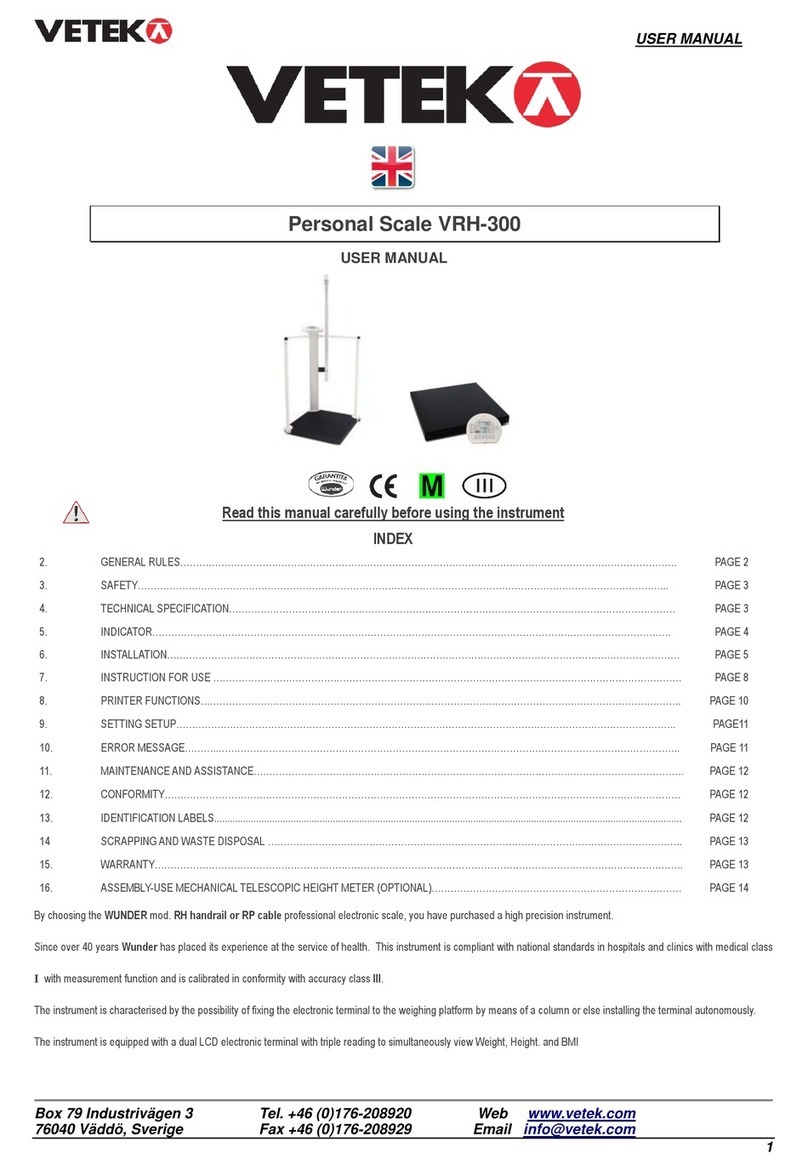Technical manual
Wireless dynalink technical manuals
This manual is designed to provide the reference for internal production line member to debugging and testing, or reference for
large-scale dealers, agents to maintenance and parameter setting. Please note that the confidentiality of information, avoid user
mishandling to affect the accuracy of product.
1.Remote Setting
In addition to the function of the remote control which is mentioned in user manual, there are many other function in the wireless
handle instrument for production line member and large-scale dealers, agents to use. it can be used to control the dynalink 3
point calibration, voltage calibration, RF parameter setting and default parameter storage .Using method as following:
Power on the DYNALINK first, then press [PEAK], [MODE] and [ON/OFF] key 3 seconds.
Press
[PEAK][MODE]
[ON/OFF] 3SecondS
After display〖00000〗can release key
Display Current DYNALINK Software version
Display Current DYNALINK DC voltage
Press [ENTER] key start DC voltage calibration procedure
DYNALINK and handle instrument Display
synchronization
Display voltage value, press [ZERO] to adjust digit,
press [TARE]to move digit
Storage voltage value, DYNALINK return back normal
status
Following start to DYNALINK RF setting
DYNALINK RF parameter setting
Display current wireless channel(default is E3)Can be
selected from 00 to FF, press [ZERO] to adjust digit,
press [TARE]to move digit
Address code high 4bits,Used for wireless net, sole
instrument don’t adjust
press [ZERO] to adjust digit,
press [TARE]to move digit
Address code low 4bits,Used for wireless net, sole
instrument don’t adjust
press [ZERO] to adjust digit,
press [TARE]to move digit
Pair code high 4bits,Used for wireless net, sole
instrument don’t adjust