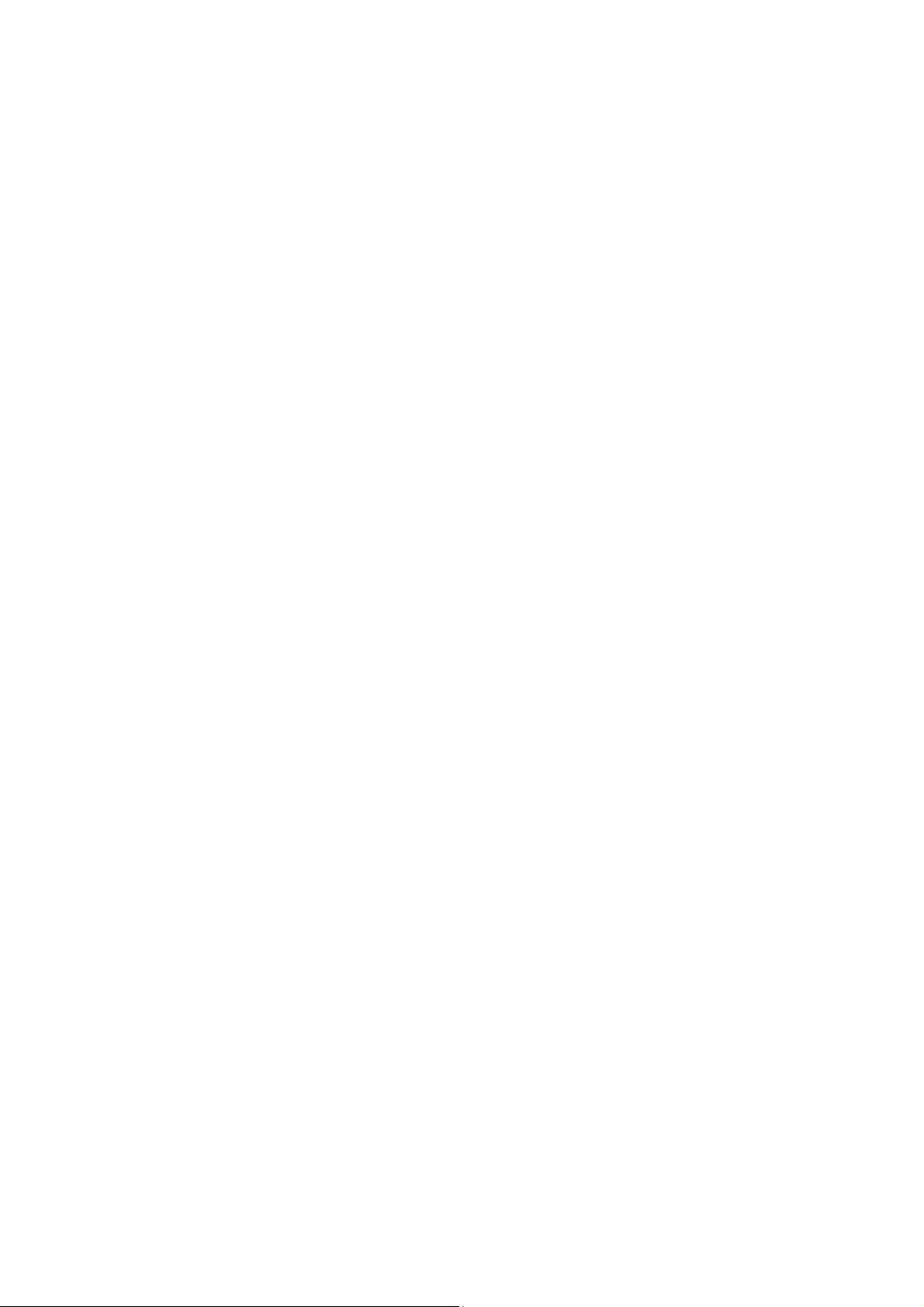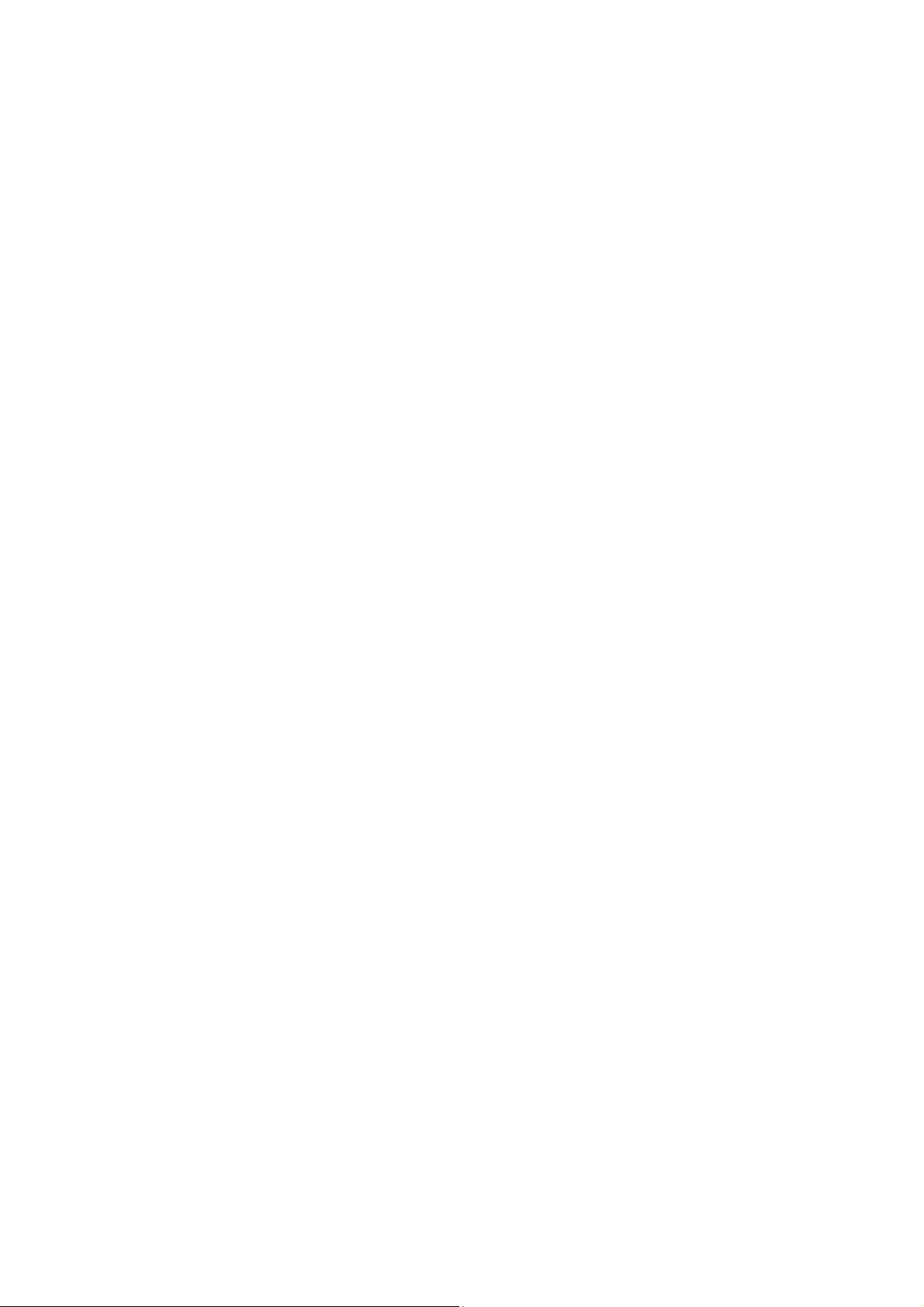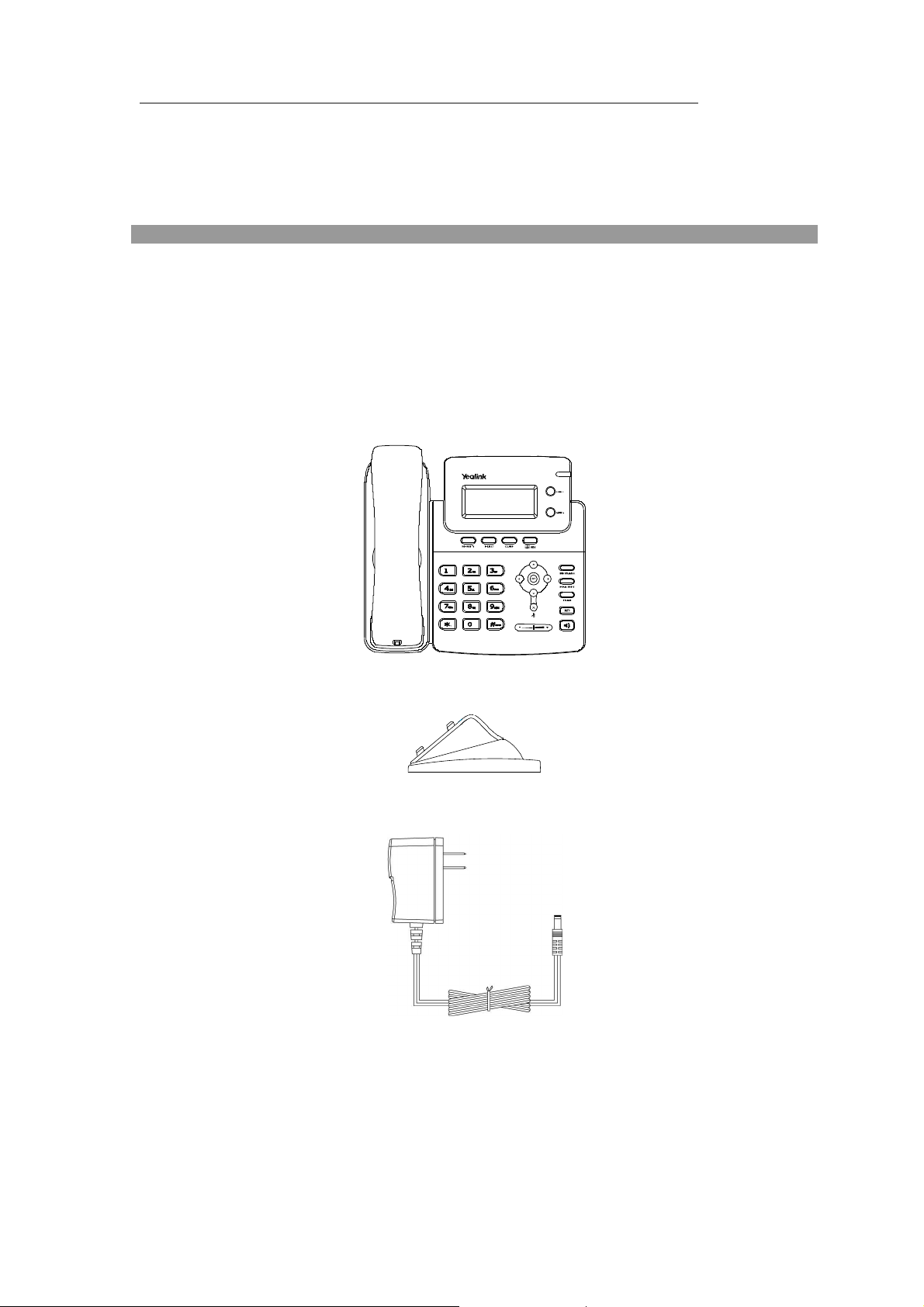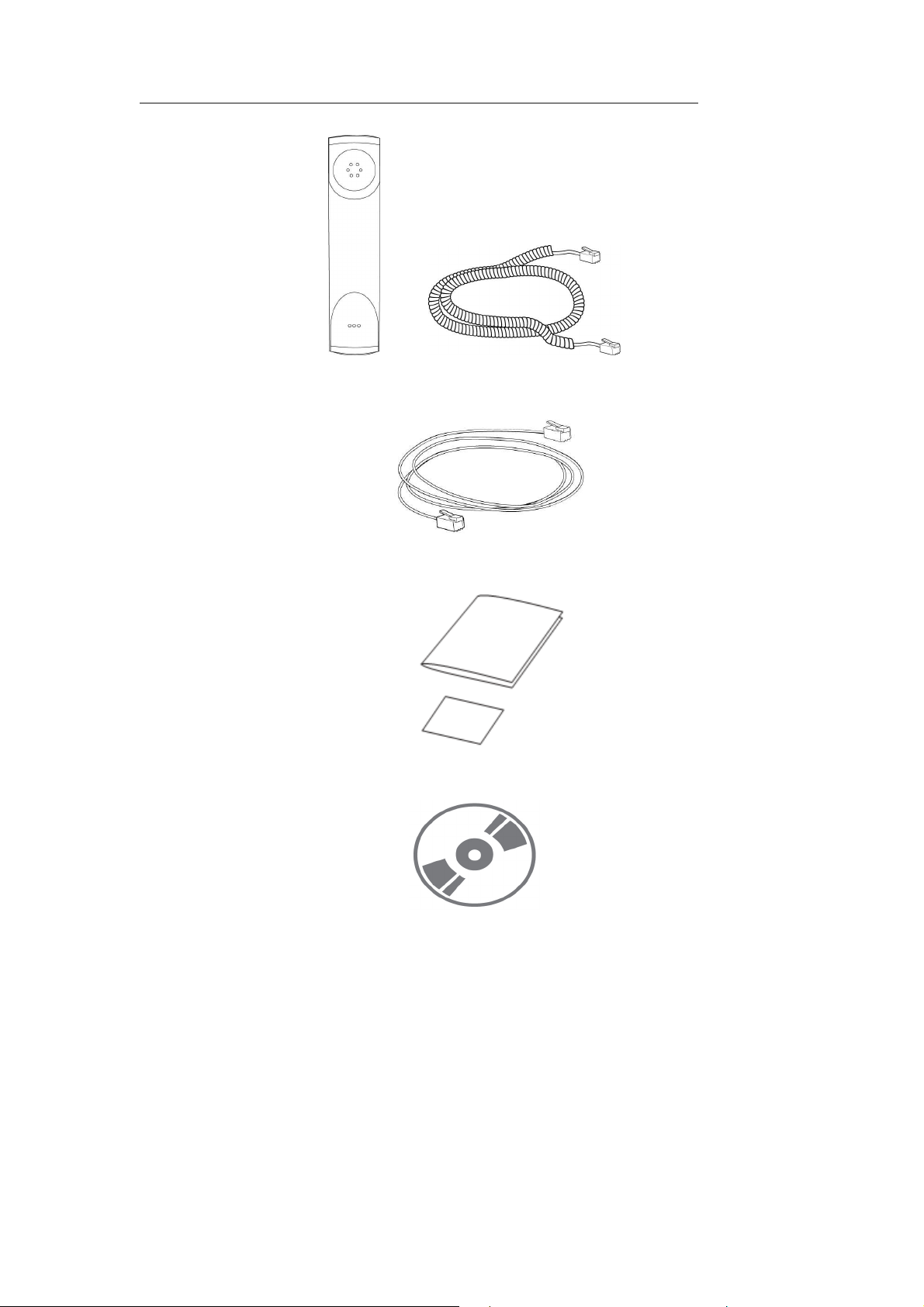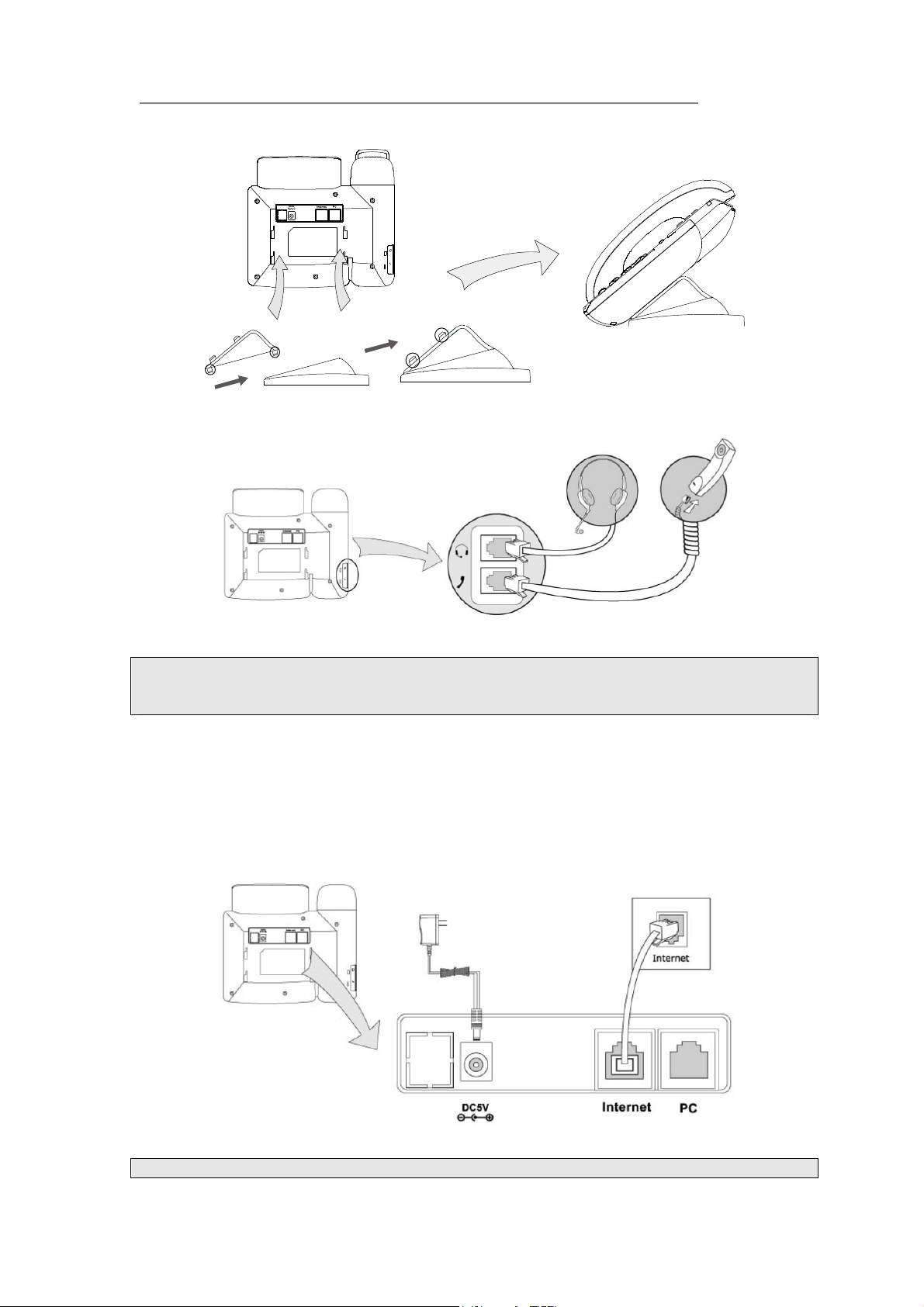Area Code ........................................................................................................................ - 33 -
Block Out......................................................................................................................... - 34 -
Feature Synchronisation................................................................................................... - 35 -
WatchDog......................................................................................................................... - 36 -
Action URL/URI.............................................................................................................. - 37 -
Using the Basic Call Functions......................................................- 40 -
Making a call............................................................................................................................ - 40 -
Call Devices..................................................................................................................... - 40 -
Call Methods.................................................................................................................... - 40 -
Password dial ................................................................................................................... - 42 -
Call Completion............................................................................................................... - 43 -
Answering a call....................................................................................................................... - 43 -
Answering an incoming call............................................................................................. - 43 -
Denying an incoming call ................................................................................................ - 44 -
DND................................................................................................................................. - 44 -
Call Forward .................................................................................................................... - 44 -
Intercom........................................................................................................................... - 45 -
During an Active Call .............................................................................................................. - 46 -
Mute................................................................................................................................. - 46 -
Call Hold.......................................................................................................................... - 46 -
Call Waiting ..................................................................................................................... - 47 -
Call Transfer..................................................................................................................... - 47 -
3-way Conference............................................................................................................ - 48 -
Network Conference........................................................................................................ - 49 -
Voicemail ......................................................................................................................... - 50 -
Using the Advanced Phone Functions..........................................- 52 -
Account Setting........................................................................................................................ - 52 -
TLS .................................................................................................................................. - 52 -
DNS-SRV......................................................................................................................... - 53 -
Network Setting ....................................................................................................................... - 54 -
PC Port Setting................................................................................................................. - 54 -
VLAN Setting.................................................................................................................. - 55 -
LLDP................................................................................................................................ - 56 -
HTTPS ............................................................................................................................. - 57 -
Maintenance Tasks................................................................................................................... - 58 -
Administrator Mode......................................................................................................... - 58 -
Administrator/User Password .......................................................................................... - 58 -
Reboot.............................................................................................................................. - 59 -
Reset to Factory ............................................................................................................... - 59 -
Firmware Update.............................................................................................................. - 60 -
Decryption........................................................................................................................ - 61 -
Zero-sp-touch................................................................................................................... - 62 -