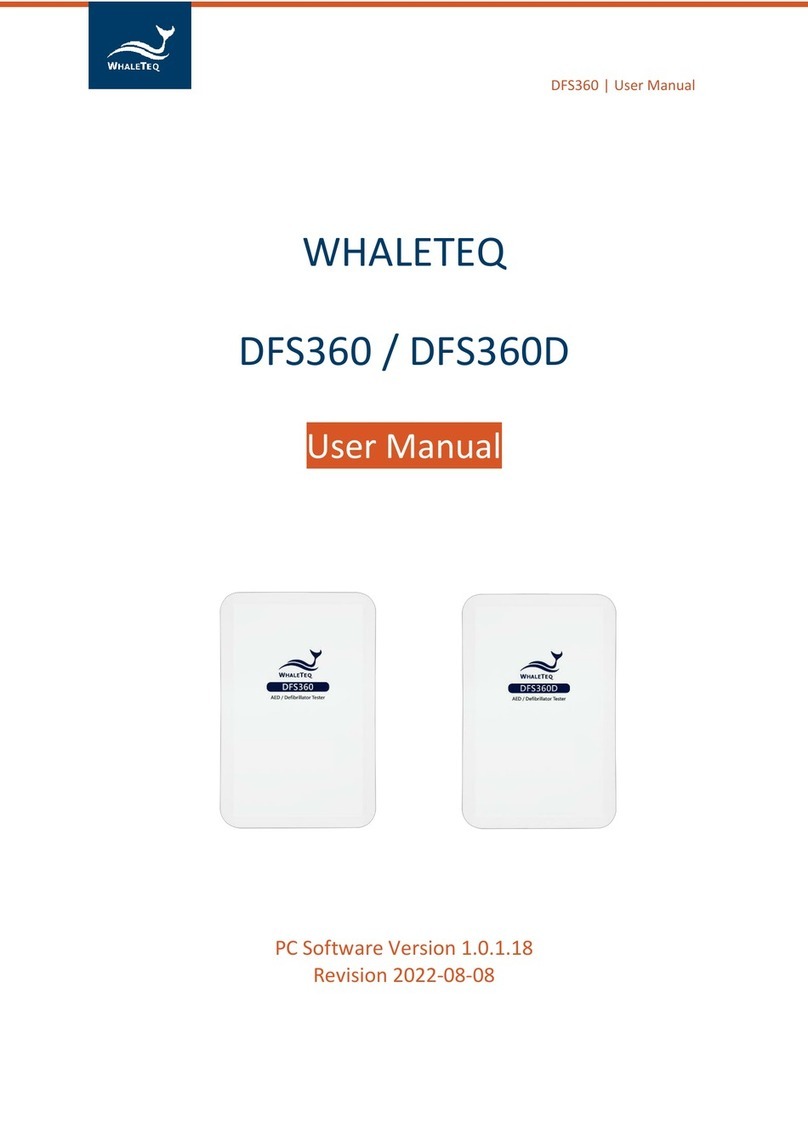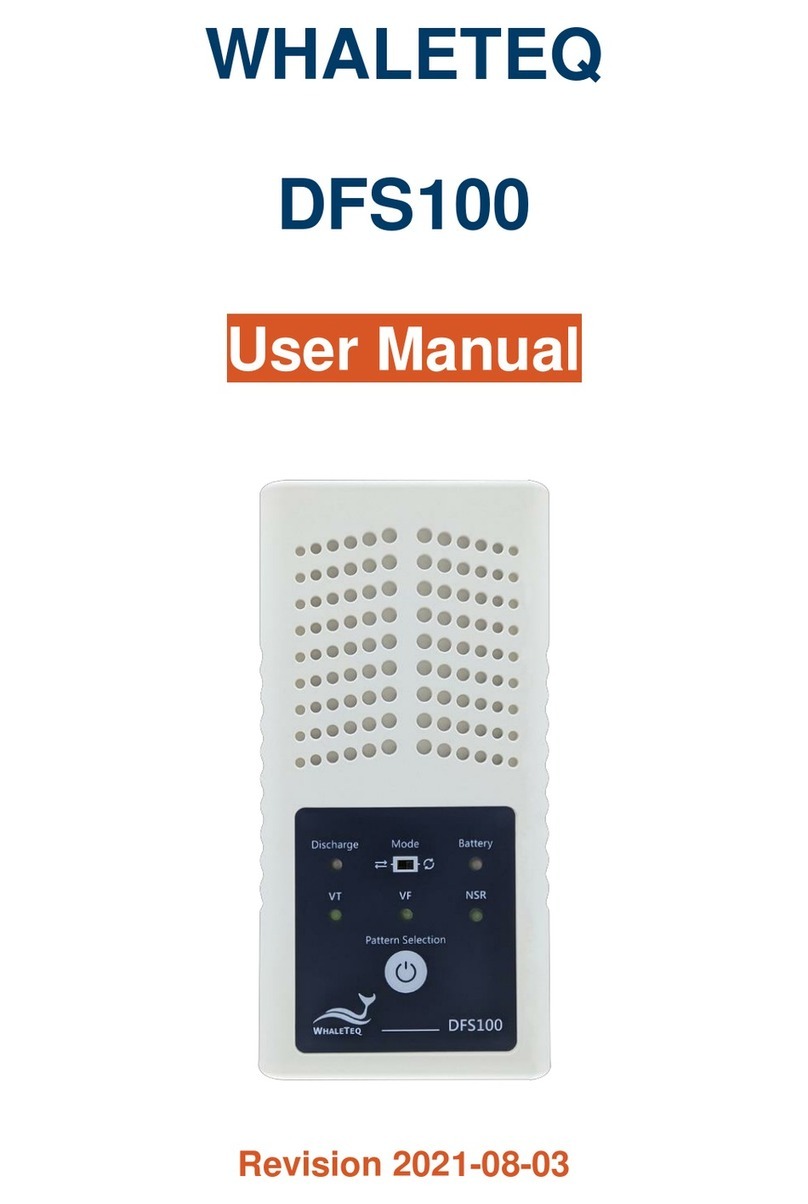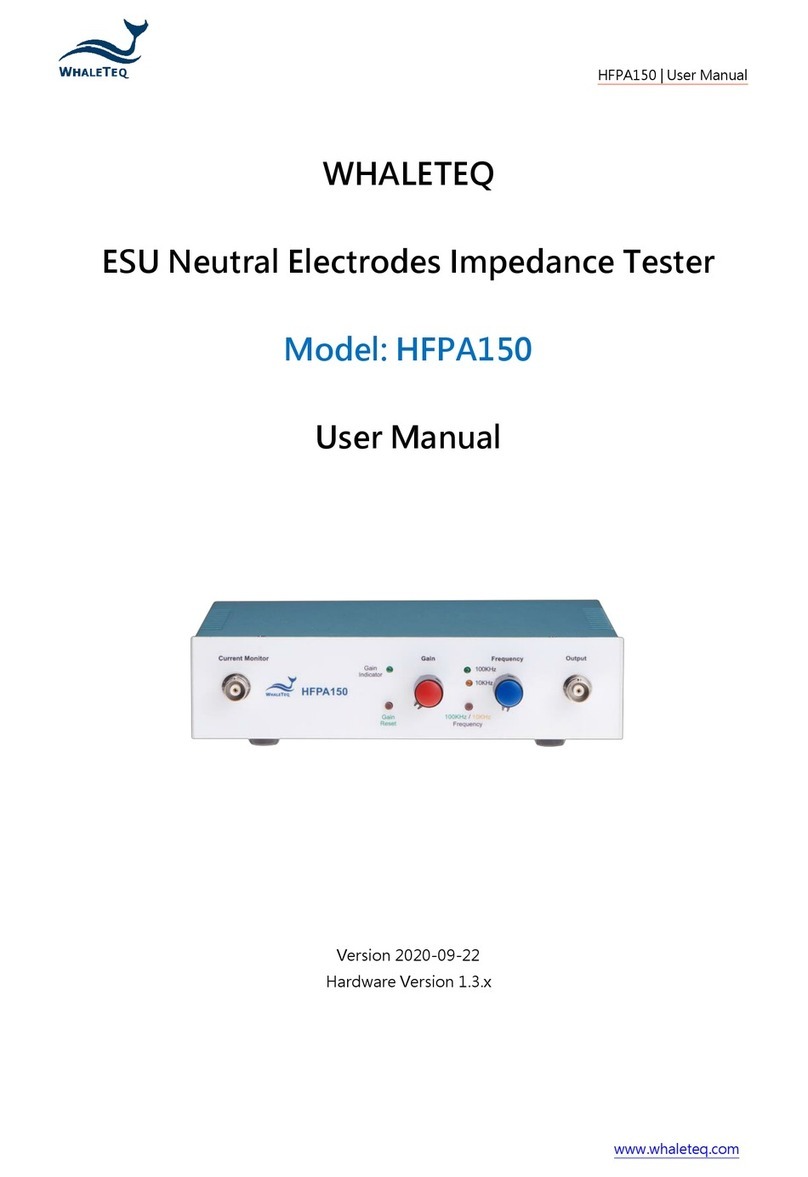DFS360/ DFS400 |User Manual
5
List of Figures
Figure 1: Top View of DFS360/DFS400.............................................. 9
Figure 2: Front View of DFS360/DFS400 ......................................... 10
Figure 3: Rear View of DFS360/DFS400........................................... 10
Figure 4: Side View of DFS360......................................................... 11
Figure 5: Side View of DFS400......................................................... 12
Figure 6: Wiring Diagram................................................................. 12
Figure 7: Correct Wiring Diagram of the AED Cable........................ 13
Figure 8: Correct Wiring Diagram of the USB Cable........................ 13
Figure 9: AP Interface ...................................................................... 17
Figure 10: Provided ECG Waveforms .............................................. 20
Figure 11: The Load Waveform Mode and ECG Waveform Window
................................................................................................. 20
Figure 12: Customized ECG Waveforms for Selection .................... 21
Figure 13: Performance Waveforms with Adjustable BPM,
Frequency, and Amplitude ...................................................... 25
Figure 14: Auto Sequence Tab......................................................... 26
Figure 15: Setting List ...................................................................... 27
Figure 16: Recall Window................................................................ 28
Figure 17: Documents in the Folder................................................ 28
Figure 18: Waveform Details........................................................... 29
Figure 19: Error Report Window ..................................................... 29
Figure 20: Pass Criteria Window and Sync Configuration Function 30
Figure 21: Set a Designated Range of Time..................................... 31
Figure 22: Check Desired Test Results for Analysis ......................... 31
Figure 23: Repeatability and Reproducibility Analysis (Top: The
Consistency of Shock Waveforms of Multiple DUTs; Bottom:
The Reliability of a Single DUT)................................................ 32
Figure 24: Select Test Items............................................................. 33
Figure 25: Shock Result.................................................................... 34
Figure 26: Shock Waveform Details ................................................ 34
Figure 27: High-Temperature Alert ................................................. 36
Figure 28: DFS360/DFS400 Return to Normal Temperature .......... 37