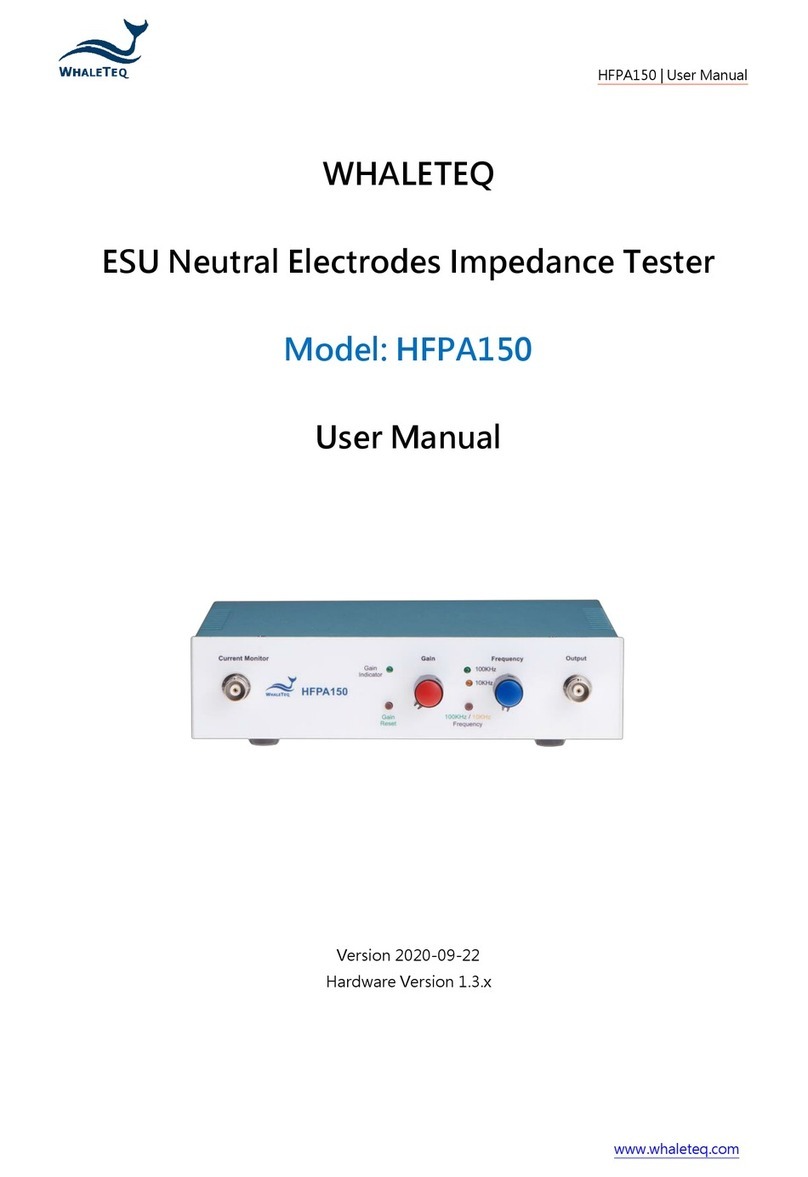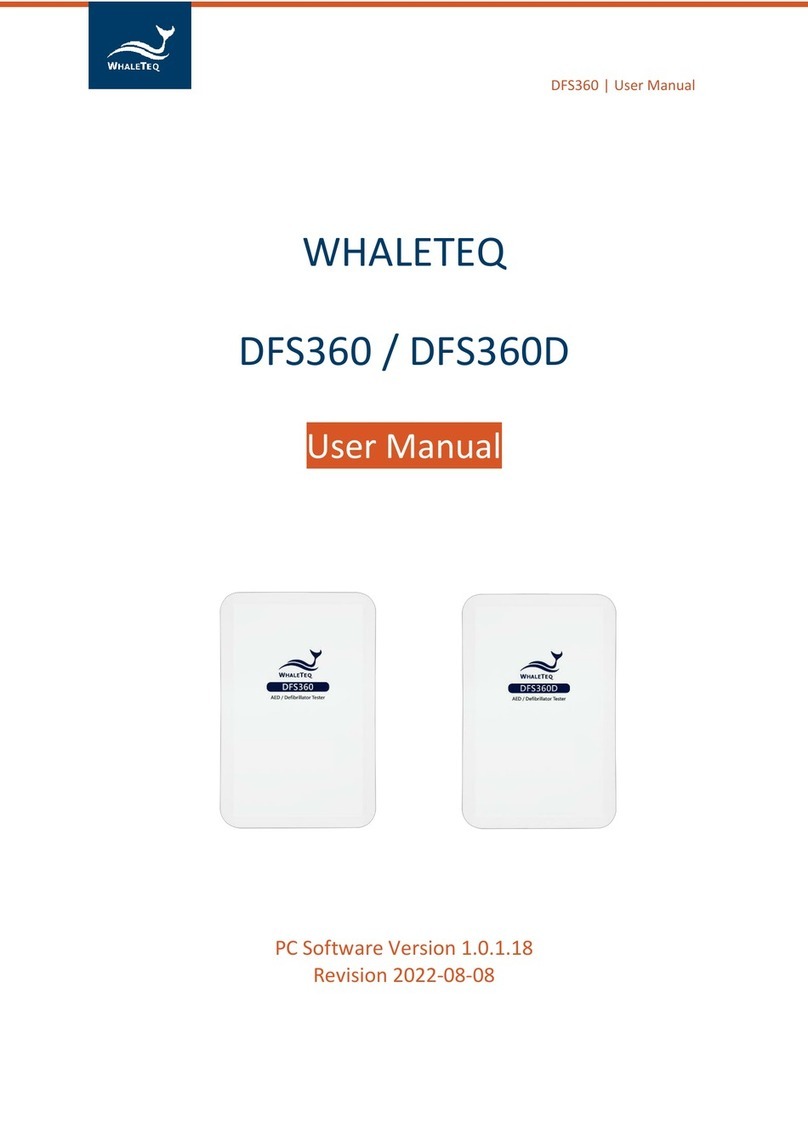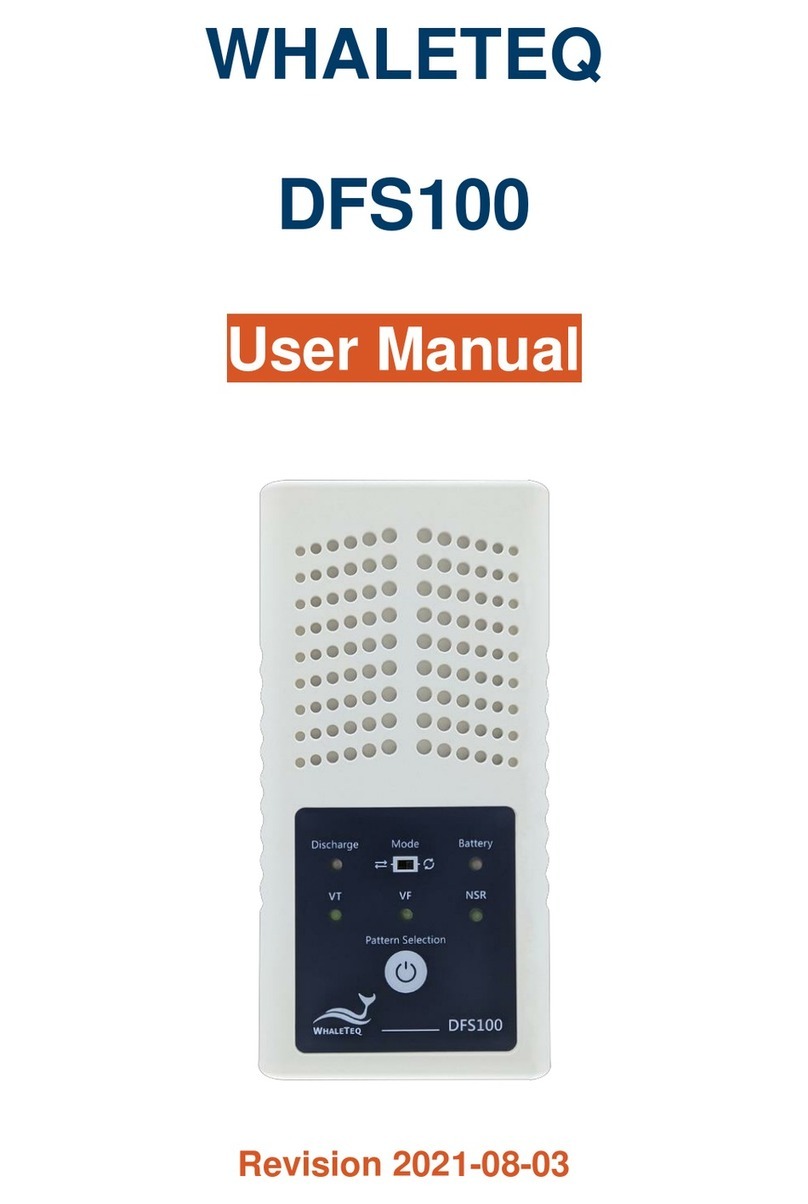DFS360|User Manual
2
Contents
1Introduction ..................................................................................... 6
1.1 Concept ............................................................................................ 6
1.2 Applications...................................................................................... 6
2Specification..................................................................................... 7
2.1 General Specifications...................................................................... 7
2.2 Compliance Specifications................................................................ 7
2.3 Energy Measurement Specifications................................................ 8
2.4 ECG Signal Specifications.................................................................. 8
3Instrument Familiarization................................................................ 9
3.1 Top.................................................................................................... 9
3.2 Front............................................................................................... 10
3.3 Rear ................................................................................................ 10
3.4 Left and Right Side.......................................................................... 11
3.5 Wiring Diagram .............................................................................. 12
3.5.1 Connection Diagr am and Precautions....................................... 12
4Getting Started................................................................................14
4.1 PC System Requirements ............................................................... 14
4.2 Software Installation ...................................................................... 14
4.3 USB Driver Installation ................................................................... 15
4.4 Microsoft .Net Framework Installation.......................................... 16
4.5 PC Software and Firmware Update................................................ 16
5PC Software Operation ....................................................................17
5.1 Software Function Introduction..................................................... 17
5.1.1 Customize ECG Waveform.......................................................... 19
5.2 PC Software Operation Instructions .............................................. 23
5.3 Over Heat Warning and Function Protection ................................ 25
5.3.1 AP Display Status ........................................................................ 25
5.3.2 DFS Status LED ............................................................................ 26
5.3.3 Fan Behavior............................................................................... 26