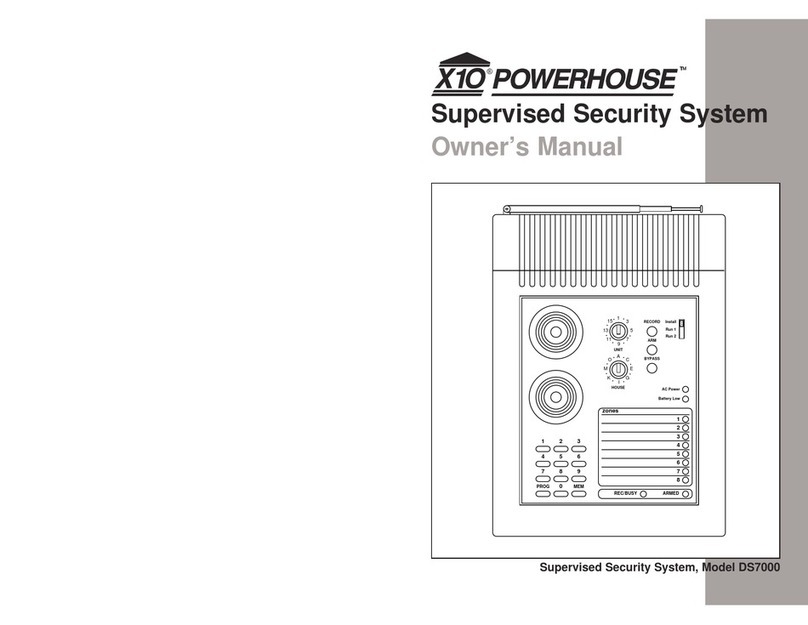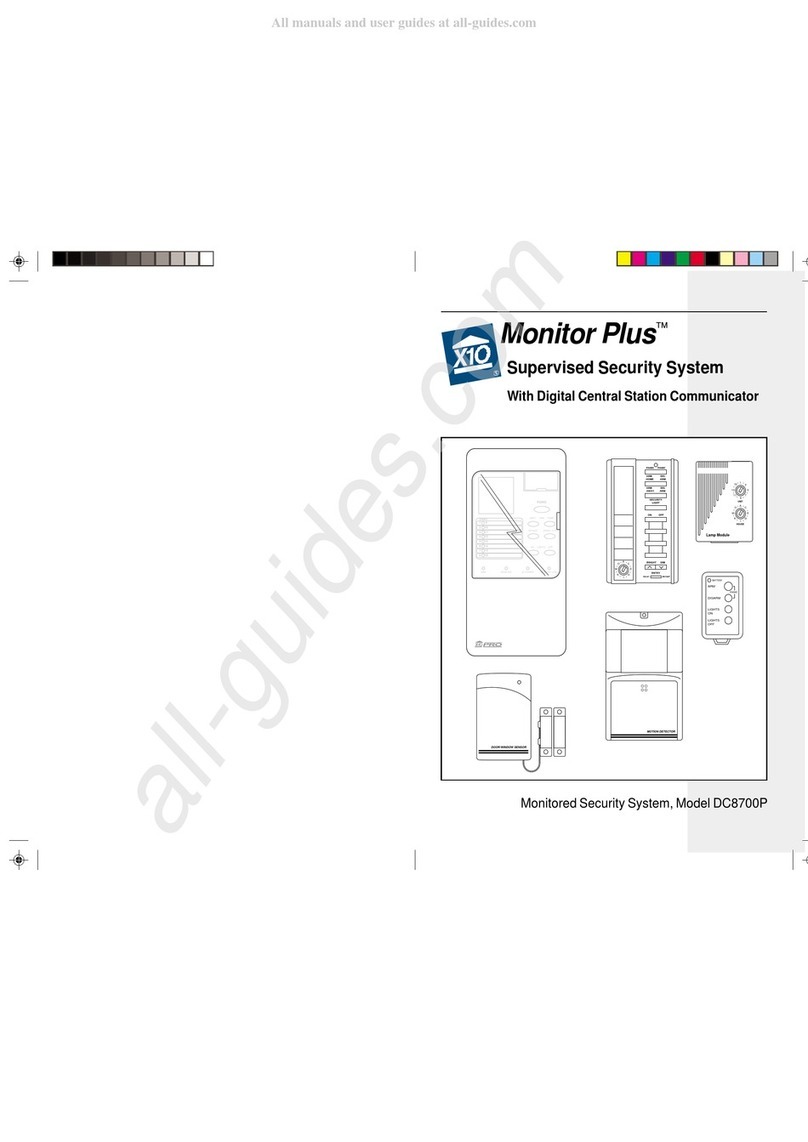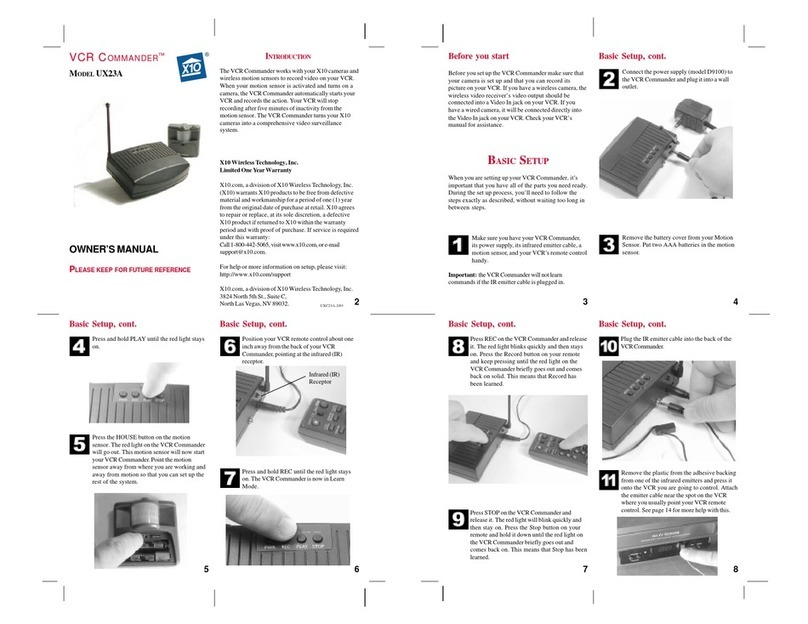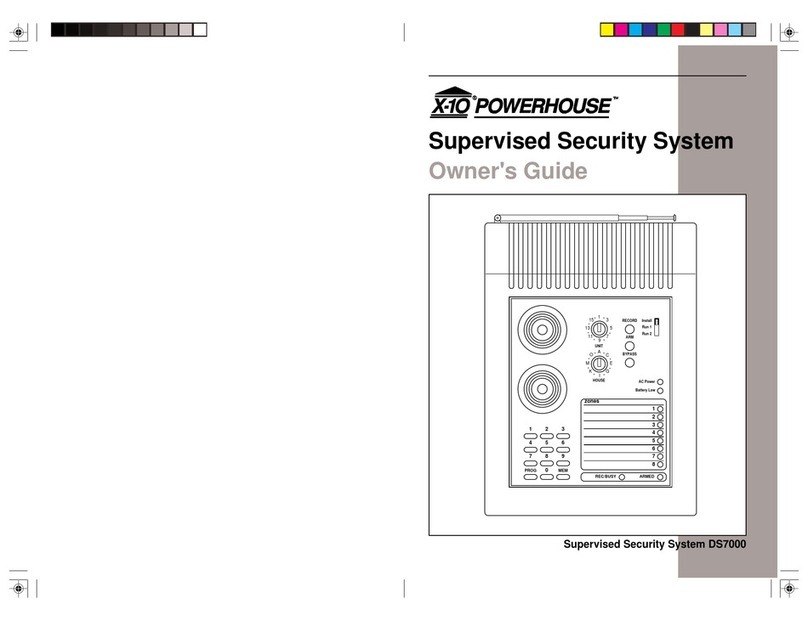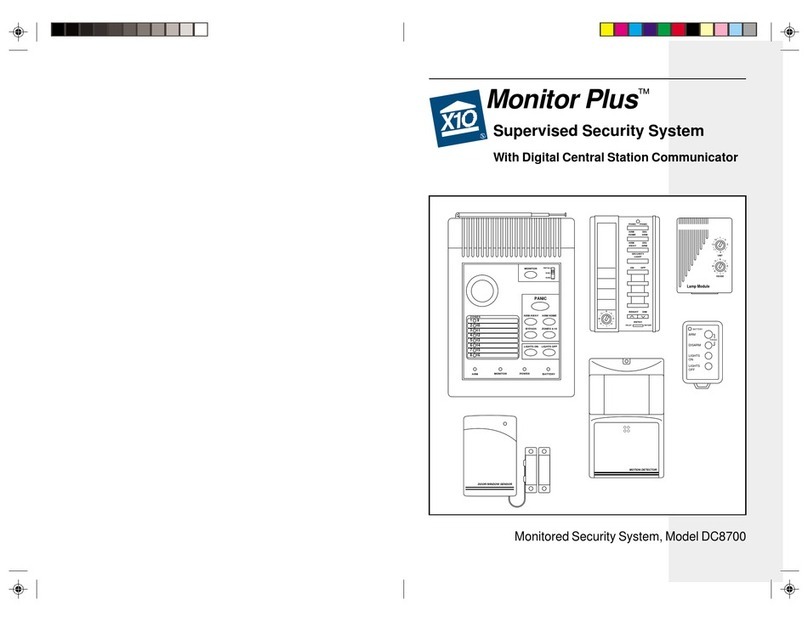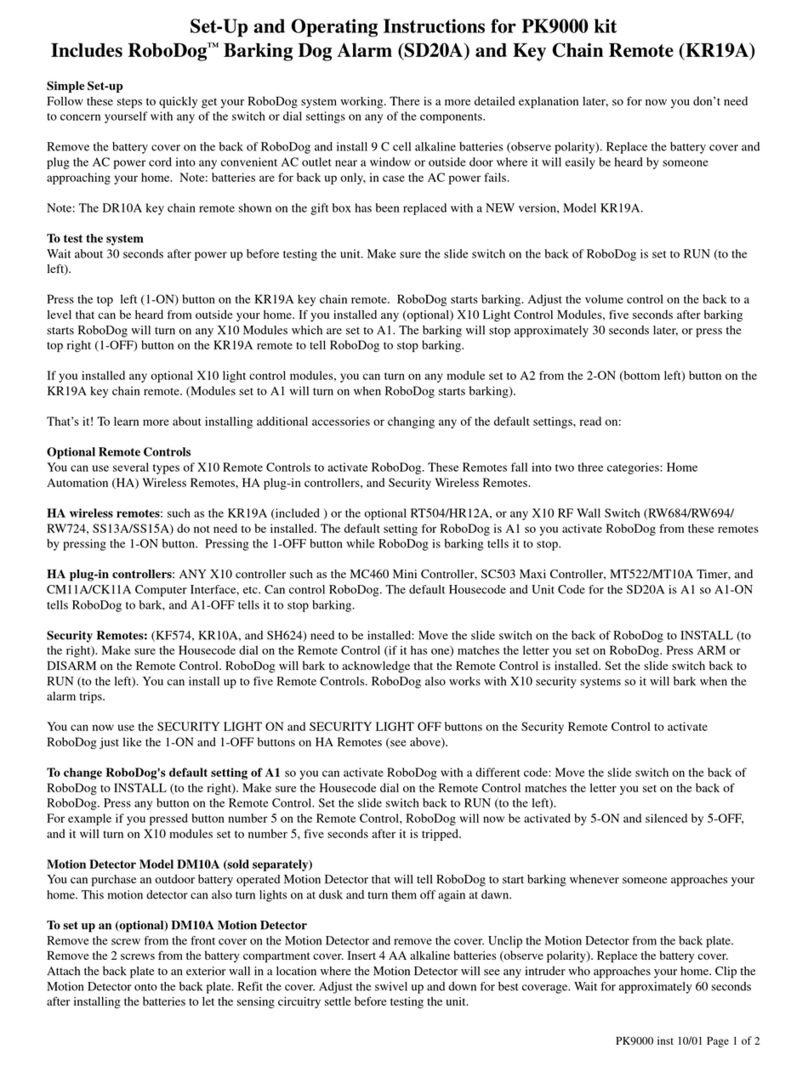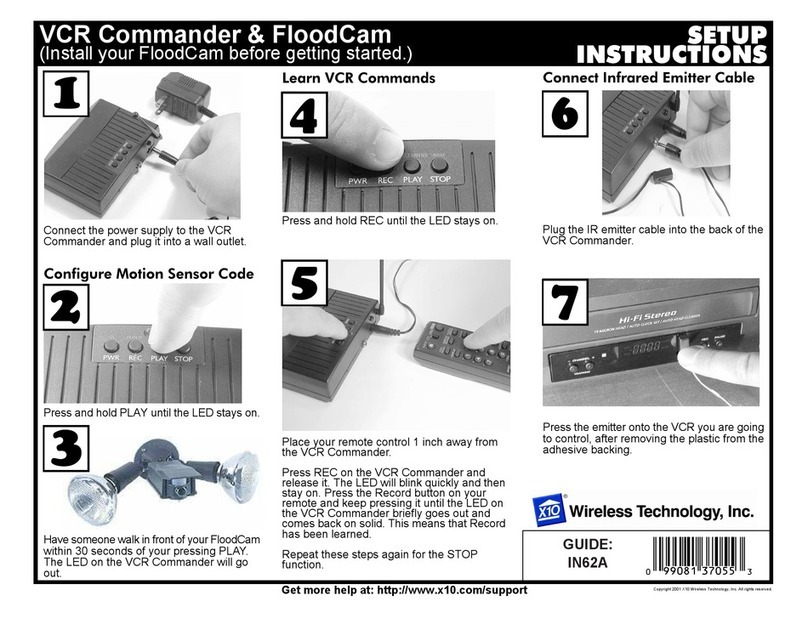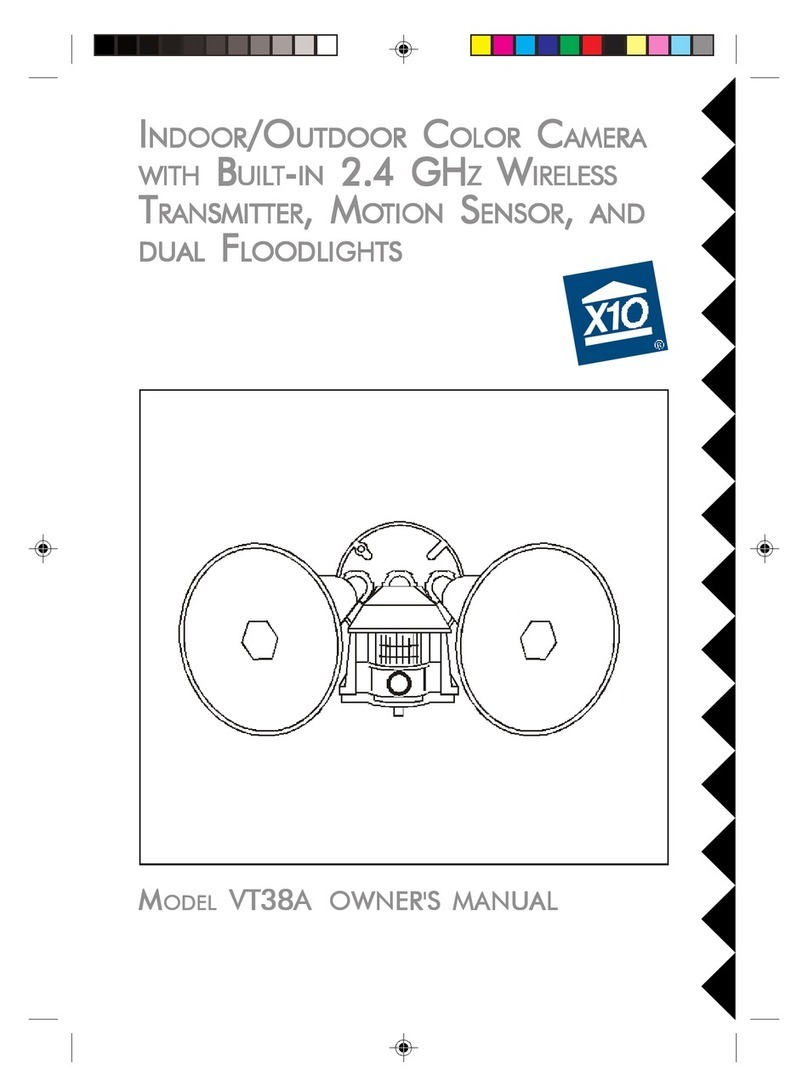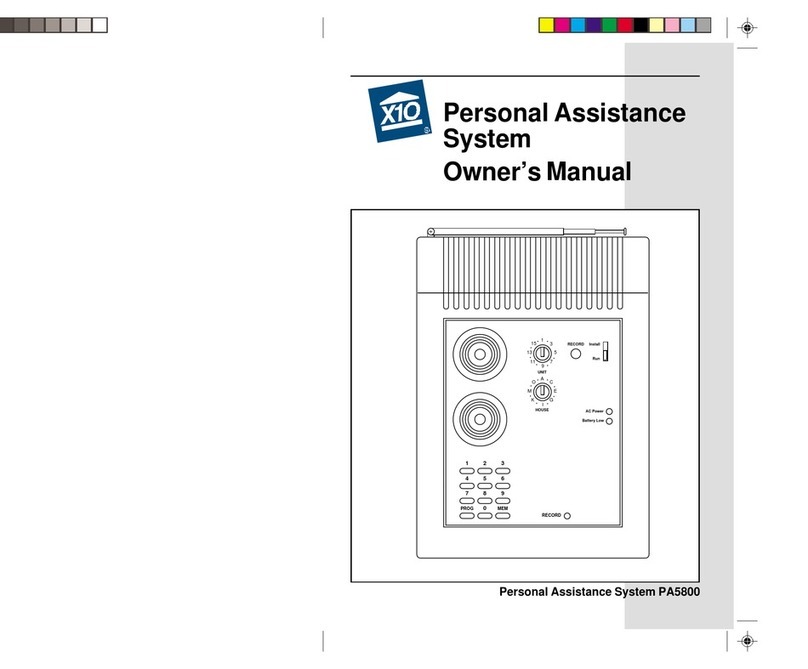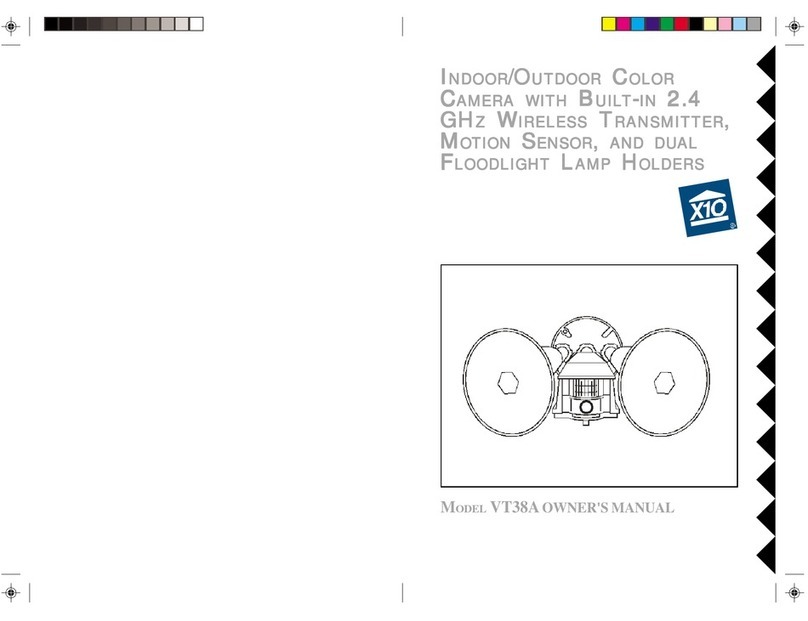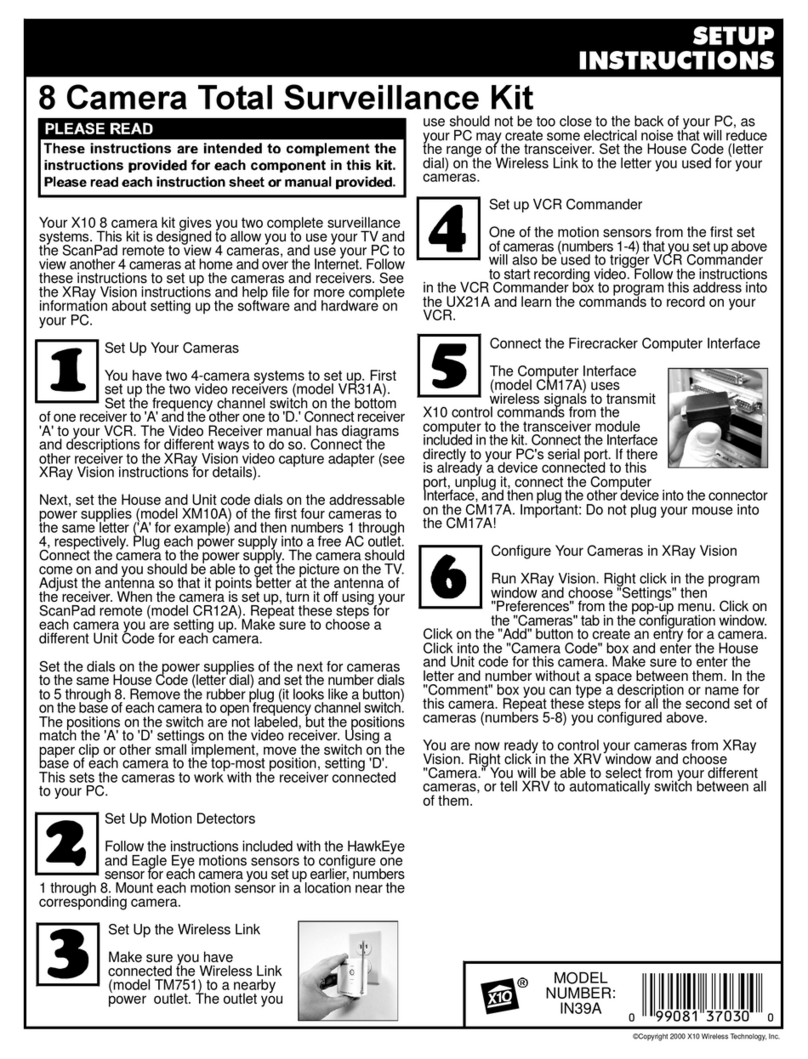2
READTHIS FIRST
This equipment generates and uses radio
frequency energy, and if not installed and used
properly, that is, in strict accordance with the
manufacturers instructions, may cause
interference to radio and television reception. It
has been type tested and found to comply with
the limits for remote control security devices in
accordance with the specifications in Sub-Parts
B and C of Part 15 of
FCC Rules
, which are
designedtoprovide reasonableprotectionagainst
such interference in a residential installation.
However, there is no guarantee that interference
will not occur in a particular installation. If this
equipment does cause interference to radio or
televisionreception, whichcanbe determinedby
unplugging the equipment, try to correct the
interference by one or more of the following
measures.
• Reorient the antenna of the radio/TV
experiencing the interference.
• Relocate the Console with respect to the
radio/TV.
• Move the Console away from the radio/TV.
• Plug the Console into an outlet on a different
electricalcircuitfrom the radio/TVexperiencing
theinterference.
If necessary, consult your local X-10 Dealer for
additional suggestions.
Your Console’s telephone dialer is designed to
conform to federal regulations, and you can
connectittomost telephone lines. However, each
telephone or telephone device that you connect
to the telephone line draws power from the
telephoneline. We refer to this power draw as the
device’s ringer equivalence number, or REN.
If you use morethanonetelephoneorother device
on the line, add up all the RENs. If the total is
more than five, your telephones might not ring.In
rural areas, a total REN of three might impair
ringer operation. If ringer operation is impaired,
remove one of the devices from the line.
Note: You must not connect your Console to:
• Coin-operated systems
• Party-line systems
• Most electronic key telephone systems
YourConsole’stelephonedialercomplieswithPart
68 of
FCCRules
.You must,upon request, provide
theFCC registration number and the REN to your
telephone company. Both numbers areshown on
the bottom of the Console.
The telephone portion of your security Console
has been tested and found to comply with all
applicable UL and FCC standards.
In the unlikely event that your Console causes
problems on the telephone line, the telephone
company can disconnect your service. The
telephone company attempts to notify you in
advance. If advance notice is not practical, the
telephone company notifies you as soon as
possible and advises you of your right to file a
complaint with the FCC.
Also, the telephone company can make changes
to its lines, equipment, operations, or procedures
thatcouldaffect theoperation of thisConsole.The
telephonecompany notifies youof these changes
in advance, so you can take the necessary steps
to prevent interruption of your telephone service.
Note:The security functions of this system have
not been tested by Underwriters Laboratories.