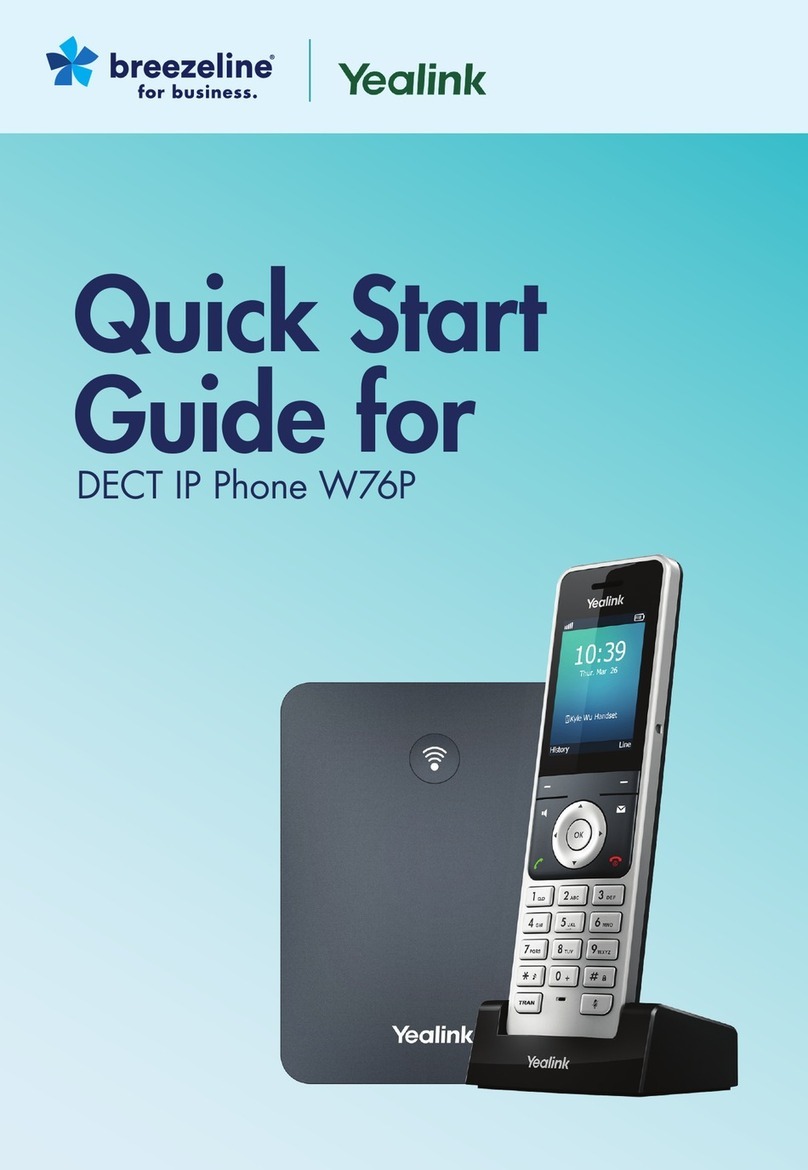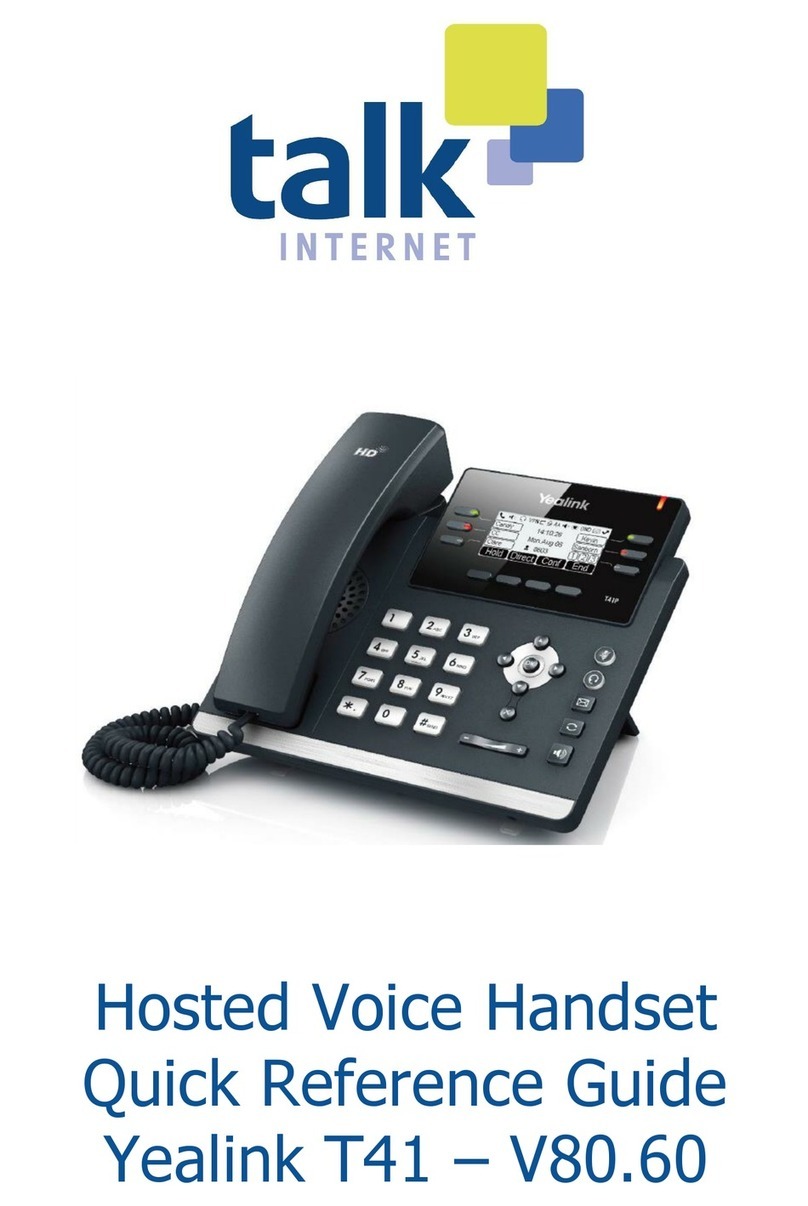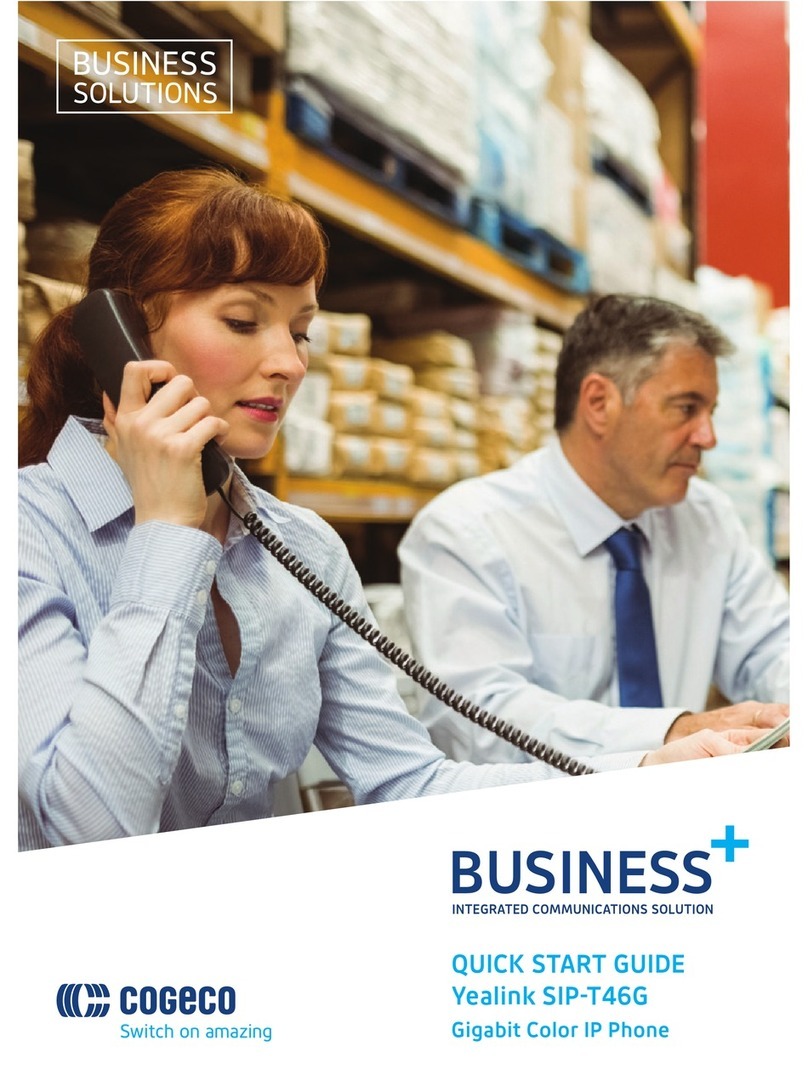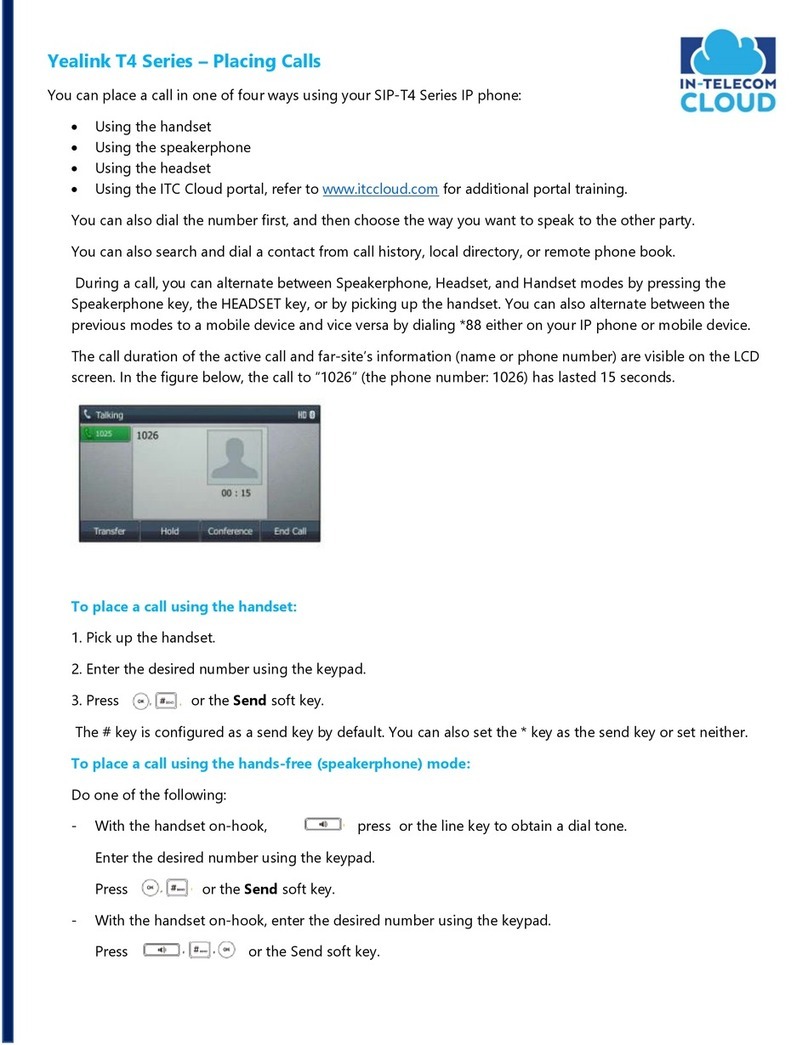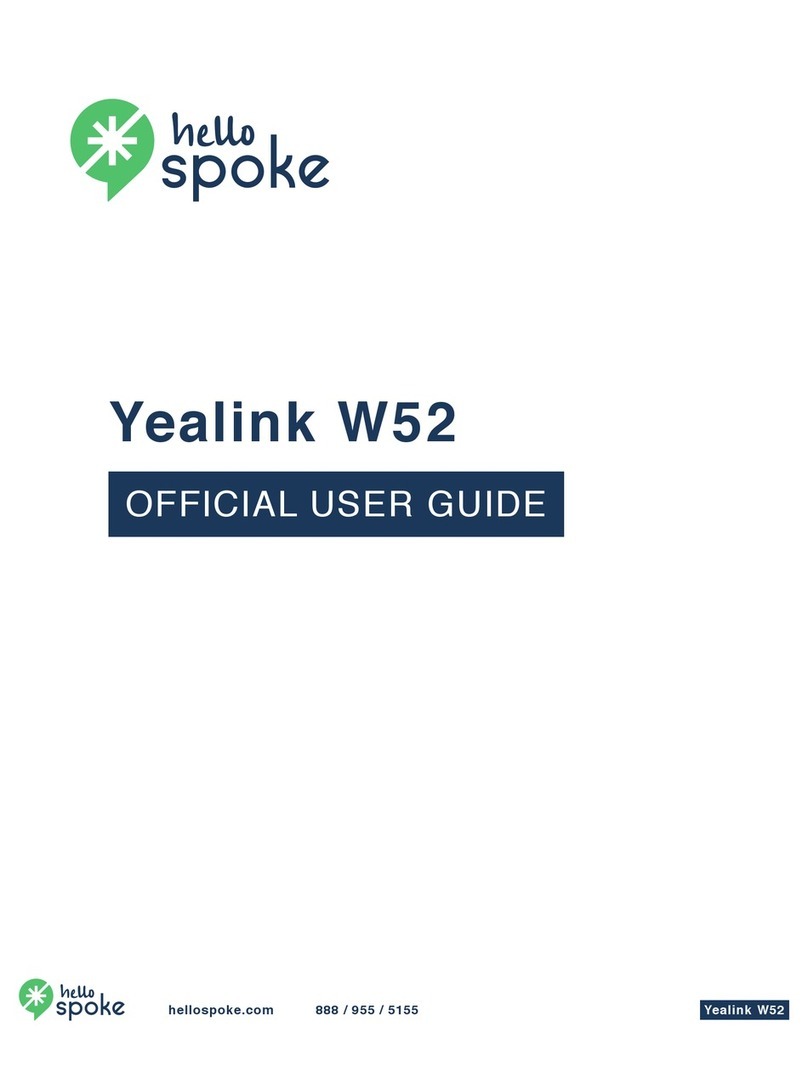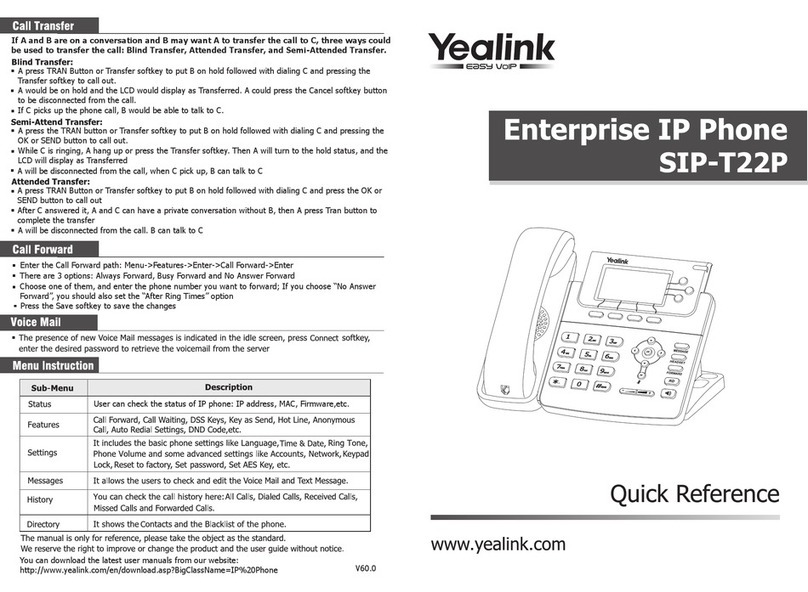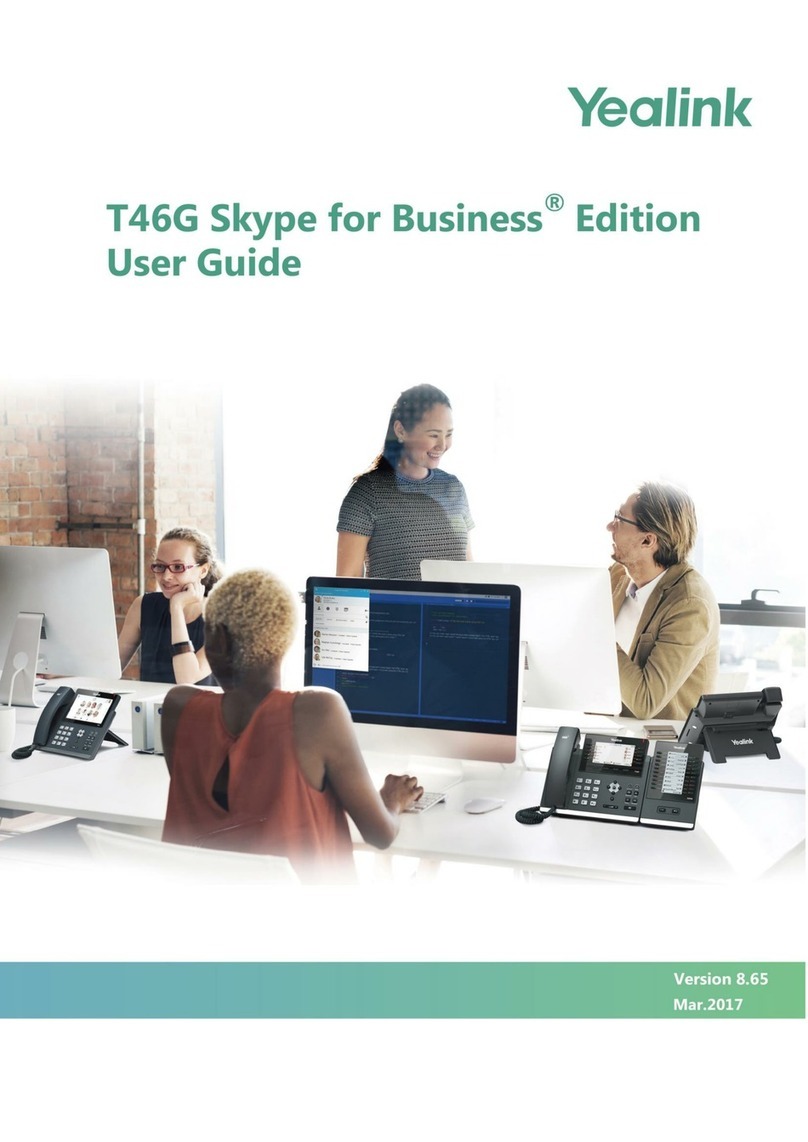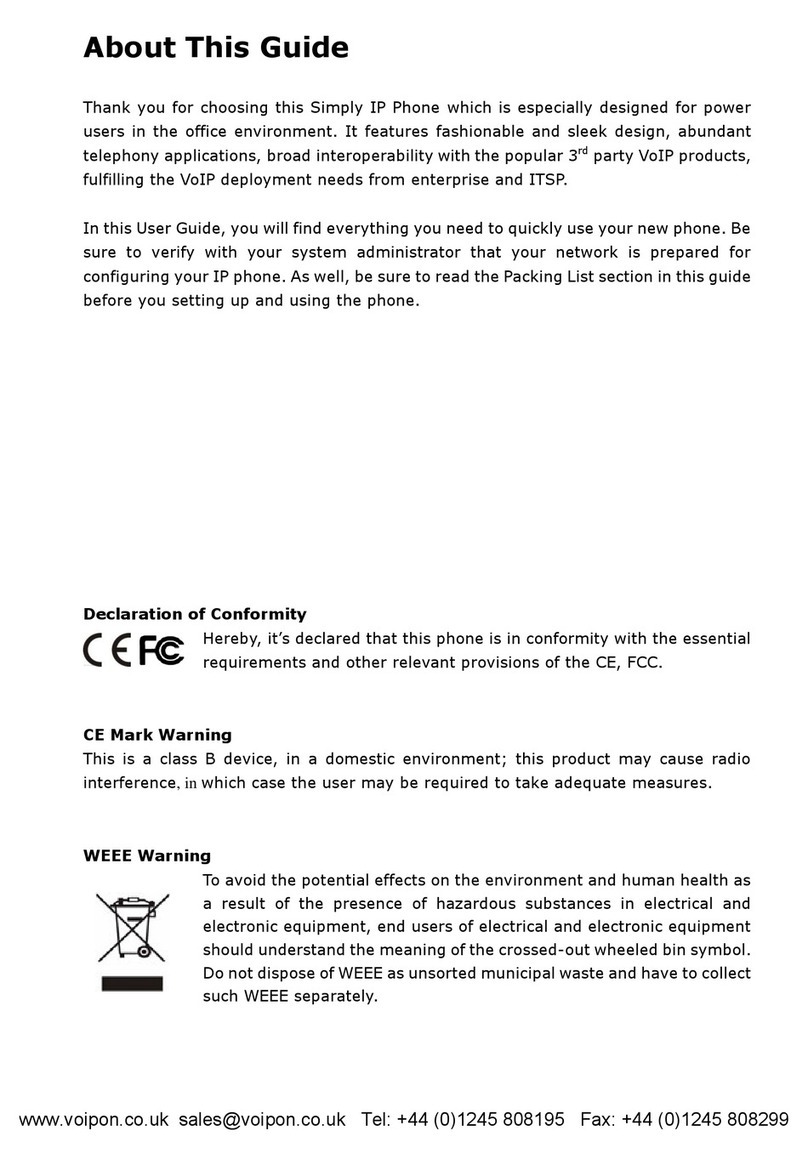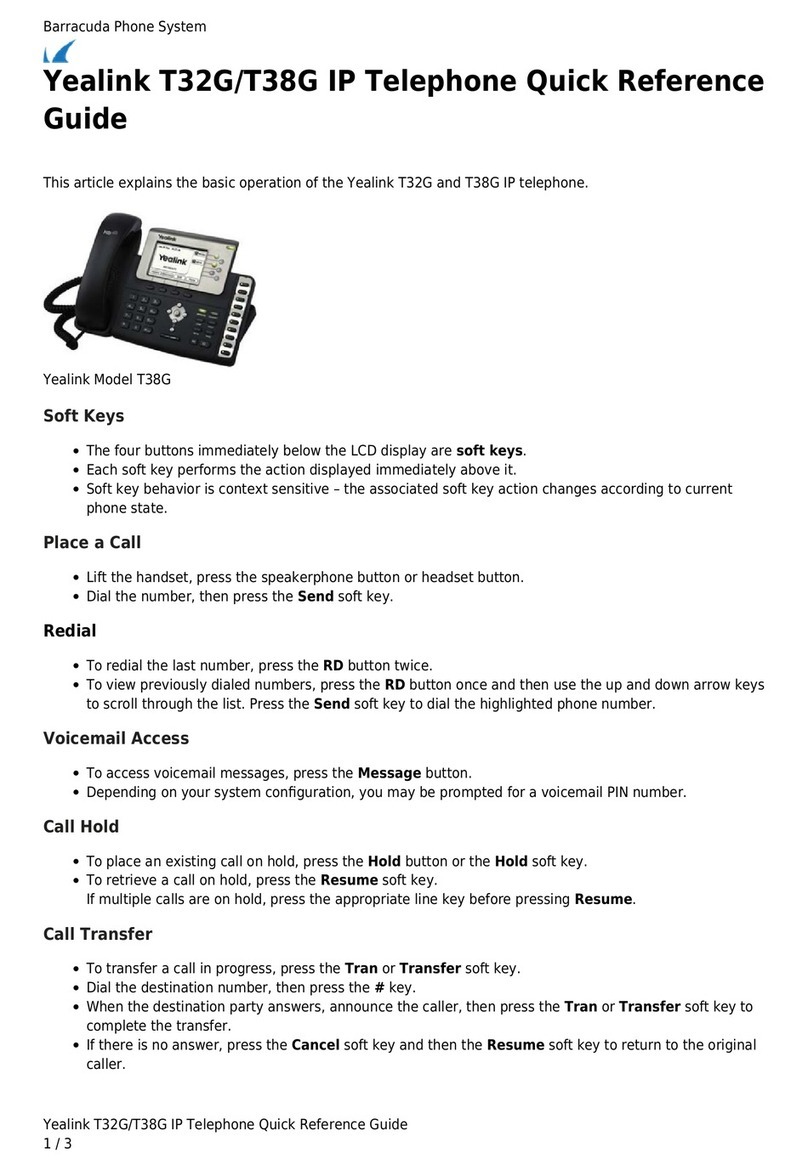Your quick start guide
1 Watervole Way, Doncaster, South Yorkshire, DN4 5JP
To Make a Call
Lift the handset and enter the target telephone number or VoIP
Extension number.
Many numbers – including most Extension numbers – will auto dial
as soon as you have entered all the digits.
If the number does not dial immediately, you can press Send/Dial,
or wait 3 seconds and it should then dial automatically.
N.B. UK calls should be dialed using the full STD area code, and all
international calls should be dialed with 00 and then the country
code.
Directory
On your Yealink handset you can press Directory Soft key to search
for the names within Personal, Shared and Enterprise contacts, so
that you can dial them without having to remember their number.
Speakerphone/Headset Modes
Dial a new call by pressing the speakerphone or headset buttons
instead of lifting the receiver.
While on an active call press the speakerphone or headset buttons
to change the mode of the call.
On/Off Hold
Whilst on an active call press the physical Hold button, or the Hold
soft key. To resume the call, press the Hold button again, or Resume
on the screen.
Call Transfer
Whilst on an active call press the Transfer button or the Trans soft
key, and the caller is placed on hold. Enter the target telephone
number or VoIP Extension number of the new party. Wait for this
call to connect, announce the call, and press Transfer or Trans a
second time to complete the call transfer.
N.B. You can press Cancel to cancel the transfer and return to the
original caller.
N.B. You can also make a blind transfer by holding down Trans the
first time you press it.
Three-Way Call (Simple Conference)
Whilst on an active call press the Conf soft key, and the caller
is placed on hold. Enter the target telephone number or VoIP
Extension number of the new party. Wait for this call to connect,
announce the conference and press Conf to join all three parties
together. You can press Split to separate the two calls again.
N.B. If you choose to hang up on the three-way call then the other
two parties will stay connected.
Call Lists & Redial
Press the History soft key to see a list of the calls you have received
recently. Use the Up and Down navigation keys to search through
the list.
To redial, select the appropriate call in the list and then press the
Send soft key.
Alternatively pressing the down Navigation key while on the idle
screen will display your recent call history.
Do Not Disturb
To reject calls from your handset, press the DND soft key. To return
the handset to normal ringing status, press DND again.
N.B. if you have active Follow Me or Voicemail then the caller will
hear this instead.
Handset Volume
When the receiver is on-hook press the – and + volume keys to
change the ringing volume. When the receiver is off-hook press the
– and + volume keys to change the volume of the receiver.
Call Pickup
If you see another VoIP phone within your Group ringing, but your
phone is not ringing, you can dial *98 to intercept that call on your
handset.
Line Keys
The T42s has 5 available Line Keys that can be configured via the
SMT portal to perform specific actions.
Line Keys can be assigned to perform one of the below actions:
Group Pickup: Performs the same action as dialling *98.
Directed Pickup: Intercept an inbound call to specific user.
Line Monitor: Used to make directed calls and to monitor another
extension to see whether they are busy or available.
Speed Dial: Dials a number that has been set up within the Phone
Manager portal and assigned to a specific speed dial command.
Quick Dial: Dials a number manually entered within the SMT portal.
Personal Voicemail
The handset display will change to alert you when you have voice
messages waiting. You can retrieve these messages by dialling 1571.
N.B. If you are away from your handset you can also check your
messages by dialling 08456999003 from any other phone.
Using Your Handset