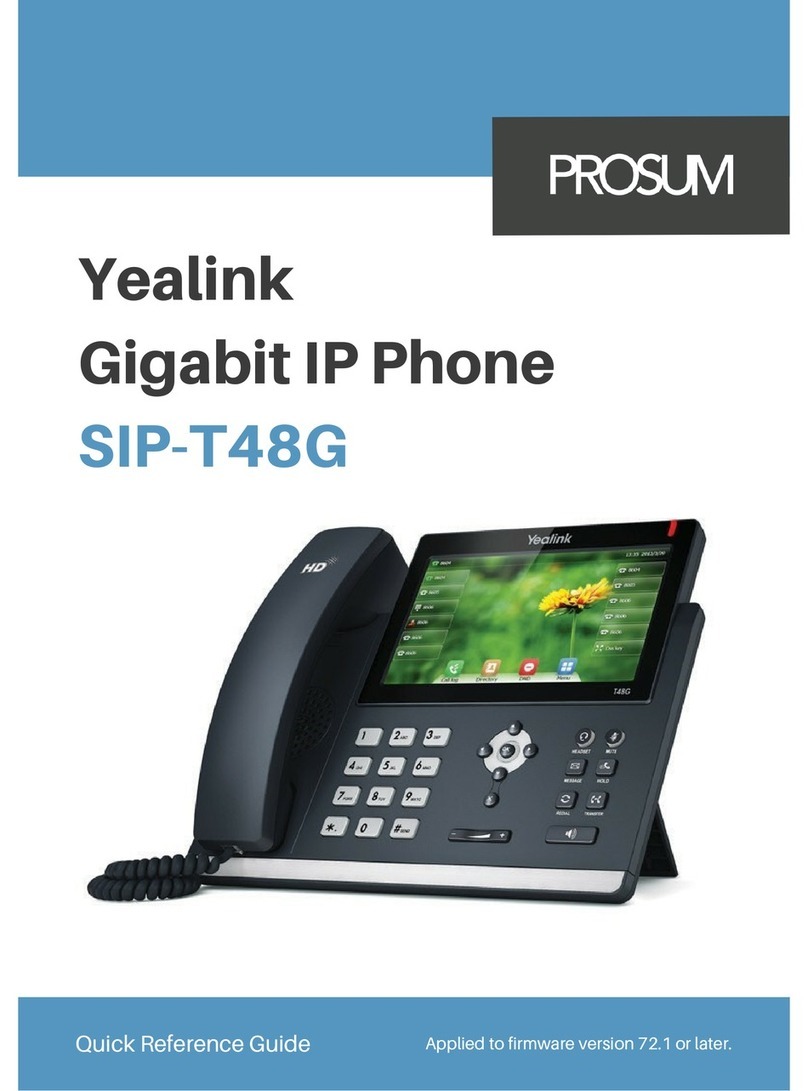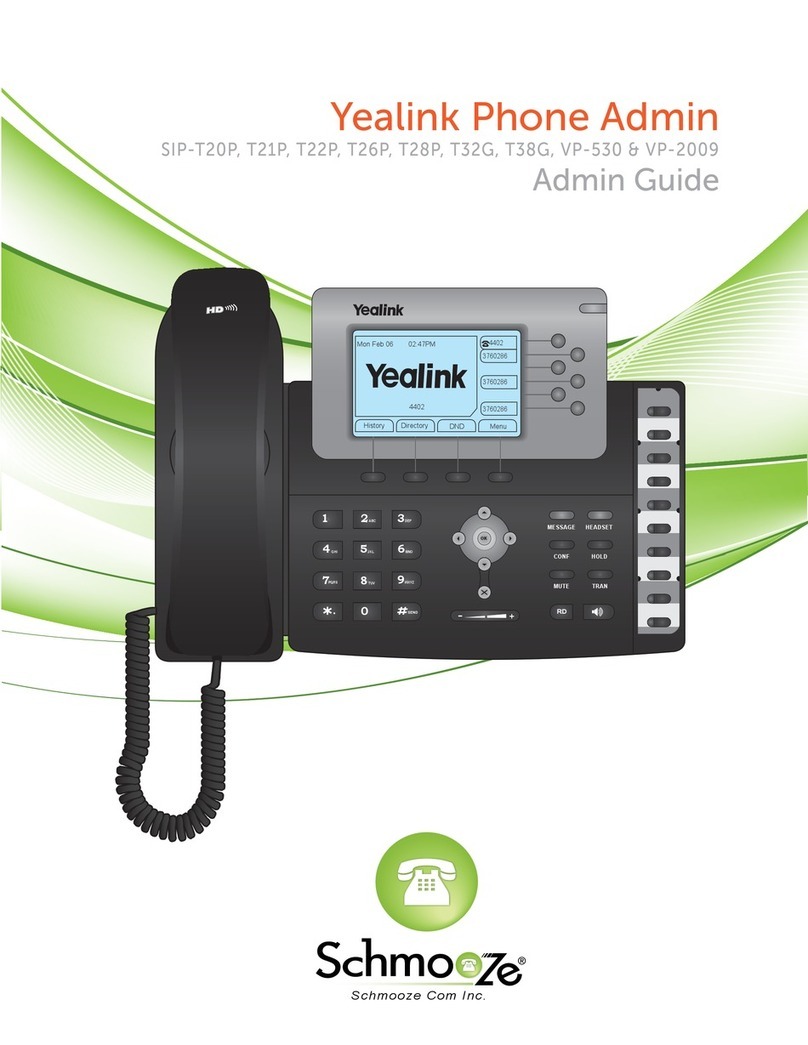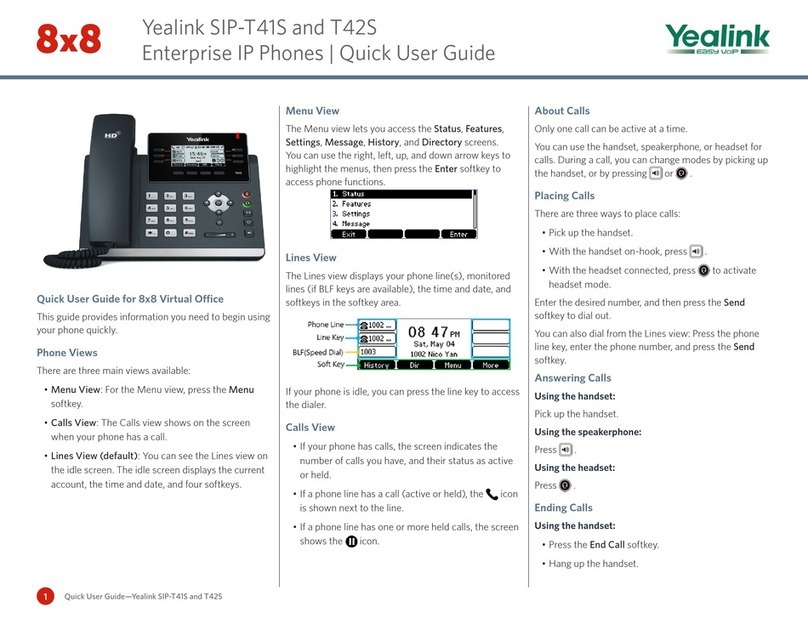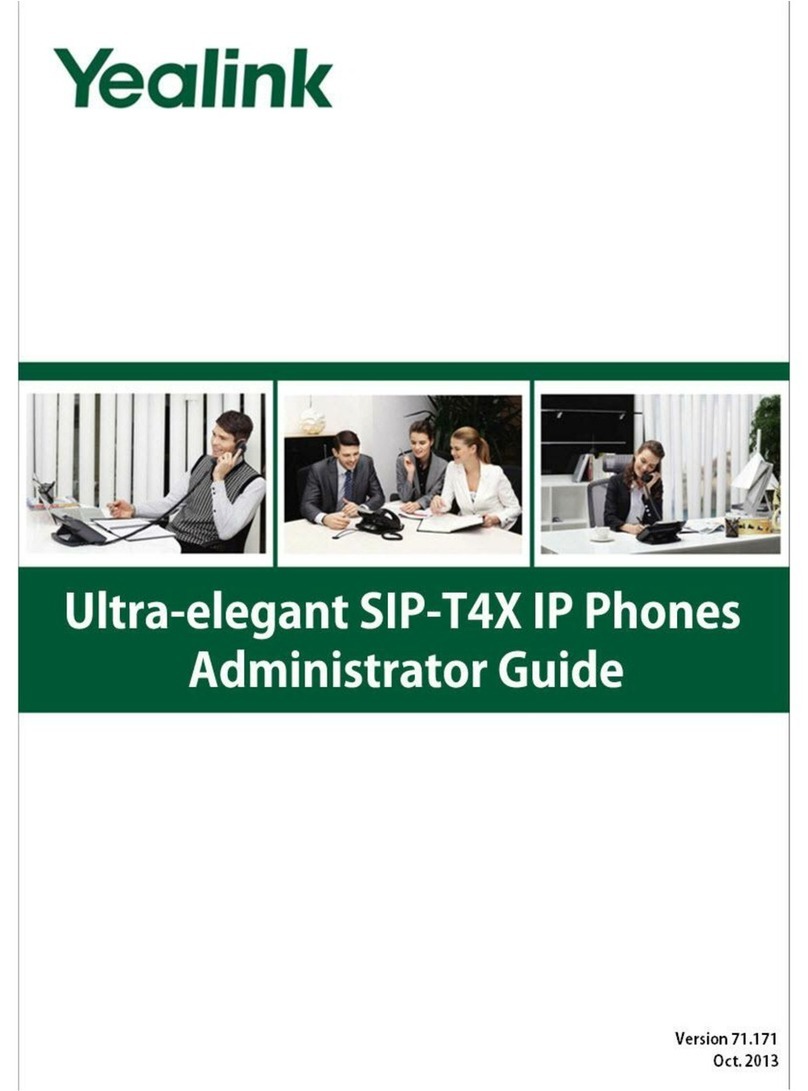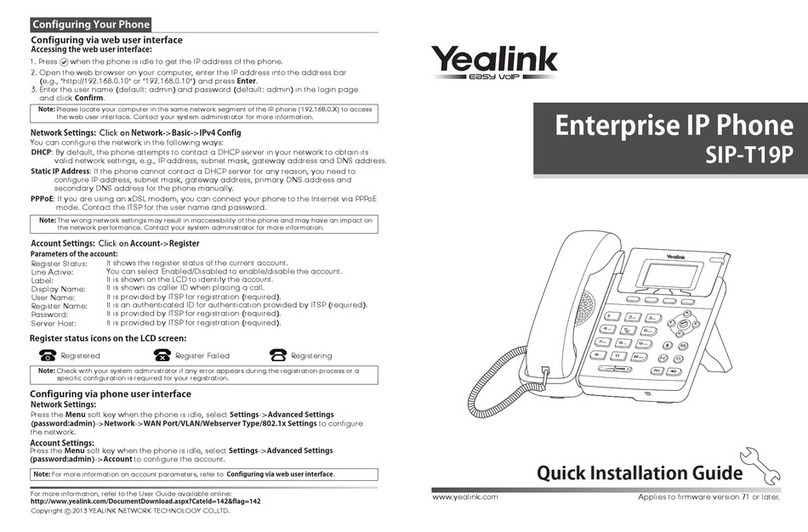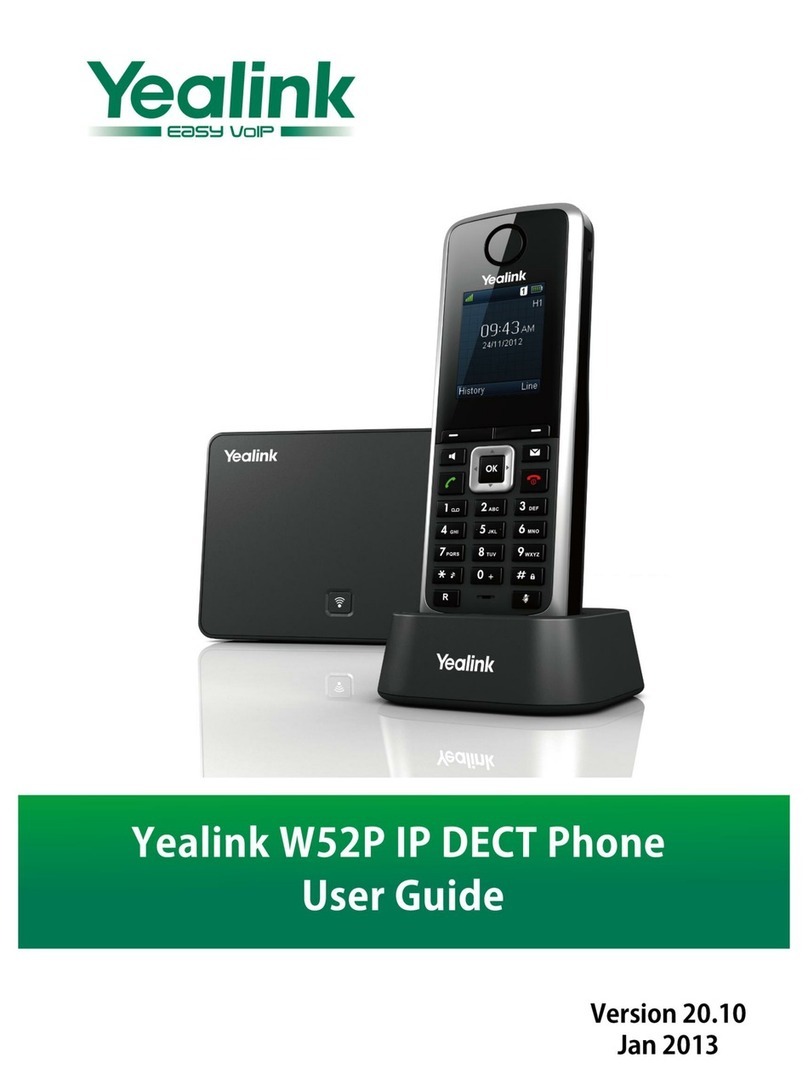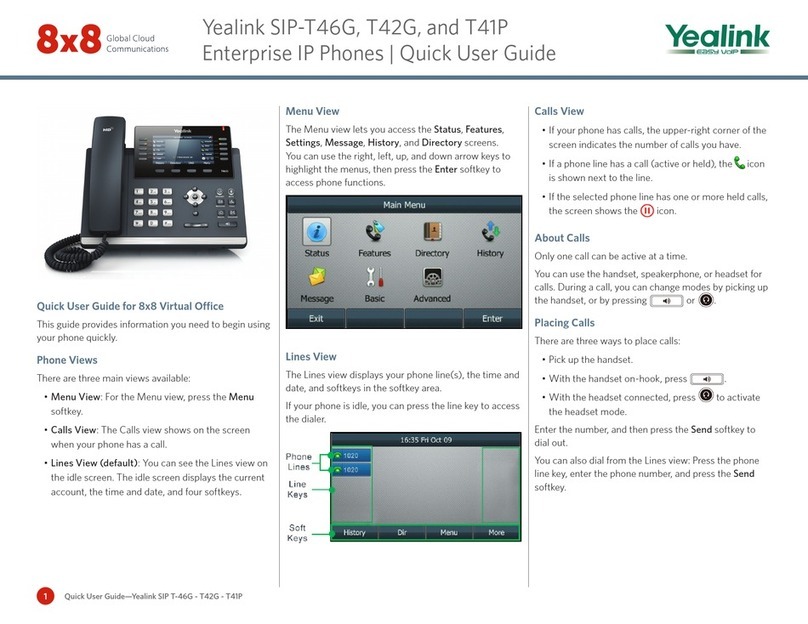Yealink T46 Quick Reference Guide
Copyright Fuze, 2019
Holding and Muting a Call
1. Pick up the handset
OR
2. Press the button
OR
3. Press the button
4. Enter the number to call
5. Press the OK button
OR
6. Press the button
OR
7. Press the soft key
1. Pick up the handset
OR
2. Press the soft key
OR
3. Press the button
OR
4. Press the button
1. Press the button once to hold, again
to resume
OR
2. Press the soft key
3. Press the soft key
OR
4. Press the button to mute and
unmute
Rejecting and Silencing a Call
Forwarding an Incoming Call
1. Press the soft key to send the call
directly to voicemail
2. Press the soft key to silence ringer
and have the ability to answer the call
within the designated number of rings
1. Press the soft key
2. Enter the number to forward call to
3. Press the OK button
OR
4. Press the button
OR
5. Press the soft key
1. Press the button
OR
2. Press the soft key
3. Enter the number to transfer call to
4. Press the button
OR
5. Press the soft key
Note: There is the option of speaking with the
recipient first or to transfer call after hearing
the ring-back tone
Initiating a Conference Call
Ending or Splitting a Conference Call
Managing a Conference Call
1. Press the soft key while on an
active call
2. Enter the number of the second party
3. Press the OK button
OR
4. Press the button
5. Press the soft key when the
second party answers
1. Press the soft key to terminate the
call for all participants
2. Press the soft key to split the call
into two separate held calls
3. Select participant to speak with
4. Press the Resume soft key
5. Press the EndCall soft key
6. Press the Resume soft key to speak
with the other party
1. Press the soft key to select
options
2. Press the soft key to allow a
participant to listen, but not speak
3. Press the soft key to remove a
participant from the conference call