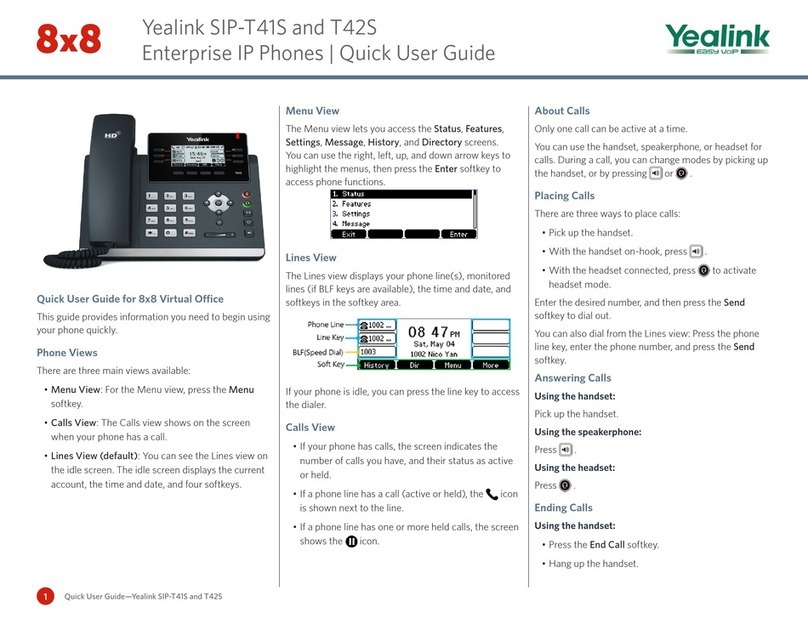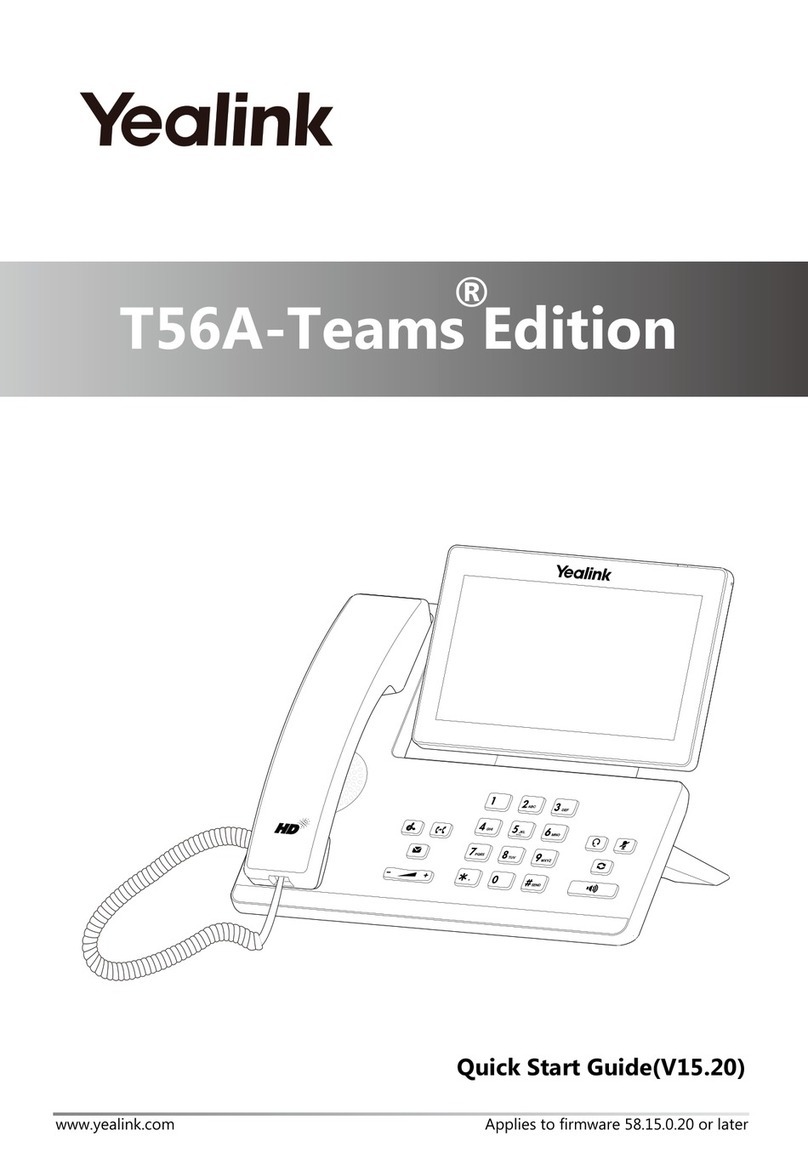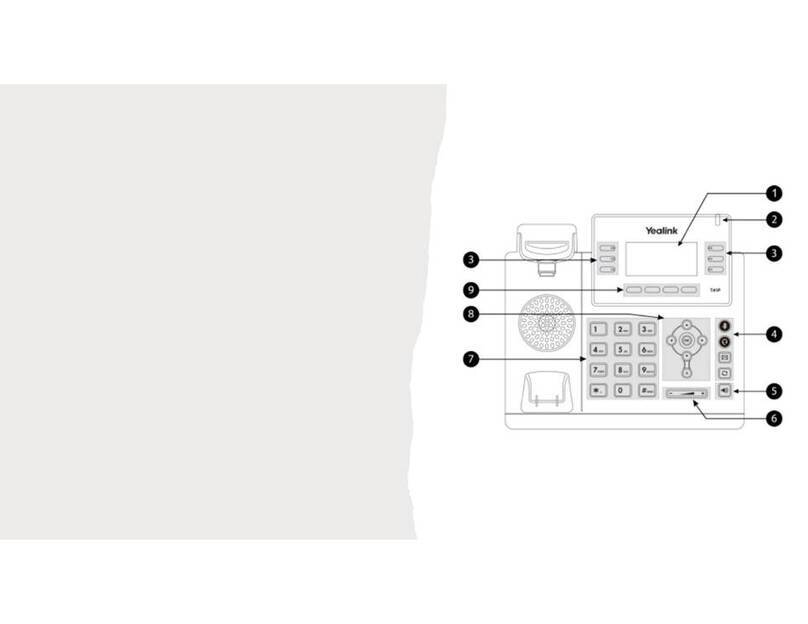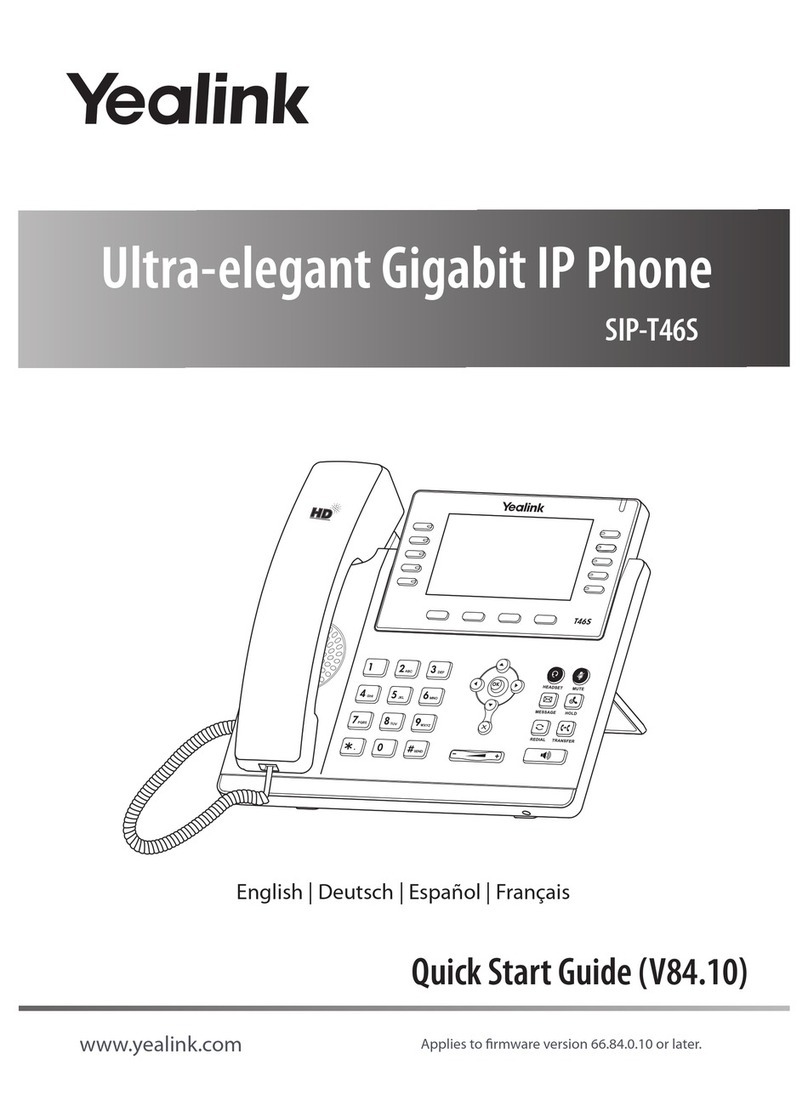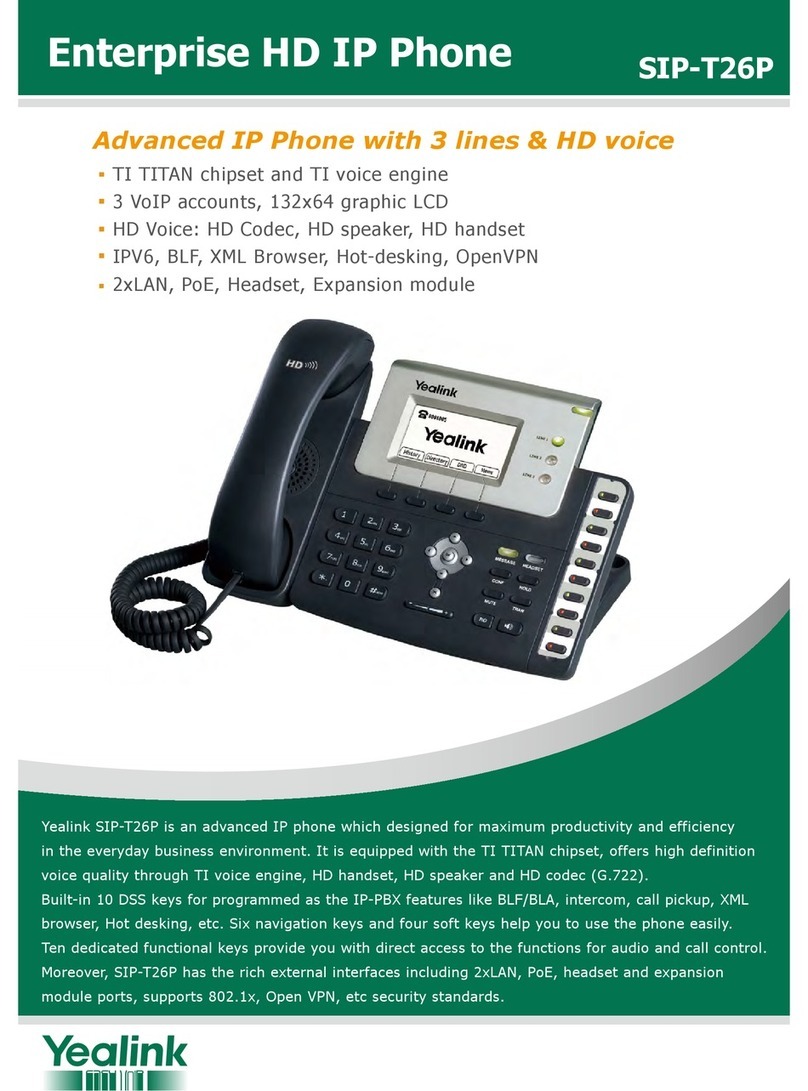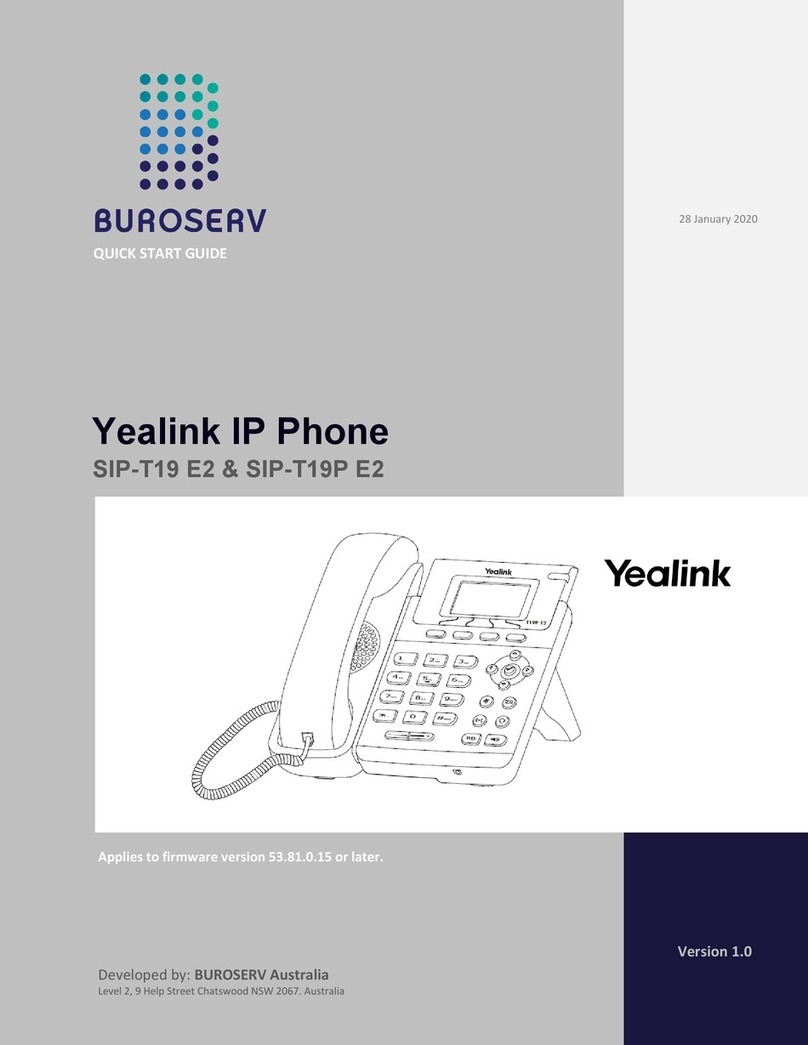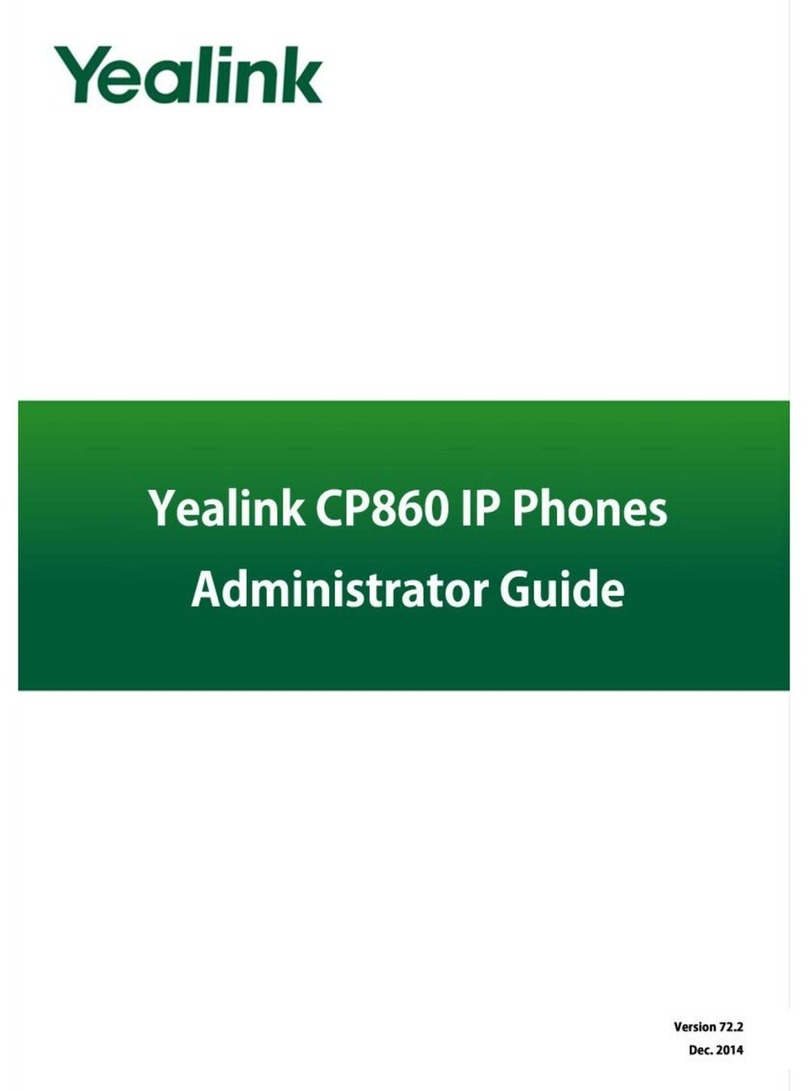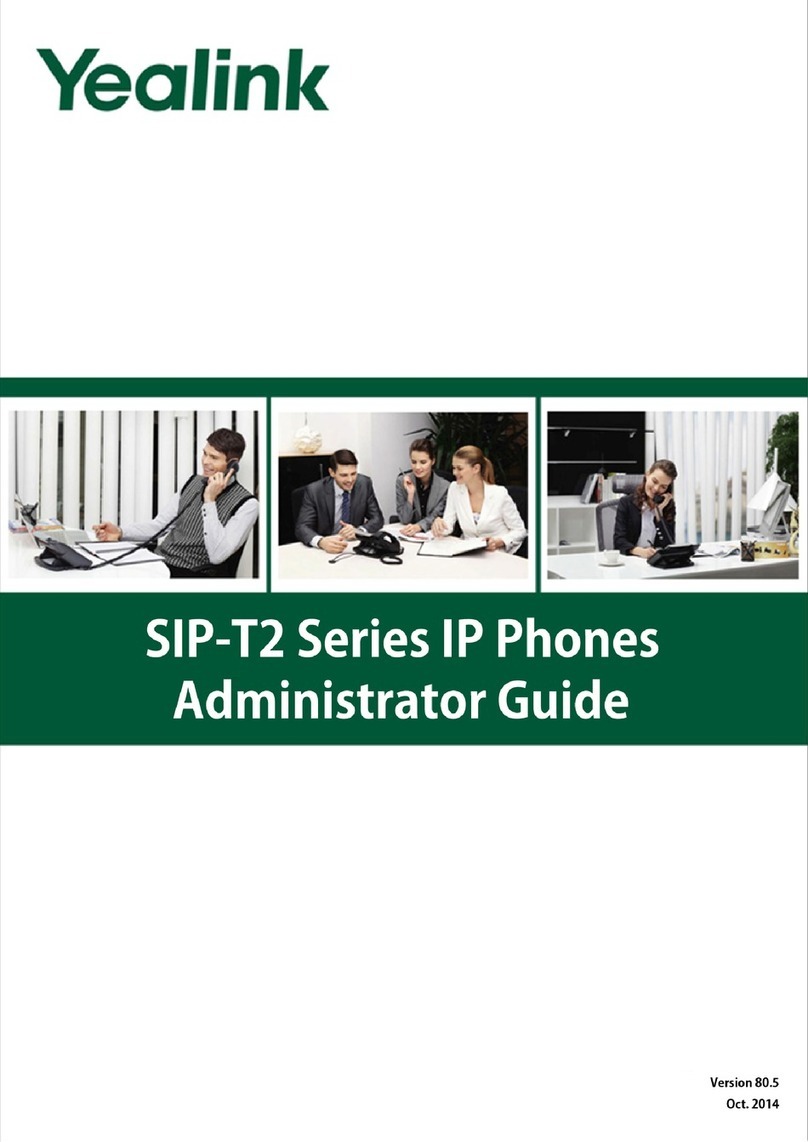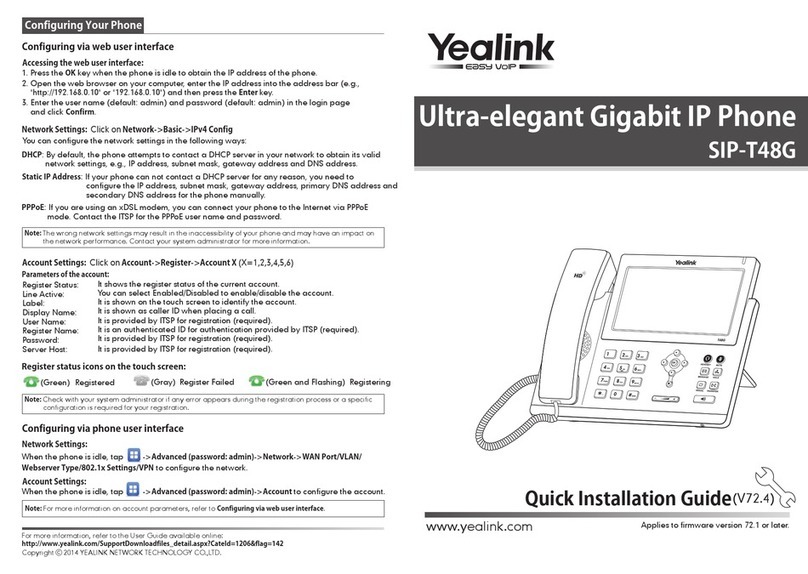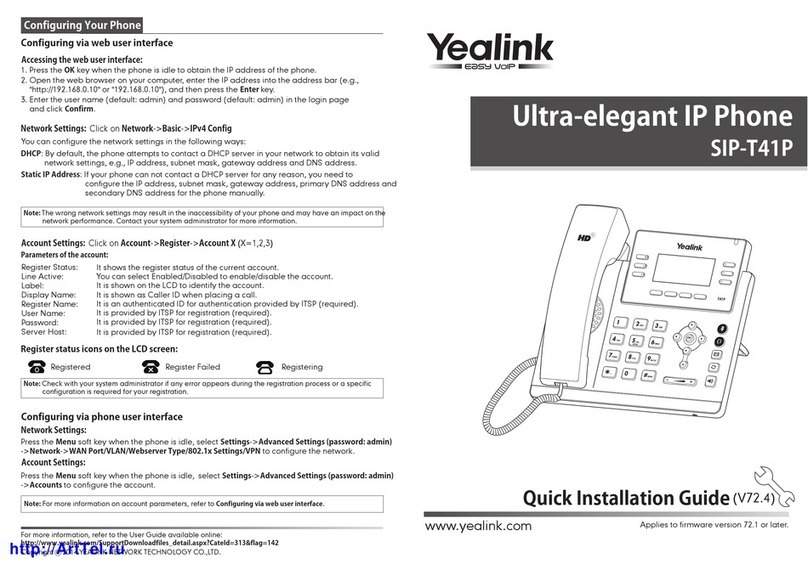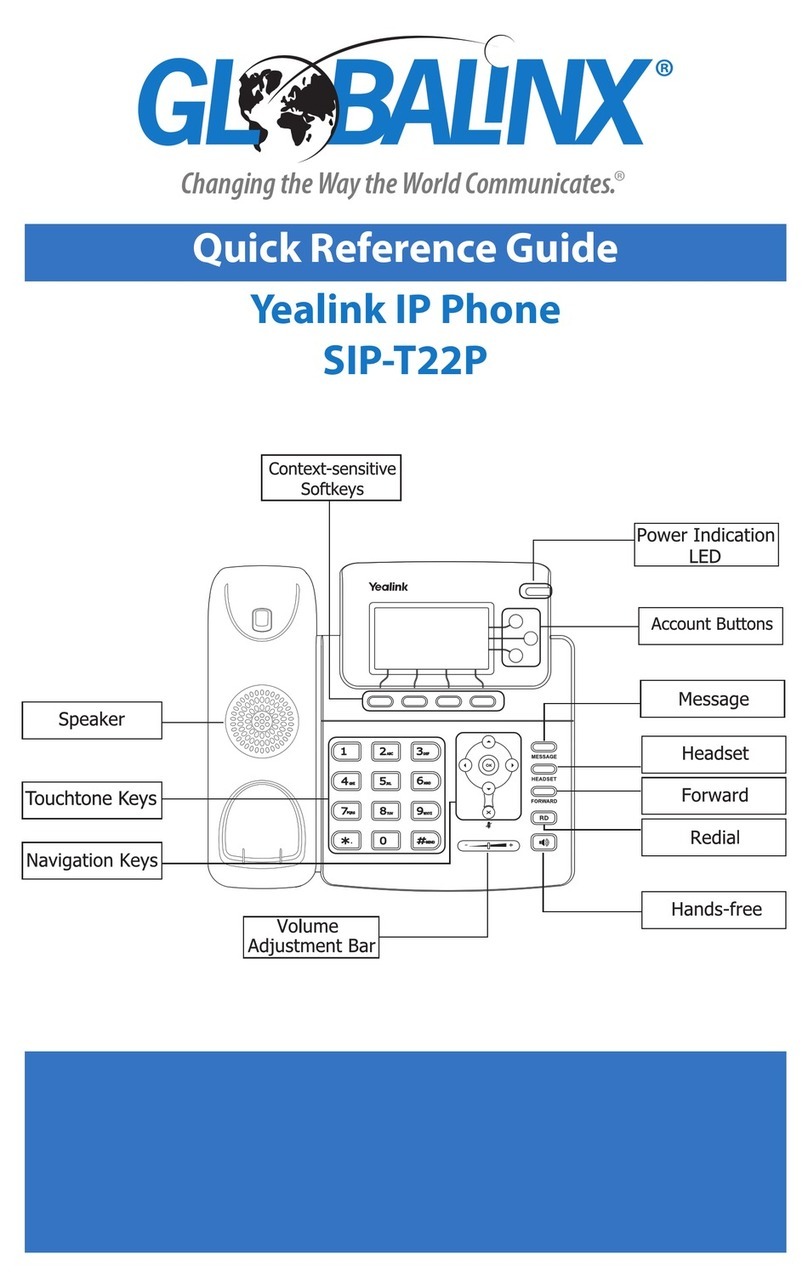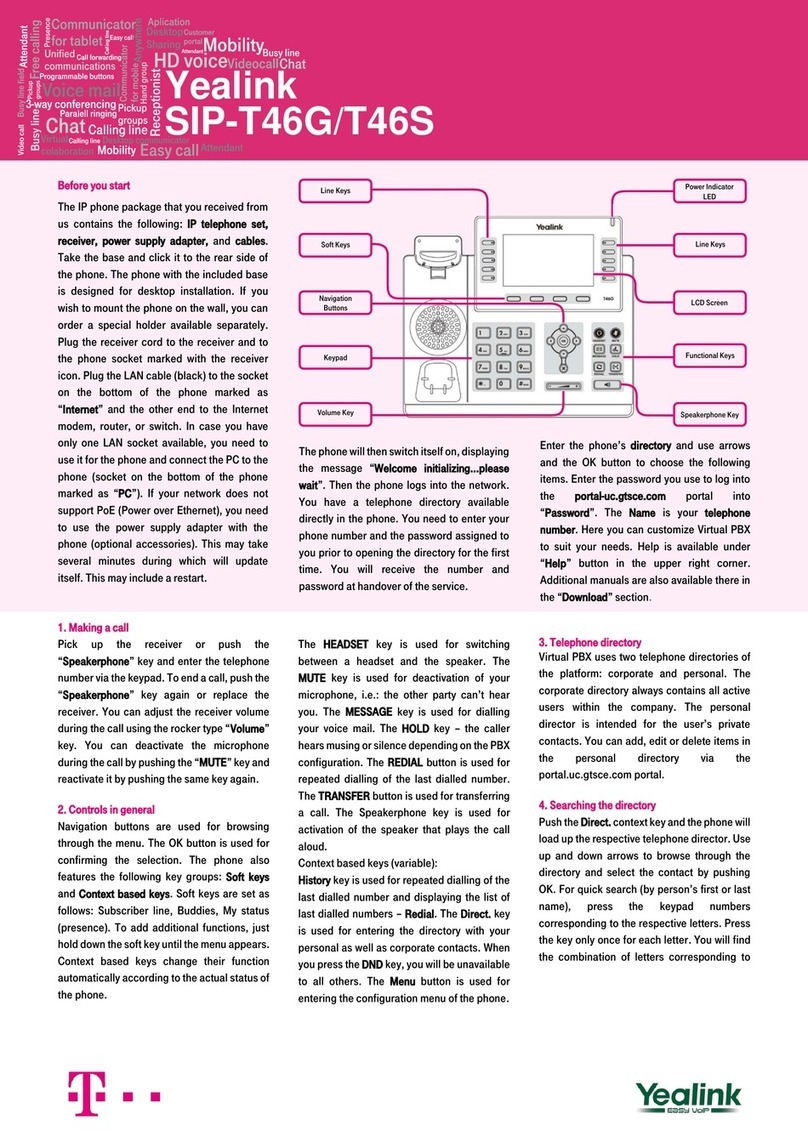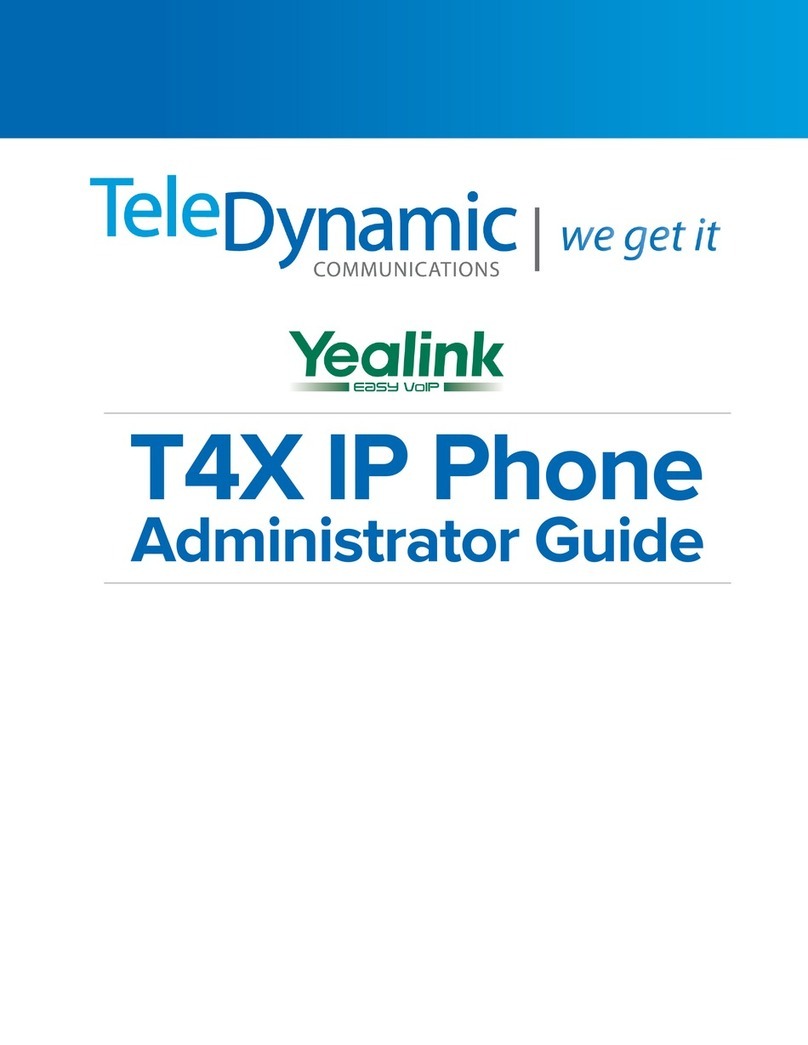4.
Features
W
hen navigating through the menu
you can use the
Enter
or
OK
buttons
to access a feature. If shown, you can
also access an option by pressing the
number shown for that feature using
the dial pad.
This section will help you to set up the features on your T46.
4.1
Call waiting
The call waiting feature lets you know when you’re getting a call while you’re on another one.
You can choose to turn call waiting on or off. To do this, go to
Menu > Features > Call
Waiting.
Use the left or right scroll buttons to select
on
or
off
, then press
save
to finish.
4.2
Hotline
The
hotline
feature lets you automatically dial a number when you pick up the handset or
press the speaker button.
To set up a
hotline
go to
menu>features>others>hotline
then press
enter
or
OK
.
In the
Hotline number
field enter the hotline number you’d like to set. If you want to delay
the call, use the up or down scroll buttons to get to
hotline delay
. Enter the delay value
from 0 to 10 (0 = no delay, immediate dial; 1 to 10 = a dial delay of one to ten seconds).
4.3
Auto redial
Auto redial
lets you automatically redial a number that you
called
and wasn’t
answered.
To set up
auto redial
go to
menu >features >others>auto redial setting
. Use the left or
right scroll buttons to switch this function on or off. To set up a
redial interval
, press
the down scroll button and enter the time you’d like in between calls. This can be from
between 1 to 300 seconds. Press the down scroll button again to set the
redial times
(again from 1 to 300 seconds).
4.4
Do Not Disturb
DND feature offers the Capability to set your phone to Do not disturb which
Will send by default all calls to Voicemail, DND can be activated via the Desk phone or
Admin can change the call flow for DND in VPBX for more information on setting up
DND please go to the
Help and support page
the portal and navigate to
User guides>
Service guides> Call settings admin guide section 9 SIP
or watch the
How to use Do
Not Disturb and Busy Lamp Field video
by going to the portal selecting Help and
Support and going to
Videos>Popular Videos
or
Videos>Call Management Videos
4.5
BLF/Speed Dial
Busy Lamp Field is a light or a coloured indicator next to a named button on a SIP
Deskphone, that indicates whether another user is available or busy, users can set This
up in their VPBX. To learn how to set BLF please go to the
Help and support Page
on
the portal and navigate to
User guides> Service guides> Call settings admin guide
section 9 SIP
or watch the
How to use Do Not Disturb and Busy Lamp video
by going to
the portal selecting
Help and Support
and going to
Videos>Popular Videos
or
Videos>Call Management Videos