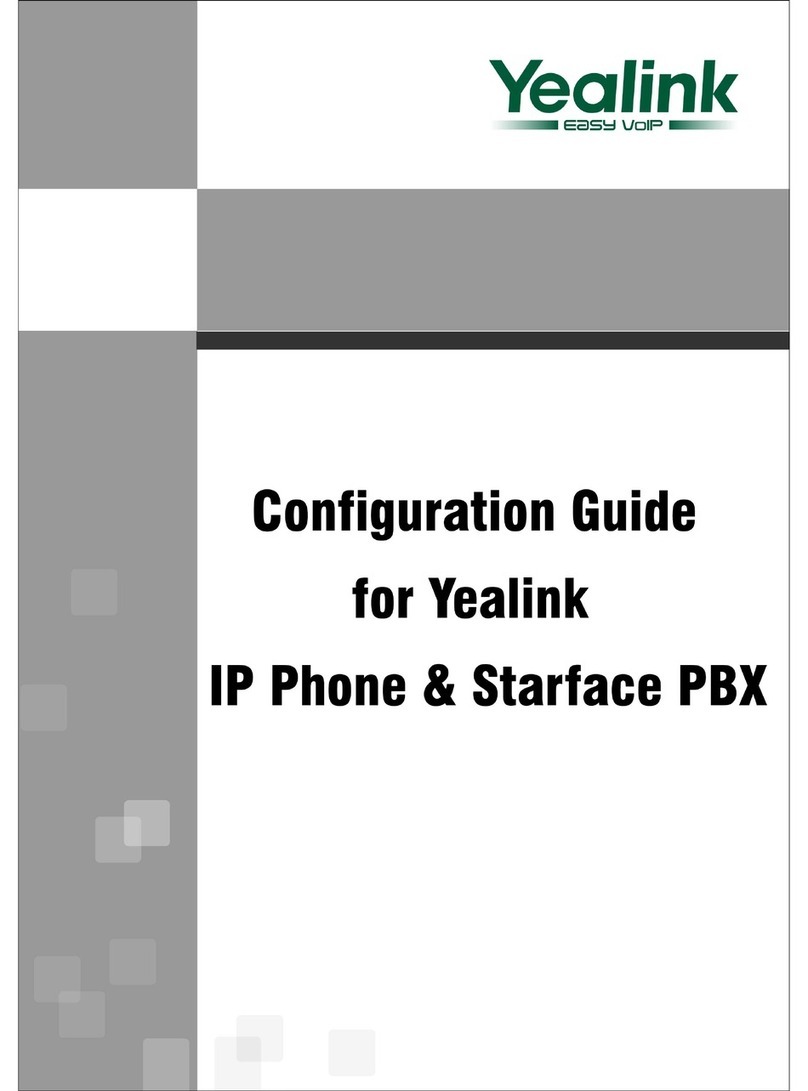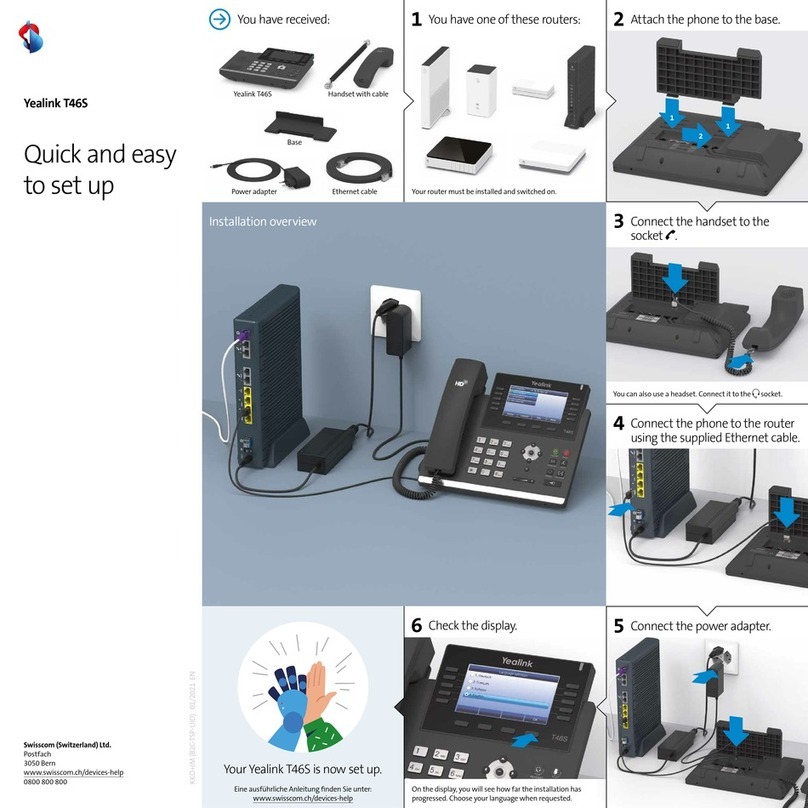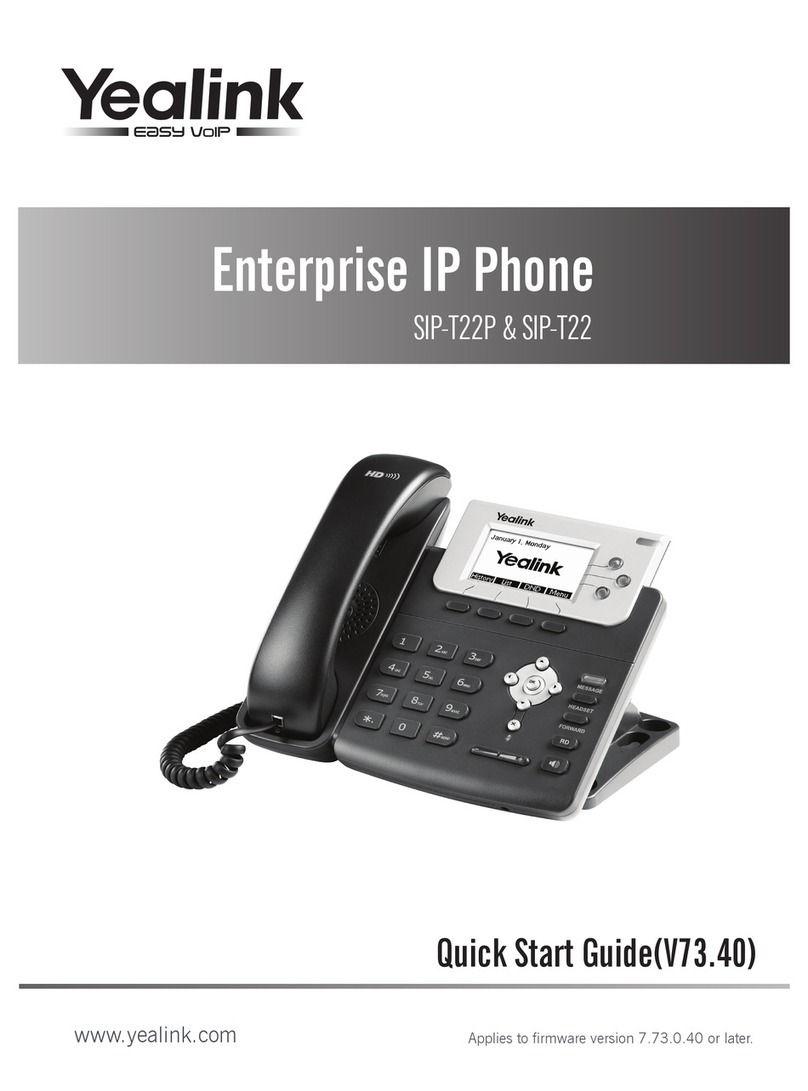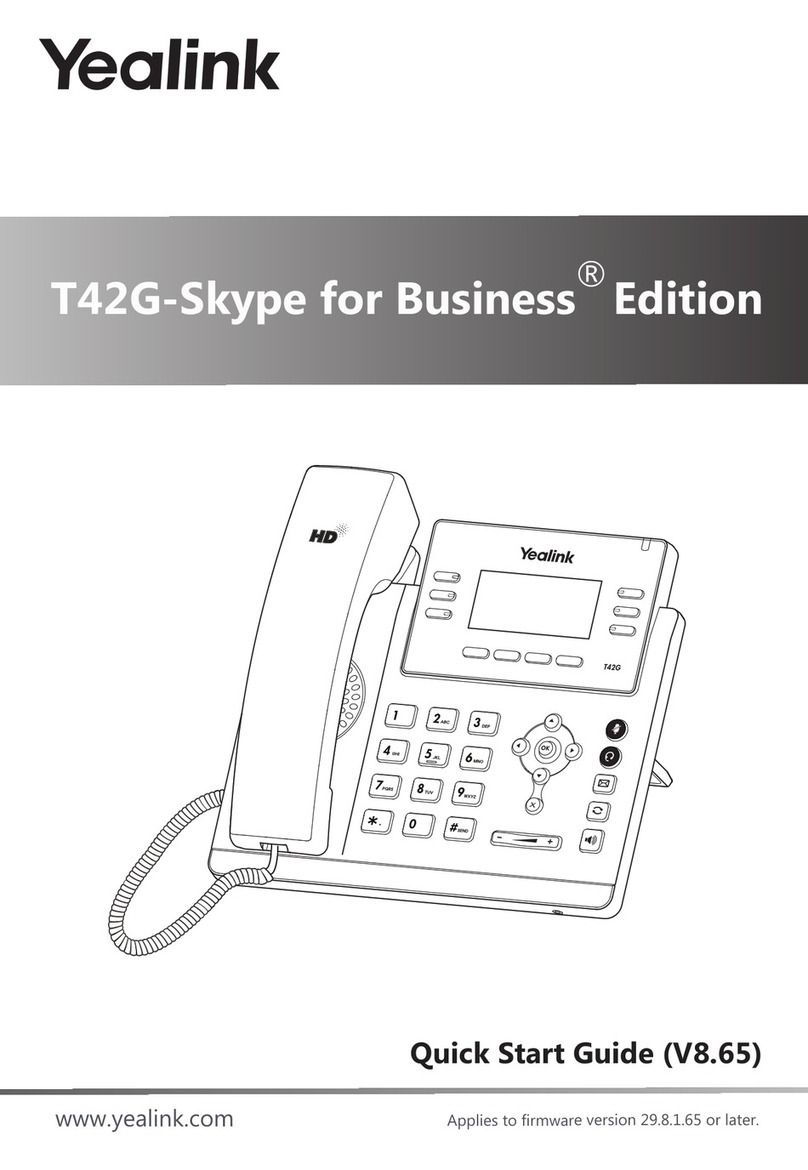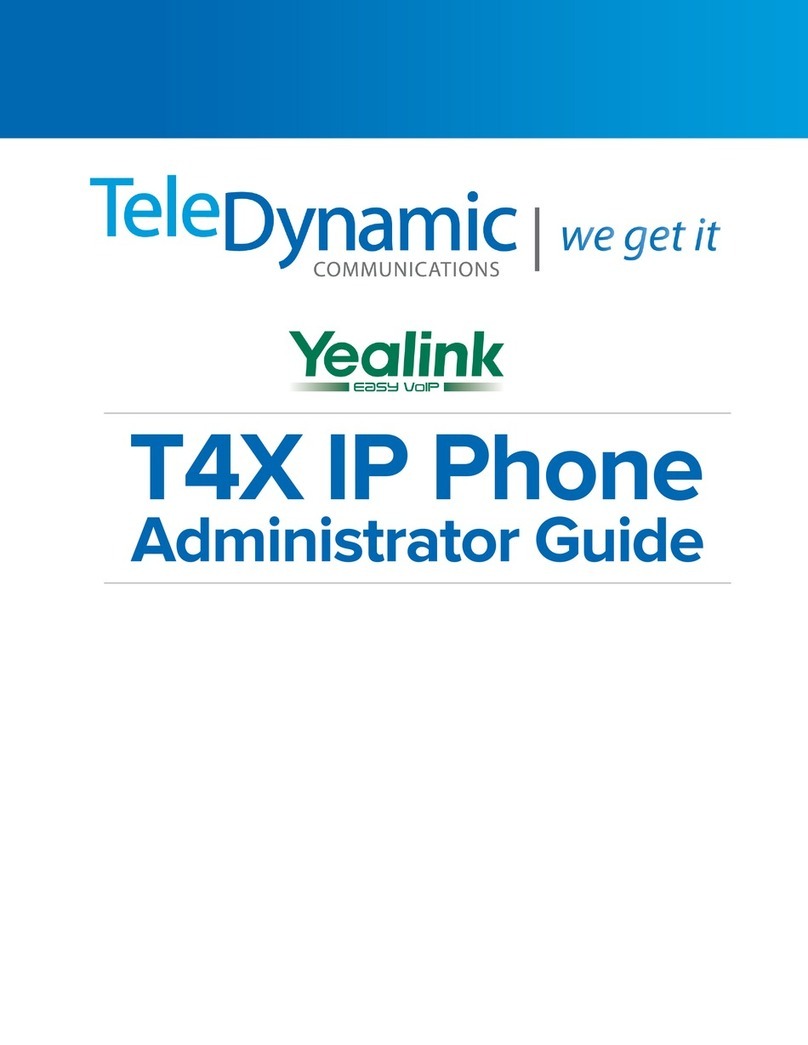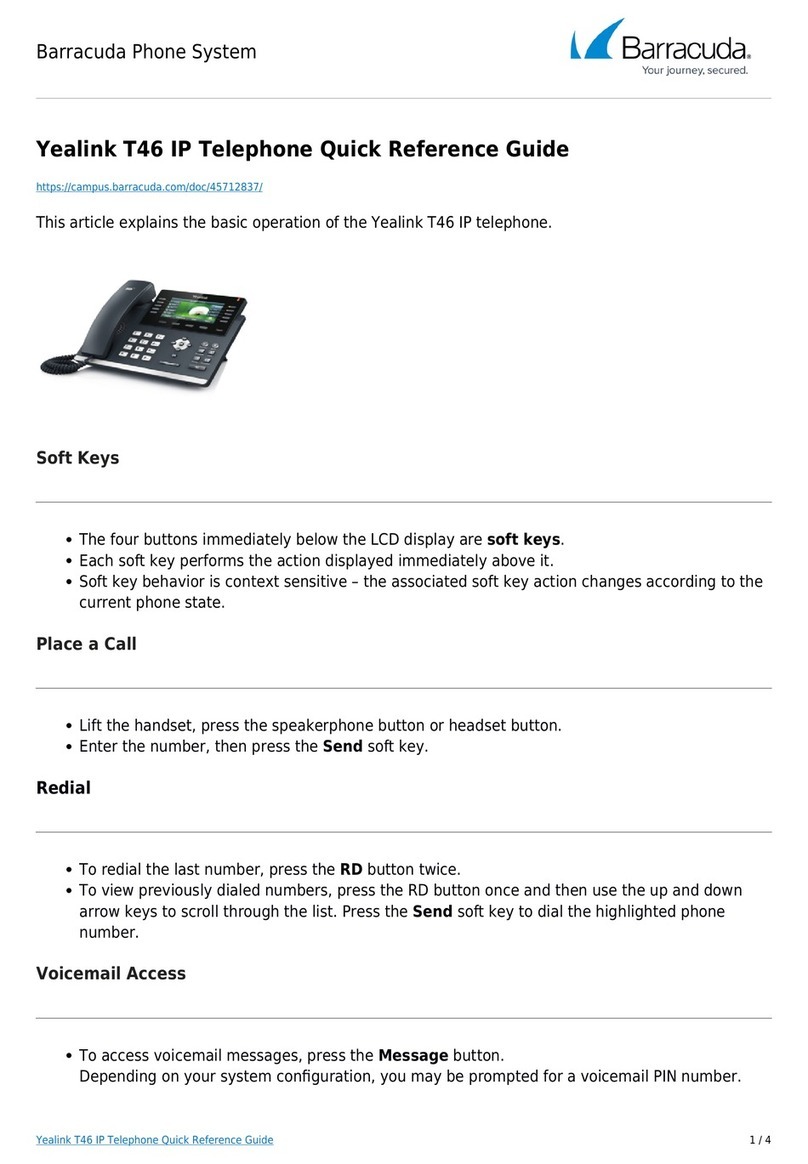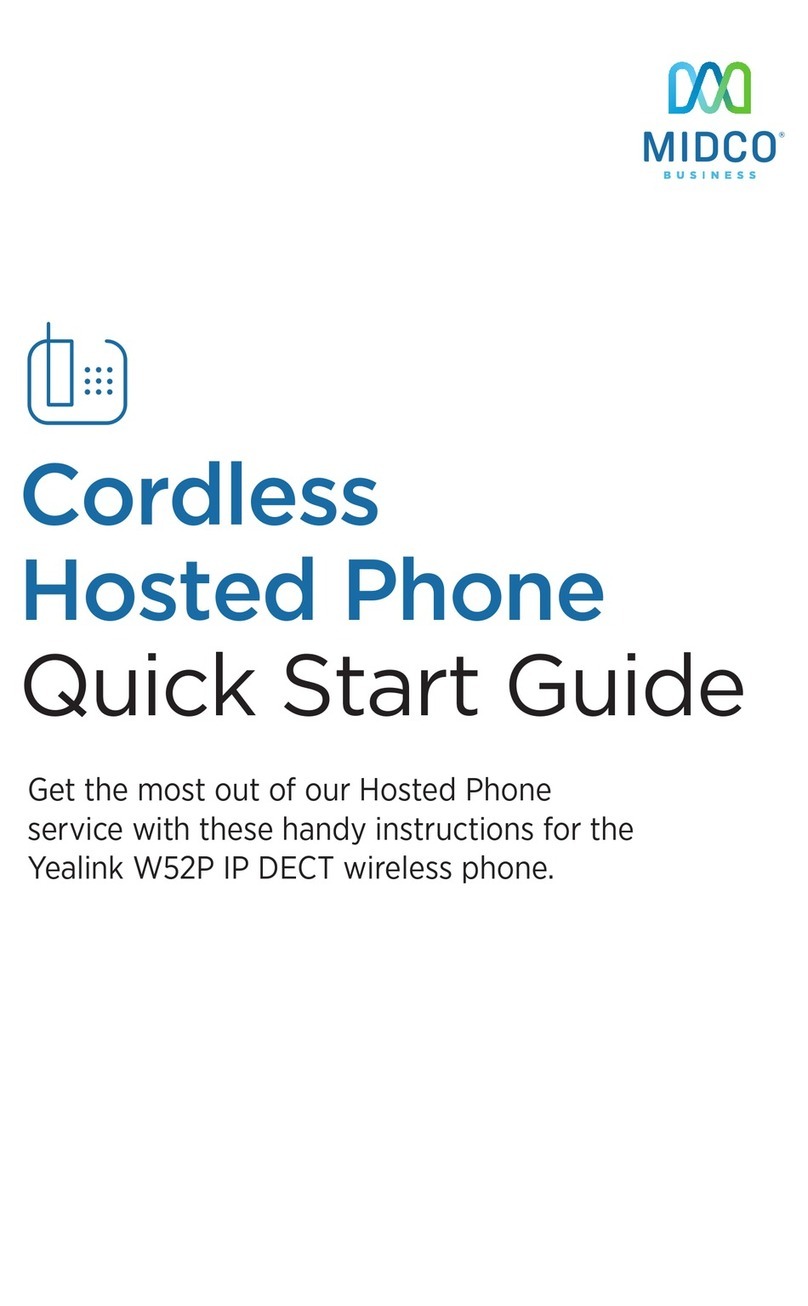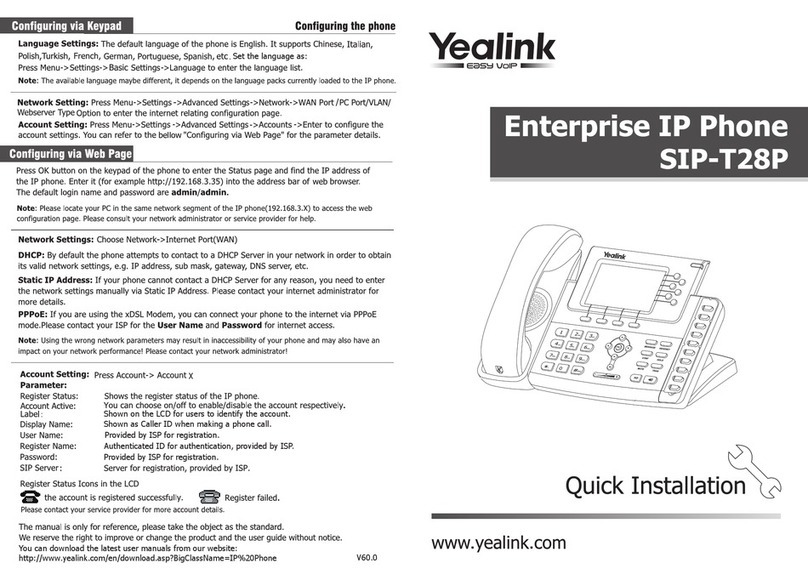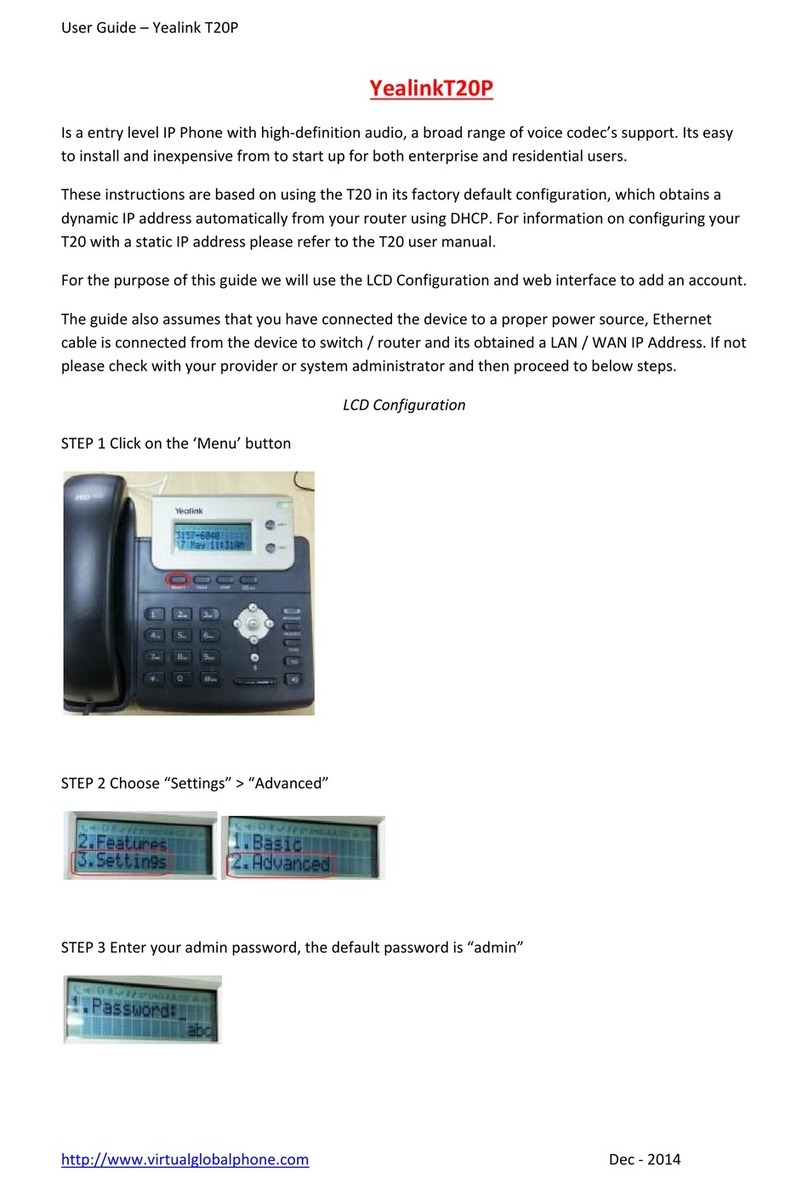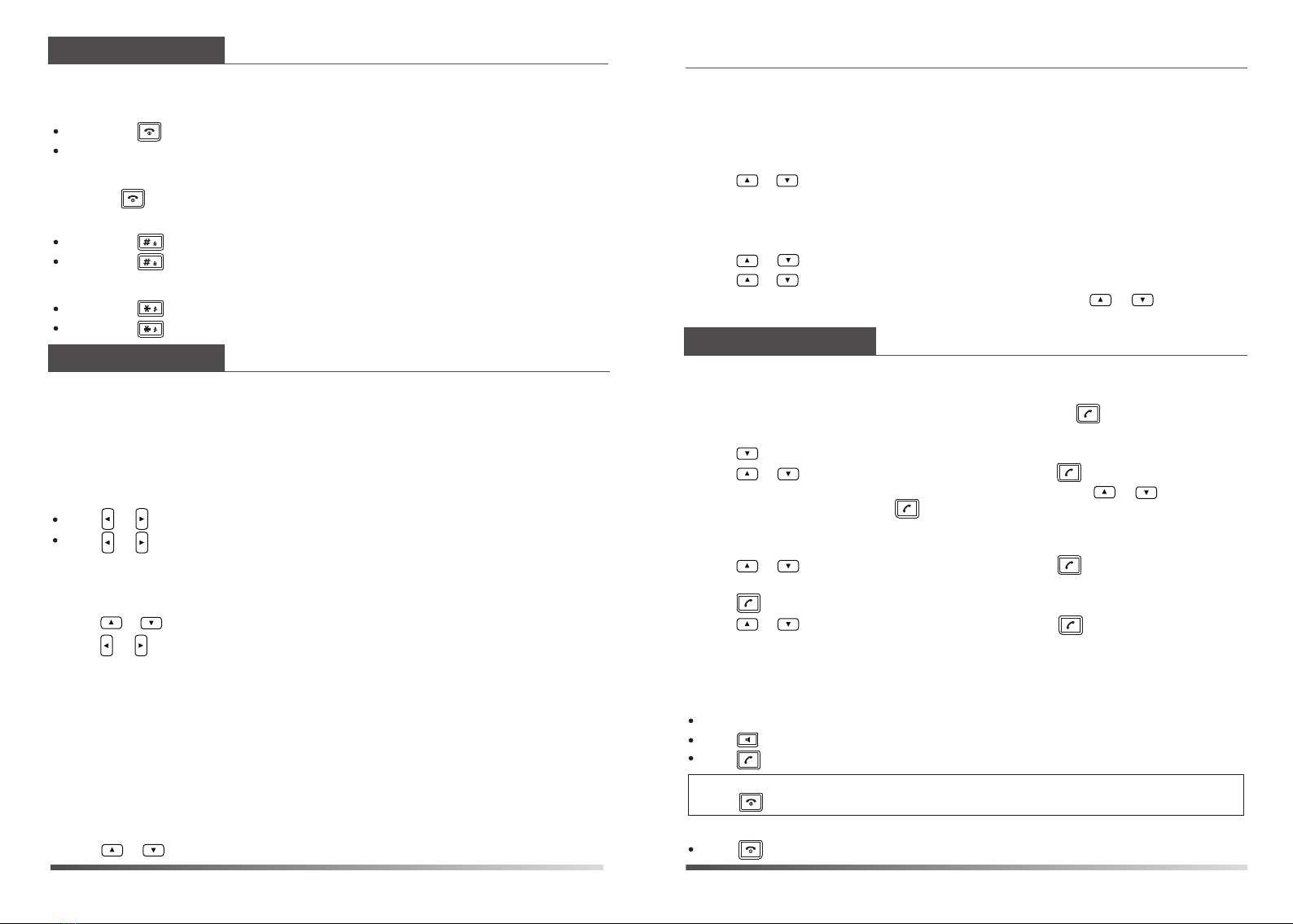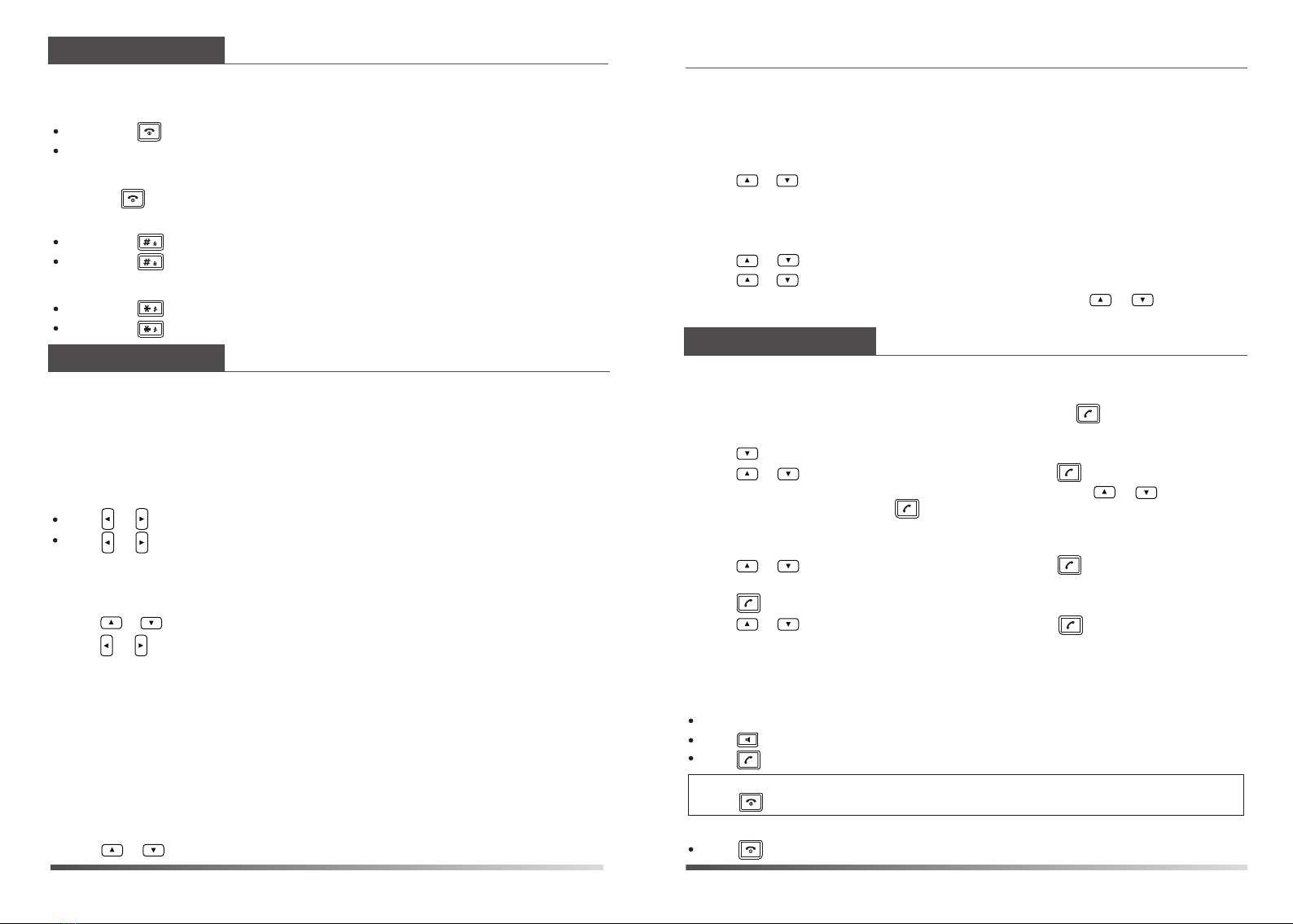
Basic Operations
Turning Handset On/Off
To turn the handset on, do one of the following:
Long press until the LCD screen lights up.
Place the handset in the charger cradle. The handset will be turned on automatically.
To turn the handset off:
Long press again to turn the handset off.
Locking/Unlocking Keypad
Handset Settings
Handset Name
1. Press the OK key to enter the main menu, and select Settings->Handset Name.
3. Enter a new name.
2. Press the Del soft key to erase the current name in the Rename field.
4. Press the Save soft key to accept the change.
Ring Tones
1. Press the OK key to enter the main menu, and select Settings->Audio->Ring Tones->
3. Press or to select the desired ring tone.
2. Press or to highlight the Intercom Call option or the desired line.
4. Press the Save soft key to accept the change.
Melodies.
Volume Adjustment
Press or during a call to adjust the volume of the currently used audio device.
Press or when the handset is idle to adjust the ringer volume.
Long press to lock the keypad.
Long press again to unlock the keypad.
W52P & W52H Quick Reference Guide
3. Press the Options soft key, and select Edit.
4. Edit the values in the Name, Office and Mobile fields.
5. Press the Save soft key to accept the change.
To delete a contact:
1. Press the OK key to enter the main menu, and select Directory.
3. Press the Options soft key, and select Delete to delete the selected entry.
2. Press or to highlight the desired entry.
Switching Silent Mode On/Off
Long press to switch the silent mode on.
Long press again to switch the silent mode off.
Basic Call Features
www.yealink.com
Placing Calls
To place a call from the local directory:
To place a call from the call history:
To place a call from the redial number list:
1. Press when the handset is idle.
2. Press or to highlight the desired entry, and press .
Local Directory
To add a contact:
1. Press the OK key to enter the main menu, and select Directory.
3. Enter the desired values in the Name, Office and Mobile fields.
2. Press the Options soft key, and select New Contact.
4. Press the Save soft key to accept the change.
To edit a contact:
1. Press the OK key to enter the main menu, and select Directory.
2. Press or to highlight the desired entry.
To assign a speed dial number:
1. Press the OK key to enter the main menu, and select Settings->Telephony->Speed Dial.
2. Press or to highlight the desired speed dial key, and press the Assign soft key.
If both the office number and mobile numbe are stored, press or to highlight
the desired number, and press the OK soft key again.
1. Press the History soft key, and select the desired call history list.
2. Press or to highlight the desired entry, and press .
To place a call directly:
Enter the desired number when the handset is idle, and press .
To place a call using the speed dial key:
Long press the speed dial key to place a call to the number assigned to it.
1. Press when the handset is idle.
2. Press or to highlight the desired entry, and press .
Answering Calls
To answer a call, do one of the following:
Press the Accept soft key.
Press .
Press .
Note: You can ignore an incoming call by pressing the Silence soft key or reject an incoming call by
pressing .
Ending Calls
Press .
If both the office number and mobile number are stored, press or to highlight
the desired number, and press again.
3. Press or to highlight the desired entry, and press the OK soft key.