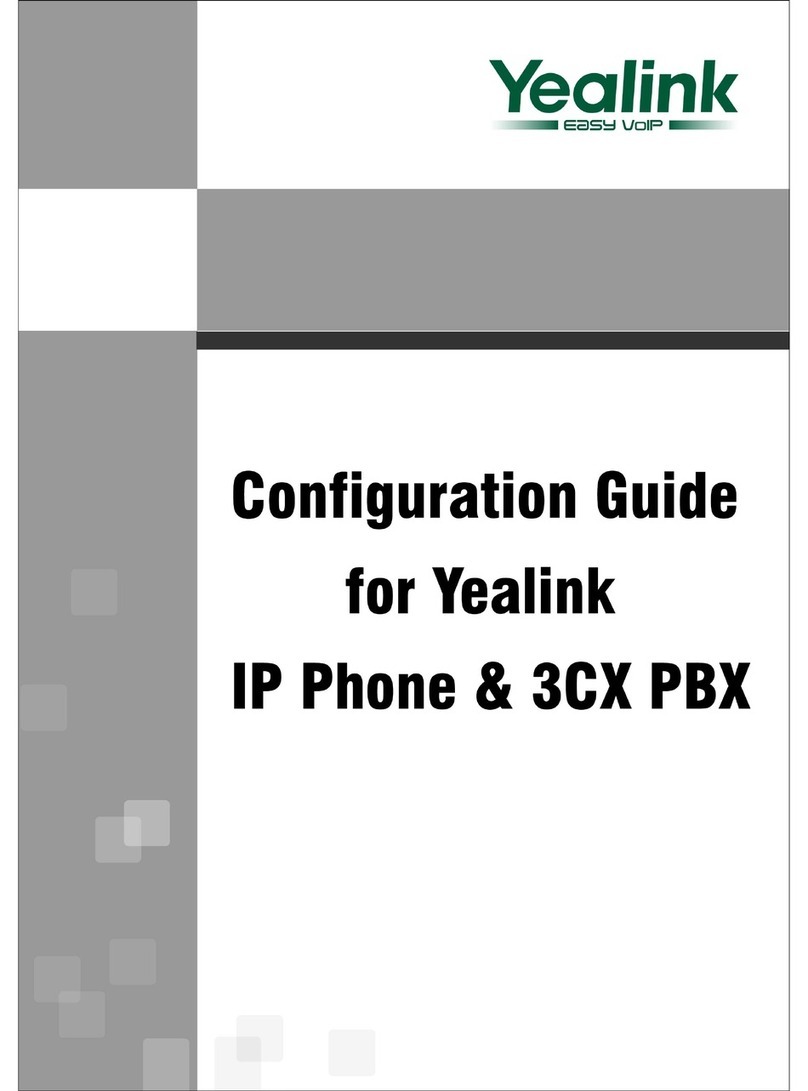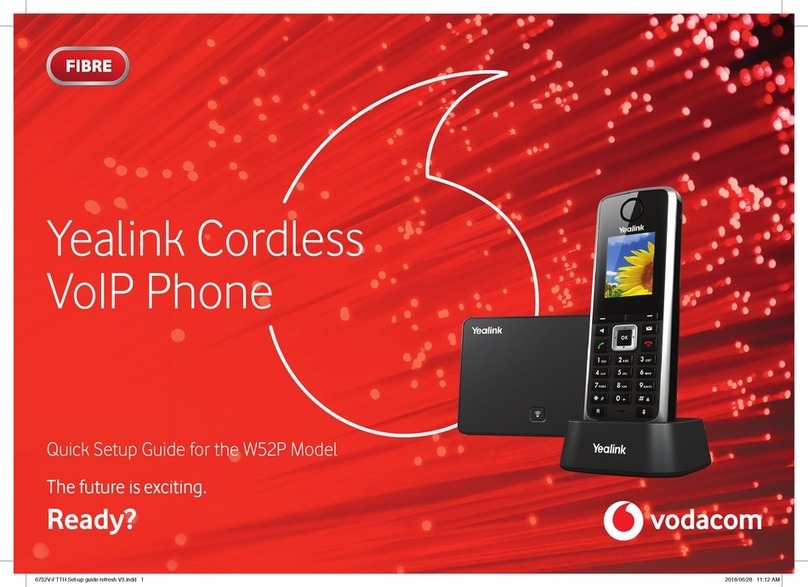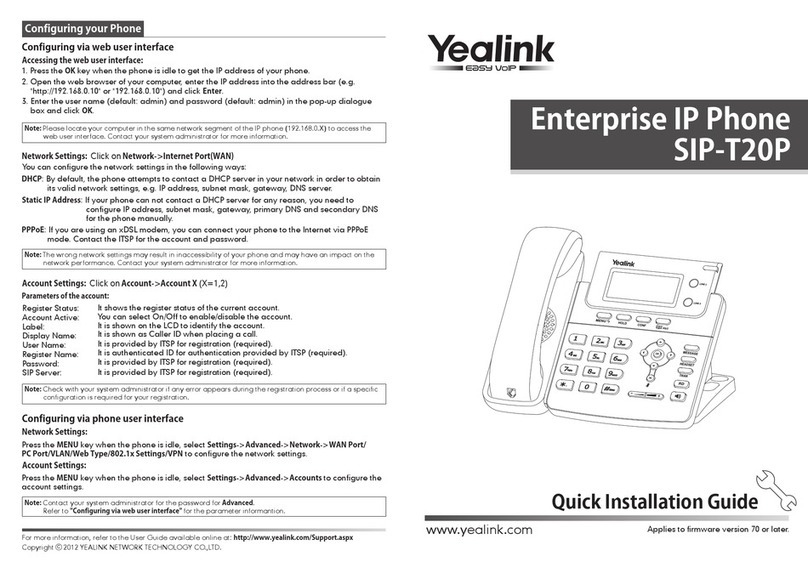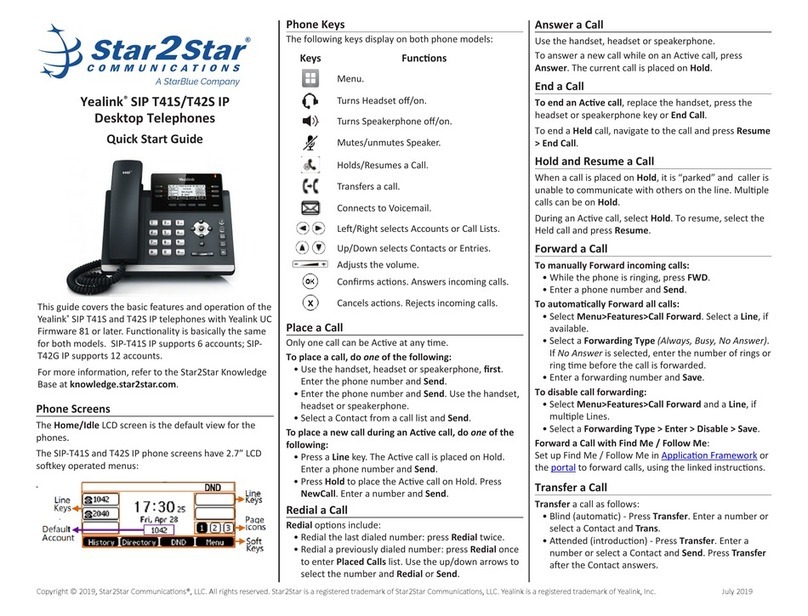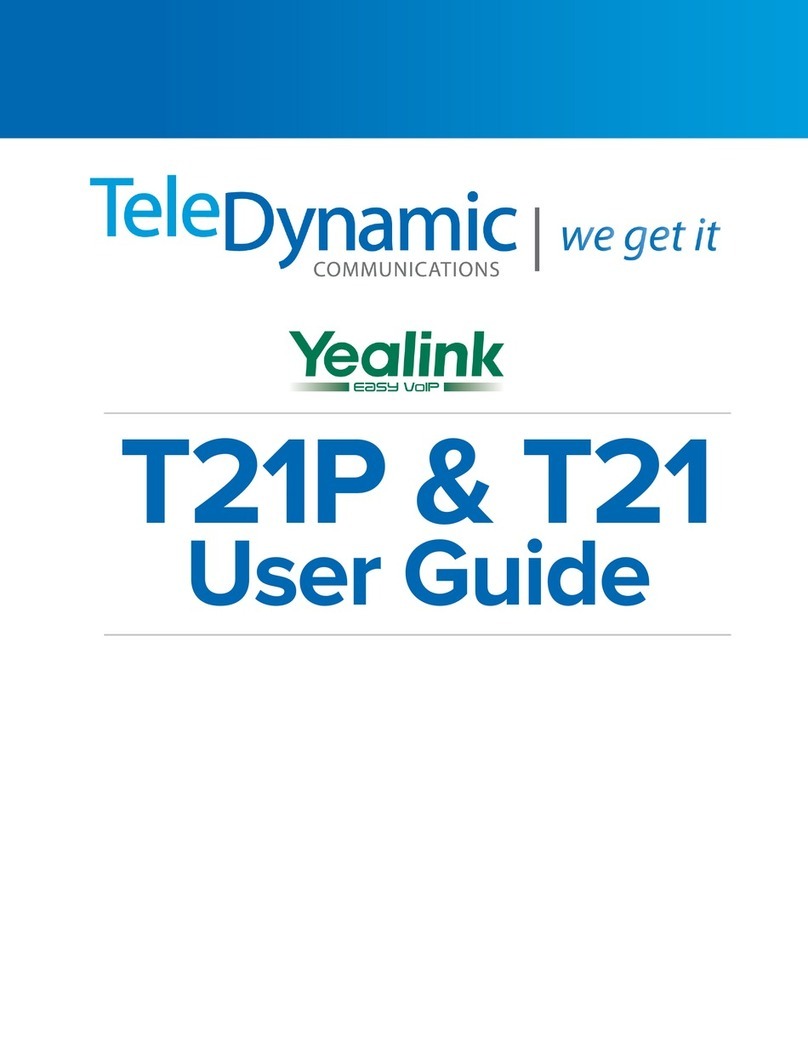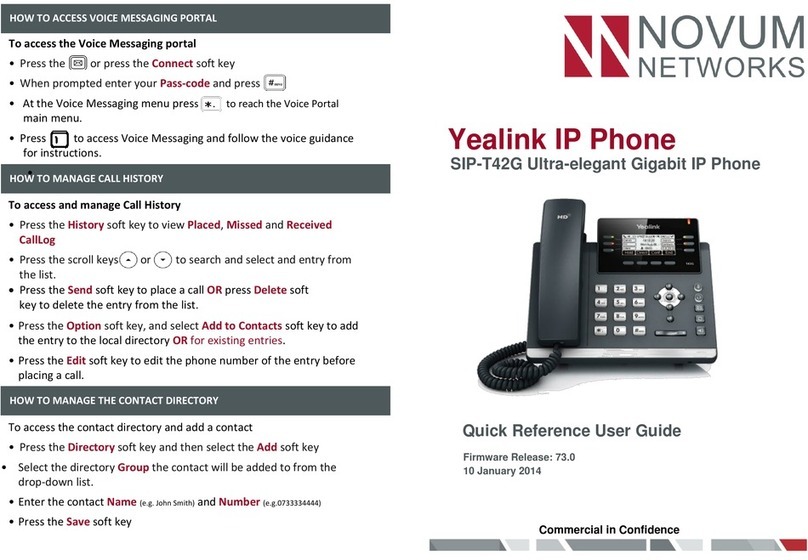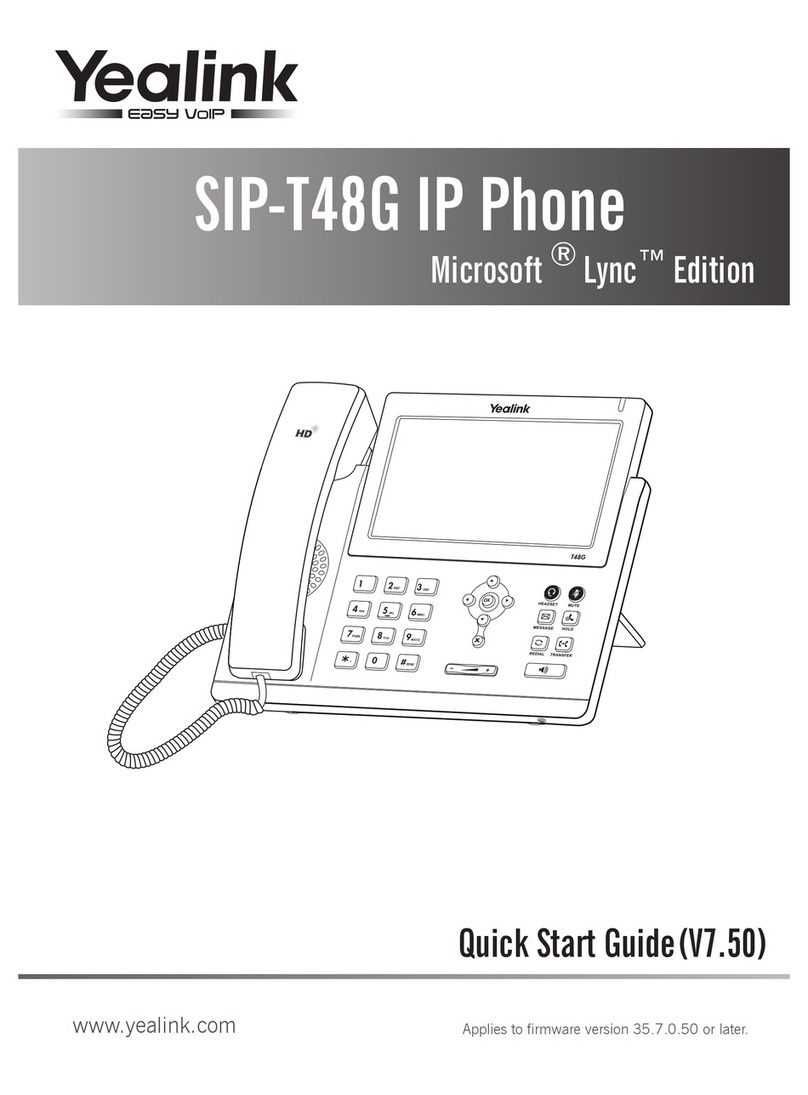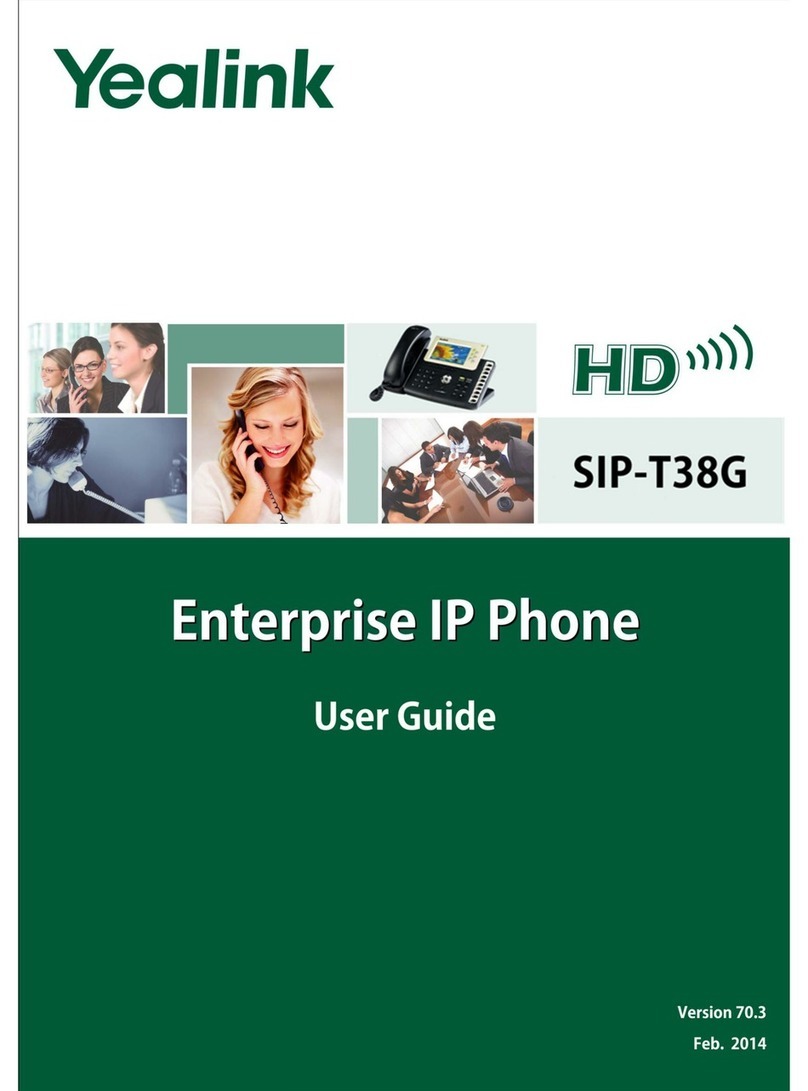Quick Reference Guide: Yealink SIP-T57W
For full user guides and video tutorials, visit help.ena.com and select ENA SmartVoice
Return to the original caller
At any point before completing a transfer, you may take the original caller off hold
by tapping the line soft key controlling the held call or tapping the held call window
and tapping Resume.
MAKE A 3-PARTY CONFERENCE CALL
Tap the Conference soft key during an active call. The active call is
automatically placed on hold.
Enter the number of the party you
would like to conference in, then tap
Conference or wait for the call to
complete.
When the third party answers, press the
Conference soft key again. All parties
are now joined in the conference.
Press the Split soft key to split the confer-
ence call into two individual calls.
Press the EndCall soft key to discon-
nect all parties.
MUTE AND UNMUTE
MICROPHONE
Press to mute the microphone during a call.
Press again to unmute the microphone during a call.
TRANSFER CALLS
Blind transfer
Press the Tr a nsfe r button or soft key during an active call. The call is automatically
placed on hold.
Enter the number to which you want to transfer the call.
To complete the transfer either hang up, or press the Trans fer button, or B
Tran s fer soft key twice.
Consultative transfer
Press the Tr a nsfe r button or soft key during an active call. The call is
automatically placed on hold.
Place a call to the transfer recipient by entering their number then waiting
for the call to complete or pressing the Call soft key.
When the transfer recipient answers, if they are available to take the
call, press the Transfer button or soft key to complete the transfer.
Direct to voicemail transfer
Press the Tr a nsfe r button or soft key during an
active call. The call is automatically placed on
hold.
If you are transferring to a four-digit extension,
enter *90 followed by the number to which you
want to transfer the call.
If you are transferring to a five-digit or six-digit extension, enter *
followed by the number to which you want to transfer the call.
To complete the transfer either hang up, or press the Trans fer button or the B
Tran s fer soft key.