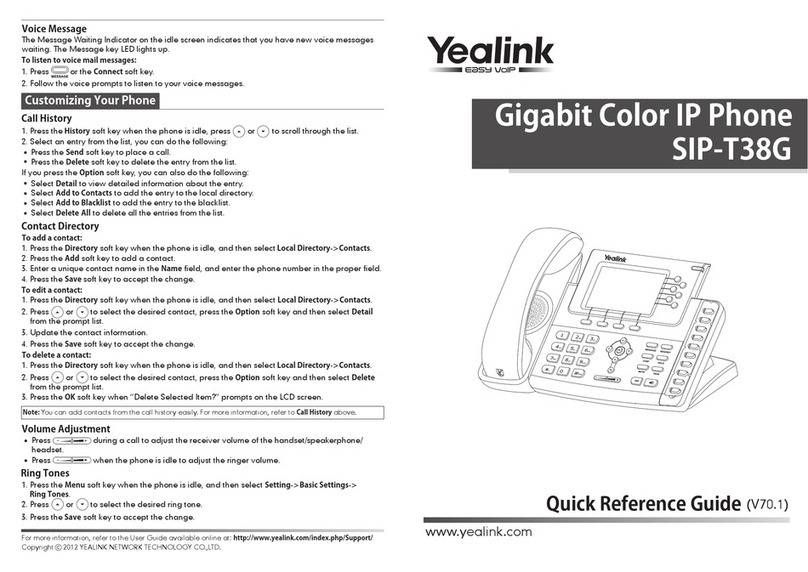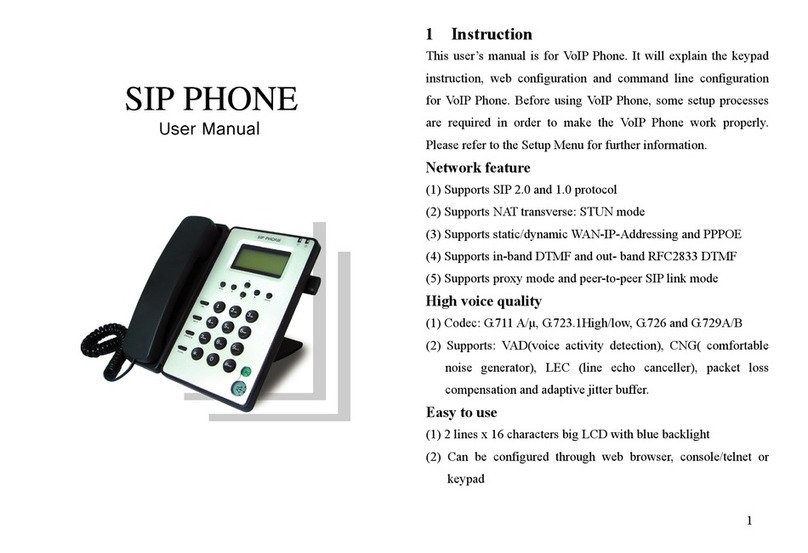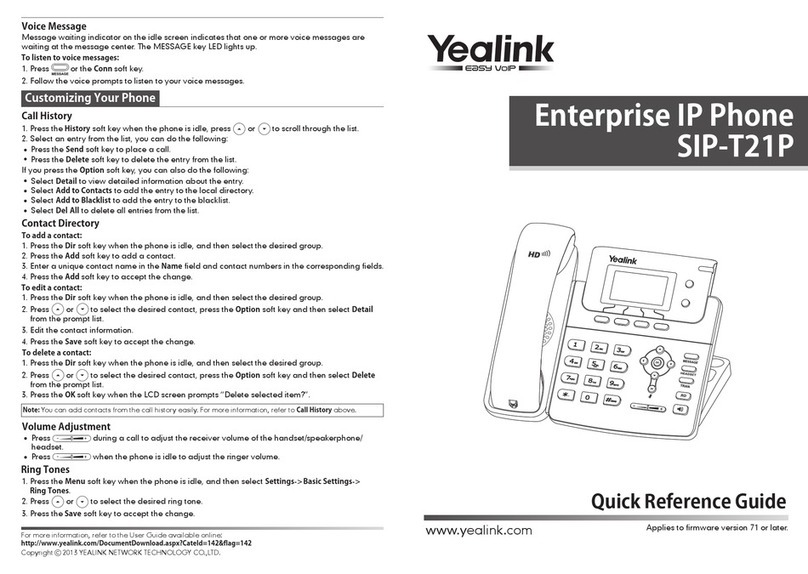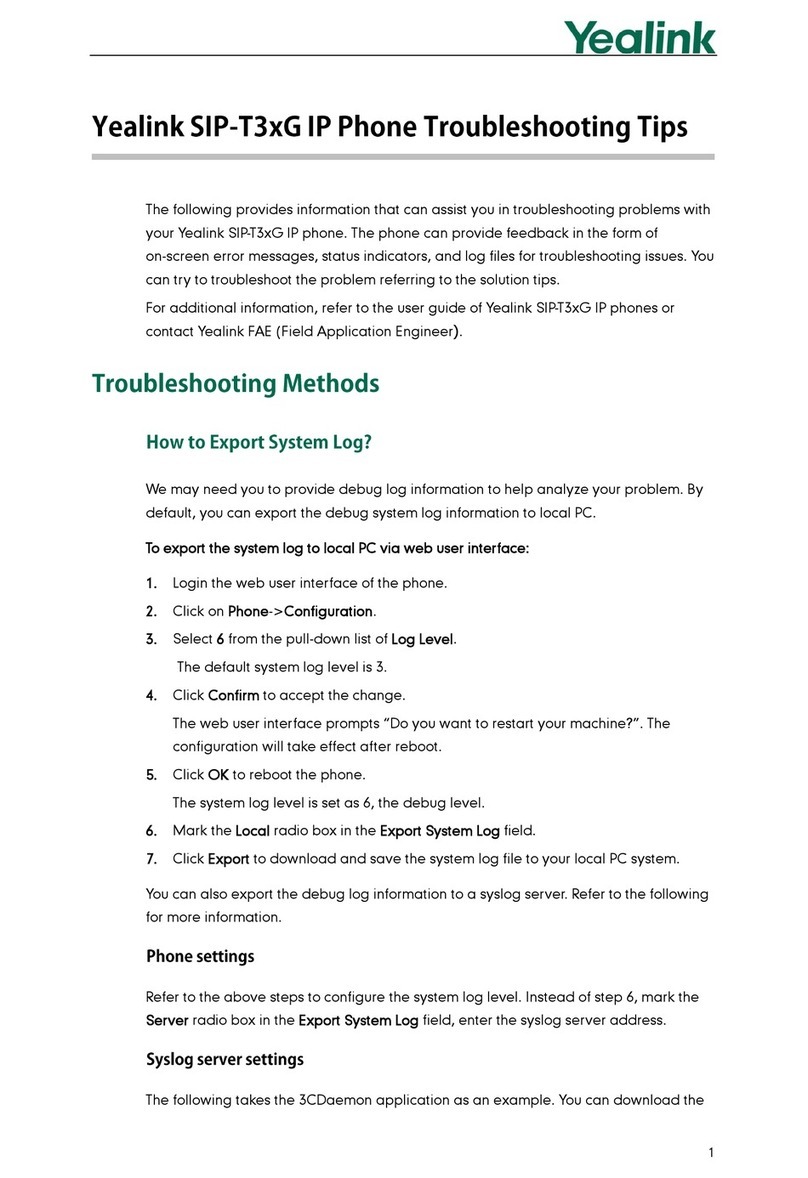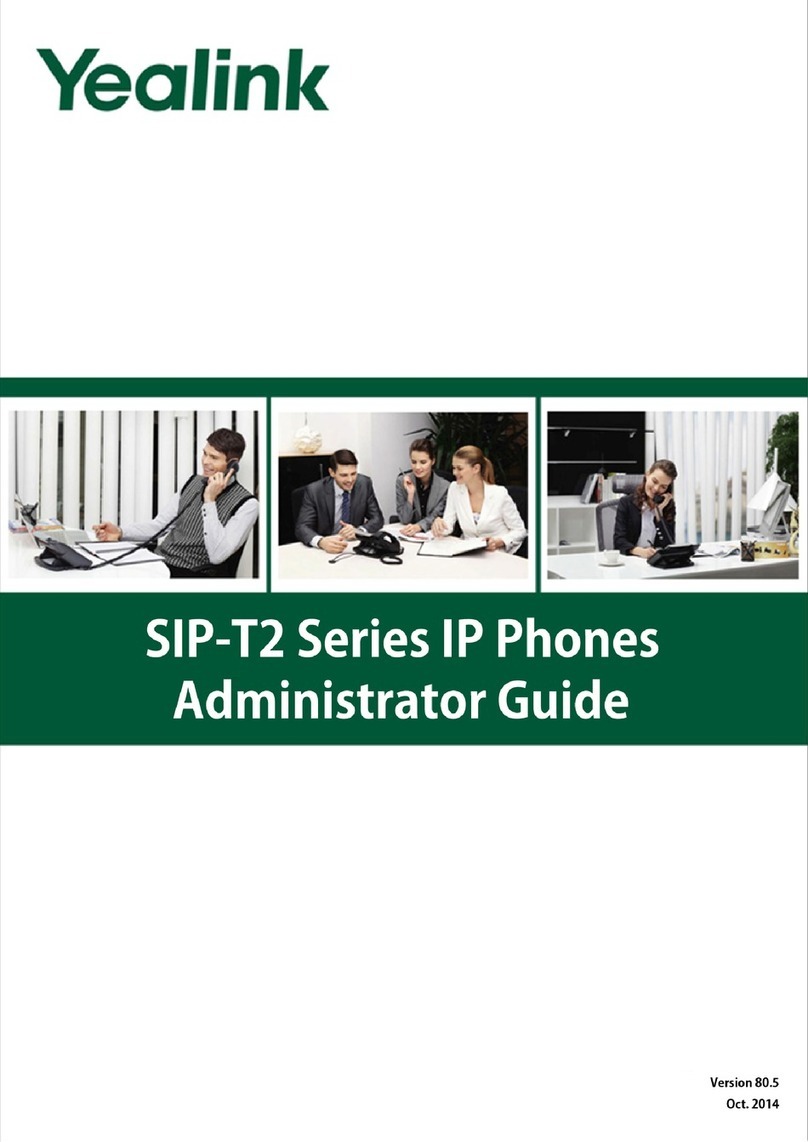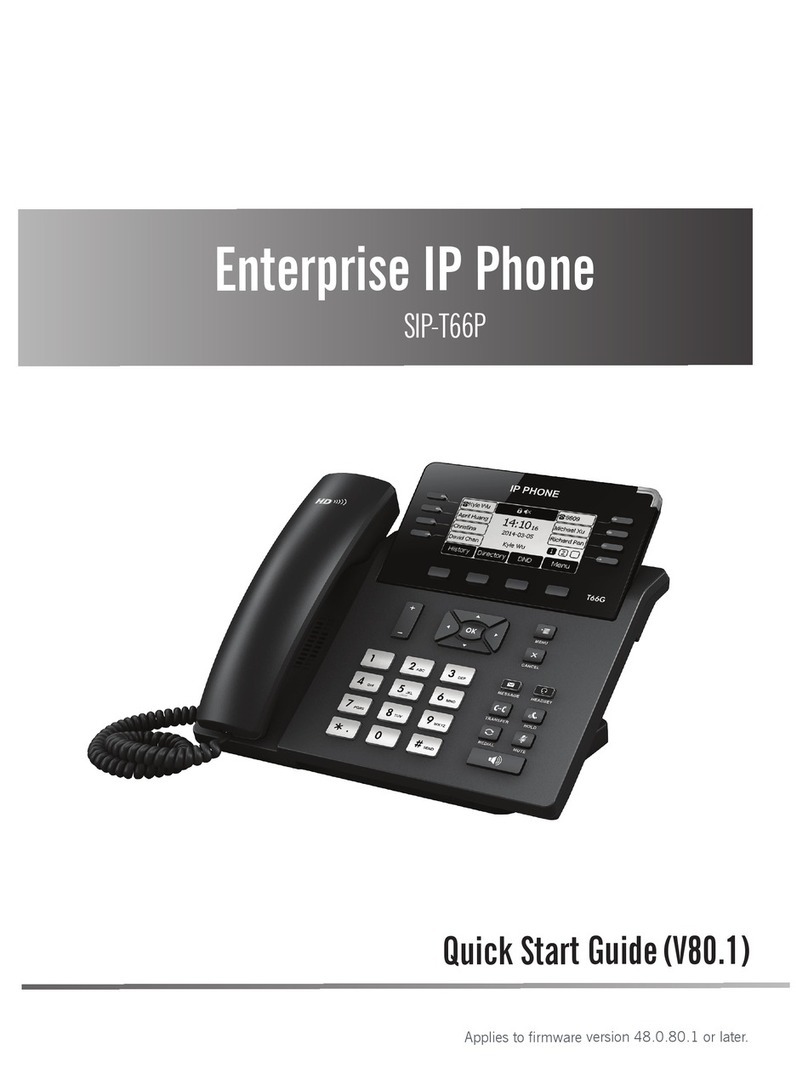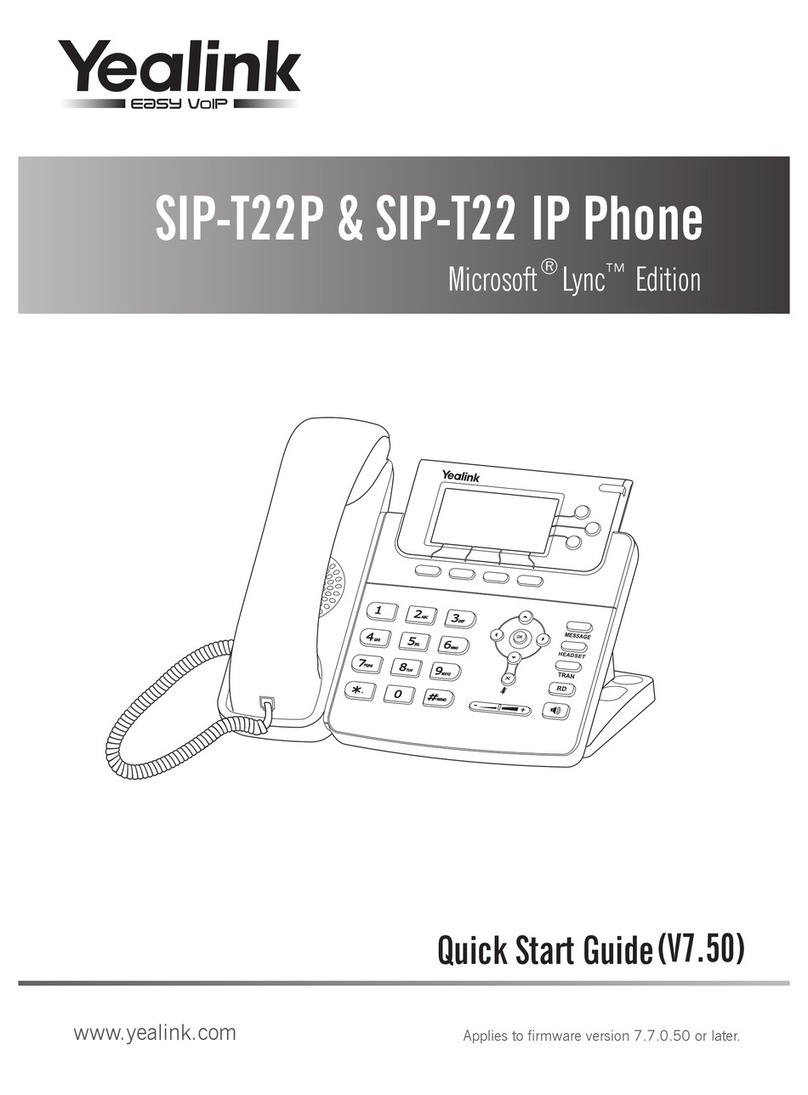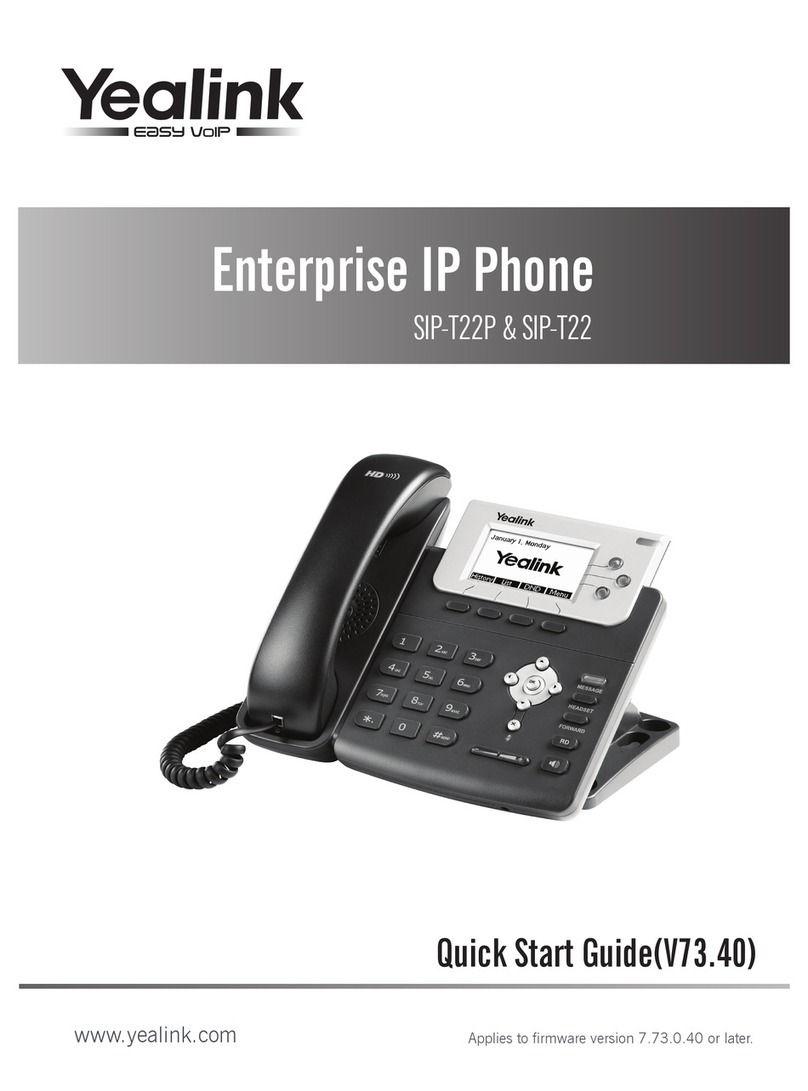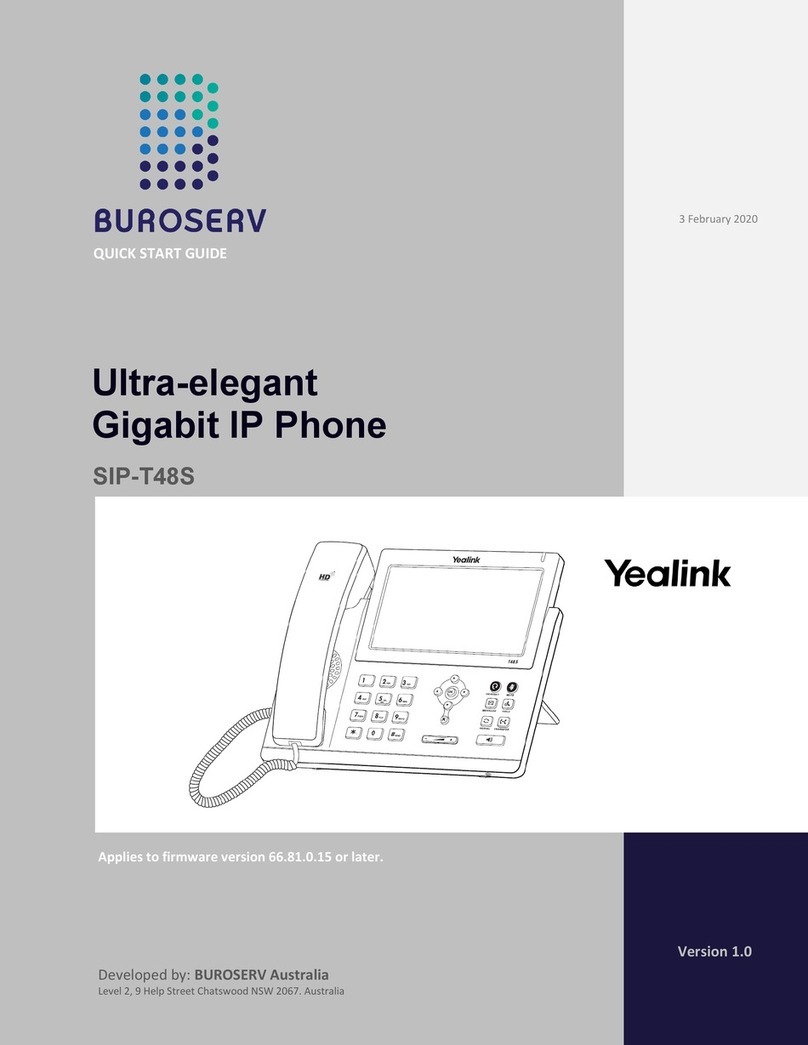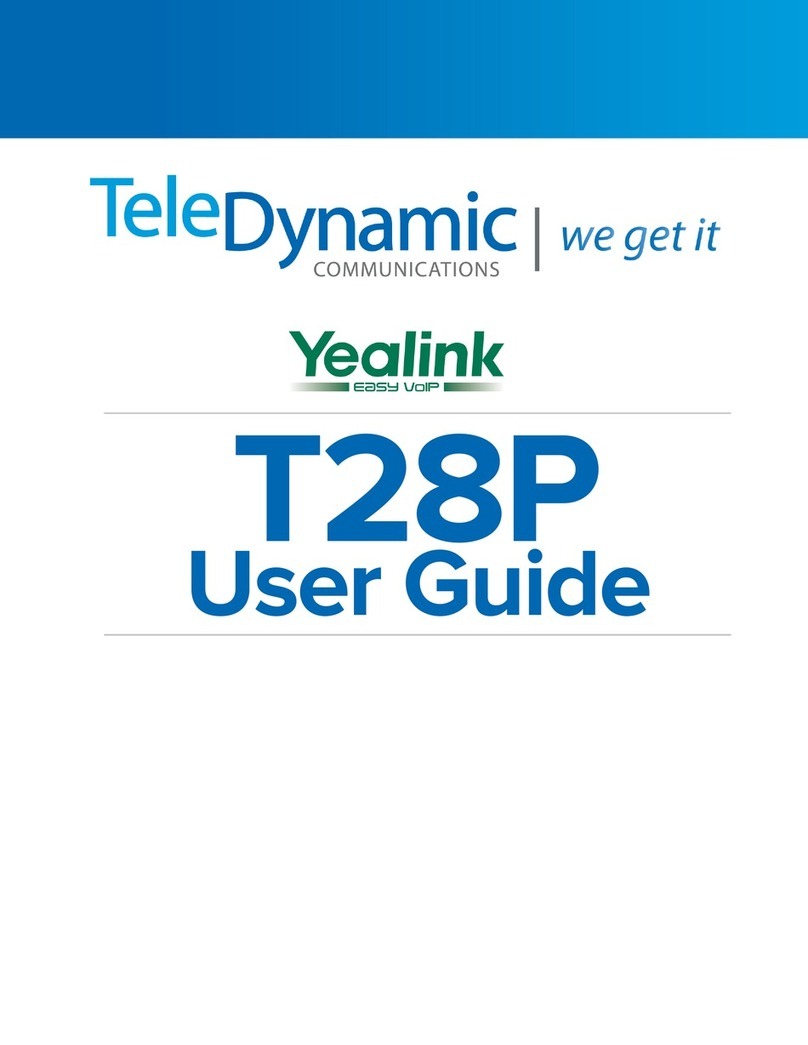Yealink SIP-T57W
QUICK REFERENCE GUIDE
1Power LED Indicator: Indicates call
status, message status and phone’s
system status.
2Touch Screen: Allows you to select
items and navigate menus on the
touch-sensitive screen. Tap to select
and highlight screen items. Shows
information about calls, messages,
time, date and other relevant data.
3Headset Key: Toggles and indicates
the headset mode. The key LED
glows green when headset mode is
activated.
4Mute Key: Toggles and indicates mute
feature. The key LED glows red when
the call is muted.
5Redial Key: Redials a previously dialed
number.
6Speakerphone Key: Toggles
and indicates the hands-free
(speakerphone) mode. The key LED
glows green when the hands-free
(speakerphone) mode is activated.
7Transfer Key: Transfers a call to
another party.
8Hold Key: Places a call on hold or
resumes a held call.
9Message Key: Accesses voicemail.
10 Volume Key: Adjusts the volume of
the handset, headset and speaker.
11 Keypad: Provides the digits and
special characters in context-sensitive
applications.
12 Speaker: Provides hands-free
(speakerphone) audio output.
13 Reversible Tab: Secures the handset
in the handset cradle when the phone
is mounted vertically.
14 Hookswitch: Picking up the handset
from the handset cradle, the
hookswitch bounces and the phone
connects to the line. Laying the
handset down on the handset cradle,
the phone disconnects from the line.
Placing a Call
Using the Handset:
1. Pick up the handset.
2. Enter the number, and then tap Send.
Using the Speakerphone:
1. With the handset on-hook, press .
2. Enter the number, and then tap Send.
Using the Headset:
1. With the headset connected, press
to activate the headset mode.
2. Enter the number, and then tap Send.
Note: During a call, you can alternate
between the headset, hands-free
speakerphone and handset modes
by pressing the Headset key, the
Speakerphone key or by picking up
the handset. Headset mode requires a
connected headset.
Answering a Call
Using the Handset:
Pick up the handset.
Using the Speakerphone:
Press .
Using the Headset:
Press .
Note: You can reject an incoming call by
tapping Reject.
Ending a Call
Using the handset:
Hang up the handset or tap End Call.
Using the Speakerphone:
Press or End Call.
Using the headset:
Press End Call.
1
2
3
4
5
6
14
13
7
8
9
10
11
12