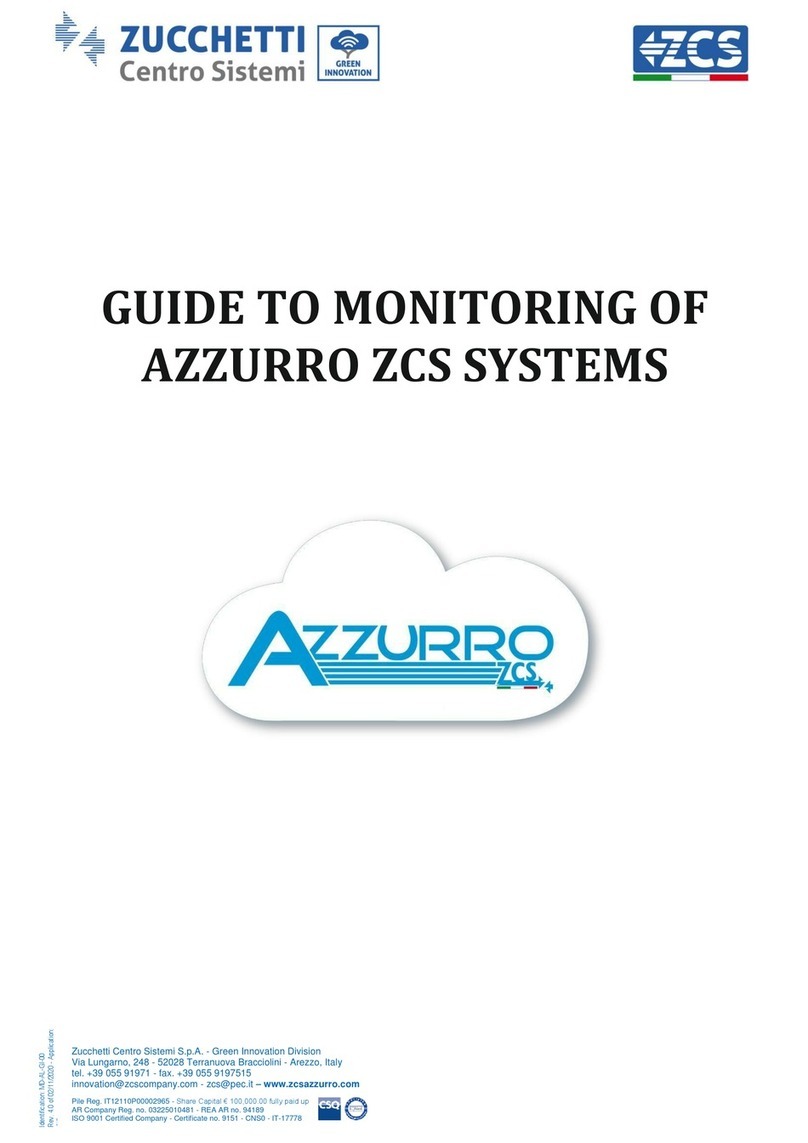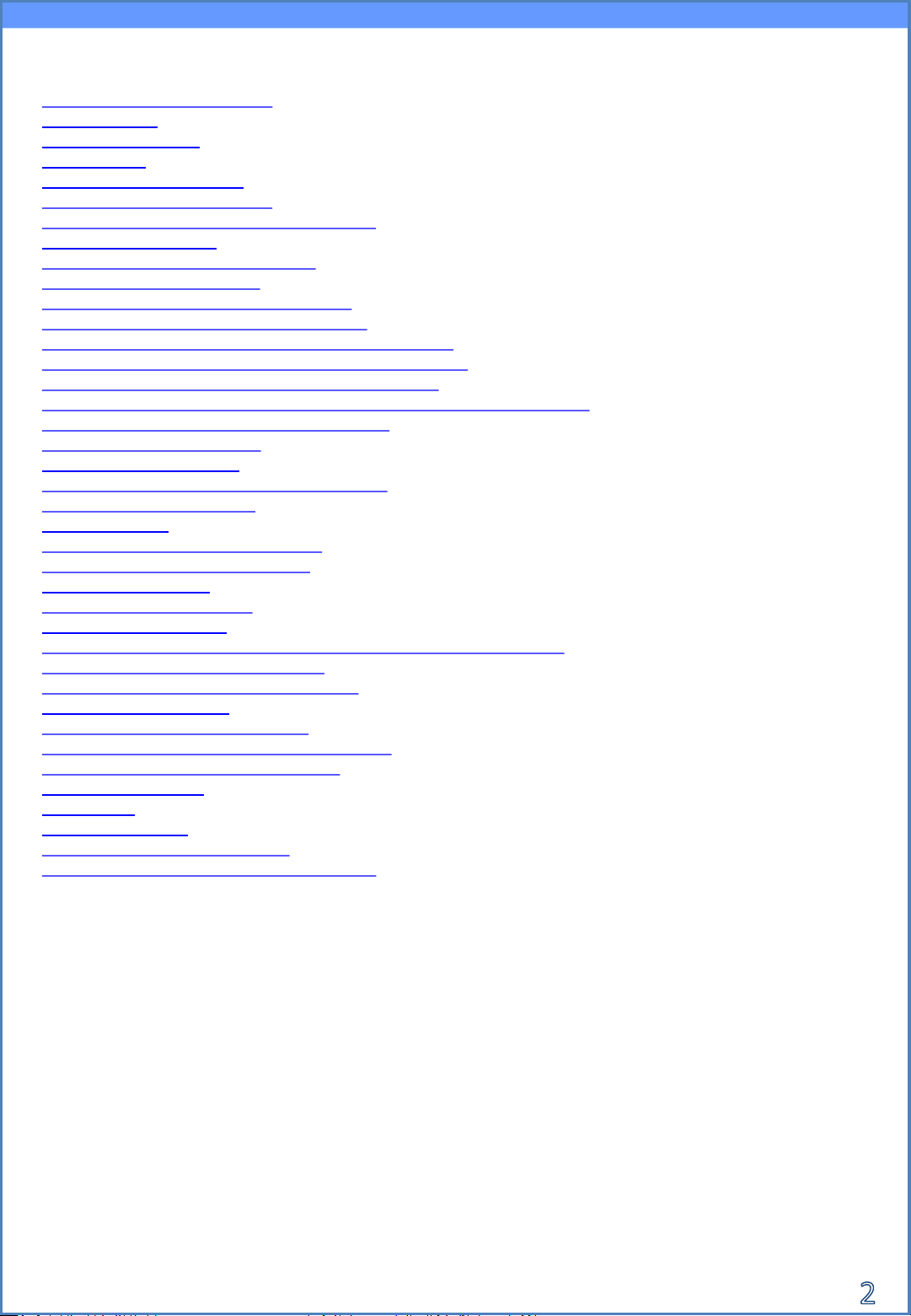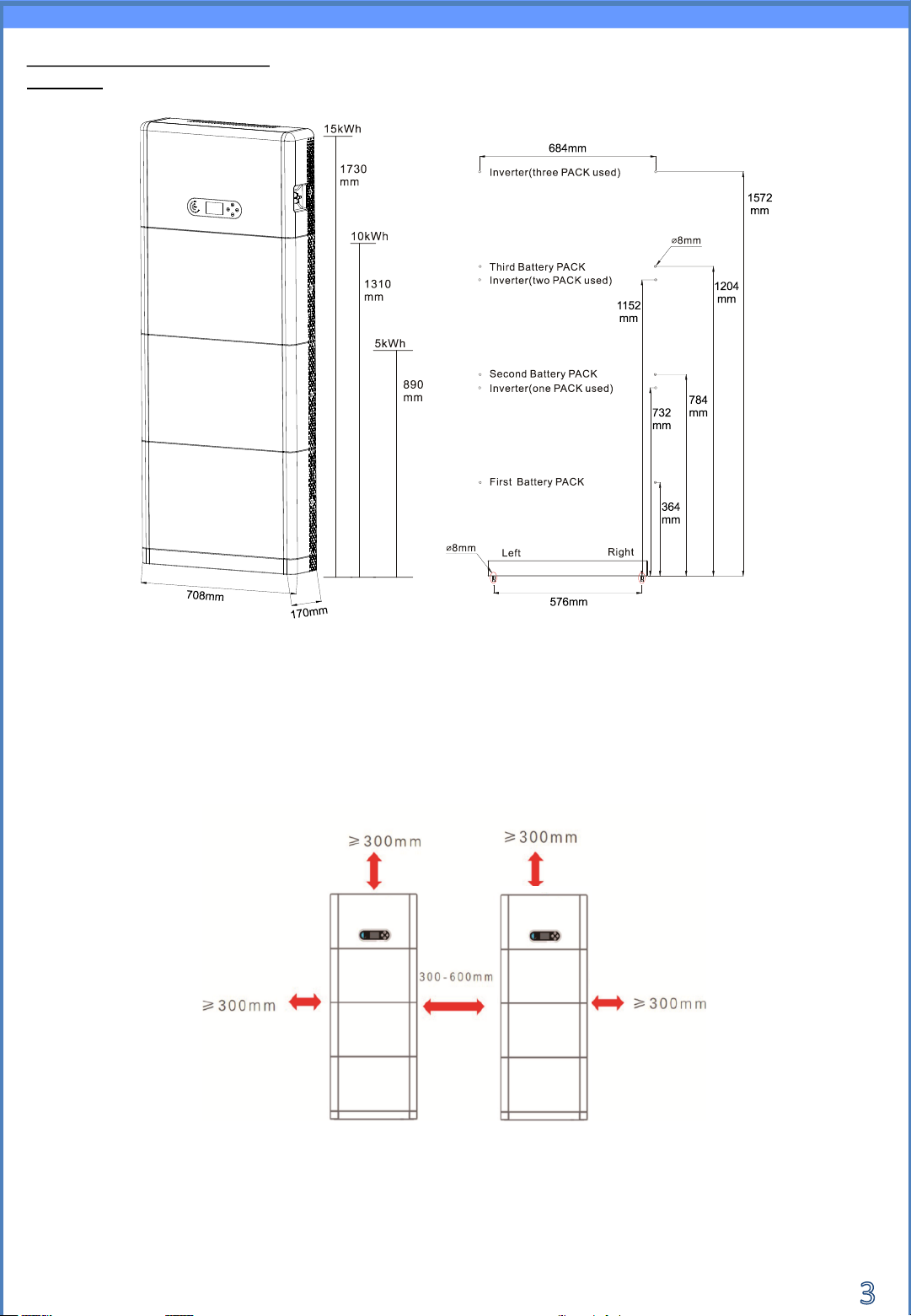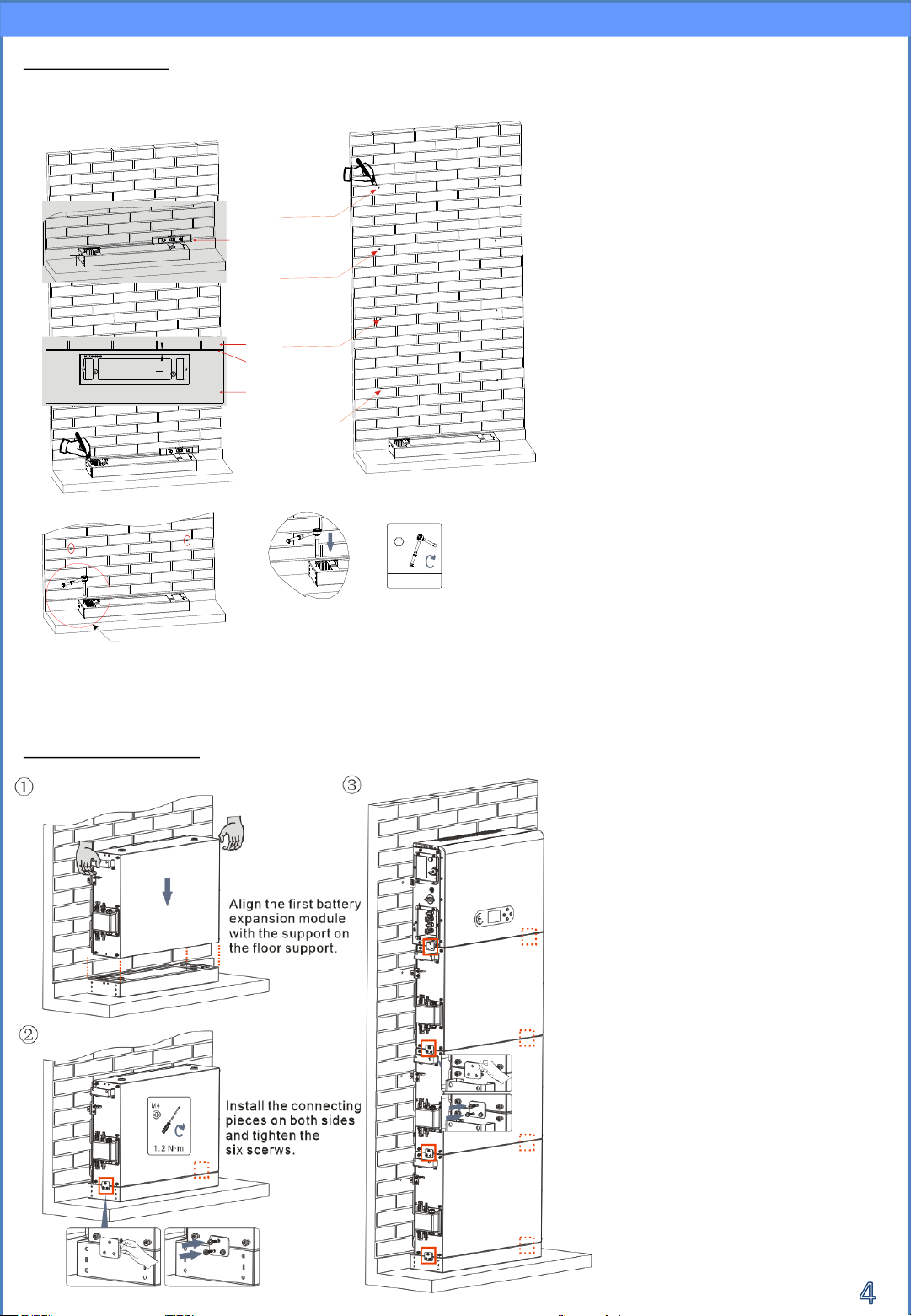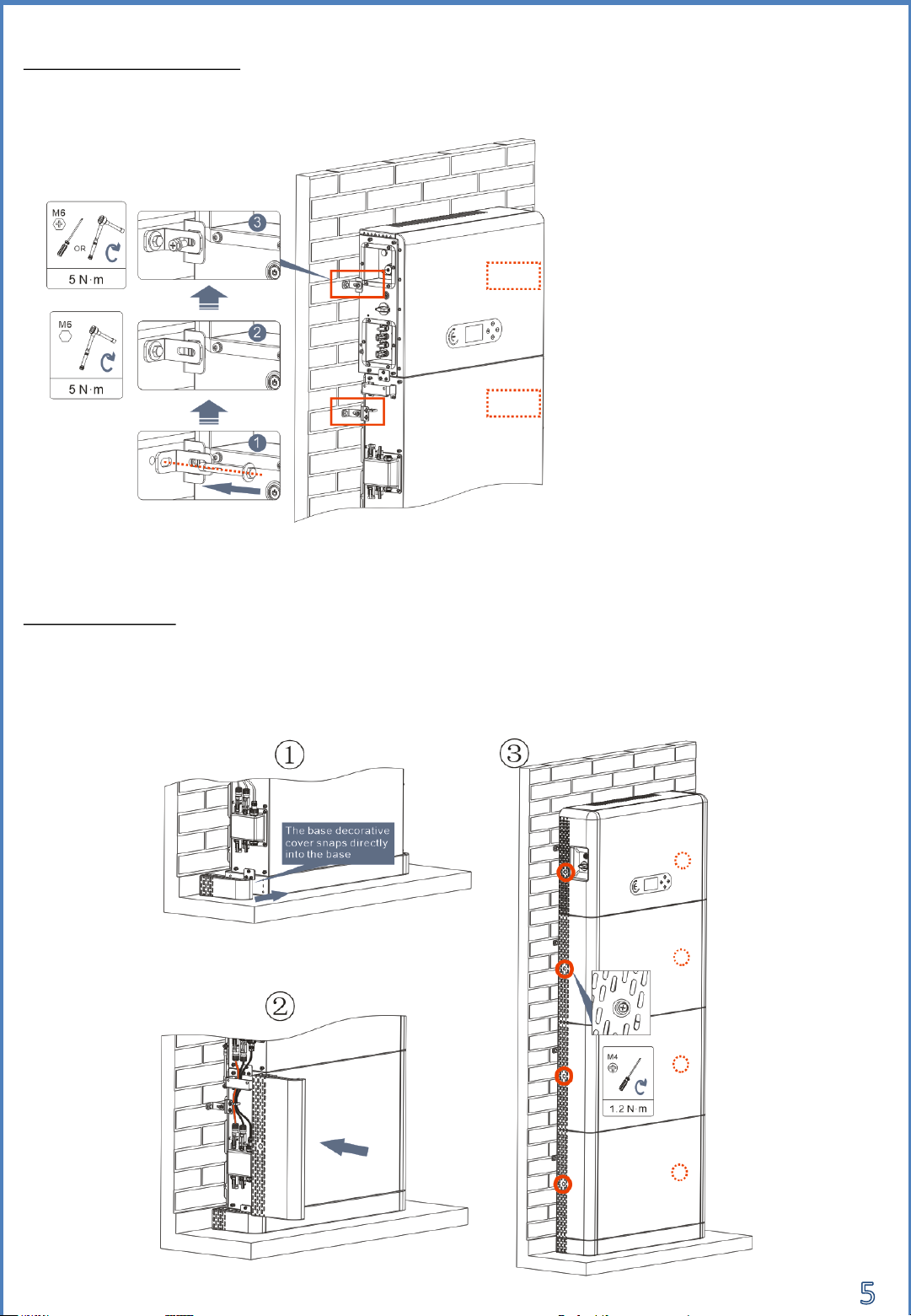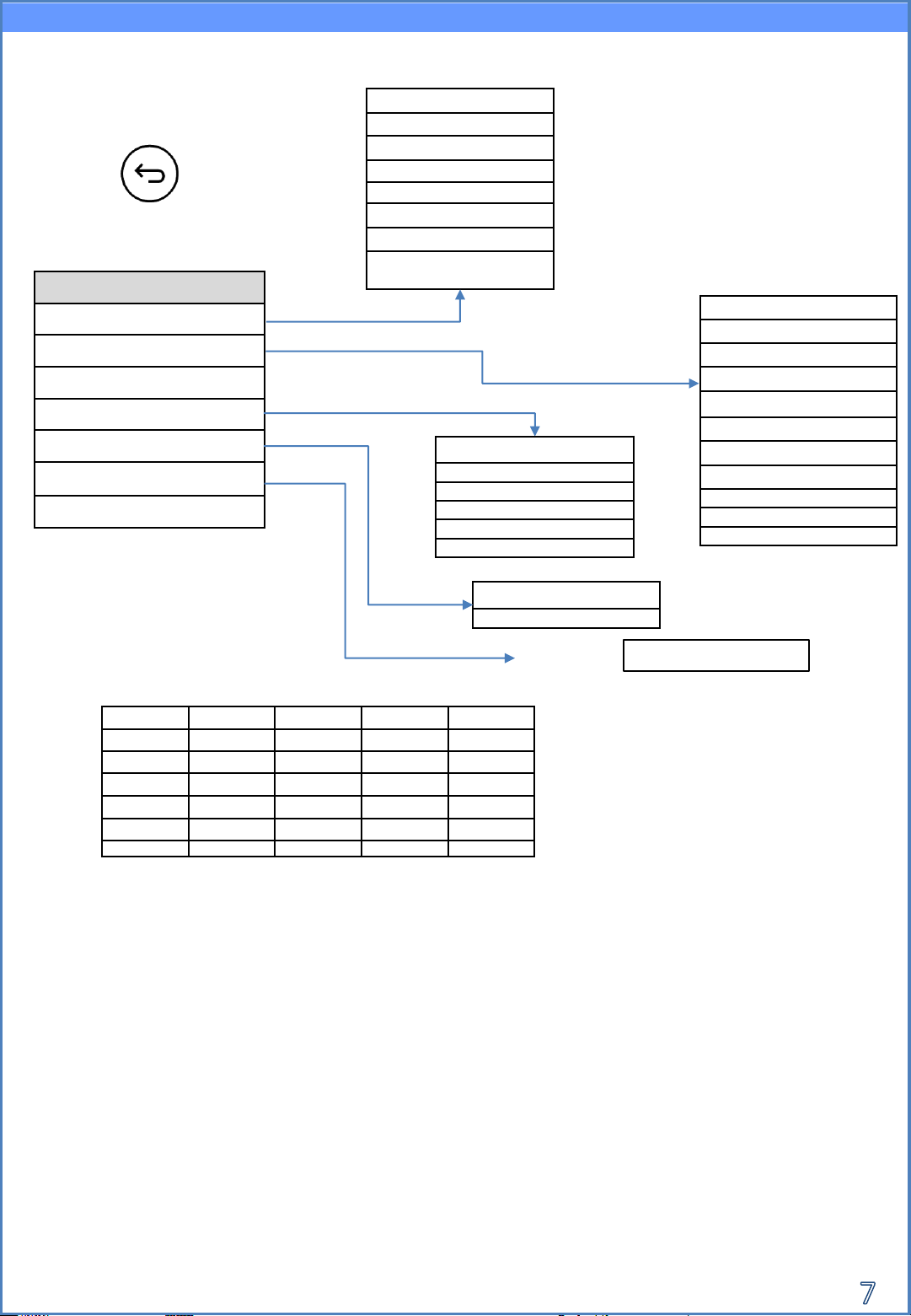ZCS Azzurro HYD3000-ZP1 User manual
Other ZCS Inverter manuals

ZCS
ZCS Azzurro 3PH HYD5000 ZSS User manual

ZCS
ZCS TL Series User manual
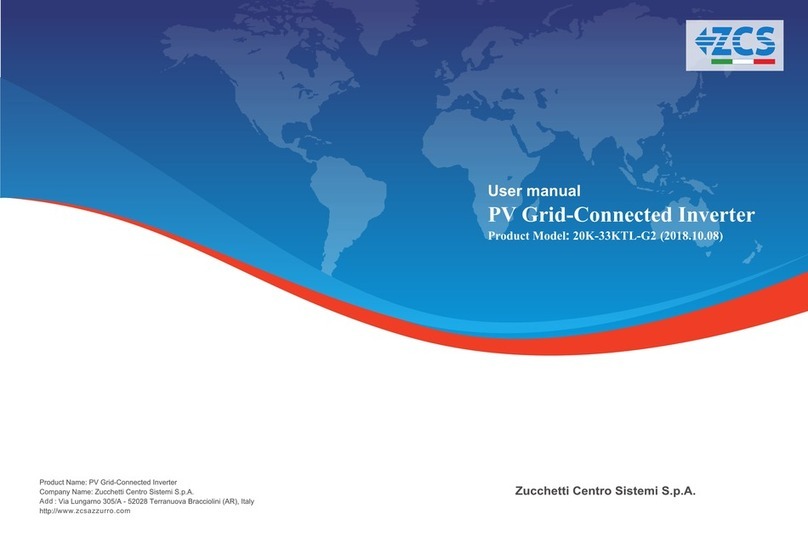
ZCS
ZCS 20000TL-G2 User manual

ZCS
ZCS Azzurro 3PH 20000TL-V2 User manual

ZCS
ZCS 1PH 1100TL User manual

ZCS
ZCS Azzurro 3000SP User manual
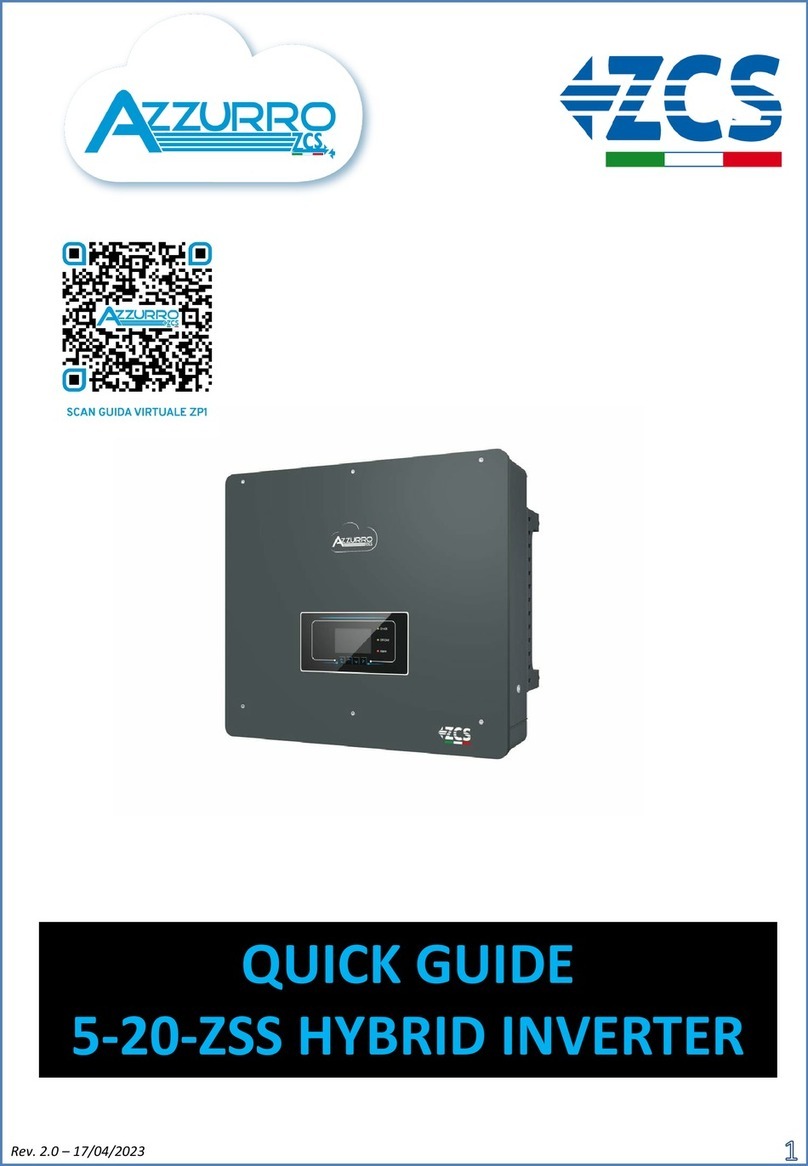
ZCS
ZCS AZZUPRO 5-20-ZSS User manual
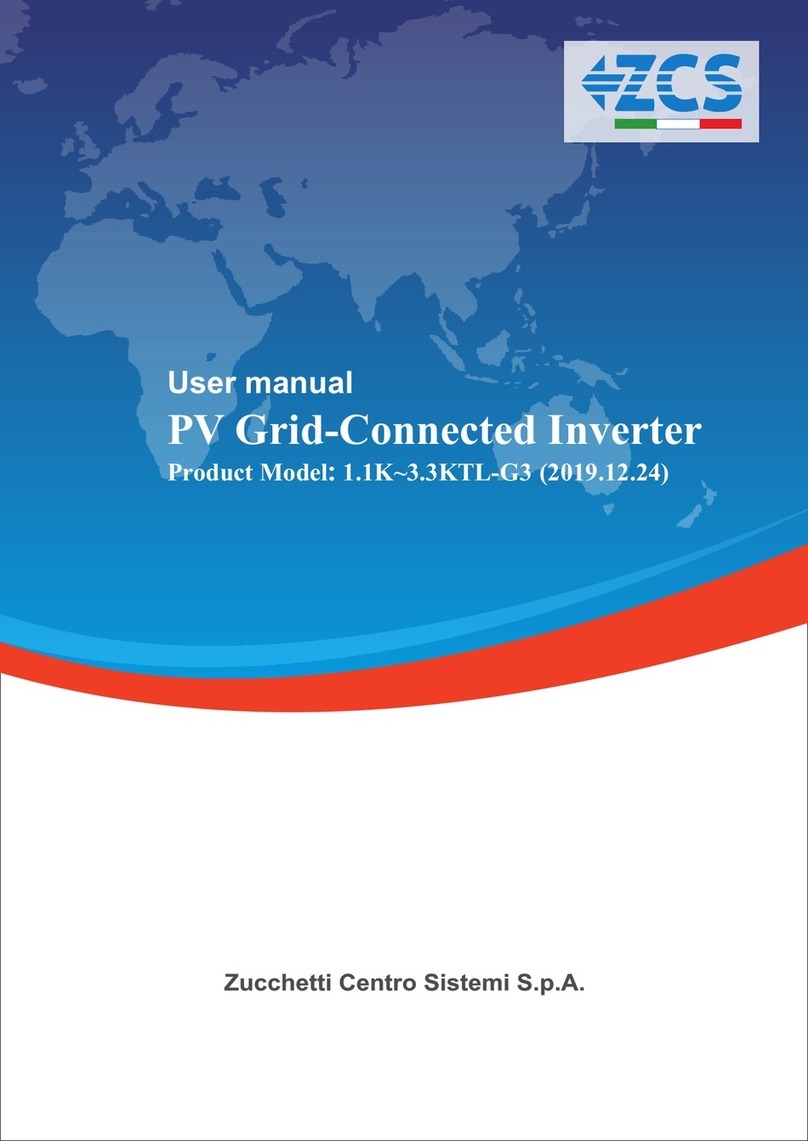
ZCS
ZCS 1100TL-G3 User manual

ZCS
ZCS 3PH 100KTL-HV User manual

ZCS
ZCS Azzurro HYD 3000 ES User manual
Popular Inverter manuals by other brands

BARRON
BARRON EXITRONIX Tucson Micro Series installation instructions

Baumer
Baumer HUBNER TDP 0,2 Series Mounting and operating instructions

electroil
electroil ITTPD11W-RS-BC Operation and Maintenance Handbook

Silicon Solar
Silicon Solar TPS555-1230 instruction manual

Mission Critical
Mission Critical Xantrex Freedom SW-RVC owner's guide

HP
HP 3312A Operating and service manual