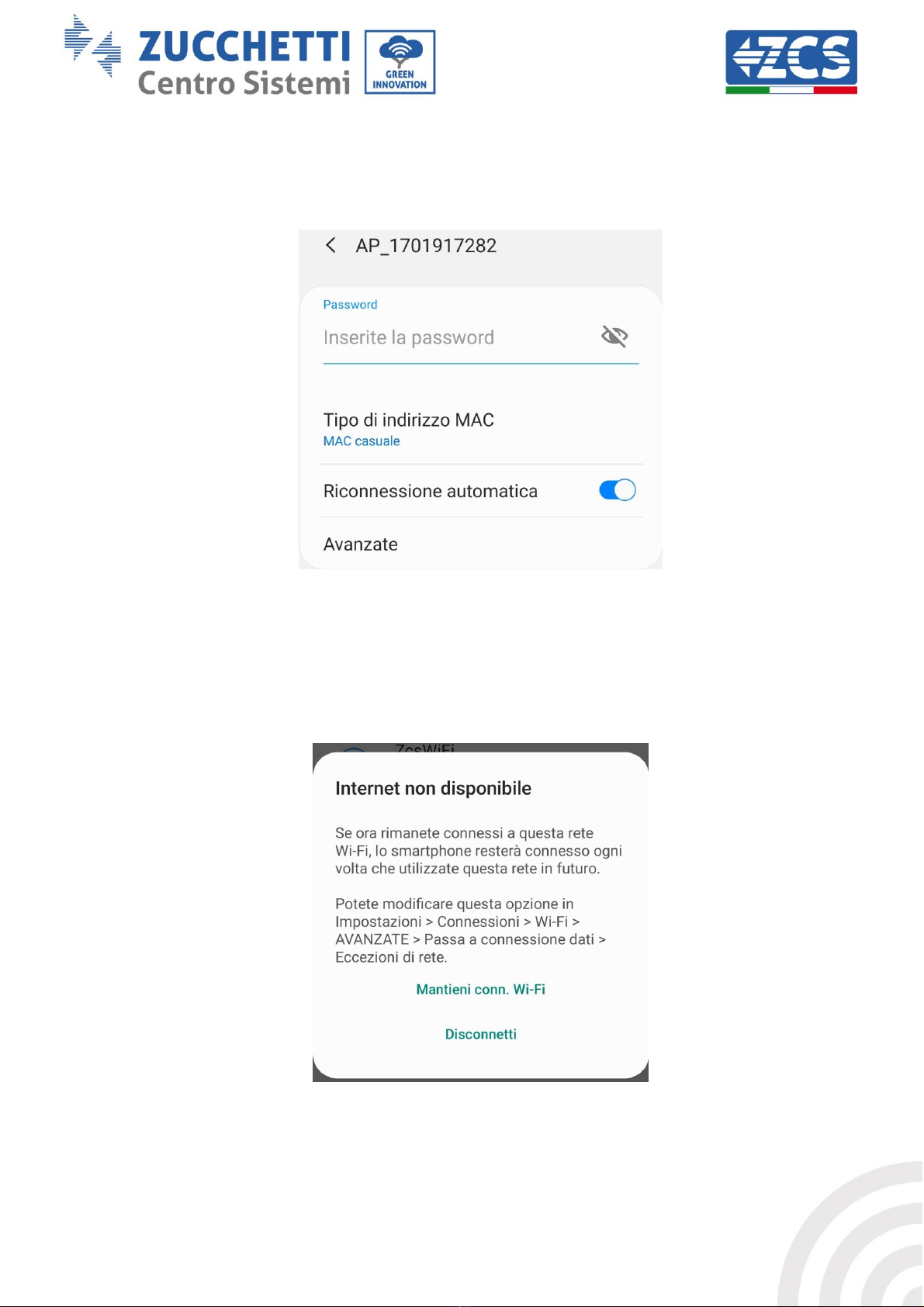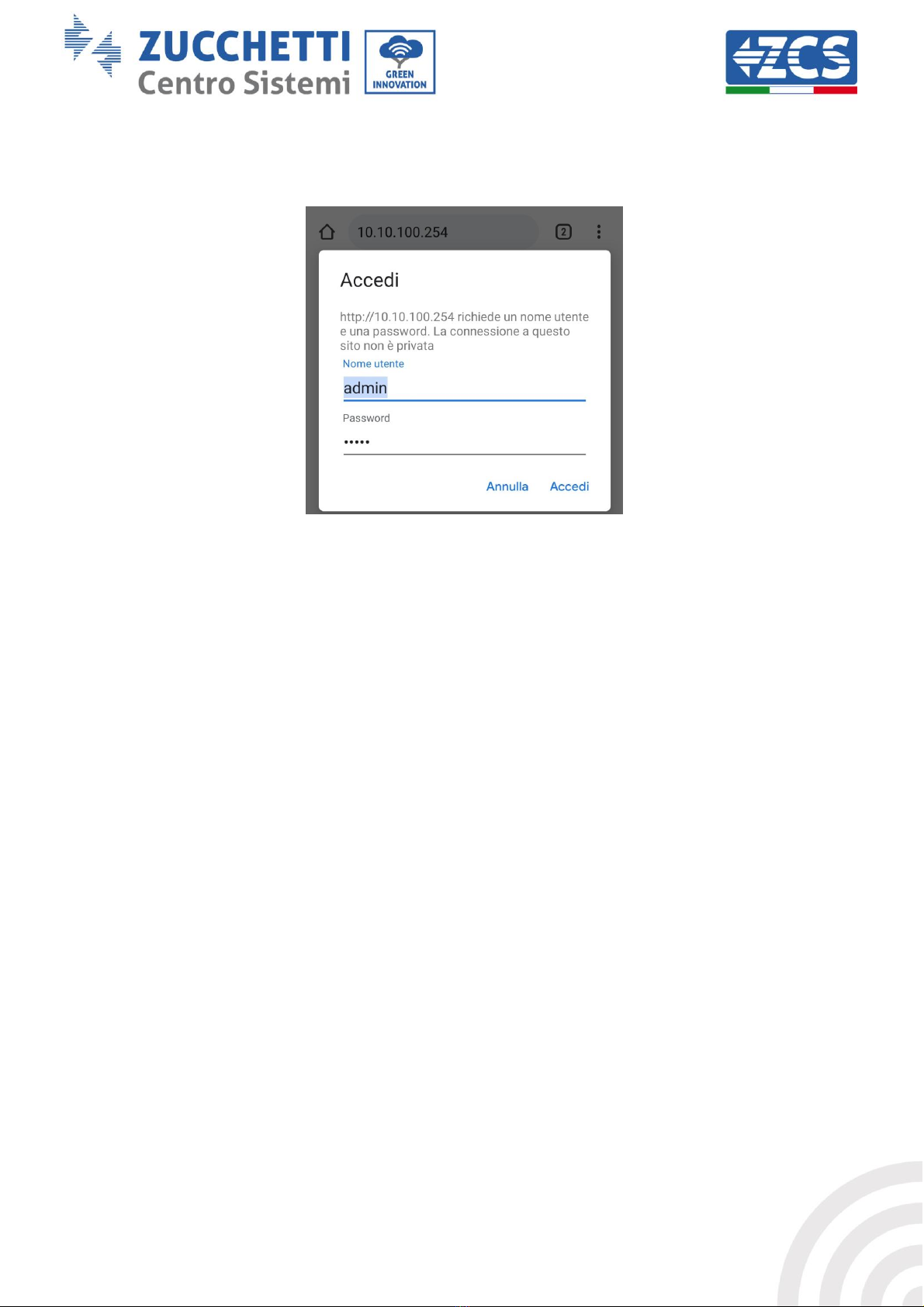ZCS AZZURRO Series User manual
Other ZCS Inverter manuals

ZCS
ZCS ZCS 1.1K-3KTL User manual

ZCS
ZCS AZZYRRO 3-6-ZSS-HP User manual
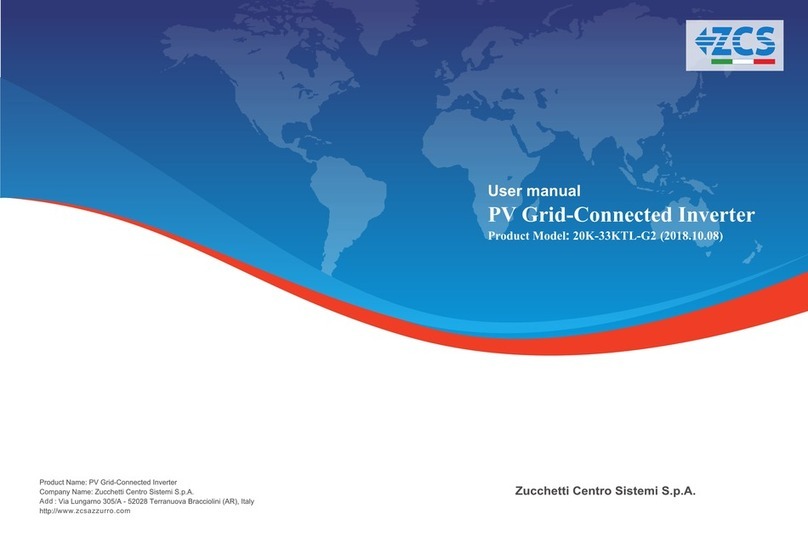
ZCS
ZCS 20000TL-G2 User manual
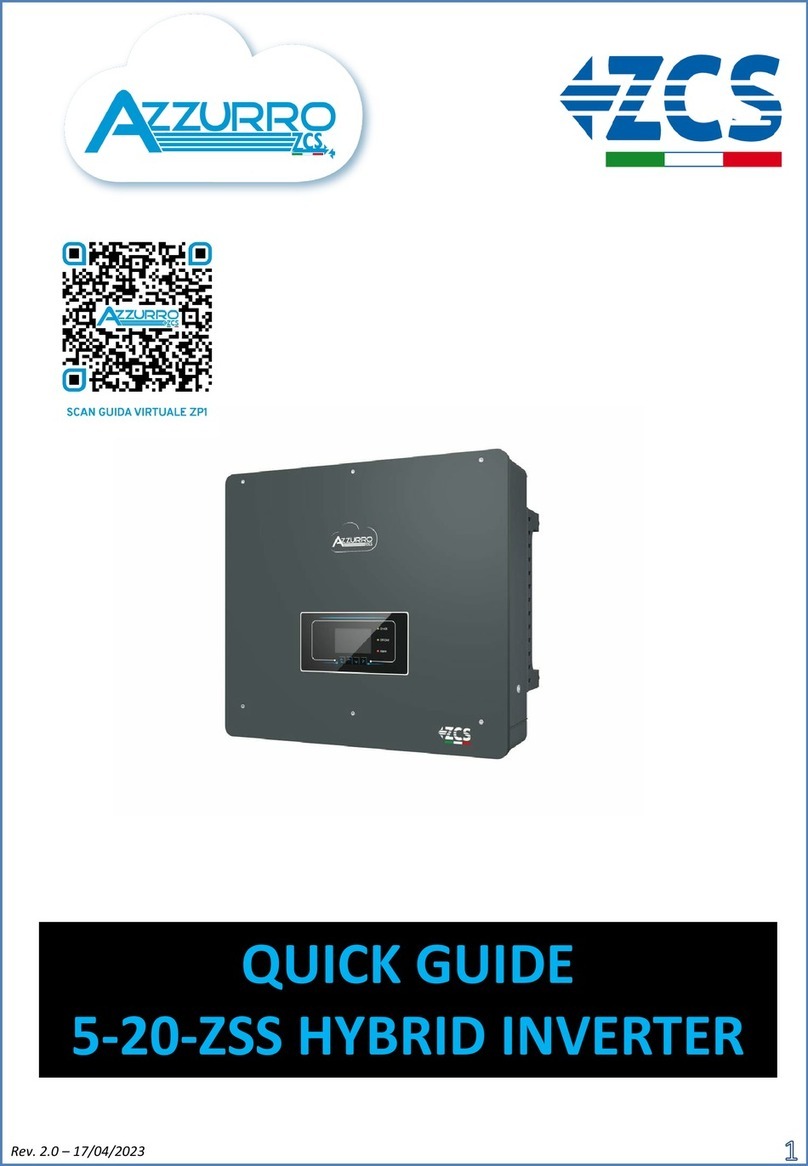
ZCS
ZCS AZZUPRO 5-20-ZSS User manual

ZCS
ZCS Azzurro HYD 3000 ES User manual

ZCS
ZCS HYDxxxxES Series User manual

ZCS
ZCS HYD 3000-ES User manual

ZCS
ZCS Azzurro 3PH HYD5000 ZSS User manual

ZCS
ZCS Azzurro 3000SP User manual
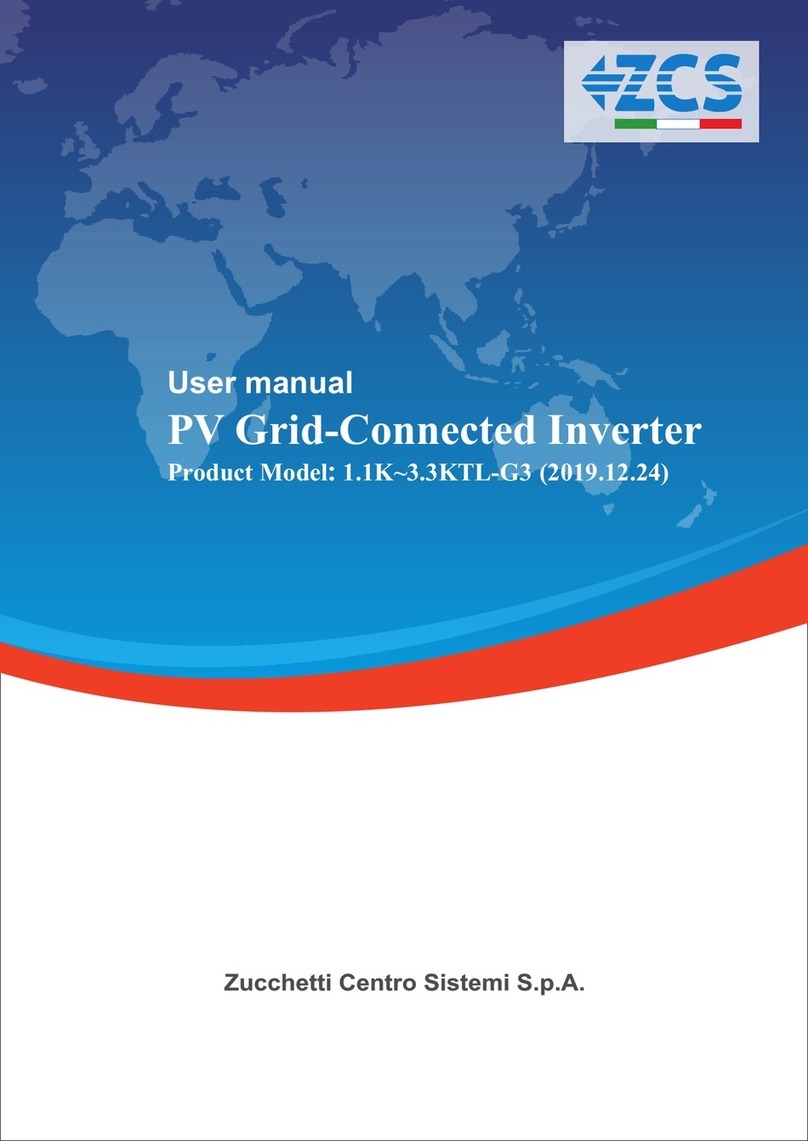
ZCS
ZCS 1100TL-G3 User manual
Popular Inverter manuals by other brands

BARRON
BARRON EXITRONIX Tucson Micro Series installation instructions

Baumer
Baumer HUBNER TDP 0,2 Series Mounting and operating instructions

electroil
electroil ITTPD11W-RS-BC Operation and Maintenance Handbook

Silicon Solar
Silicon Solar TPS555-1230 instruction manual

Mission Critical
Mission Critical Xantrex Freedom SW-RVC owner's guide

HP
HP 3312A Operating and service manual