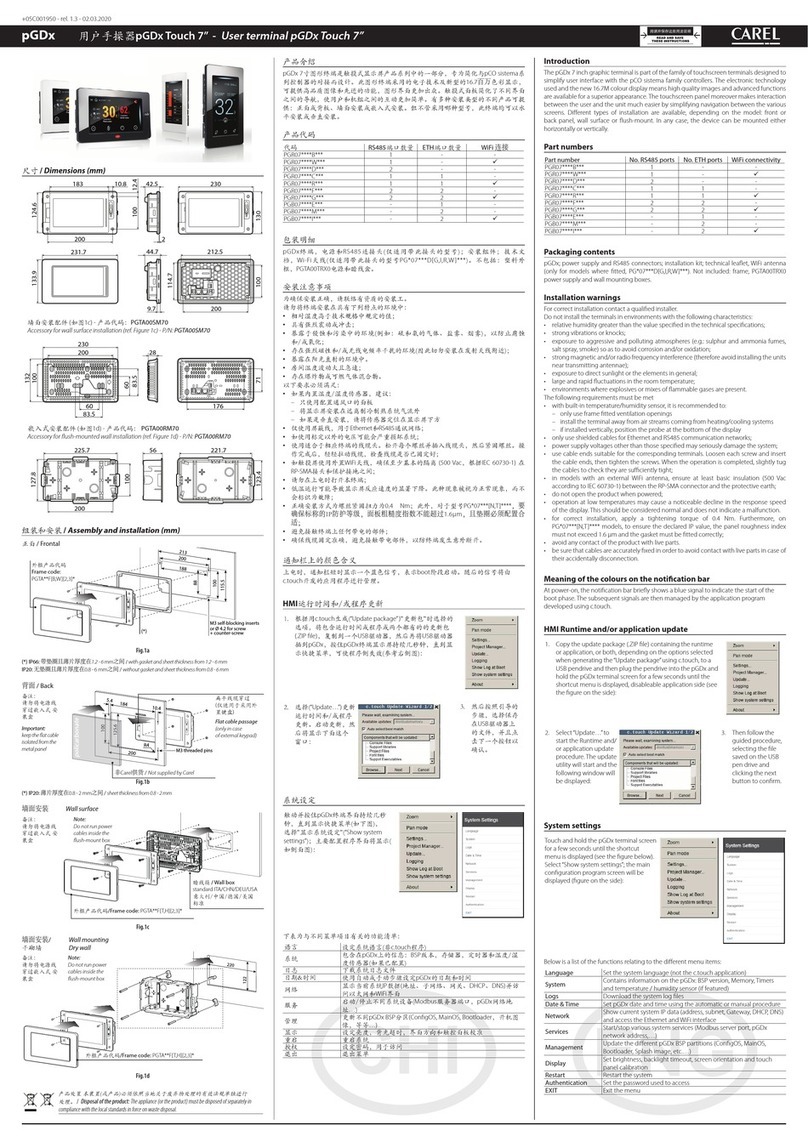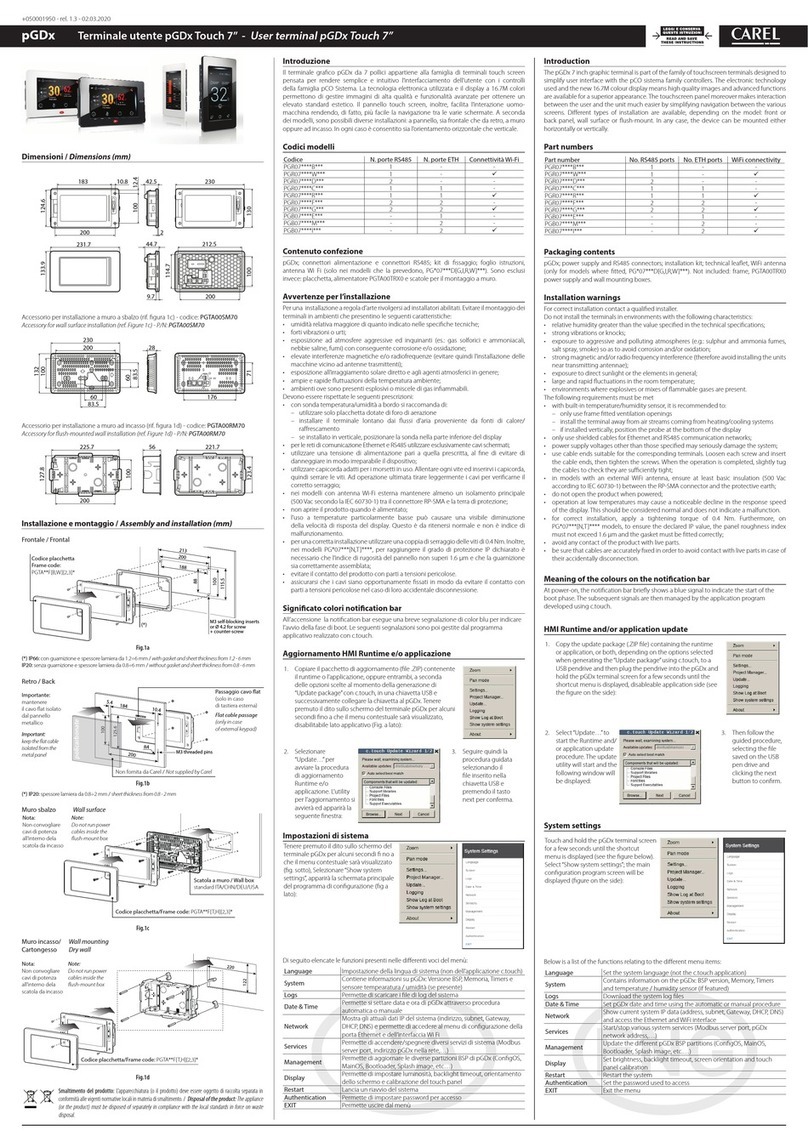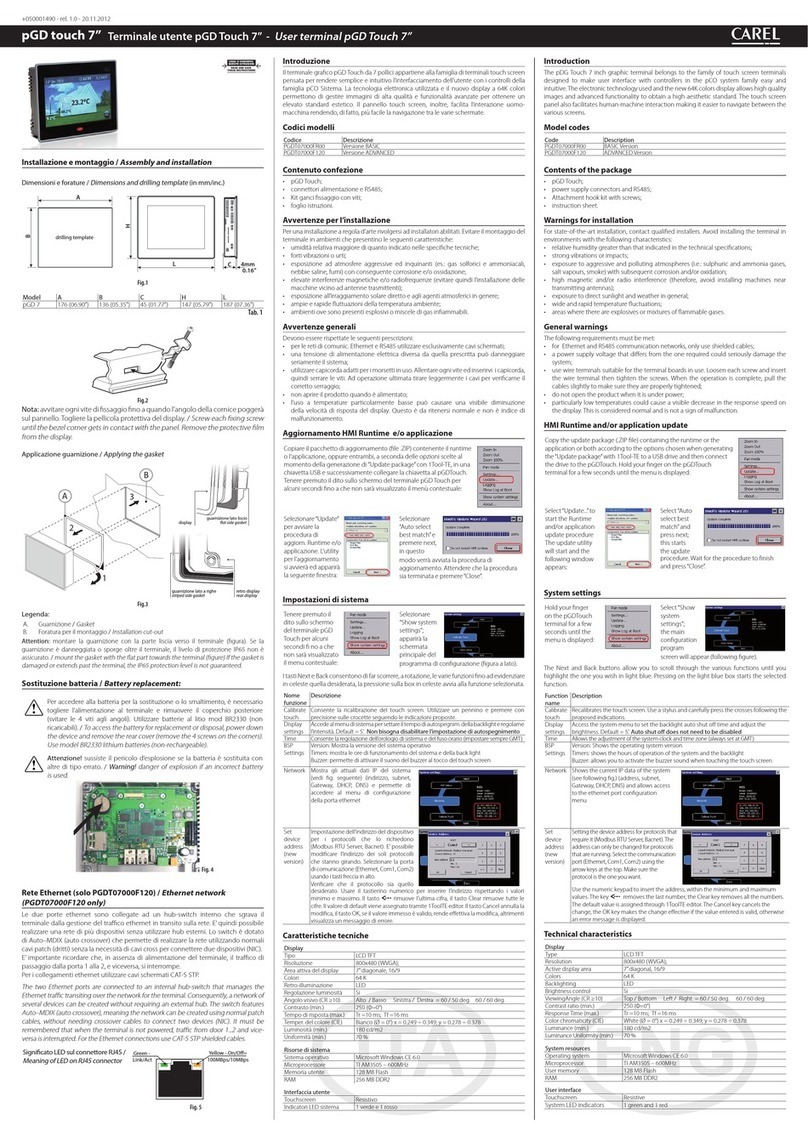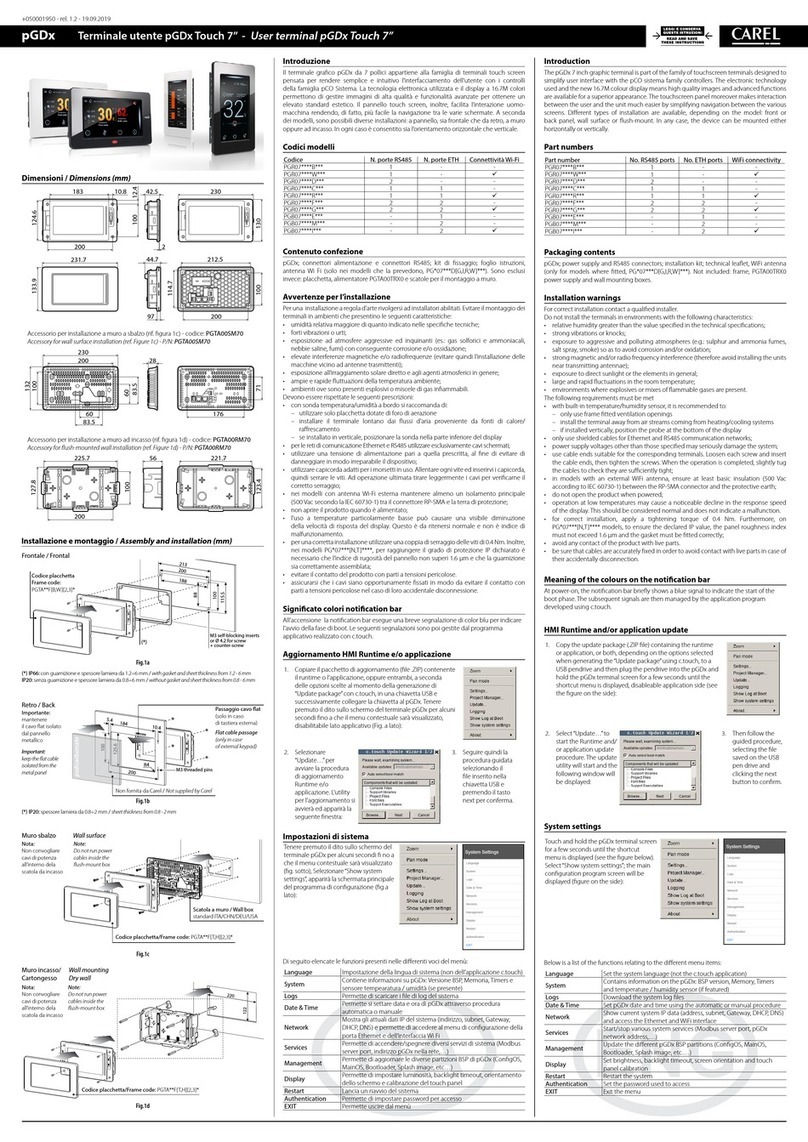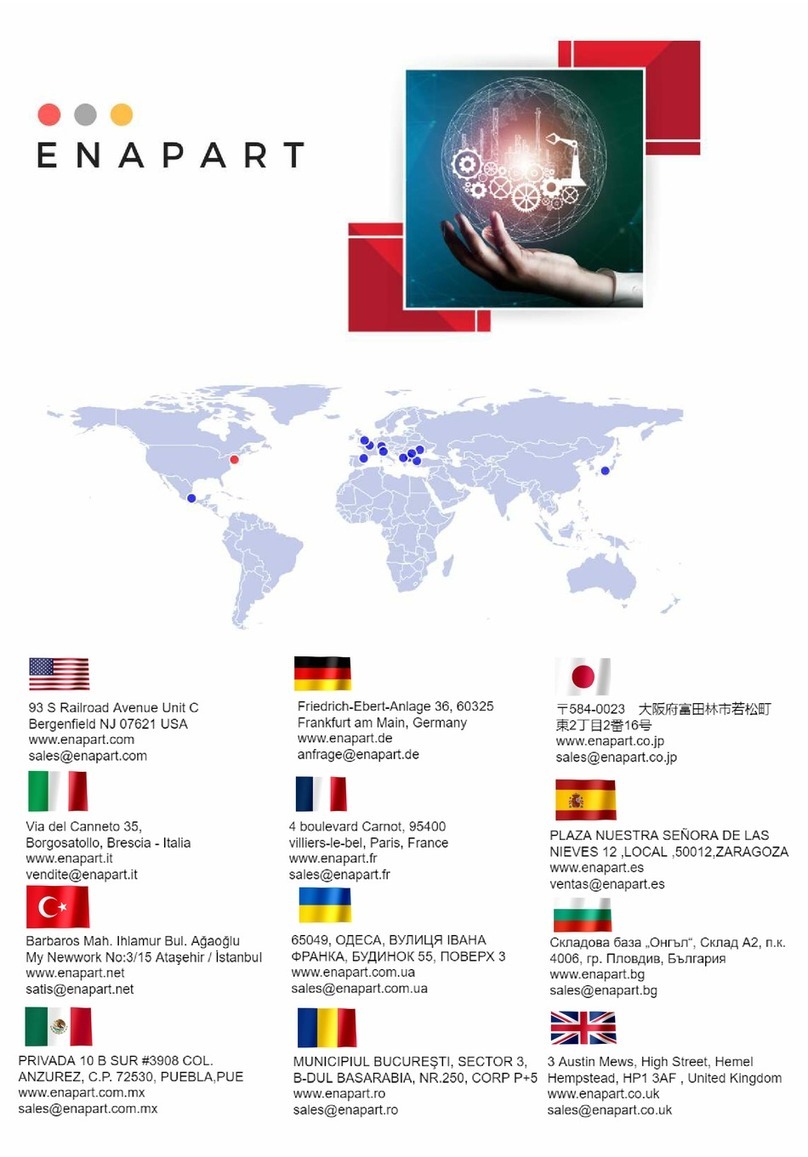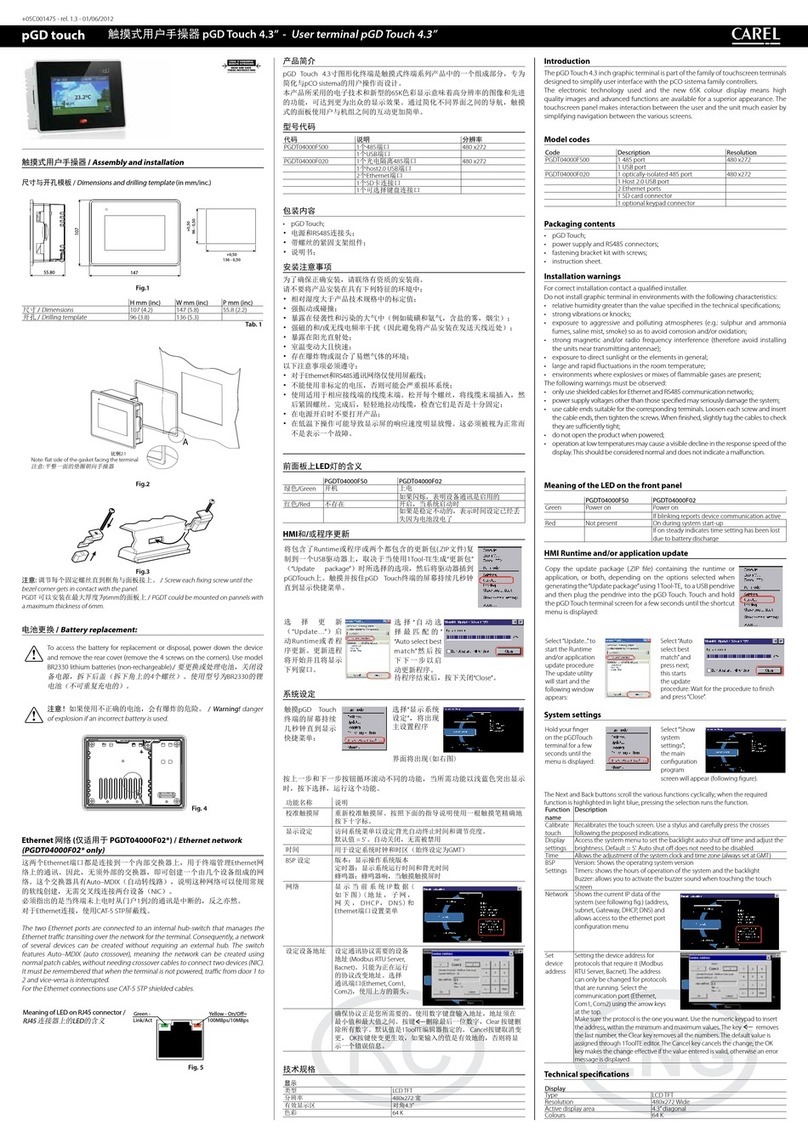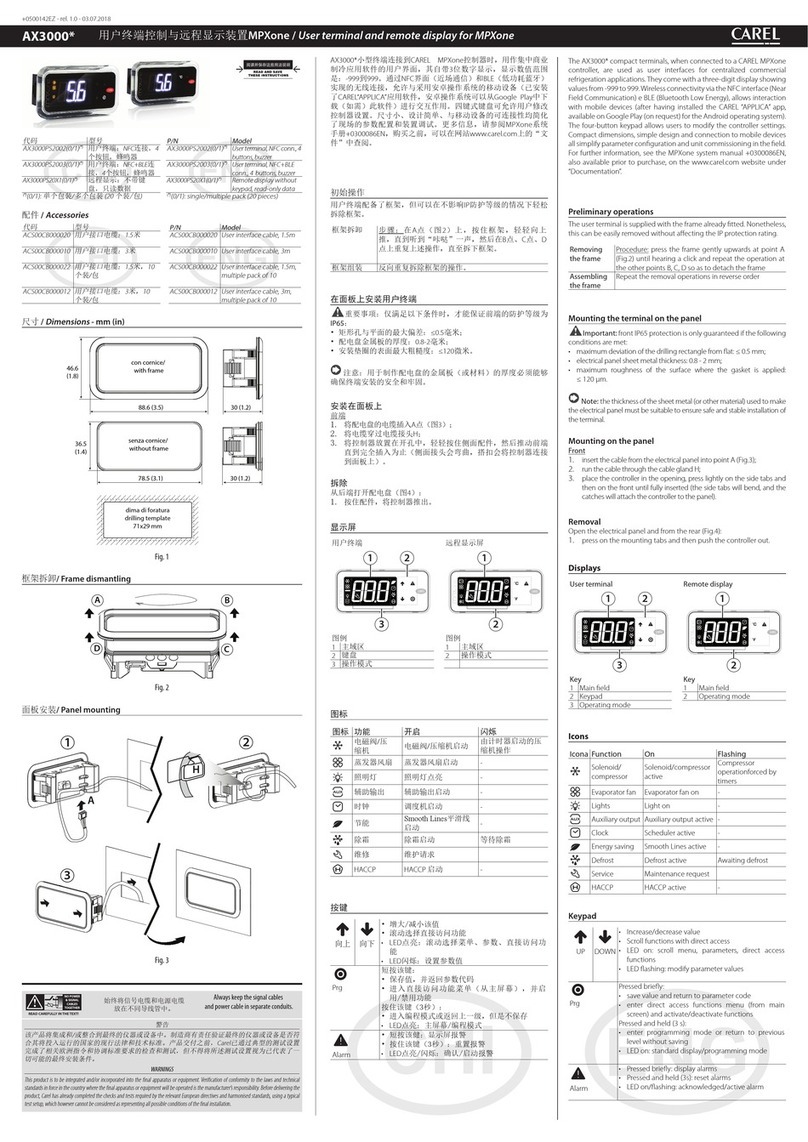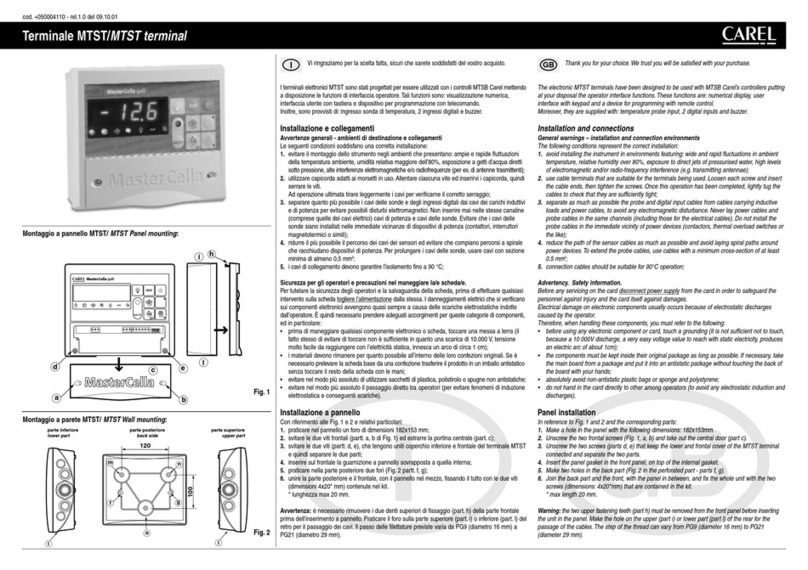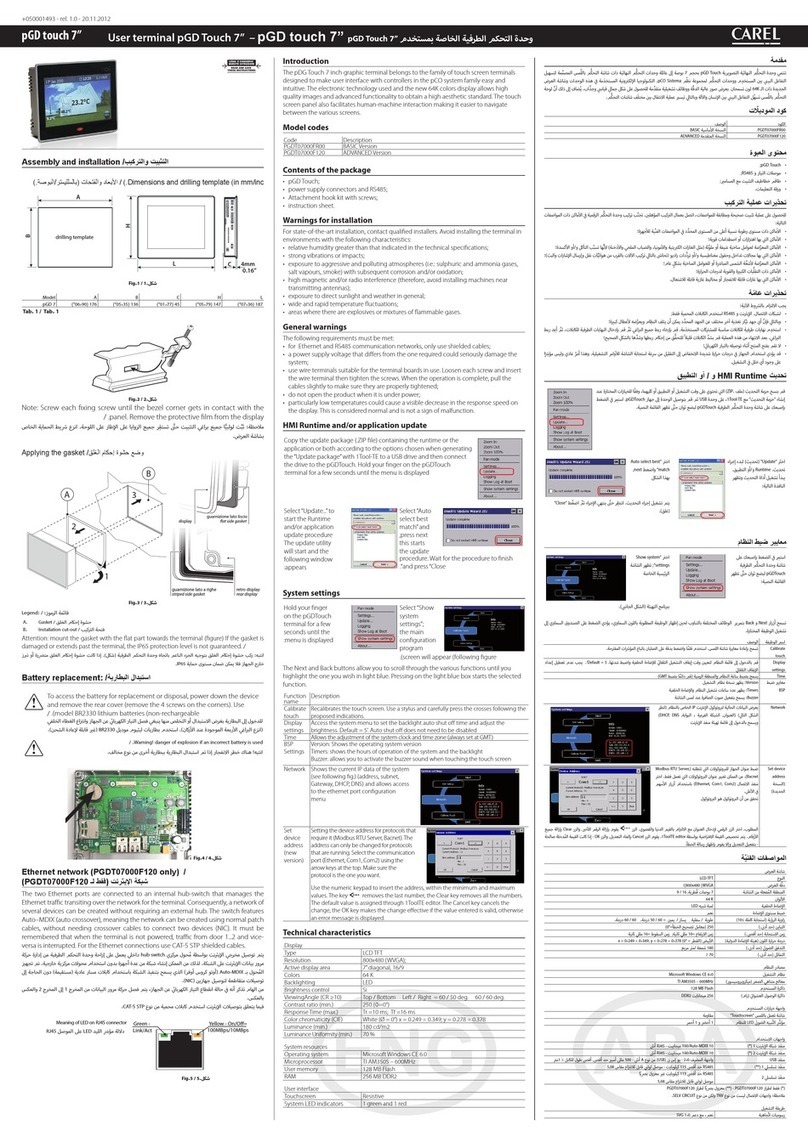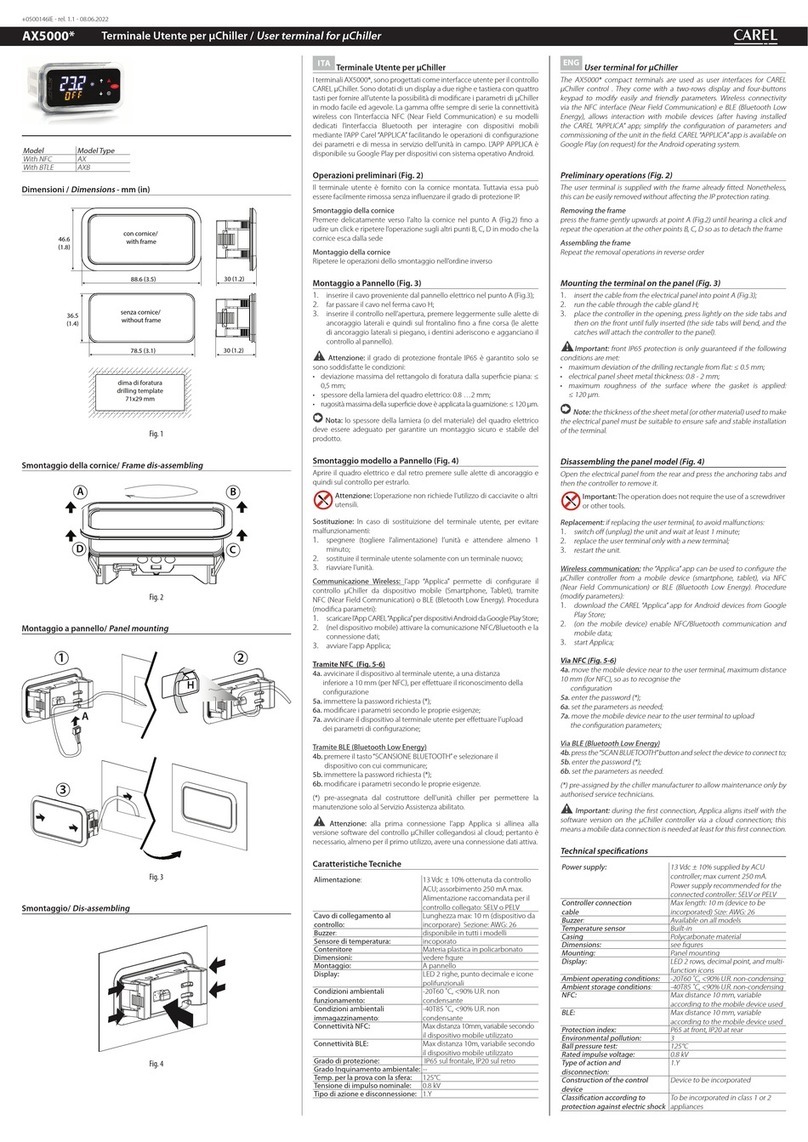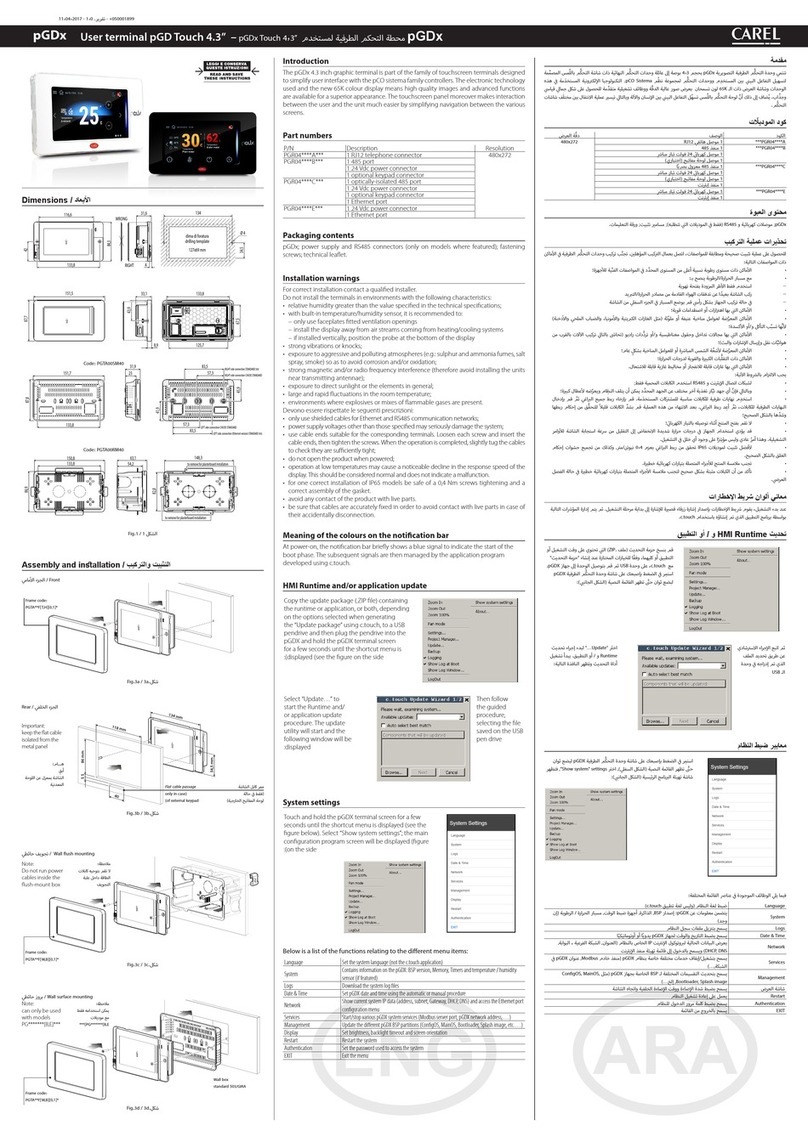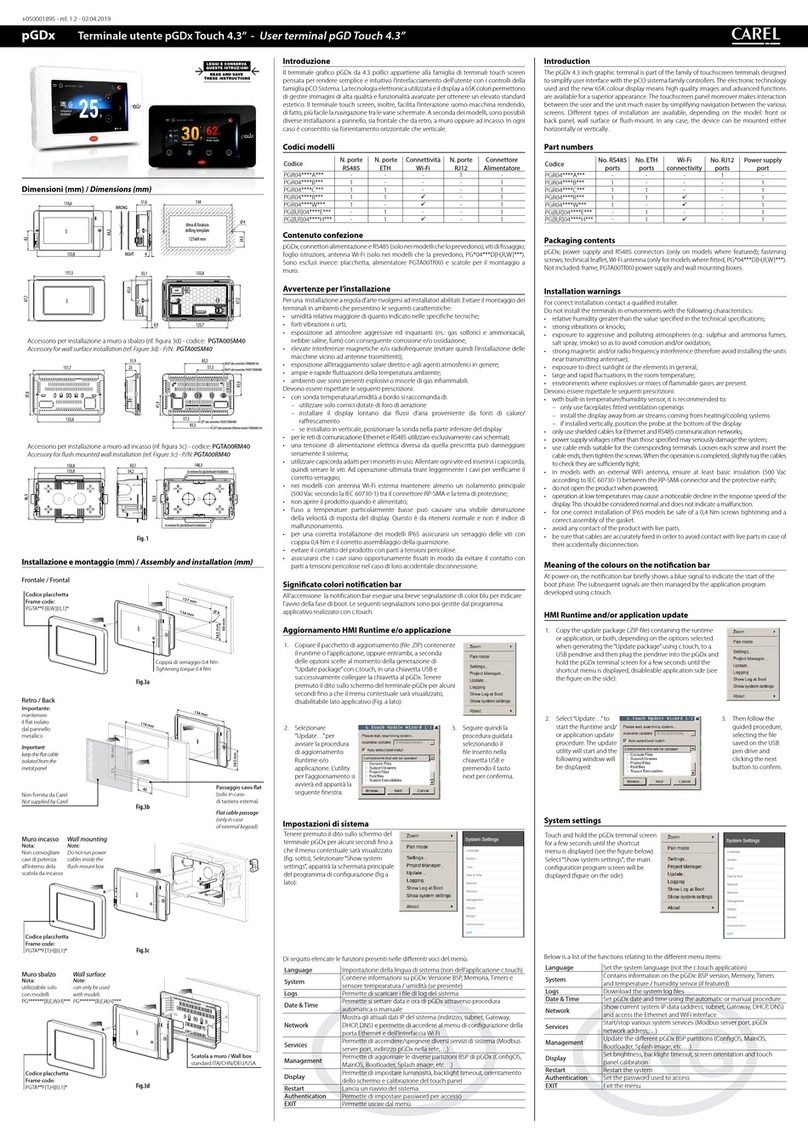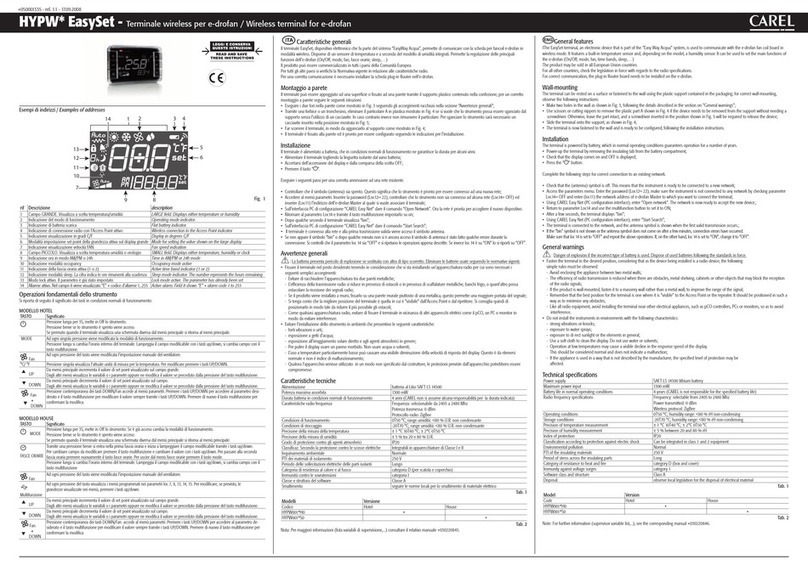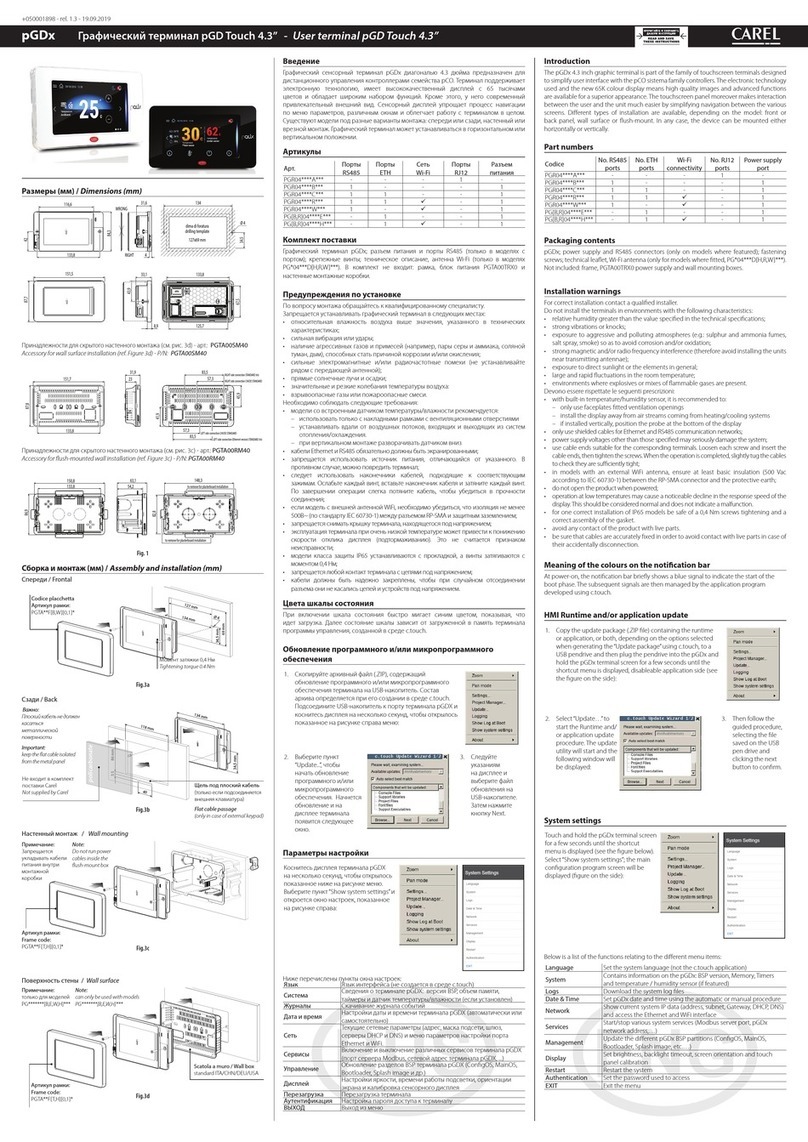+050001475 - rel. 1.3 - 01/06/12
Terminale utente pGD Touch 4.3” -
User terminal pGD Touch 4.3”
pGD touch
Introduzione
Il terminale grafico pGD Touch da 4.3 pollici appartiene alla famiglia di terminali touch
screen pensata per rendere semplice e intuitivo l’interfacciamento dell’utente con i controlli
della famiglia pCO Sistema. La tecnologia elettronica utilizzata e il nuovo display a 65K
colori permettono di gestire immagini di alta qualità e funzionalità avanzate per ottenere
un elevato standard estetico. Il pannello touch screen, inoltre, facilita l’interazione uomo-
macchina rendendo, di fatto, più facile la navigazione tra le varie schermate.
Codici modelli
Codice Descrizione Risoluzione
PGDT04000FS00 1 porta 485 480 x272
1 porta USB
PGDT04000F020 1 porta 485 optoisolata 480 x272
1 porta USB Host 2.0
2 porte Ethernet
1 Connettore SD card
1 connettore per tastiera opzionale
Contenuto confezione
• pGD Touch;
• connettori alimentazione e RS485;
• Kit ganci fisaggio con viti;
• foglio istruzioni.
Avvertenze per l’installazione
Per una installazione a regola d’arte rivolgersi ad installatori abilitati. Evitare il montaggio dei
terminali in ambienti che presentino le seguenti caratteristiche:
• umidità relativa maggiore di quanto indicato nelle specifiche tecniche;
• forti vibrazioni o urti;
• esposizione ad atmosfere aggressive ed inquinanti (es.: gas solforici e ammoniacali,
nebbie saline, fumi) con conseguente corrosione e/o ossidazione;
• elevate interferenze magnetiche e/o radiofrequenze (evitare quindi l’installazione delle
macchine vicino ad antenne trasmittenti);
• esposizione all’irraggiamento solare diretto e agli agenti atmosferici in genere;
• ampie e rapide fluttuazioni della temperatura ambiente;
• ambienti ove sono presenti esplosivi o miscele di gas infiammabili.
Devono essere rispettate le seguenti prescrizioni:
• per le reti di comunicazione Ethernet e RS485 utilizzare esclusivamente cavi schermati;
• una tensione di alimentazione elettrica diversa da quella prescritta può danneggiare
seriamente il sistema;
• utilizzare capicorda adatti per i morsetti in uso. Allentare ogni vite ed inserirvi i capicorda,
quindi serrare le viti. Ad operazione ultimata tirare leggermente i cavi per verificarne il
corretto serraggio;
• non aprire il prodotto quando è alimentato;
• l’uso a temperature particolarmente basse può causare una visibile diminuzione
della velocità di risposta del display. Questo è da ritenersi normale e non è indice di
malfunzionamento.
Significato LED del pannello anteriore
PGDT04000FS0 PGDT04000F02
Verde Presenza alimentazione Presenza alimentazione
Se lampeggiante indica stato
comunicazione in corso con i dispositivi
Rosso Non presente Acceso durante l’avvio del sistema
Se acceso in modo permanente indica perdita
settaggio ora causa batteria esaurita
Aggiornamento HMI Runtime e/o applicazione
Copiare il pacchetto di aggiornamento (file .ZIP) contenente il runtime
o l’applicazione, oppure entrambi, a seconda delle opzioni scelte al
momento della generazione di ”Update package”con 1Tool-TE, in una
chiavetta USB e successivamente collegare la chiavetta al pGDTouch.
Tenere premuto il dito sullo schermo del terminale pGD Touch per
alcuni secondi fino a che il menù contestuale sarà visualizzato:
Selezionare “Update”
per avviare la
procedura di
aggiorn. Runtime e/o
applicazione. L’utility
per l’aggiornamento
si avvierà ed apparirà
la seguente finestra:
Selezionare
“Auto select
best match”e
premere next,
in questo
modo verrà avviata la procedura di
aggiornamento. Attendere che la procedura
sia terminata e premere“Close”.
Impostazioni di sistema
Tenere premuto il
dito sullo schermo
del terminale pGD
Touch per alcuni
secondi fi no a che
il menu contestuale
sarà visualizzato:
Selezionare
“Show system
settings”;
apparirà la
schermata
principale del
programma di configurazione (figura a lato).
I tasti Next e Back consentono di far scorrere, a rotazione, le varie funzioni fino ad evidenziare
in celeste quella desiderata, la pressione sulla box in celeste avvia alla funzione selezionata.
Nome
funzione
Descrizione
Calibrate
touch
Consente la ricalibrazione del touch screen. Utilizzare un pennino e premere
con precisione sulle crocette seguendo le indicazioni proposte.
Display
settings
Accede al menu di sistema per settare il tempo di autospegnim. della backlight
e regolarne l’intensità. Default = 5’. Non bisogna disabilitare l’impost. di
autospegnim.
Time Consente la regolazione dell’orologio di sistema e del fuso orario (impostare sempre
GMT)
BSP
Settings
Version: Mostra la versione del sistema operativo
Timers: mostra le ore di funzionamento del sistema e della back light
Buzzer: permette di attivare il suono del buzzer al tocco del touch screen
Network Mostra gli attuali dati IP del sistema
(vedi fig. seguente) (indirizzo, subnet,
Gateway, DHCP, DNS) e permette di
accedere al menu di configurazione
della porta ethernet
Set
device
address
Impostazione dell’indirizzo del
dispositivo per i protocolli che lo
richiedono (Modbus RTU Server,
Bacnet). E’ possibile modificare
l’indirizzo dei soli protocolli che
stanno girando. Selezionare la porta
di comunicazione (Ethernet, Com1,
Com2) usando i tasti freccia in alto.
Verificare che il protocollo sia quello desiderato. Usare il tastierino numerico per
inserire l’indirizzo rispettando i valori minimo e massimo. Il tasto rimuove
l’ultima cifra, il tasto Clear rimuove tutte le cifre. Il valore di default viene
assegnato tramite 1ToolTE editor. Il tasto Cancel annulla la modifica, il tasto OK,
se il valore immesso è valido, rende effettiva la modifica, altrimenti visualizza un
messaggio di errore.
Caratteristiche tecniche
Display
Tipo LCD TFT
Risoluzione 480x272 Wide
Area attiva del display 4.3” diagonal
Colori 64 K
Retro-illuminazione LED
Installazione e montaggio /
Assembly and installation
Dimensioni e forature /
Dimensions and drilling template
(in mm/inc.)
55.80
107
147
+0,50
96 - 0,50
+0,50
136 - 0,50
Fig.1
H mm (inc) W mm (inc) P mm (inc)
Dimensioni /
Dimensions
107 (4.2) 147 (5.8) 55.8 (2.2)
Foratura /
Drilling template
96 (3.8) 136 (5.3)
Tab. 1
A
Fig.2
Fig.3
Nota: avvitare ogni vite di fissaggio fino a quando l’angolo della cornice poggerà sul
pannello. /
Screw each fixing screw until the bezel corner gets in contact with the panel.
Il PGDT può essere montato su pannelli con spessore massimo di 6mm /
PGDT could be
mounted on pannels with a maximum thickness of 6mm.
Sostituzione batteria /
Battery replacement:
Per accedere alla batteria per la sostituzione o lo smaltimento, è necessario
disalimentare il dispositivo e rimuovere il coperchio posteriore (svitare le
4 viti agli angoli). Utilizzare batterie al litio mod BR2330 (non ricaricabili). /
To access the battery for replacement or disposal, power down the device
and remove the rear cover (remove the 4 screws on the corners). Use model
BR2330 lithium batteries (non-rechargeable).
Attenzione! sussiste il pericolo d’esplosione se la batteria e’ sostituita con
altre di tipo errato. /
Warning! danger of explosion if an incorrect battery
is used.
Fig. 4
Rete Ethernet (solo PGDT04000F02*) /
Ethernet network
(PGDT04000F02* only)
Le due porte ethernet sono collegate ad un hub-switch interno che sgrava il
terminale dalla gestione del traffico ethernet in transito sulla rete. E’ quindi possibile
realizzare una rete di più dispositivi senza utilizzare hub esterni. Lo switch è dotato
di Auto–MDIX (auto crossover) che permette di realizzare la rete utilizzando normali
cavi patch (dritti) senza la necessità di cavi cross per connettere due dispositivi (NIC).
E’ importante ricordare che, in assenza di alimentazione del terminale, il traffico di
passaggio dalla porta 1 alla 2, e viceversa, si interrompe.
Per i collegamenti ethernet utilizzare cavi schermati CAT-5 STP.
The two Ethernet ports are connected to an internal hub-switch that manages the
Ethernet traffic transiting over the network for the terminal. Consequently, a network
of several devices can be created without requiring an external hub. The switch
features Auto–MDIX (auto crossover), meaning the network can be created using
normal patch cables, without needing crossover cables to connect two devices (NIC).
It must be remembered that when the terminal is not powered, traffic from port 1 to
2 and vice-versa is interrupted.
For the Ethernet connections use CAT-5 STP shielded cables.
Significato LED sul connettore RJ45 /
Meaning of LED on RJ45 connector
Green -
Link/Act
Yellow - On/O=
100MBps/10MBps
Fig. 5
Introduction
The pGD Touch 4.3 inch graphic terminal is part of the family of touchscreen terminals
designed to simplify user interface with the pCO sistema family controllers.
The electronic technology used and the new 65K colour display means high quality images
and advanced functions are available for a superior appearance. The touchscreen panel
makes interaction between the user and the unit much easier by simplifying navigation
between the various screens.
Model codes
Code Description Resolution
PGDT04000FS00 1 485 port 480 x272
1 USB port
PGDT04000F020 1 optically-isolated 485 port 480 x272
1 Host 2.0 USB port
2 Ethernet ports
1 SD card connector
1 optional keypad connector
Packaging contents
• pGD Touch;
• power supply and RS485 connectors;
• fastening bracket kit with screws;
• instruction sheet.
Installation warnings
For correct installation contact a qualified installer.
Do not install the graphic terminal in environments with the following characteristics:
• relative humidity greater than the value specified in the technical specifications;
• strong vibrations or knocks;
• exposure to aggressive and polluting atmospheres (e.g.: sulphur and ammonia fumes,
saline mist, smoke) so as to avoid corrosion and/or oxidation;
• strong magnetic and/or radio frequency interference (therefore avoid installing the units
near transmitting antennae);
• exposure to direct sunlight or the elements in general;
• large and rapid fluctuations in the room temperature;
• environments where explosives or mixes of flammable gases are present;
The following warnings must be observed:
• only use shielded cables for Ethernet and RS485 communication networks;
• power supply voltages other than those specified may seriously damage the system;
• use cable ends suitable for the corresponding terminals. Loosen each screw and insert the
cable ends, then tighten the screws. When finished, slightly tug the cables to check they are
sufficiently tight;
• do not open the product when powered;
• operation at low temperatures may cause a visible decline in the response speed of the
display. This should be considered normal and does not indicate a malfunction.
Meaning of the LED on the front panel
PGDT04000FS0 PGDT04000F02
Green Power on Power on
If brinking reports device communication active
Red Not present On during system start-up
If on steady indicates time setting has been lost
due to battery discharge
HMI Runtime and/or application update
Copy the update package (.ZIP file) containing the runtime or the
application or both according to the options chosen when generating
the “Update package” with 1Tool-TE to a USB drive and then connect
the drive to the pGDTouch. Hold your finger on the pGDTouch
terminal for a few seconds until the menu is displayed:
Select “Update...” to
start the Runtime
and/or application
update procedure
The update utility
will start and the
following window
appears:
Select “Auto
select best
match” and
press next;
this starts
the update
procedure. Wait for the procedure to finish
and press “Close”.
System settings
Hold your finger
on the pGDTouch
terminal for a few
seconds until the
menu is displayed:
Select “Show
system
settings”;
the main
configuration
program
screen will appear (following figure).
The Next and Back buttons scroll the various functions cyclically; when the required
function is highlighted in light blue, pressing the selection runs the function.
Function
name
Description
Calibrate
touch
Recalibrates the touch screen. Use a stylus and carefully press the crosses
following the proposed indications.
Display
settings
Access the system menu to set the backlight auto shut off time and adjust the
brightness. Default = 5’. Auto shut off does not need to be disabled
Time Allows the adjustment of the system clock and time zone (always set at GMT)
BSP
Settings
Version: Shows the operating system version
Timers: shows the hours of operation of the system and the backlight
Buzzer: allows you to activate the buzzer sound when touching the touch
screen
Network Shows the current IP data of the
system (see following fig.) (address,
subnet, Gateway, DHCP, DNS) and
allows access to the ethernet port
configuration menu
Set
device
address
Setting the device address for
protocols that require it (Modbus
RTU Server, Bacnet). The address
can only be changed for protocols
that are running. Select the
communication port (Ethernet,
Com1, Com2) using the arrow keys
at the top.
Make sure the protocol is the one you want. Use the numeric keypad to insert
the address, within the minimum and maximum values. The key removes
the last number, the Clear key removes all the numbers. The default value is
assigned through 1ToolTE editor. The Cancel key cancels the change, the OK
key makes the change effective if the value entered is valid, otherwise an error
message is displayed.
Technical specifications
Display
Type LCD TFT
Resolution 480x272 Wide
Active display area 4.3” diagonal
Colours 64 K
Backlighting LED
Brightness control Yes
Nota: lato piano della guarnizione rivolto verso il terminale
Note: at side of the gasket facing the terminal
Dettaglio a scala 2:1