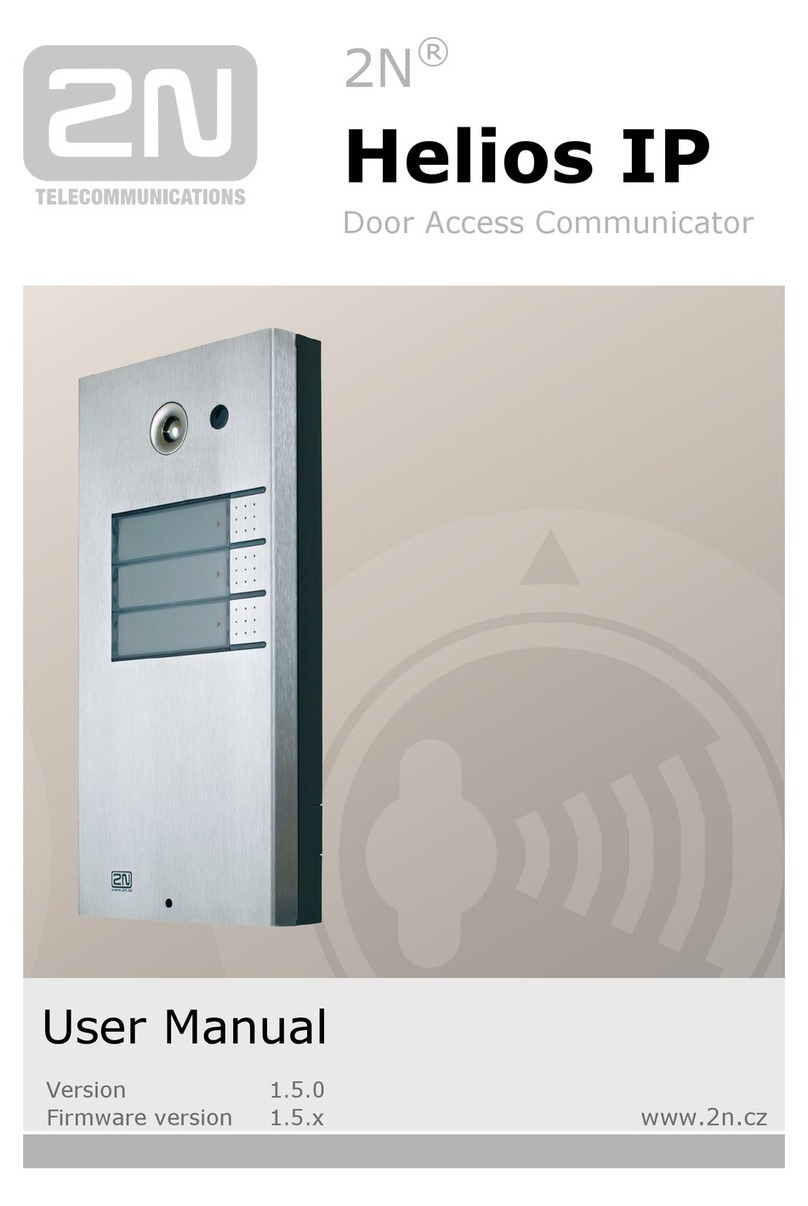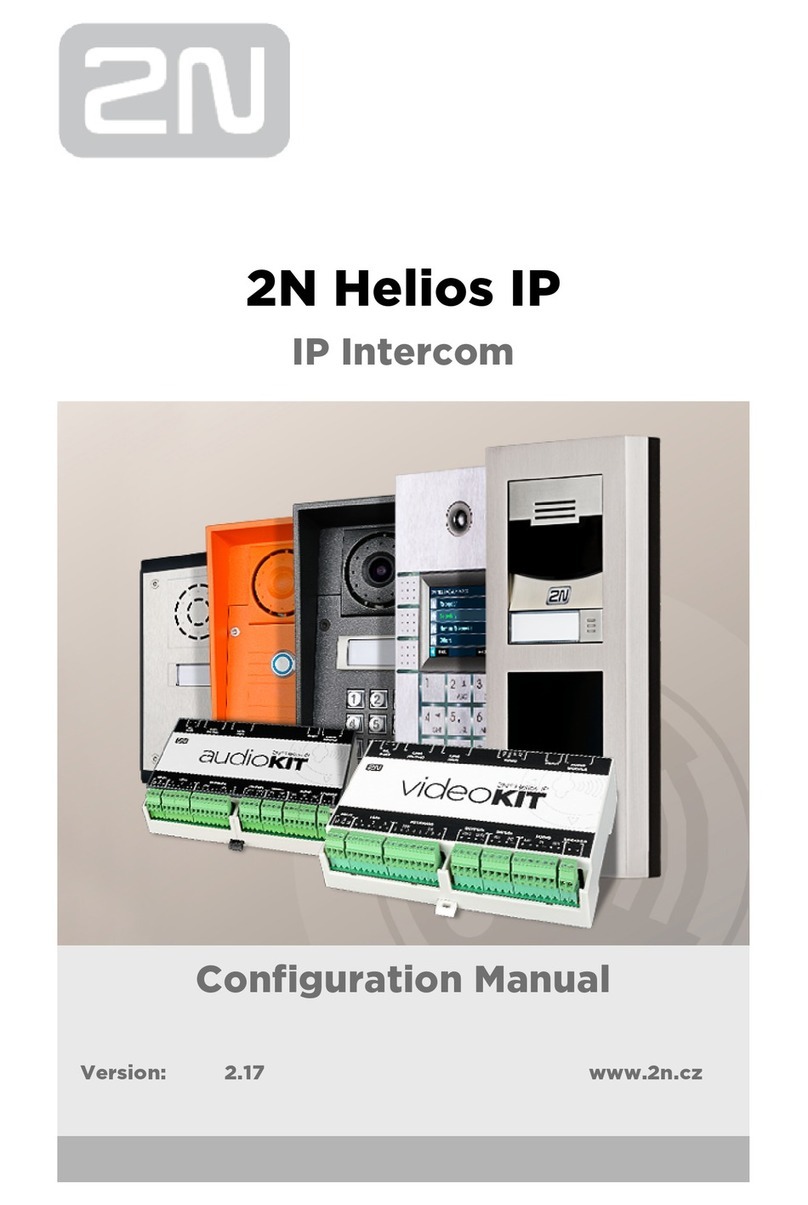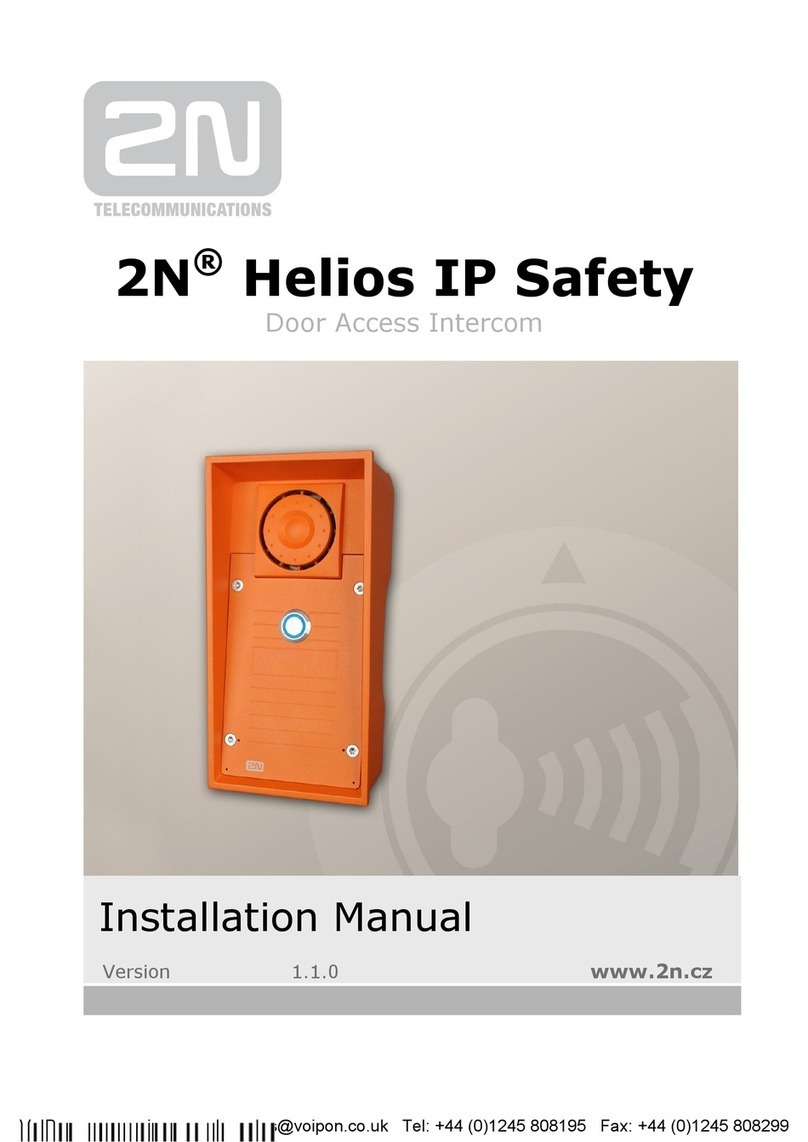Table of Contents
PART 1 PREFACE 5
1.1 FINDING MORE INFORMATION 5
1.1.1 C•CURE 9000 MANUALS 5
1.1.2 ONLINE HELP 5
1.1.3 CONVENTIONS 6
PART 2 INTRODUCTION 7
2.1 2N INTERCOMS INTEGRATION OVERVIEW 7
2.2 2N INTERCOMS INTEGRATION COMPONENTS 8
2.3 2N INTERCOMS INTEGRATION UTILIZATION 8
2.3.1 TERMINOLOGY 8
2.4 2N INTERCOMS SYSTEM CONFIGURATION 8
2.5 C•CURE 9000 CONFIGURATION 8
2.6 LICENSING THE 2N INTERCOMS INTEGRATION PRODUCT 9
2.6.1 C•CURE LICENSE 9
2.6.2 2N LICENSE 9
PART 3 INSTALLATION 10
3.1 2N INTERCOMS INTEGRATION DRIVER INSTALLATION 10
3.2 STARTING THE C•CURE 9000 SERVER SERVICES 13
3.2.1 REMOTE SQL CONFIGURATION 13
3.3 UNINSTALLING THE 2N INTERCOMS INTEGRATION 14
PART 4 C•CURE 9000 ENTERPRISE ARCHITECTURE CONSIDERATION 15
4.1 ENTERPRISE ARCHITECTURE CONSIDERATION 15
4.2 INSTALLATION ORDER 15
4.3 INTERCOM CONFIGURATION IN AN ENTERPRISE ARCHITECTURE 15
4.4 CREATING AN INTERCOM 15
4.5 MAS AND SAS ACTIONS 16
PART 5 C•CURE HARDWARE TREE 17
5.1 HARDWARE TREE PANE 17
PART 6 2N INTERCOMS CONFIGURATION 18
6.1 2N INTERCOMS OVERVIEW 18
6.2 2N INTERCOM TABS 18
6.3 ACCESSING THE 2N INTERCOM SERVER PANE 18
6.3.1 TO ACCESS THE 2N INTERCOMS SERVER PANE 18
6.4 CREATING A 2N INTERCOM OBJECT 19
6.4.1 TO CREATE A 2N INTERCOM 19
6.5 DELETING A 2N INTERCOM OBJECT 20