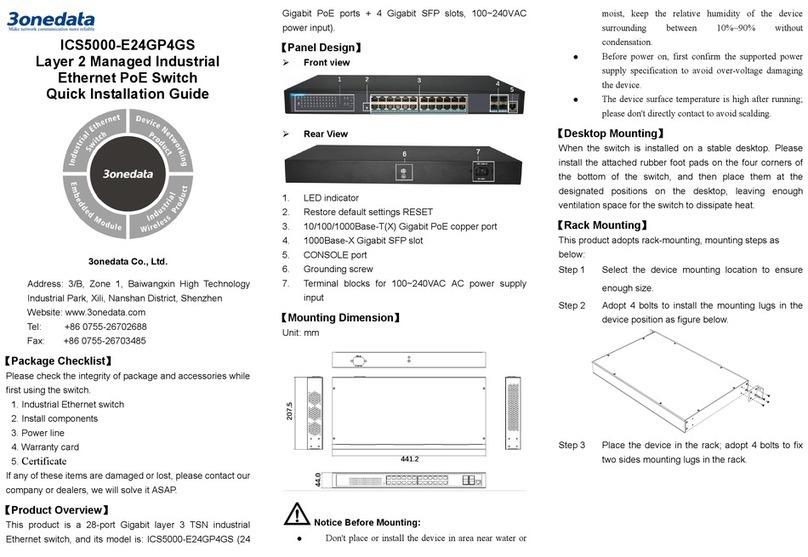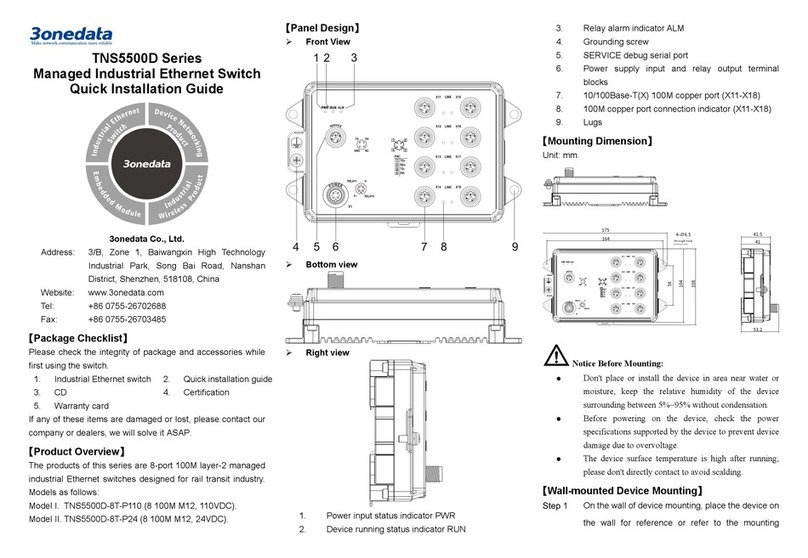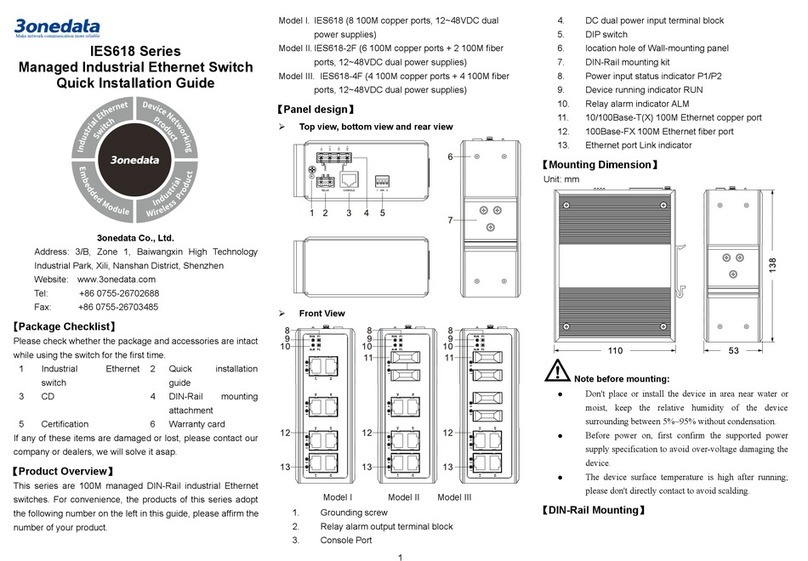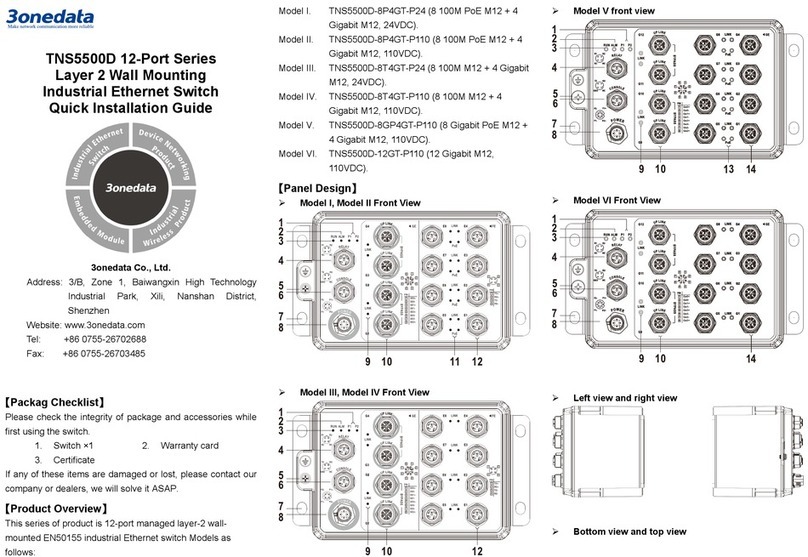The device surface temperature is high after running;
please don't directly contact to avoid scalding.
【DIN-Rail Mounting】
The product adopts 35mm standard DIN-Rail mounting which
is suitable for most industrial scenes, mounting steps as
follows:
Step 1 Check if the DIN-Rail mounting kit is installed firmly.
Step 2 Clip the upper part of the DIN-Rail mounting kit, i.e.
the fixed side, into the DIN rail.
Step 3 Press the lower side of the device and insert the
lower part of DIN-Rail mounting kit (the side with
spring support) into DIN-Rail.
Tips:
The DIN-Rail spring support is a metal sheet that can
move up and down, and there will be a sound after it is
clamped in.
Step 4 Check and confirm the product is firmly installed on
DIN rail, then mounting ends.
【Disassembling DIN-Rail】
Step 1 Power off the device.
Step 2 Use a slot type screwdriver or other tools to move
the DIN rail spring support downward; At the same
time, move the lower side of the device outward
and move out the lower part of the DIN rail
mounting kit.
Step 3 Lift the device upward slightly, move out the upper
part of DIN-Rail mounting kit. Disassembling ends.
Notice before powering on:
Power ON operation: First insert the power supply
terminal block into the device power supply interface,
and then plug the power supply plug contact and power
on.
Power OFF operation: First, remove the power plug,
then remove the wiring section of terminal block. Please
pay attention to the above operation sequence.
【Power Supply Connection】
This series device provides 6-pin 5.08mm
pitch input terminal blocks, including 4
pins power supply terminal blocks on the
left side. It provides two independent DC
power supply systems of P1 and P2. The power supply is
anti-reverse connection.
Voltage range: 12~48VDC.
【Relay Connection】
This series device provides 6-pin 5.08mm
pitch input terminal blocks, and the relay
occupies the right 2 pins. Relay terminals
are a set of normally open contacts of the
device alarm relay. They are open circuit in the state of normal
non alarm, closed when any alarm information occurs. For
example, they are closed when powered off, and send out
alarm. The product supports 1 relay alarm information output
that can output DC power supply alarm information or network
abnormality alarm. It can be connected to alarm light or alarm
buzzer or other switching value collecting devices, which can
timely inform operators when the alarm occurs.
【DIP Switch Settings】
This series provides 4-pin DIP switch for function
setting, in which “ON” is the enabled end. The
definitions of DIP switch are as follows:
Definition
Reboot: set the switch to ON,
then set it to OFF after 1-2
seconds, the system will reboot
automatically.
Restore factory settings: set the
switch to ON, then set it to OFF
after 5 seconds, the system will
automatically restore the factory
Reserved
【Console Port Connection】
This series provides 1 program debugging port based on
RS-232 serial port which can conduct device CLI command
management after connecting to PC. The interface adopts
RJ45 port, the RJ45 pin definition as follows:
【Checking LED Indicator】
This series provides LED indicators to monitor its operating
status, which has simplified the overall troubleshooting
process. The function of each LED is described in the table
below:
P1-P2
ON
Power is connected and running
normally
OFF
Power supply is disconnected or
running abnormally
ALM
Power supply or port link has alarm
OFF Power supply and port link have no
RUN ON The device is powering on or the
The device is powered off or the